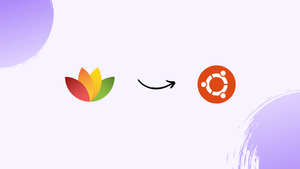Choose a different version or distribution
Introduction
Before we discuss how to install FreeOffice on Ubuntu 22.04, let's first understand-What is FreeOffice?
FreeOffice is a free office suite that includes a word processor, spreadsheet tool, and presentation software.
Using FreeOffice Microsoft documents can usually be opened, edited, and saved under FreeOffice without loss of formatting. Also, visually oriented the software is stronger which won’t let you feel that you are using some free office version.
This tutorial will walk you through the process of installing FreeOffice on Ubuntu 22.04.
Advantages
- Free and Full-Featured: FreeOffice provides a comprehensive set of features comparable to commercial office suites, but at no cost.
- Cross-Platform Compatibility: FreeOffice is available for multiple operating systems, including Ubuntu, Windows, and macOS, allowing you to work seamlessly across different platforms.
- Native Microsoft Office Compatibility: FreeOffice supports various file formats, including those used by Microsoft Office, ensuring compatibility when working with files created in proprietary office suites.
- Intuitive and User-Friendly Interface: FreeOffice offers a familiar and user-friendly interface that allows users to quickly navigate and work efficiently.
- Regular Updates and Support: FreeOffice is regularly updated, ensuring bug fixes, security improvements, and compatibility with new features. It also has a support forum for users to address any issues they may encounter.
Steps to Install FreeOffice on Ubuntu 22.04 Linux
The steps and commands given here in this tutorial to install FreeOffice 2021 can be used for other Linux distros based on Ubuntu 22.04 such as Linux Mint, POP OS, and more…
1. Update Ubuntu 22.04
The first step we start with in this tutorial is to run the system update command. It will install all the latest available updates on our system.
sudo apt update && sudo apt upgrade2. Download Softmaker FreeOffice
Unlike LibreOffice, FreeOffice is not available to install on Ubuntu 22.04 Linux using the default system repository. Therefore, we need to download its Debian binary manually. We can use the repository method of it, however, while doing this article it was not working. Here is the link to visit the Download page. There, select the Linux Deb file.
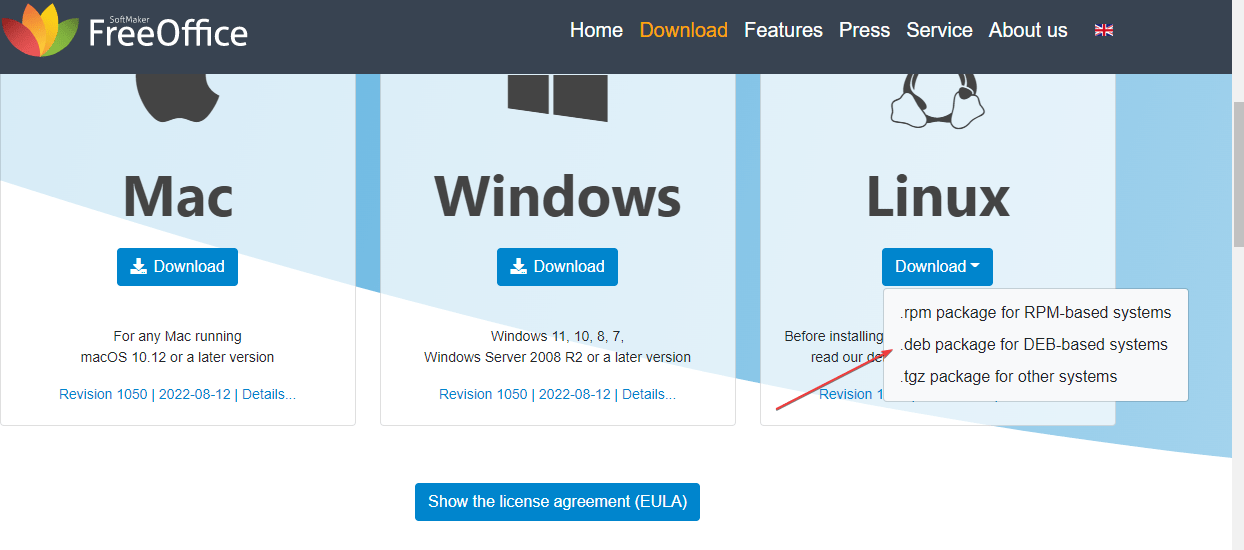
3. Install FreeOffice on Ubuntu 22.04
Well, we have the Debian binary of the FreeOffice now simply run the given DPKG command to install the FreeOffice on Ubuntu 22.04.
cd Downloadssudo dpkg -i softmaker-freeoffice-*_amd64.deb4. Run the Office Suite
Once the installation is completed to start with the different applications of FreeOffice, go to the Application launcher, and then search for it.
5. To update FreeOffice
If there is some new version available on the website of Softmaker for FreeOffice then visit it and again download that latest version as we did above and install it in the same way we have done using DPKG.
6. Uninstall or Remove FreeOffice from Ubuntu 22.04
If you think the Softmaker FreeOffice is not working for you and want to remove it completely, then here is the command to do that.
sudo apt autoremove --purge softmaker-freeoffice-2021FAQs to Install FreeOffice on Ubuntu 22.04
Can I install FreeOffice from the Ubuntu Software Center?
FreeOffice is not available directly from the Ubuntu Software Center. You can download it from the FreeOffice website and install it using the package manager.
Is FreeOffice compatible with Microsoft Office file formats?
Yes, FreeOffice has excellent compatibility with various file formats used by Microsoft Office, such as DOCX, XLSX, and PPTX.
Does FreeOffice provide support for cloud storage services?
FreeOffice does not have native integration with cloud storage services. However, you can manually save and access your files from cloud storage directories.
Can I open and edit PDF files in FreeOffice?
Starting from version 2018, FreeOffice includes the ability to open and edit PDF files, providing additional flexibility for working with various file formats.
Can I export FreeOffice documents to other file formats?
Yes, FreeOffice allows you to export your documents in different file formats, including PDF, DOCX, XLSX, and PPTX, among others.
Does FreeOffice support macros or scripting?
FreeOffice does not have native support for macros or scripting compared to some other office suites.
Can I customize the appearance and layout of FreeOffice?
Yes, FreeOffice provides various customization options, allowing you to adjust the appearance, layout, and toolbars to suit your preferences.
Conclusion
By following the steps mentioned above in the tutorial, you can now be able to install and use FreeOffice on Ubuntu 22.04.
If you have any queries, let us know in the comments section, we will be happy to respond to them.......