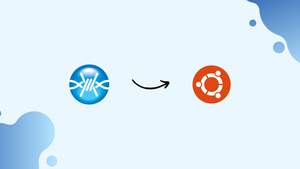Introduction
Before we begin talking about how to install FrostWire on Ubuntu 22.04, let's briefly understand – What is FrostWire?
FrostWire is a popular peer-to-peer file sharing software that allows users to download and share files with others across the internet. It is built on the BitTorrent protocol and offers a user-friendly interface for easy navigation. With FrostWire, users can download various types of files, including music, movies, documents, and more.
It provides a seamless experience with fast download speeds and a built-in media player. Whether you're looking for entertainment or need to download specific files, FrostWire is a reliable and efficient solution for your file sharing needs.
In this tutorial, you will install FrostWire on Ubuntu 22.04. We will also address a few FAQs on how to install FrostWire on Ubuntu 22.04.
Advantages of FrostWire
- Easy-to-use interface: FrostWire offers a user-friendly interface, making it effortless to navigate and search for files.
- Fast downloads: Users can enjoy high-speed downloads, allowing them to quickly obtain their desired files.
- Extensive file selection: FrostWire enables users to download a wide range of files, including music, movies, documents, and more.
- Built-in media player: With its integrated media player, FrostWire allows users to immediately play their downloaded files.
- Reliable and efficient: FrostWire is a dependable and efficient file sharing software, ensuring a smooth and seamless user experience.
Install FrostWire on Ubuntu 22.04 via APT PPA
Step 1: Update the Ubuntu System Before the FrostWire Installation
Update your Ubuntu system to make sure all installed packages are current before beginning the FrostWire installation process. By doing this, possible conflicts are avoided during the installation process. You can use the following command to update your system:
sudo apt update && sudo apt upgrade
Step 2: Install Initial Packages For FrostWire Installation on Ubuntu
You need to install a few prerequisite packages before you can continue with the installation. The software-properties-common and apt-transport-https packages can be installed with the following command, or it can detect whether they already exist:
sudo apt install software-properties-common apt-transport-https -y
Step 3: Import Xtradeb Team PPA on Ubuntu 22.04 For FrostWire
The most recent version of FrostWire can be obtained by signing up for the "xtradeb packaging" team PPA. Use these instructions to import the PPA:
sudo add-apt-repository ppa:xtradeb/apps -y
By adding the PPA to your system's software sources, this command enables installation of the FrostWire package.
Step 4: Update the Packages List After PPA FrostWire Import on Ubuntu
It is required to update the packages list to include the new addition after importing the PPA. The package index can be updated by running the following command:
sudo apt update
Step 5: Install FrostWire on Ubuntu 22.04 via APT Command
Now that FrostWire is installed, all prerequisites should be met. To install the software, use this command:
sudo apt install frostwire
Launching FrostWire on Ubuntu 22.04
Once FrostWire has been successfully installed on your Ubuntu system, there are multiple ways you can launch the application. You will be guided through the various ways to begin using FrostWire in this section.
CLI FrostWire Launch Method on Ubuntu
With the terminal, FrostWire can be launched in one method. Put the following command into the box:
frostwire
Despite its effectiveness, this method may not be the best choice for desktop users who would rather use a graphical user interface.
GUI FrostWire Launch Method on Ubuntu
For a more convenient way to start FrostWire, you can access it through your desktop environment. Take these actions:
- On your screen, click the Activities menu in the top-left corner.
- To view every installed application, select Show Applications, which is typically indicated by a grid icon.
- Locate FrostWire on the list of applications, then click its icon to start the program.
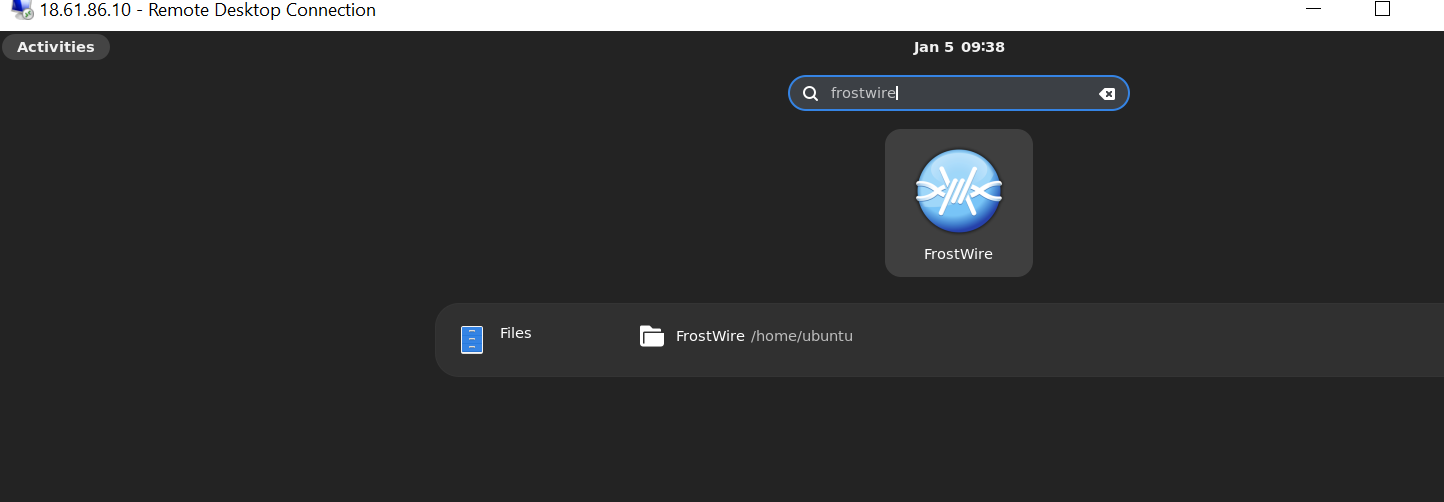
Tips on Getting Started with FrostWire on Ubuntu 22.04
It's time to investigate FrostWire's features and capabilities now that you've installed and started it on your Ubuntu system. This section will offer practical advice on how to use FrostWire efficiently, with an emphasis on general use, customization, and other insightful information. Now let's get started!
General Tips for Using FrostWire on Ubuntu
- Searching for files: A robust search engine in FrostWire is capable of searching through numerous torrent sources. In order to look for files, type your search terms into the top search bar of the application and hit Enter. You can further refine your search results by file type (audio, video, documents, etc.) using the tabs that are provided.
- Downloading files: Click the Download button next to the desired search result to begin the download of that file. The Transfers tab allows you to keep track of the download progress.
- Seeding and sharing: It is essential that you seed (share) downloaded files in order to support the P2P community. While FrostWire is operating, files are automatically seeded. The Transfers tab is where you can see and control your seeding files.
- Built-in media player: One of FrostWire's built-in media players supports a number of file formats. This eliminates the need for additional software and lets you preview and play downloaded files. Click the Play button in the Library tab or next to a downloaded file to open the media player.
Customizing FrostWire on Ubuntu
- Changing the theme: You can alter the FrostWire application's theme to make it uniquely yours. To select a theme, navigate to Tools > Options > Appearance.
- Adjusting download settings: To get the most out of file-sharing, you can alter the download settings. To change the maximum number of simultaneous downloads, download/upload speed limits, and other settings, navigate to Tools > Options > Transfers.
- Modifying search settings: Go to Tools > Options > Search to further customize your search. You can adjust the number of search results per page and enable or disable search engines here.
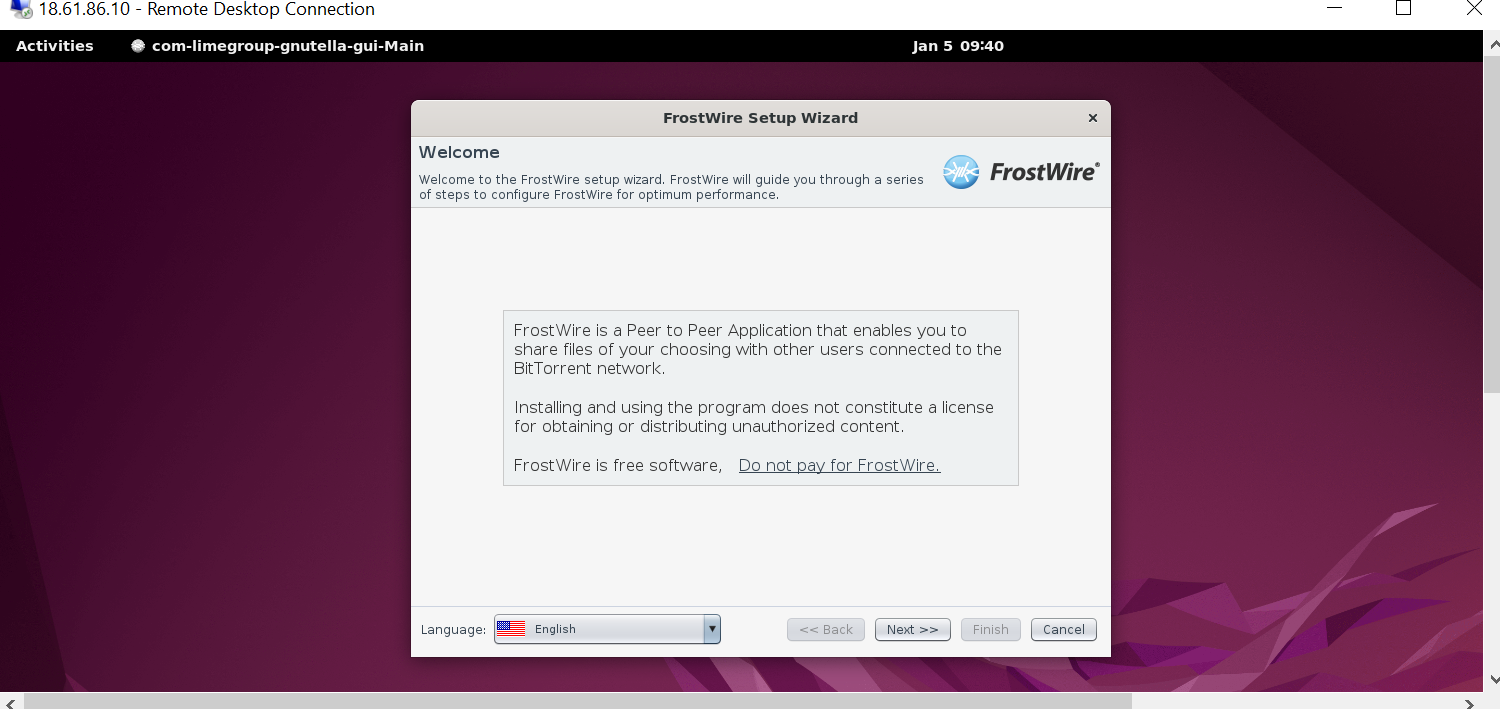

Additional Commands for FrostWire on Ubuntu 22.04
Additional commands to help you manage your Ubuntu FrostWire installation, such as updating and uninstalling the program, are covered in this section. You can use the terminal to run these commands to maintain a clean and updated system.
Update FrostWire on Ubuntu 22.04
If you use the APT package manager, FrostWire should update automatically along with your system packages. On the other hand, you can use the following command in the terminal to manually check for updates:
sudo apt update && sudo apt upgrade
This command will bring all installed packages, including FrostWire, up to date and update the package index.
Remove FrostWire From Ubuntu 22.04
To keep your system tidy and free of superfluous files, you must remove FrostWire's dependencies if you choose to uninstall the program. Use the remove command in the manner below to get rid of FrostWire and its dependencies:
sudo apt remove frostwire
If you don't intend to reinstall the program, you might want to remove the imported PPA after uninstalling FrostWire. Execute the subsequent command to eliminate the PPA:
sudo add-apt-repository --remove ppa:xtradeb/apps -y
Please be aware that keeping the PPA on your computer for upcoming updates is advised if you have installed or upgraded any other applications from this PPA.
FAQs to Install FrostWire on Ubuntu 22.04
Are there any system requirements for installing FrostWire on Ubuntu?
FrostWire has modest system requirements. Ubuntu 22.04 should meet these requirements. However, you may need to ensure that you have Java Runtime Environment (JRE) installed on your system.
Can I use a package manager to install FrostWire on Ubuntu?
Currently, FrostWire is not available in the official Ubuntu repositories. Hence, you need to install it manually by downloading the installation package from the FrostWire website.
Does FrostWire support file searching and downloading?
Yes, FrostWire is primarily a file-sharing software that supports searching and downloading various types of files, including music, movies, documents, and more.
Is FrostWire a legal software to use?
FrostWire itself is a legal software. However, it's important to remember that the legality of files being downloaded or shared using FrostWire depends on the copyright laws of your country.
Can I update FrostWire after installation?
Yes, FrostWire can be easily updated. When a new version is available, you will be notified, and you can then download and install the update through the FrostWire application.
Does FrostWire have any additional features or plugins?
FrostWire provides additional features and plugins such as a built-in media player, library management, and the ability to connect with various BitTorrent networks for enhanced file sharing capabilities.
Can I download multiple files simultaneously with FrostWire?
Yes, you can download multiple files at once by simply adding them to the queue within FrostWire.
Conclusion
We hope this tutorial helped you understand how to install FrostWire on Ubuntu 22.04.
If you have any queries, please leave a comment below, and we’ll be happy to respond to them for sure