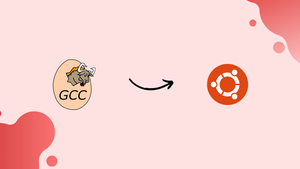Introduction
Before we begin talking about how to install GCC Compiler on Ubuntu 24.04, let's briefly understand – What is GCC Compiler?
The GCC Compiler, also known as the GNU Compiler Collection, is a crucial tool in software development. It transforms high-level programming code into machine language that computers can understand. By optimizing code, GCC boosts program performance.
It supports various programming languages like C, C++, and Fortran, making it versatile for developers. Embraced by the open-source community, GCC is freely available for different platforms, enhancing its accessibility and popularity among programmers worldwide.
In this tutorial, you will install GCC Compiler on Ubuntu 24.04. We will also address a few FAQs on how to install GCC Compiler on Ubuntu 24.04.
Advantages of GCC Compiler
- Performance Optimization: GCC enhances code efficiency, maximizing program speed.
- Multi-Language Support: It accommodates C, C++, and Fortran, offering versatility to developers.
- Open Source: As a freely available tool, GCC promotes collaboration and community involvement.
- Cross-Platform Compatibility: Works seamlessly on various operating systems, ensuring broad usage.
- Debugging Capabilities: GCC provides robust debugging features for identifying and fixing coding errors efficiently.
How to Install GCC on Ubuntu 24.04
The build-essential package on Ubuntu includes GCC, GNU Make, Git, GDB (GNU Debugger), and other essential tools needed for building, compiling, and installing software from source code.
sudo apt update
sudo apt install build-essential
Output:
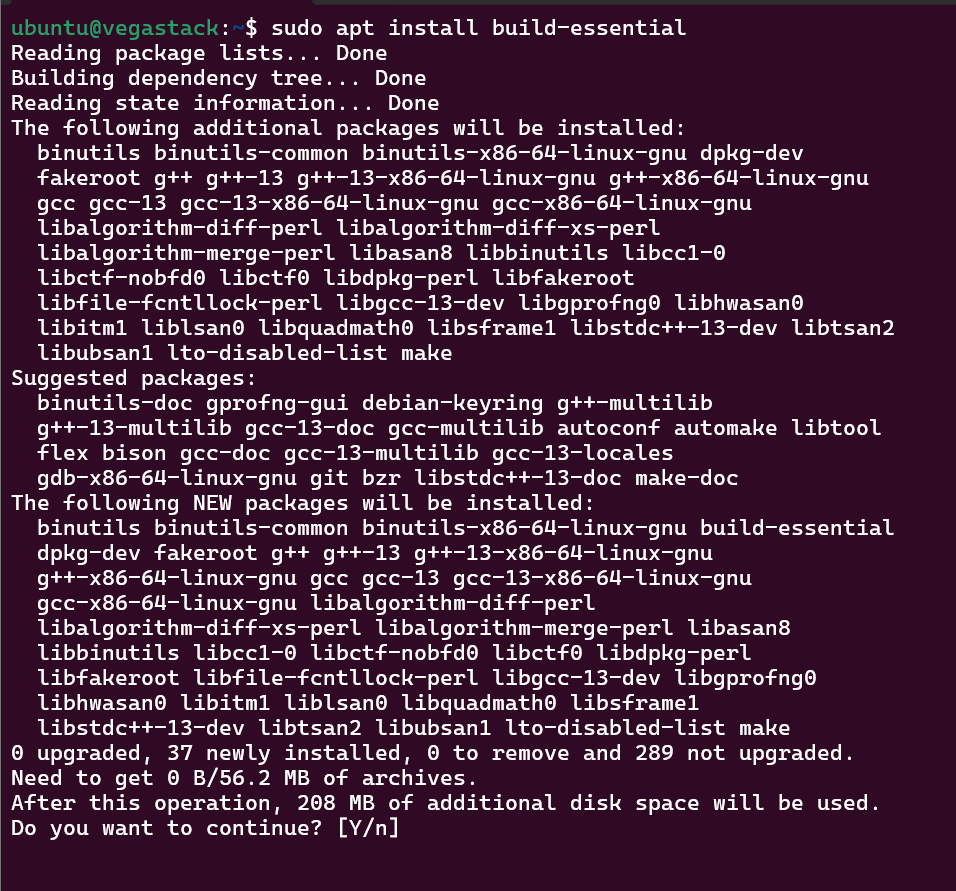
After completing the installation, verify its success by checking the GCC version.
gcc --version
Output:
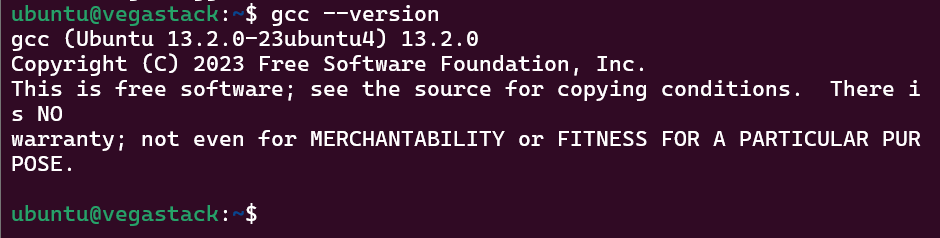
How to Write and Compile C/C++ Program Using GCC on Ubuntu 24.04
To write and compile a C/C++ program using GCC on Ubuntu 24.04
1. Start by opening your preferred text editor (nano) and creating a new file named myprogram with the .c extension for C or .cppfor C++.
nano myprogram.c
2. Paste the following lines of code into your file:
#include <stdio.h>
int main() {
printf("Hello, World!\n");
return 0;
}
Save and close the file.
3. Execute the following command to compile the C/C++ program and save the output with the filename myprogram.
# For C programs
gcc myprogram.c -o myprogram
# For C++ programs
g++ myprogram.cpp -o myprogram
4. Finally, run the compiled C/C++ program file.
./myprogram
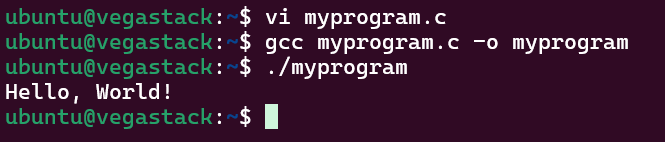
How to Remove GCC from Ubuntu 24.04
To remove GCC from your Ubuntu system, execute these two commands:
sudo apt remove --purge build-essential
sudo apt autoremove
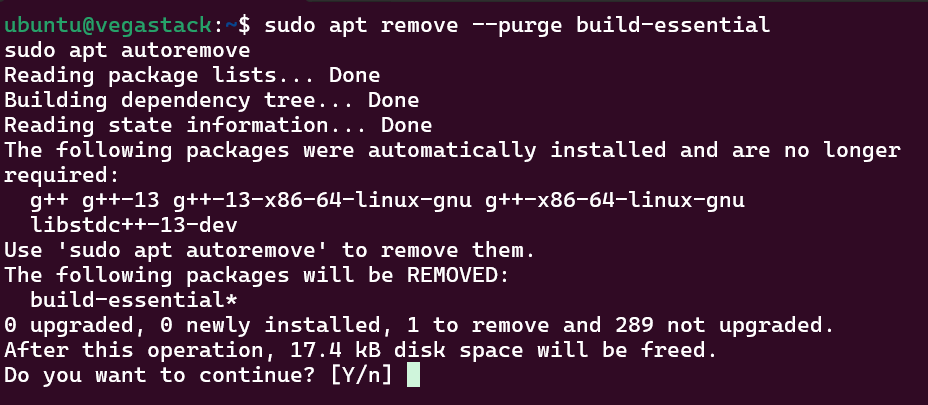
FAQs to Install GCC Compiler on Ubuntu 24.04
What is the difference between GCC and G++?
GCC is used for compiling C programs, while G++ is specifically for C++ programs.
Can I use GCC for languages other than C and C++?
Yes, GCC supports several languages including Fortran, Ada, and Go.
What is the -Wall option in GCC?
The -Wall option enables all compiler's warning messages, which helps in identifying potential issues in the code.
What is included in build-essential?
It includes GCC, G++, and tools like make for building software.
How do I compile multiple files?
List them in the command: gcc file1.c file2.c -o output
Can I use GCC with an IDE?
Yes, many Integrated Development Environments (IDEs) support GCC for compiling C/C++ programs.
What is the purpose of header files in C/C++?
Header files contain declarations for functions and macros, allowing code modularity and reuse.
Conclusion
We hope this tutorial helped you understand how to install GCC Compiler on Ubuntu 24.04.
If you have any queries, please leave a comment below, and we’ll be happy to respond to them for sure.