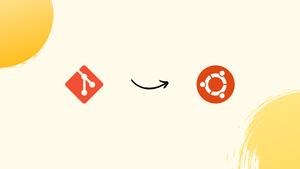Choose a different version or distribution
Introduction
Before we begin talking about how to install Git on Ubuntu 20.04, let’s briefly understand - What is Git?
Git is a powerful version control system that allows developers to efficiently manage their code. It tracks changes, helps collaborate with others, and preserves project history. Git simplifies team workflows and enables seamless integration of code changes.
With its decentralized structure, developers can work offline and merge their changes later. Whether you're a beginner or an expert, Git is an essential tool for modern software development.
In this tutorial, you will install Git on Ubuntu 20.04. We will also address a few FAQs on how to install Git on Ubuntu 20.04.
Advantages of Git
- Distributed Version Control: Git's decentralized structure allows developers to work offline and merge changes easily.
- Efficient Collaboration: Git enables seamless collaboration by facilitating concurrent work and smooth integration of code changes.
- Code Integrity: Git preserves project history, tracks changes, and ensures code integrity throughout the development process.
- Branching and Merging: Git simplifies branching and merging, making it easy to manage multiple versions and collaborate on features.
- Flexibility and Scalability: Git is highly flexible and scalable, accommodating projects of any size or complexity while maintaining performance and speed.
Install Git with Apt
The apt package manager can be used to install the Git package, which is available in Ubuntu's default repositories. This is the quickest and most convenient method for installing Git on Ubuntu.
Go to the Installing Git from the Source portion of this tutorial if you want to install the latest stable version of Git from the source.
Simply run the following commands as a user with sudo privileges to complete the installation:
sudo apt update
sudo apt install git
The following command will print the Git version and hence verify the installation:
git --version
The following Output should be visible, the Git version in Ubuntu 20.04 repositories has been taken as 2.34.1 in this tutorial.
git version 2.34.1
That's all, you've now successfully installed Git on Ubuntu 20.04 and are ready to use it.
Alternatively: Installing Git from the Source
The other alternative is installing Git from the source, you can download the latest version of Git. The only difference is that you will not be able to maintain the Git installation with apt package manager.
1) You need to begin with installing all the dependencies necessary to build Git on your Ubuntu system:
sudo apt update
sudo apt install make libssl-dev libghc-zlib-dev libcurl4-gnutls-dev libexpat1-dev gettext unzip
2) After that, visit this Github link, copy the latest URL that ends in .tar.gz:
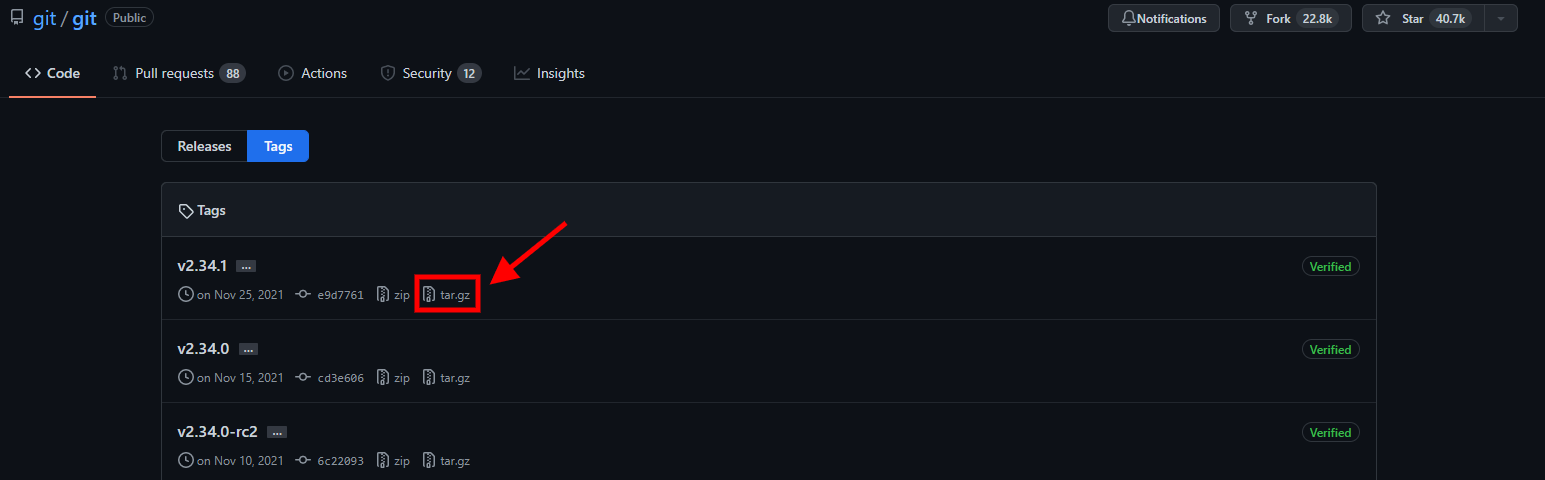
We'll download the Git source and extract it to the /usr/src directory, which is the standard placement for source files:
wget -c https://github.com/git/git/archive/v2.26.2.tar.gz -O - | sudo tar -xz -C /usr/src
Change to the source directory after the download is finished and run the following commands to compile and install Git:
cd /usr/src/git-*
sudo make prefix=/usr/local all
sudo make prefix=/usr/local install
It's possible that the compilation process will take a few minutes. After that, execute the following command to check the installation:
git --version
Output
git version 2.34.1
Use the same procedure to upgrade to a newer version of Git in the future.
Configure Git
Configuring your git username and email address is one of the first things you should do after installing Git. Every commit you make in Git is associated with your identity.
Run the following commands to set your global commit name and email address:
git config --global user.name "Your Name"
git config --global user.email "[email protected]"
You can check if the configuration changes have been made by typing:
git config --list
This is what the final product should look like:
user.name=Your Name
[email protected]
The /.gitconfig file stores the configuration settings:
[user]
name = Your Name
email = [email protected]
You can either use the git config command (preferred) or manually modify the /.gitconfig file if you wish to make more changes to your Git configuration.
FAQs to Install Git on Ubuntu 20.04
Is Git pre-installed on Ubuntu 20.04?
No, Git is not pre-installed on Ubuntu 20.04. You need to install it manually using the terminal.
What if I encounter a "Package not found" error while installing Git?
Ensure that your package list is up-to-date by running sudo apt update before attempting to install Git. If the error persists, check your internet connection or try different repositories.
Can I verify if Git is installed correctly?
Yes, you can verify the Git installation by running the command git --version in the terminal. It will display the installed Git version.
How do I uninstall Git from Ubuntu 20.04?
To uninstall Git, open the terminal and enter sudo apt remove git followed by sudo apt autoremove to remove Git and its dependencies.
Can I use a graphical interface for Git on Ubuntu 20.04?
Yes, there are several Git GUI clients available for Ubuntu, such as GitKraken, Gitg, and SmartGit. You can install them from the Ubuntu Software Center or via command line.
Does Ubuntu 20.04 support Git integration with IDEs?
Yes, popular IDEs like Visual Studio Code, IntelliJ IDEA, and Eclipse have built-in Git integration. You can easily manage Git repositories and perform version control operations within the IDE.
Where can I find more information and tutorials on using Git on Ubuntu 20.04?
You can find detailed documentation and tutorials on using Git with Ubuntu 20.04 on the official Git website (git-scm.com) and various online resources like GitHub Guides and GitLab's documentation.
Conclusion
We hope this detailed tutorial helped you understand how to install Git on Ubuntu 20.04. To learn more about Git installation on Ubuntu 20.04, check out the official Git technical document.
If you have any queries, please leave a comment below and we’ll be happy to respond to them.