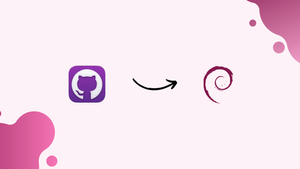Introduction
Before we begin talking about how to install GitHub Desktop on Debian 12, let's briefly understand – What is GitHub?
GitHub is a popular web-based platform for version control and collaboration, used extensively by developers around the world. It allows users to store and manage their code repositories, enabling easy tracking of changes made to projects.
GitHub offers features like branch creation, pull requests, and issue tracking, allowing teams to work together on projects seamlessly. With its vast library of open-source projects and an active community, GitHub has become an essential tool for software development.
In this tutorial, you will install GitHub Desktop on Debian 12. We will also address a few FAQs on how to install GitHub Desktop on Debian 12.
Advantages of GitHub Desktop
- Easy-to-use: GitHub Desktop provides a user-friendly interface for managing Git repositories effortlessly.
- Visual Branching: Simplified and intuitive visual branching allows for efficient collaboration and code organization.
- Seamless Collaboration: GitHub Desktop enables seamless collaboration by enabling easy sharing and merging of code changes.
- Offline Access: Users have the flexibility to work and make changes offline, with commits automatically syncing when connected.
- Simple Code Reviews: Built-in code review tools facilitate efficient collaboration, making it easier to provide feedback and resolve conflicts.
1. Update your Debian Linux
It is a good idea to update your system before installing the GitHub Desktop application, regardless of the method you choose. Since you are already familiar with opening a command terminal, do so before running the following command:
sudo apt update && sudo apt upgrade
Method 1 using APT package repository:
2. Add GitHub Desktop Repository
The "Apt Repository" method is the first one we'll use. Add the Shift key repository that provides the packages for installation using the commands provided, and then use the terminal to update GitHub Desktop.
Import GPG Key:
wget -qO - https://apt.packages.shiftkey.dev/gpg.key | gpg --dearmor | sudo tee /etc/apt/keyrings/shiftkey-packages.gpg > /dev/null
Add the repository whose packages are signed by the GPG key that was added above after that.
sudo sh -c 'echo "deb [arch=amd64 signed-by=/etc/apt/keyrings/shiftkey-packages.gpg] https://apt.packages.shiftkey.dev/ubuntu/ any main" > /etc/apt/sources.list.d/shiftkey-packages.list'
Once the repository has been added, execute the system update command:
sudo apt update -y
3. Installing GitHub Desktop on Debian 12
The GitHub desktop app can be installed via the command line by utilizing the built-in APT package manager of Debian after the repository is added. The one to take note of is this:
sudo apt install github-desktop
Method 2 using the Deb binary
4. Download GitHub Desktop Deb binary
For those who prefer not to install this GUI Git app using the APT method, the binary can be downloaded straight from GitHub's official website. The Github Shiftkey repository link is provided here.
Scroll down the page and choose the Deb binary to download the software.
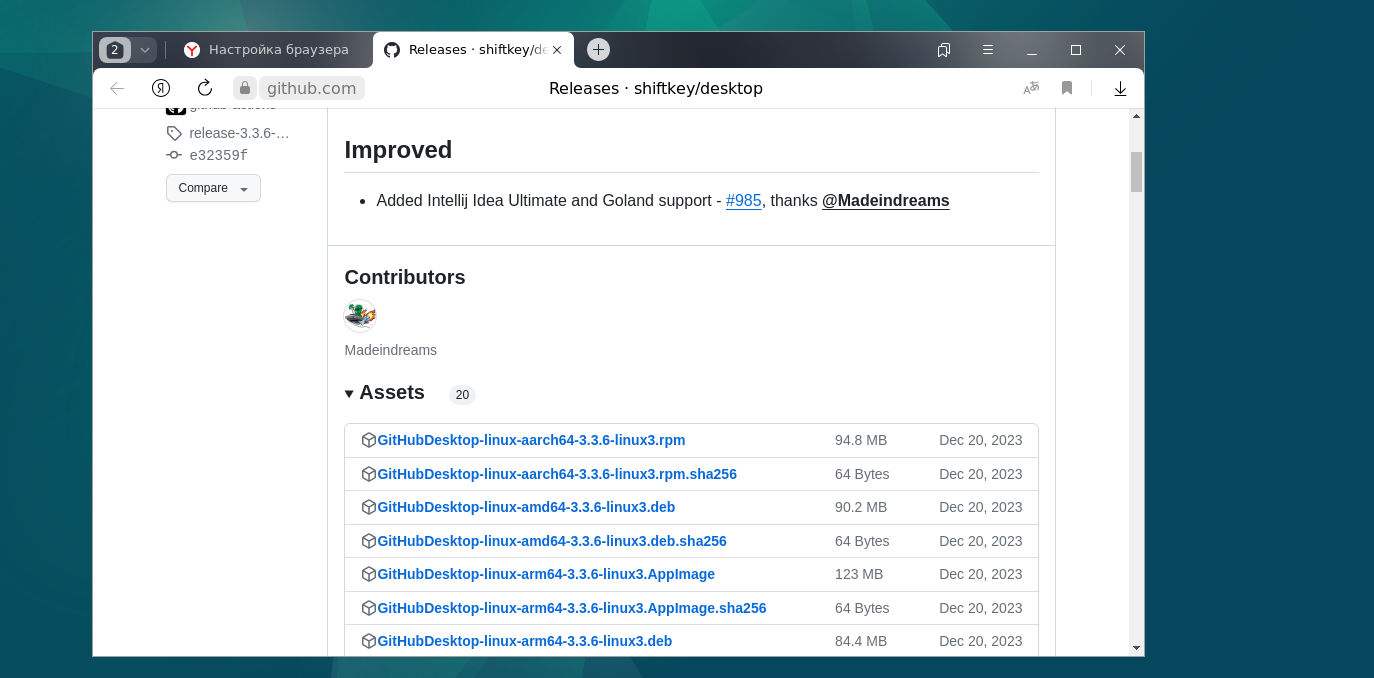
5. Install the Binary
Once the GitHub Desktop app's binary has been downloaded, launch a command window and navigate to the Downloads directory. The reason for that is that anything we download from the browser gets stored there.
cd Downloads
Use the DPKG tool to install it:
sudo dpkg -i GitHubDesktop-linux-*-linux1.deb
6. Run the Git GUI on Debian
We can launch the GitHub Application on your Debian Linux system after completing any of the aforementioned steps. Therefore, to open the application, you can either click the Application Finder menu and search for it there, or you can press the Win key on your keyboard. Click the app icon to launch it when it appears.
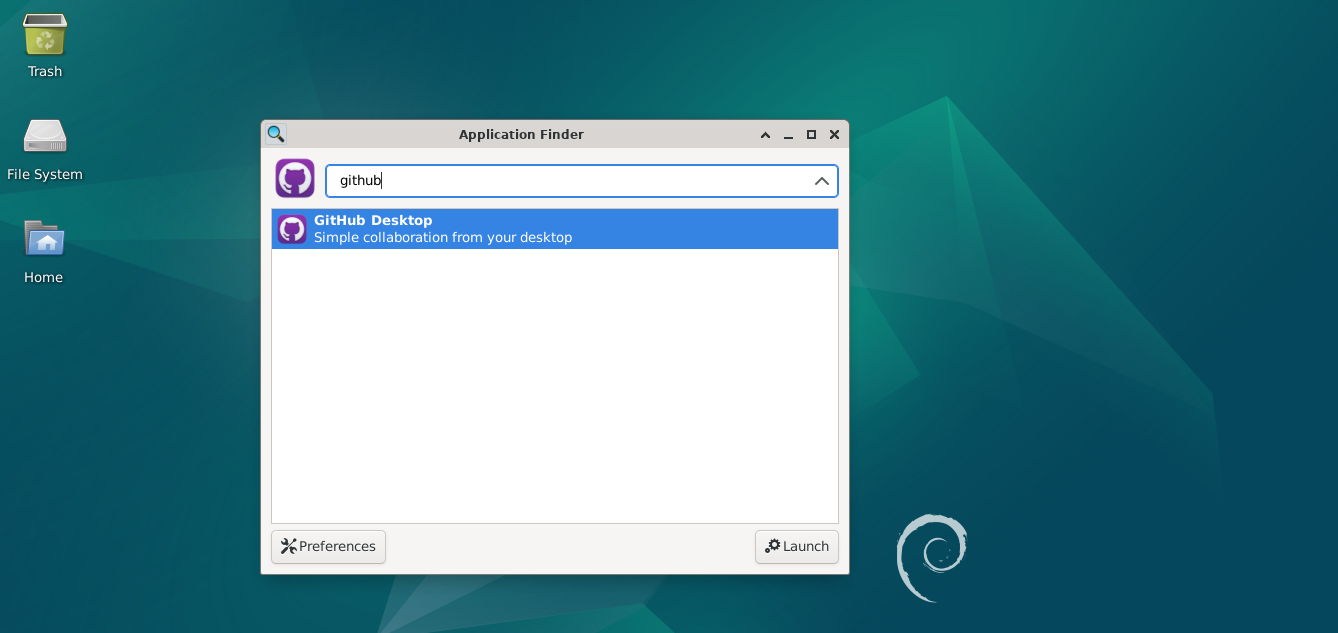
The following command can be used by those who wish to launch the application via the terminal:
github-desktop
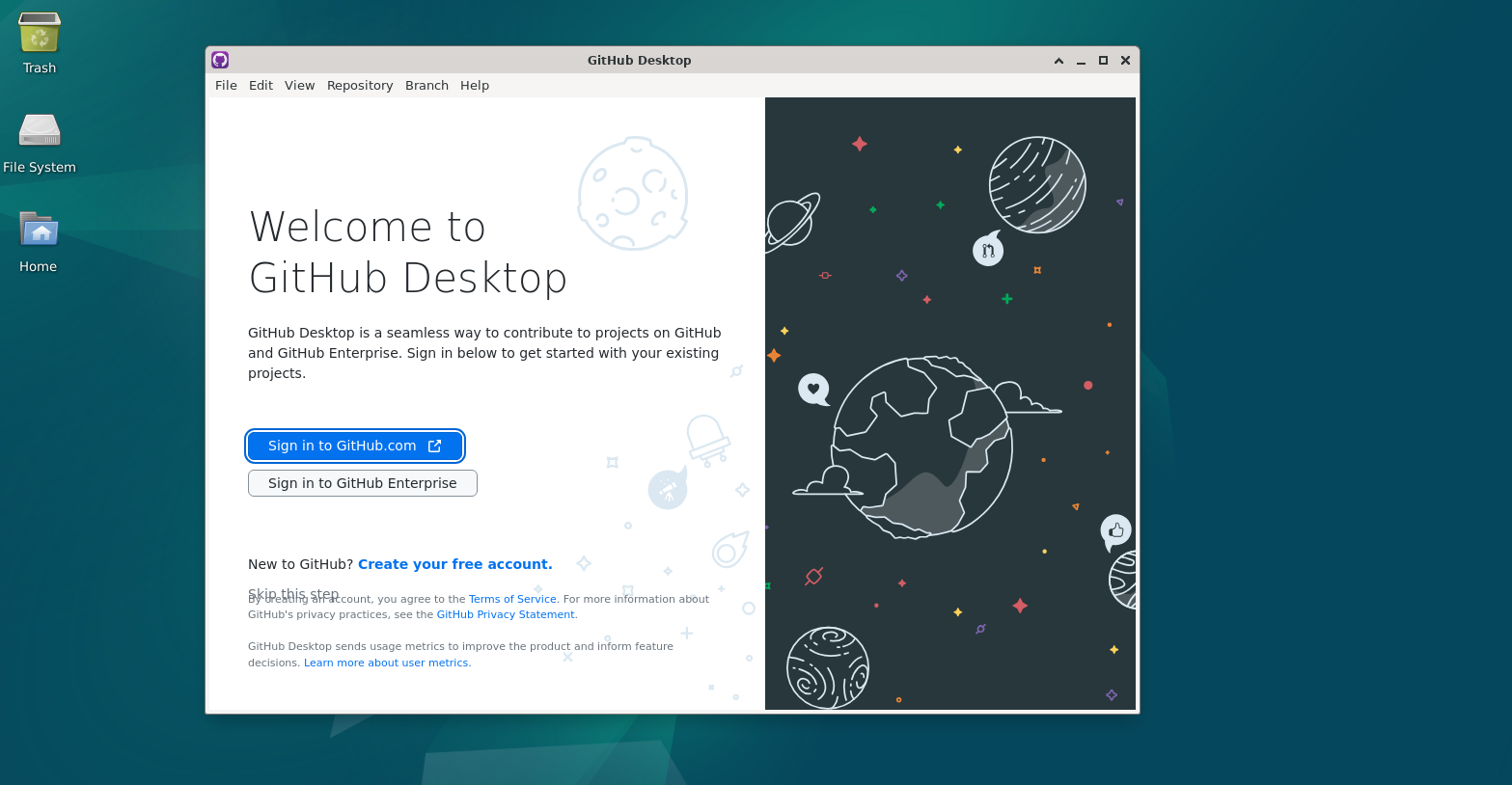
7. For Future updates
The update process will follow the same steps as when you installed the GitHub Desktop app on Debian.
For APT repository:
sudo apt update && sudo apt upgrade
For Debian Binary:
To install the most recent binary, just use the DPKG and download it from the GitHub repository, just like we demonstrated in this tutorial.
8. Uninstallation
To remove the application, simply execute the provided command, and you're done, regardless of the installation method you used.
sudo apt autoremove --purge github-desktop
FAQs to Install GitHub Desktop on Debian 12
Are there any system requirements for GitHub Desktop on Debian 12?
Yes, your system should meet the minimum requirements for running GitHub Desktop, which include a supported version of Debian, sufficient RAM, and disk space.
Can I use GitHub Desktop without a GitHub account?
Yes, you can still use GitHub Desktop without a GitHub account. However, certain features like syncing with remote repositories and collaboration may require a GitHub account.
Does GitHub Desktop support both 32-bit and 64-bit Debian systems?
Yes, GitHub Desktop supports both 32-bit and 64-bit Debian systems. Make sure to download and install the appropriate package for your system.
Can I update GitHub Desktop on Debian 12?
Yes, GitHub Desktop has the ability to automatically check for updates. It will prompt you when a new version is available, allowing you to easily update the application.
Will installing GitHub Desktop affect my existing Git configuration?
No, installing GitHub Desktop on Debian 12 does not affect your existing Git configuration. It works alongside your Git installation, utilizing the same configuration files.
Can I uninstall GitHub Desktop from Debian 12?
Yes, you can uninstall GitHub Desktop from Debian 12 by using the package manager or GUI installer, or by running the appropriate removal command in the terminal.
Conclusion
We hope this tutorial helped you understand how to install GitHub Desktop on Debian 12.
If you have any queries, please leave a comment below, and we’ll be happy to respond to them for sure.