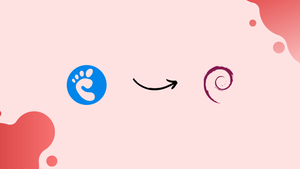Introduction
Before we begin talking about how to install GNOME desktop environment on Debian 11, let's briefly understand – What is GNOME desktop environment?
GNOME Desktop Environment is a popular open-source graphical user interface for Linux-based operating systems. Designed to enhance user experience, GNOME provides a user-friendly and customizable interface, making it easy to navigate and access applications.
Offering a range of productivity tools, system settings, and app management features, GNOME empowers users to personalize their desktop and enjoy a smooth and efficient computing experience. With its intuitive design and extensive community support, GNOME is a top choice for Linux users looking for a powerful and user-centric desktop environment.
In this tutorial, you will install GNOME desktop environment on Debian 11. We will also address a few FAQs on how to install GNOME desktop environment on Debian 11.
Advantages of GNOME
- User-friendly design: GNOME offers a sleek and intuitive interface, making it easy for users to navigate and operate their desktop.
- Customization options: GNOME allows users to personalize their desktop environment by choosing themes, wallpaper, and adding extensions for added functionality.
- Productivity tools: GNOME provides a range of built-in productivity tools like a file manager, text editor, and calendar to enhance workflow efficiency.
- App management: The software center in GNOME simplifies app installation and updates, offering a streamlined process for managing software.
- Extensive community support: GNOME has a vibrant community, providing regular updates, bug fixes, and a wealth of documentation and support resources.
Method 1: Using the apt Package Manager
On Debian 11, the apt package manager may be used to install the GNOME desktop environment with the following command:
sudo apt install gnome/stable -y
Restarting the computer will make the changes take effect after the installation is finished:
reboot
Uninstall GNOME From Debian 11 Via apt
Use the following command to uninstall the GNOME desktop environment and all of its configuration files:
sudo apt purge gnome*
Method 2: Using the Tasksel
Installing the Tasksel on Debian 11 initially before installing the GNOME desktop environment will help.
sudo apt install tasksel
Run the following command to install the GNOME desktop environment after Tasksel has been installed:
sudo tasksel install desktop gnome--desktop
To save the changes, restart the copter once again:
sudo reboot
Uninstall GNOME From Debian 11 Via Tasksel
Use the following command to uninstall the GNOME desktop environment:
sudo tasksel remove desktop gnome
These are some installation options for GNOME on Debian 11.
FAQs to Install GNOME Desktop Environment on Debian 11
What are the system requirements for installing GNOME on Debian 11?
To install GNOME on Debian 11, it is recommended to have a minimum of 2GB RAM, 10GB of disk space, and a 1GHz processor.
Can I install GNOME alongside other desktop environments?
Yes, you can install GNOME alongside other desktop environments on Debian 11 and choose your preferred environment during the login screen.
Will installing GNOME remove my current set of software?
Installing GNOME won't remove your existing software. However, it may install additional packages required by the GNOME desktop.
How can I switch to the GNOME desktop after installation?
You can switch to the GNOME desktop by logging out of your current session, selecting "GNOME" from the login screen, and entering your credentials.
Can I revert back to my previous desktop environment if I don't like GNOME?
Yes, you can switch back to your previous desktop environment by selecting it from the login screen.
Does GNOME come with its set of applications?
Yes, GNOME comes with a suite of core applications, such as the Files (file manager), Terminal (command-line interface), and Web (web browser), among others.
Are there any post-installation configurations required for GNOME?
Generally, GNOME works out-of-the-box after installation on Debian 11. However, you can customize various settings according to your preferences.
Conclusion
In Debian 11, the GNOME Desktop Environment is preinstalled. If not, the commands "sudo apt install gnome/stable" or "sudo tasksel install desktop gnome-desktop" can be used to install it. In this tutorial, each of these methods is demonstrated practically.
If you have any queries, please leave a comment below, and we’ll be happy to respond to them.