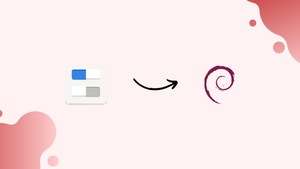Introduction
Before we begin talking about how to install GNOME Tweaks on Debian 12, let's briefly understand – What is GNOME Tweaks?
GNOME Tweaks is a powerful tool for customizing the GNOME desktop environment. With its user-friendly interface, it allows users to tweak various settings and personalize their desktop experience.
From adjusting the appearance and behavior of the desktop to managing extensions and fonts, GNOME Tweaks offers a wide range of options. This handy tool is essential for GNOME users looking to customize and optimize their desktop to suit their preferences.
In this tutorial, you will install GNOME Tweaks on Debian 12. We will also address a few FAQs on how to install GNOME Tweaks on Debian 12.
Advantages of GNOME Tweaks
- Customization: GNOME Tweaks allows users to personalize their desktop, adjusting appearance, fonts, themes, and more.
- Extensions: With GNOME Tweaks, users can easily manage extensions, enhancing functionality and adding new features to their desktop.
- Window Management: It offers advanced window management options, including window snapping and workspace settings.
- Performance Optimization: Users can tweak settings to optimize performance, improving overall speed and responsiveness.
- Accessibility: GNOME Tweaks provides accessibility options, enabling users to adapt their desktop interface for better usability and inclusivity.
Install GNOME Tweaks on Debian 12 via APT
Step 1: Update Your Debian System
It's crucial to update your Debian system before adding new software. This action updates installed packages to the most recent versions, improving system security and performance.
To update and upgrade your system, type the following command into the terminal:
sudo apt update && sudo apt upgrade
After running "apt update," which updates the list of available packages and their versions, "apt upgrade" brings the installed packages up to date with the most recent versions. Regularly carrying out these updates is recommended to maintain the security and effectiveness of your system.
Step 2: Install GNOME Tweaks via APT Command on Debian
Installing the GNOME Tweaks Tool is the next step after updating your Debian system. With the help of this tool's extensive customization options, you can personalize the GNOME desktop environment to your liking. It gives you more control over the look and feel of your desktop and goes beyond what the default system settings can accomplish.
In order to install GNOME Tweaks, run this command:
sudo apt install gnome-tweaks
Launch the GNOME Tweaks on Debian 12
Command-Line Interface Method
The following command can be entered to start GNOME Tweaks via the command line, which is the recommended option for users who are comfortable with terminal operations:
gnome-tweaks
Graphical User Interface Method
This command launches GNOME Tweaks without navigating through the GUI. This method of accessing the tool is expedient and effective, particularly for users who regularly utilize the command line for system administration.
Accessing Through the Graphical User Interface
For those who would rather work with graphics, GNOME Tweaks can be readily accessed through the desktop environment. To open it, take these actions:
Activities > Show Applications > Tweaks
This approach is simple to use and perfect for people who feel more at ease using a visual interface. It spares users from having to memorize command line syntax in order to access GNOME Tweaks.
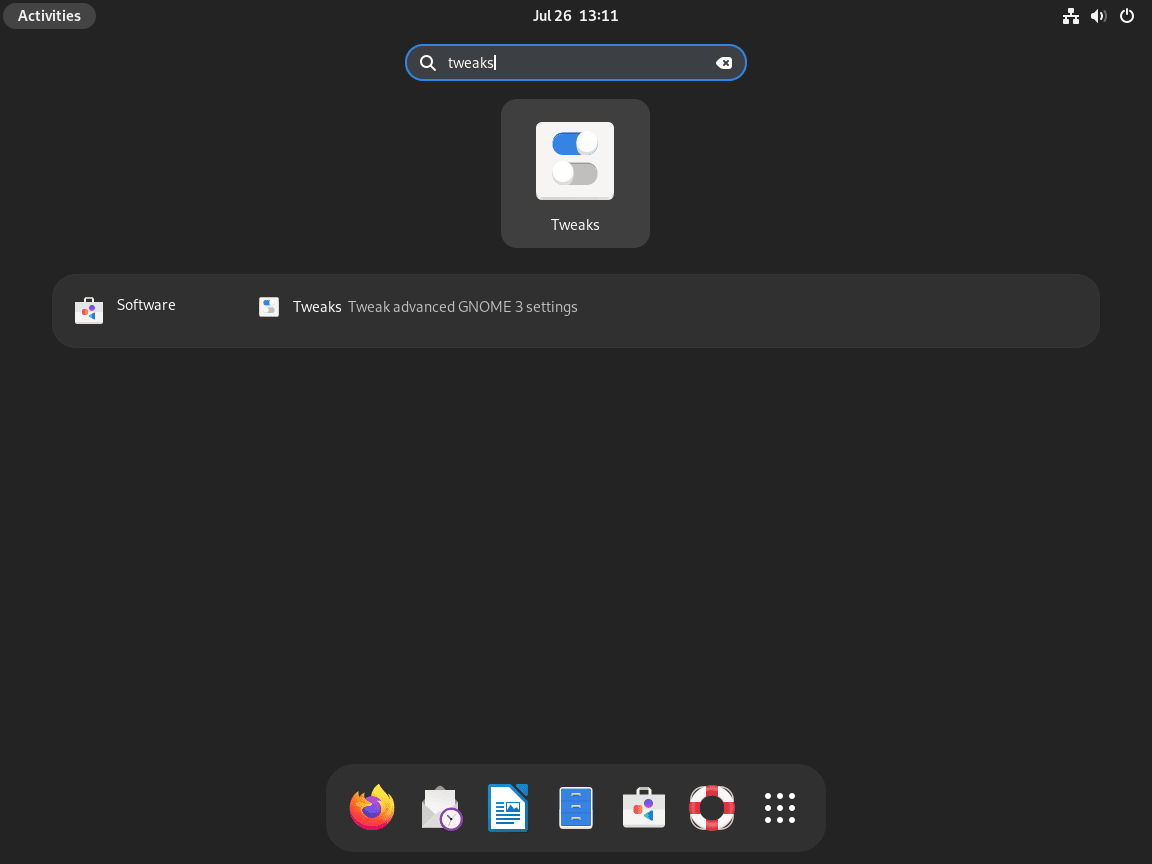
Explore the Features of GNOME Tweaks on Debian 12
Understanding GNOME Tweaks Options
A range of settings are available in GNOME Tweaks to improve your desktop experience. With the help of this tool, you can personalize your desktop environment to suit your tastes in a number of ways. Important areas that you can change are:
- Themes: Use various themes to alter the way your desktop looks. These consist of shell, icon, and application themes, which let you alter the appearance of the desktop elements.
- Extensions Management: Handle the extensions in your GNOME Shell. This is where you can change the settings and enable or disable extensions. Effective management of extensions can greatly improve your desktop's functionality and user experience.
- Windows Behavior: Modify the desktop behavior of Windows. This covers options for the title bar buttons, window focus behavior, and window size. You can optimize your workflow and improve the usability of window management by customizing these settings.
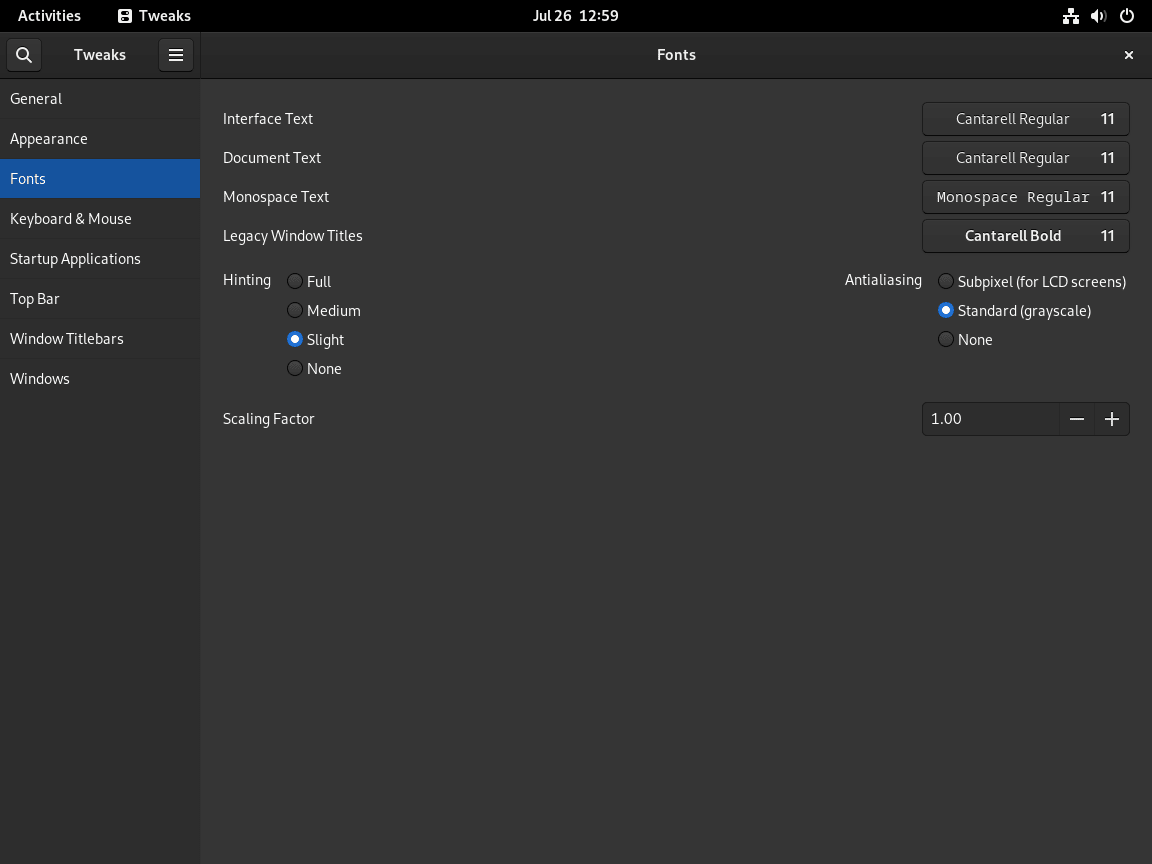
An example of modifying GNOME settings on a Debian Linux system using the Tweaks tool.
FAQs to Install GNOME Tweaks on Debian 12
Can I use GNOME Tweaks on other Debian-based distributions?
Yes, GNOME Tweaks can be installed and used on other Debian-based distributions like Ubuntu and Linux Mint.
What features does GNOME Tweaks offer?
GNOME Tweaks provides various customization options for appearance, fonts, themes, window management, extensions, performance optimization, and accessibility settings.
Can I revert changes made with GNOME Tweaks?
Yes, GNOME Tweaks allows you to revert any changes made by adjusting the settings back to their default values.
Does GNOME Tweaks require any additional dependencies?
During the installation process, any required dependencies will be automatically installed along with GNOME Tweaks.
Can I add GNOME Tweaks to my system startup applications?
Yes, you can add GNOME Tweaks to your system startup applications by navigating to "Startup Applications" in the system settings and adding it to the list.
How often is GNOME Tweaks updated?
GNOME Tweaks follows the updates of the GNOME desktop environment, so it receives regular updates with new features and bug fixes.
How can I launch GNOME Tweaks after installation?
You can launch GNOME Tweaks by searching for "Tweaks" in the application menu or by running the command gnome-tweaks in the terminal.
Conclusion
We hope this tutorial helped you understand how to install GNOME Tweaks on Debian 12.
If you have any queries, please leave a comment below, and we’ll be happy to respond to them for sure.