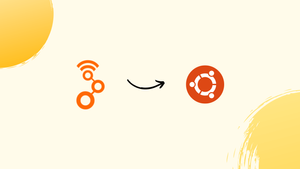Introduction
Before we begin talking about how to install GNU Radio on Ubuntu 22.04, let's briefly understand – What is GNU Radio?
GNU Radio is a powerful open-source software toolkit used to build software radios and signal processing systems. With a wide range of applications in areas like wireless communication, radar, and satellite navigation, GNU Radio provides a flexible platform for developing custom radio systems.
Its diverse collection of signal processing blocks allows users to create bespoke radio functionalities, while its open nature encourages collaboration and innovation. Discover the world of software-defined radio with GNU Radio's comprehensive toolkit.
In this tutorial, you will install GNU Radio on Ubuntu 22.04. We will also address a few FAQs on how to install GNU Radio on Ubuntu 22.04.
Advantages of GNU Radio
- Open-source: GNU Radio is freely available, allowing users to access and modify its source code for customization.
- Flexibility: It enables the development of custom radio systems and signal processing solutions for various applications.
- Diverse functionality: GNU Radio offers an extensive collection of signal processing blocks for easy and versatile radio development.
- Collaboration: Its open nature promotes collaboration and knowledge-sharing among the GNU Radio community.
- Innovation: GNU Radio encourages innovation by providing a platform for experimentation and the creation of cutting-edge radio technologies.
Install GNU Radio on Ubuntu 22.04 via APT
You can install GNU Radio on Ubuntu 20.04 Focal Fossa LTS or Ubuntu 22.04 Jammy Jellyfish by following the instructions in this section.
Step 1: Update Ubuntu Before GNU Radio Installation
To start, update your system and make sure all installed packages are current in order to prevent conflicts. Start a terminal and type the following command into it:
sudo apt update && sudo apt upgrade
Step 2: On Ubuntu, import the GNU Radio Team PPA
Using the APT package manager and adding the Personal Package Archive (PPA) that the GNU Radio team has provided is the recommended way to install GNU Radio.
To import the PPA, execute the following command:
sudo add-apt-repository ppa:gnuradio/gnuradio-releases -y
Step 3: Update APT Cache After PPA Import on Ubuntu
Run an APT update to reflect the newly imported PPA before moving further. Run the following command:
sudo apt update
Step 4: Install GNU Radio on Ubuntu 22.04
You can now proceed with installing GNU Radio. To start the installation procedure, enter the following command:
sudo apt install gnuradio -y
Launch GNU Radio on Ubuntu 22.04
This section will walk you through the various ways to get GNU Radio Companion (GRC) running on your Ubuntu system after it has been successfully installed.
CLI Method to Launch GNU Radio on Ubuntu
Open a new terminal window and type the following command to start GRC from the terminal:
gnuradio-companion
GUI Method to Launch GNU Radio on Ubuntu
While launching GRC directly from the terminal is quick, it may not be the most practical approach for daily use. Launching it from your desktop environment's Applications menu is a more sensible method.
- Select the Activities option, which is in the top-left corner of the screen.
- Select the Show Applications icon, which is typically a dot grid.
- To narrow down the list of applications, enter
GNU Radio Companioninto the search bar. - To open the GNU Radio Companion application, click on its icon.
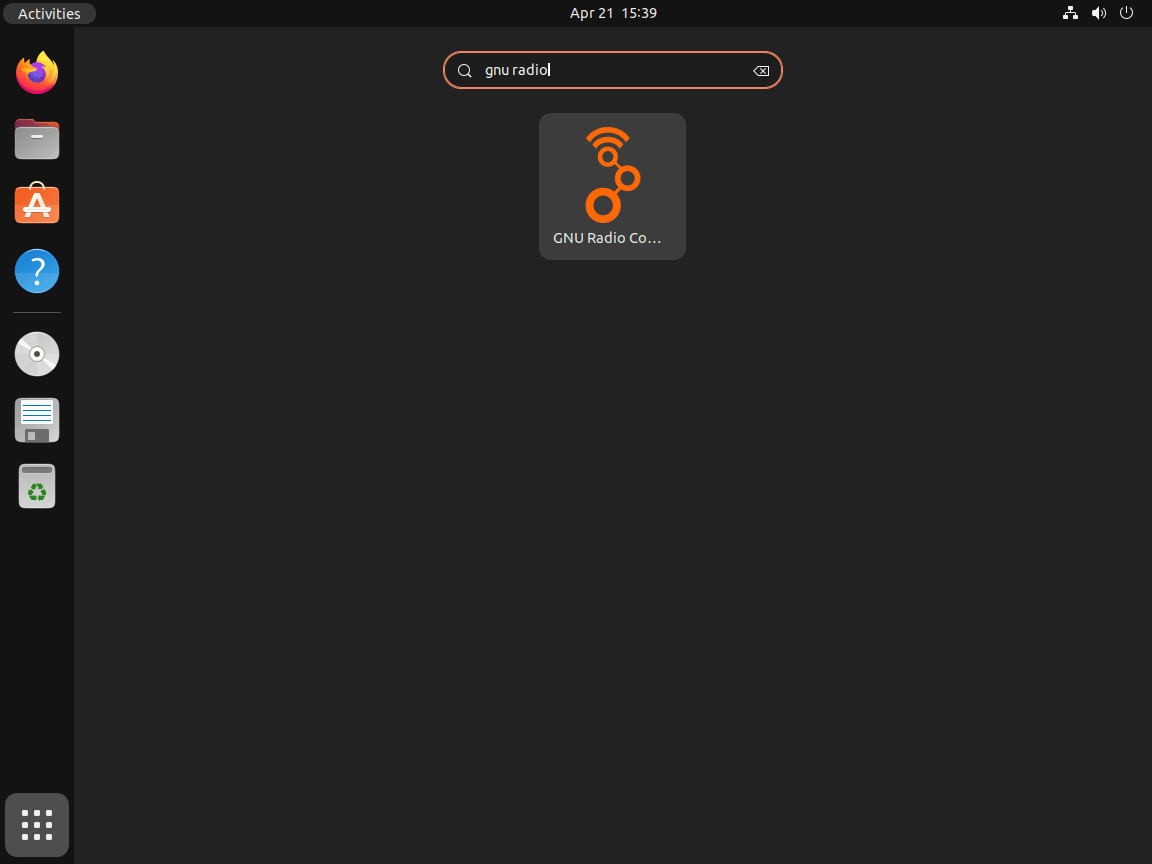
Getting Started with GNU Radio on Ubuntu 22.04
This section will offer pointers and advice to get you started with Ubuntu Linux GNU Radio. These hints will concentrate on general advice, personalization choices, and other helpful advice pertinent to Ubuntu Linux users.
General GNU Radio Tips on Ubuntu
- Explore the available documentation: To assist users in understanding the nuances of the software, GNU Radio provides a wealth of documentation. The official documentation is available on the GNU Radio website. There are also a ton of online forums, tutorials, and guides that can offer beneficial insights.
- Join the GNU Radio community: Participating in the GNU Radio community will provide you access to important information and resources. Join mailing lists, take part in forums, go to local gatherings, or watch webinars online to pick up tips from other users and industry professionals.
- Experiment with different SDR hardware: A variety of SDR hardware is supported by GNU Radio, including well-known gadgets like the USRP, RTL-SDR, and HackRF. Playing around with various hardware will enable you to gain a deeper understanding of its strengths and weaknesses.
GNU Radio Customization Tips on Ubuntu
- Customize the GRC theme: By changing the theme, users of GNU Radio Companion can alter the appearance and feel of the program. To accomplish this, select your favorite theme from the list of options by going to
Edit>Preferences>Theme. - Create custom blocks: GNU Radio's modularity, which enables users to design their own unique blocks, is one of its advantages. You can modify the functionality of GNU Radio to meet your unique requirements by creating custom blocks. With GNU Radio, a command-line tool called
gr_modtoolcan be used to create custom blocks.
gr_modtool newmod <your_module_name>
gr_modtool add -t <block_type> -l <language> <block_name>
- Organize your flowgraphs: Keeping your GNU Radio projects organized is essential as they get more complicated. To group related components, use hierarchical blocks, and make sure to label your connections and blocks clearly.
Other GNU Radio Tips on Ubuntu
- Check for updates regularly: New features and enhancements are frequently added to GNU Radio, which is a project that is actively maintained. Update your installation as needed by periodically checking for updates.
- Backup your flowgraphs: Make frequent backups of your flowgraphs to prevent losing your work. To store copies of your files, you can use external drives or cloud storage services.
- Optimize performance: You might need to maximize GNU Radio project performance when working with intricate flowgraphs. Using multi-threading, SIMD instructions, and lowering the sample rate when it's feasible are a few performance-enhancing strategies.
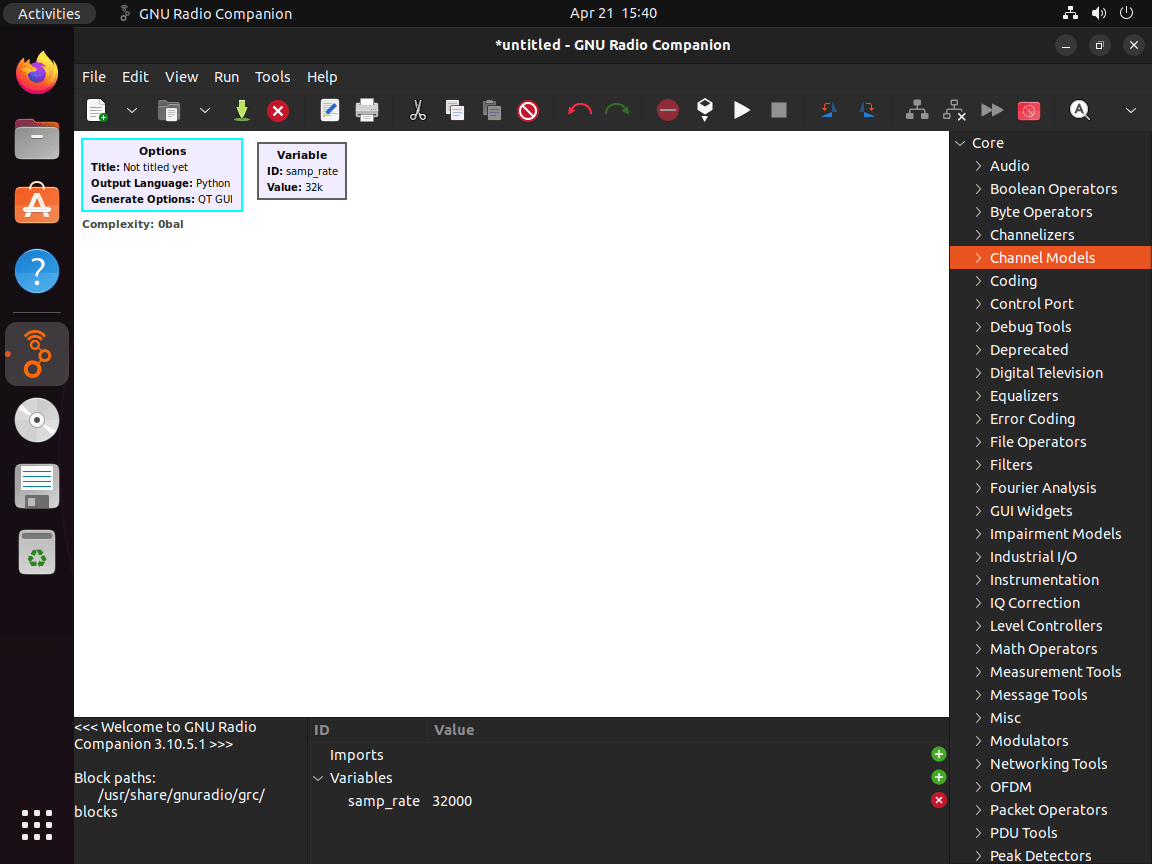
Additional GNU Radio Commands with Ubuntu 22.04
The key commands for installing and updating GNU Radio on Ubuntu Linux will be covered in this section. You can maintain your GNU Radio installation and make sure your system is up-to-date and operating as intended with the aid of these commands.
Update GNU Radio on Ubuntu 22.04
It's important to periodically check for updates and apply them to keep your GNU Radio installation up to date.
To see if GNU Radio and any other packages need to be updated, run the following command:
sudo apt upgrade && sudo apt upgrade
This command will bring all installed packages, including GNU Radio, up to date and update the package list.
Remove GNU Radio on Ubuntu 22.04
The following command can be used to remove GNU Radio from your computer if it is no longer needed:
sudo apt remove gnuradio
GNU Radio is removed with this command, but the PPA (Personal Package Archive) that was added during installation is left in place.
Run the following command in order to remove the PPA:
sudo add-apt-repository --remove ppa:gnuradio/gnuradio-releases -y
The PPA must be removed with this command if you do not intend to use GNU Radio in the future.
FAQs to Install GNU Radio on Ubuntu 22.04
What are the system requirements for installing GNU Radio on Ubuntu 22.04?
GNU Radio requires a 64-bit processor, at least 2GB of RAM, and around 10GB of free disk space for a basic installation on Ubuntu 22.04.
Can I install GNU Radio on a different version of Ubuntu?
Yes, GNU Radio can be installed on different versions of Ubuntu using the appropriate package manager commands. However, version compatibility might vary.
Are there any additional packages I need to install alongside GNU Radio?
GNU Radio has some optional packages that provide extra functionality, such as gr-osmosdr for software-defined radio support. You can install these packages based on your specific requirements.
How can I verify if GNU Radio is successfully installed on Ubuntu?
After installation, open a terminal and type gnuradio-companion. If the program launches without any errors, then GNU Radio is successfully installed.
Are there any known issues or troubleshooting tips during installation?
Some users might face issues with missing dependencies. Using the package manager to install dependencies, updating the system, and retrying the installation often resolve such issues.
Which dependencies are required for GNU Radio installation on Ubuntu 22.04?
Dependencies include Python, CMake, Git, Boost libraries, SWIG, and various development tools. Instructions to install them are available in the GNU Radio documentation.
Is there an alternative method to installing GNU Radio on Ubuntu 22.04?
Yes, you can use PyBOMBS (Python Build Overlay Managed Bundle System) to automate the installation process and customize the components you want to include.
Conclusion
We hope this tutorial helped you understand how to install GNU Radio on Ubuntu 22.04.
If you have any queries, please leave a comment below, and we’ll be happy to respond to them for sure.