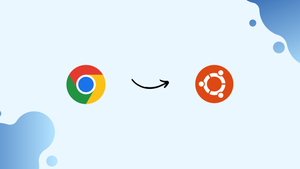Choose a different version or distribution
Introduction
Before we begin talking about how to install Google Chrome on Ubuntu 20.04. Let's briefly understand - What is Google Chrome?
Google Chrome is a widely used web browser developed by Google. It offers a fast and secure browsing experience on various devices. With its user-friendly interface and powerful features, Chrome allows you to explore the internet efficiently.
It supports extensions and offers a seamless synchronization across devices, enabling easy access to bookmarks, history, and settings. Google Chrome has become a popular choice for browsing the web due to its speed, reliability, and extensive range of features.
In this tutorial, you will install Google Chrome Web Browser on Ubuntu 20.04. We will also address a few FAQs on how to install Google Chrome Browser on Ubuntu 20.04.
Advantages of Google Chrome
- Speed: Google Chrome is known for its fast browsing capabilities, allowing users to load web pages quickly.
- Security: Chrome offers robust security measures to protect against malware and phishing attacks, ensuring a safer browsing experience.
- User-Friendly Interface: With a simple and intuitive design, Chrome makes it easy for users to navigate and browse the web effortlessly.
- Cross-Device Syncing: Chrome allows seamless synchronization of bookmarks, history, and settings across multiple devices, enabling easy access to personalized browsing data.
- Extensive Features: Chrome supports a wide range of extensions, enhancing its functionality and allowing users to customize their browsing experience.
Prerequisites to Install Google Chrome Browser on Ubuntu 20.04
1) Make sure to log in as a user with sudo privileges.
Step 1 - Downloading Google Chrome
1) Firstly, open your terminal by using Ctrl+Alt+T a keyboard shortcut or by clicking on the terminal icon.
2) Then, download the latest Google Chrome .deb package with wget command:
wget https://dl.google.com/linux/direct/google-chrome-stable_current_amd64.deb
Step 2 - Installing Google Chrome
1) Installing packages on Ubuntu needs sudo privileges. Remember, to run the below command as a user with sudo privileges.
Install Google Chrome .deb package using the below command:
sudo apt install ./google-chrome-stable_current_amd64.deb
2) Then, you will get a prompt to enter your user password and the output will look something like this:
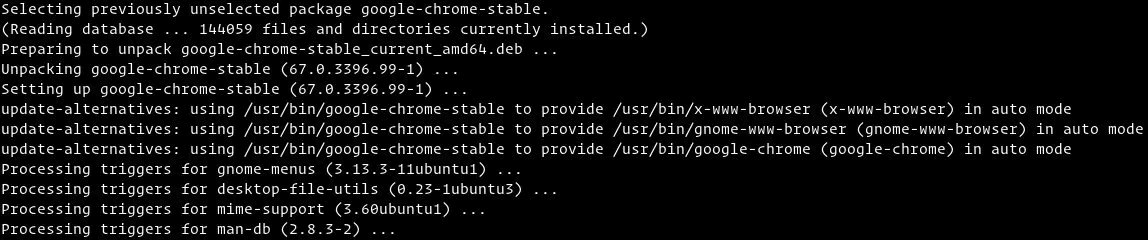
Step 3 - Starting Google Chrome
1) You can start it either from the command line by typing google-chrome or by clicking on the Google Chrome icon (Activities -> Google Chrome):
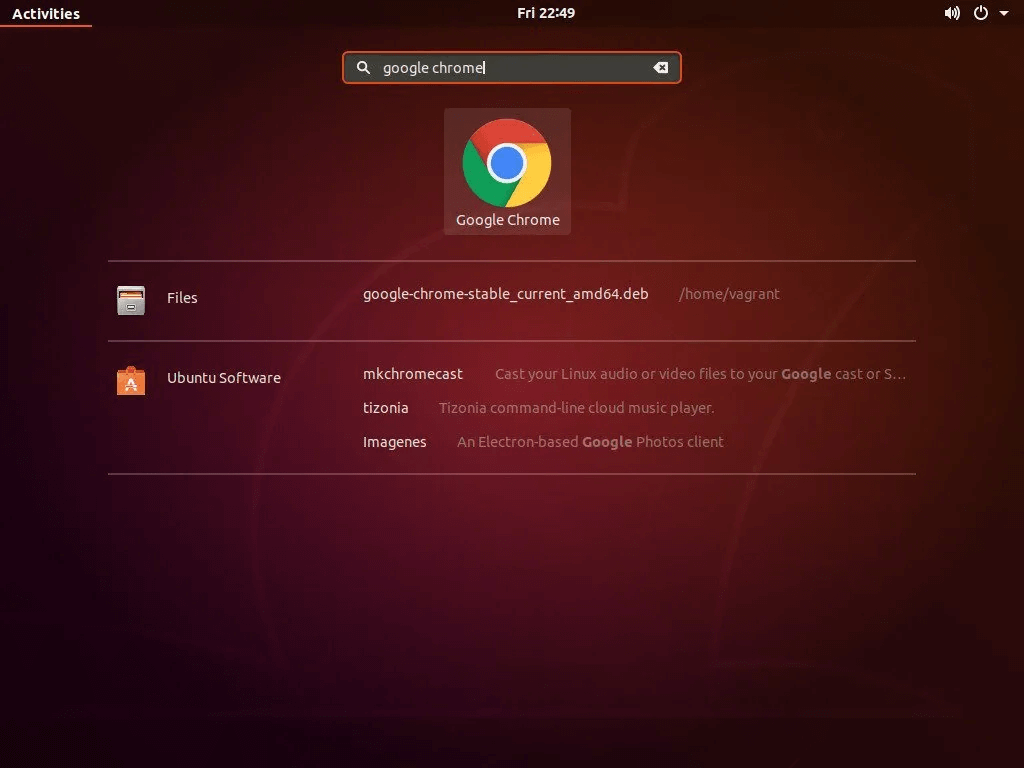
2) The first time you will open Google, you will get a prompt if you want to make it a default browser and send usage data and crash reports to Google.
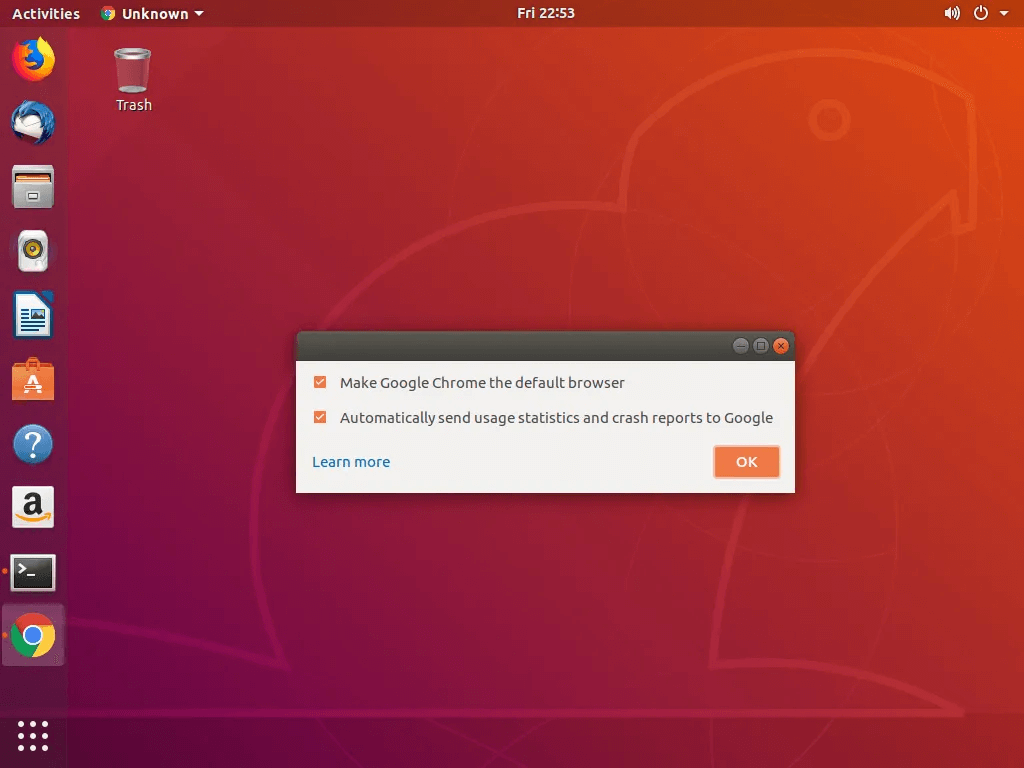
3) These options you can set based on your requirement.
4) After that, Google Chrome will open, and you will be able to see the default Chrome welcome page.
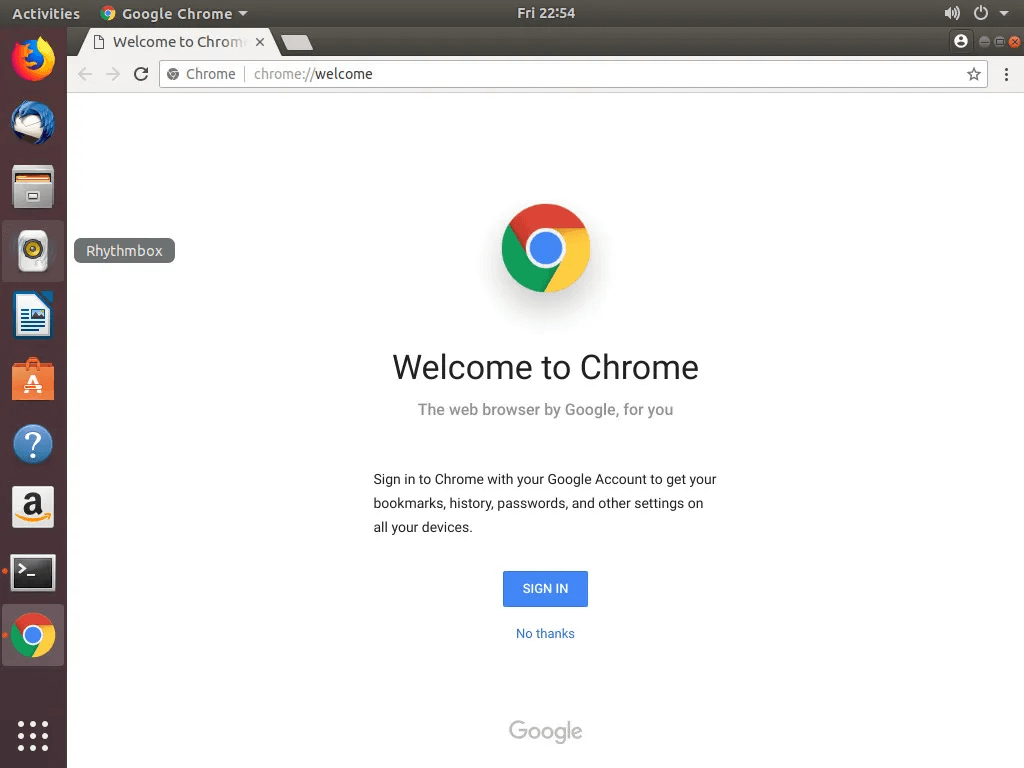
5) Now sign in to Chrome with your Google Account and you will be able to sync your bookmarks, history, passwords, and other settings on all your devices.
Update Google Chrome
1) The official Google repository will be installed on your PC as part of the installation procedure. To validate the contents of a file, use the cat command:
cat /etc/apt/sources.list.d/google-chrome.list
2) You will get an output like below:
Output
### THIS FILE IS AUTOMATICALLY CONFIGURED ###
# You may comment out this entry, but any other modifications may be lost.
deb [arch=amd64] http://dl.google.com/linux/chrome/deb/ stable main
This ensures that when a new version of Google Chrome is published, it will be immediately updated through your desktop's normal Software Update program.
FAQs to Install Google Chrome Web Browser on Ubuntu 20.04
Can I install Google Chrome through the Ubuntu Software Center?
No, Google Chrome is not available through the Ubuntu Software Center. You need to download the installation package from Google's website and install it manually.
How do I open Google Chrome after installing it?
After installing Google Chrome, you can open it either by searching for Google Chrome in the application launcher or by running the command google-chrome in the terminal.
Is Google Chrome the default browser after installation?
No, Google Chrome is not set as the default browser automatically. You can set it as the default browser by going to Settings > Default Applications and selecting Chrome as the default web browser.
How do I update Google Chrome on Ubuntu 20.04?
Google Chrome updates itself automatically. When a new update is available, Chrome will download and install it in the background. You can also manually check for updates by going to Settings > About Chrome.
Can I install Chrome extensions on Ubuntu 20.04?
Yes, you can install Chrome extensions on Ubuntu 20.04. Open Chrome, go to the Chrome Web Store, and search for the extension you want. Click on Add to Chrome to install it.
Does Google Chrome on Ubuntu support syncing with my Google account?
Yes, Google Chrome on Ubuntu supports syncing. Sign in to your Google account in Chrome, and it will sync your bookmarks, history, passwords, and other settings across devices.
Can I import my bookmarks from another browser into Google Chrome?
Yes, you can import bookmarks from another browser into Google Chrome. Go to Settings > Bookmarks > Import bookmarks and settings and follow the instructions to import bookmarks from browsers like Firefox or Chromium.
Can I install Google Chrome on other Ubuntu versions?
Yes, you can install Google Chrome on other Ubuntu versions, not just Ubuntu 20.04. The installation process is similar across different versions.
Conclusion
We hope this detailed tutorial helped you install Google Chrome Web Browser on Ubuntu 20.04.
If you have any queries, please leave a comment below, and we’ll be happy to respond to them for sure.