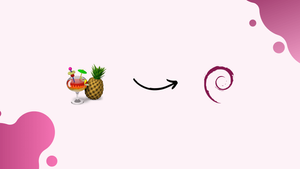Choose a different version or distribution
Introduction
Before we begin talking about how to install Handbrake on Debian 12, let's briefly understand – What is Handbrake?
Handbrake is a popular and free open-source video transcoder software. It allows users to convert videos into different formats, making them compatible with various devices like phones, tablets, and gaming consoles.
With its user-friendly interface, Handbrake offers flexibility and customization in video conversions. Whether you need to compress videos for emailing or optimize them for streaming, Handbrake is a versatile tool providing high-quality results.
In this tutorial, you will install Handbrake on Debian 12. We will also address a few FAQs on how to install Handbrake on Debian 12.
Advantages of Handbrake
- Versatile: Handbrake supports a wide range of video formats, making it easy to convert videos for any device.
- Customizable: Users have control over various settings like bitrate, resolution, and codec, allowing for personalized video conversions.
- High-quality results: Handbrake preserves the original video's quality and produces exceptional output files.
- Fast encoding: Handbrake utilizes hardware acceleration, ensuring quicker video conversions without compromising quality.
- User-friendly interface: With its intuitive design, Handbrake is easy to navigate, making it accessible to both beginners and advanced users.
Install Handbrake on Debian 12 via APT
Method 1: Install Handbrake via Debian APT Repository
Step 1: Update Debian Linux
Updating your Debian system is essential for compatibility and security. You can synchronize your system with the most recent software packages and repositories by updating. To do this, run the following commands:
sudo apt update
sudo apt upgrade
Step 2: Install Handbrake via APT Command with Debian Repository
You can install Handbrake using the current version of your system:
sudo apt install handbrake
Method 2: Install Handbrake via Deb-Multimedia Repository
Step 1: Update Debian Linux
Make sure your Debian system is up-to-date so it can utilize the most recent packages as a basic step:
sudo apt update
sudo apt upgrade
Step 2: Import the DEB-Multimedia Apt Repository
One particular third-party source designed specifically for Debian Linux distributions is the DEB-Multimedia repository. The DEB-Multimedia repository is used in this method because Handbrake may not be present on Debian's default repositories.
Importing the GPG (GNU Privacy Guard) key, which confirms the legitimacy and security of the packages, is necessary for a safe installation:
sudo gpg --no-default-keyring --keyring /usr/share/keyrings/deb-multimedia.gpg --keyserver keyserver.ubuntu.com --recv-keys 5C808C2B65558117
By creating the required directories, the following command can help if there are any problems with this key importation:
sudo gpg --list-keys
Next, use the following command to import the repository. This command works with any version of Debian.
echo "deb [signed-by=/usr/share/keyrings/deb-multimedia.gpg] \
https://www.deb-multimedia.org $(lsb_release -sc) main non-free" \
| sudo tee /etc/apt/sources.list.d/deb-multimedia.list
Note: You might miss some necessary packages if the above import command fails. Install them by using:
sudo apt install dirmngr software-properties-common apt-transport-https curl lsb-release ca-certificates -y
Try using the import command once more after installation.
Step 3: Configure APT Pinning for Handbrake
Creating a Pinning Configuration File
Start APT pinning to make sure your Debian system gives the www.deb-multimedia.org repository's Handbrake packages priority. To begin, open a terminal window and type the following command to start a new pinning configuration file:
sudo nano /etc/apt/preferences.d/deb-multimedia-pin
Keep in mind that maintaining the same pin will help you prioritize additional packages from this source in the future and prevent problems that could arise from having multiple pins.
Adding the Pinning Rules
Once the file is open, add the following content:
Package: handbrake*
Pin: origin www.deb-multimedia.org
Pin-Priority: 900
Package: *
Pin: origin www.deb-multimedia.org
Pin-Priority: 1
The breakdown of this configuration is as follows:
- In the first section, every package from the www.deb-multimedia.org repository related to Handbrake is given a high priority (900).
- The other packages from the same repository are given a low priority (1) in the second section.
Use CTRL+O and CTRL+X to save your edits and close the text editor. By taking this step, you can make sure that Handbrake packages are installed and updated on your Debian system with the appropriate priority.
Step 4: Refresh the Apt Packages List
Refresh your Apt packages list after successfully importing the GPG key and repository:
sudo apt update
You should think about performing an upgrade to make sure all system dependencies are up-to-date and synchronized:
sudo apt upgrade
Step 5: Install Handbrake via APT Command with Deb-Multimedia PPA
Now that everything is set up, you can install Handbrake:
sudo apt install handbrake-gtk
Method 3: Install Handbrake via Flatpak and Flathub
For Debian users, Flatpak offers an alternate method of installing software. By ensuring that apps operate in isolated environments, it improves the security and stability of the system.
Step 1: Enable Flathub on Your Debian System
The main location for Flatpak applications is Flathub. Use the following command to turn it on:
sudo flatpak remote-add --if-not-exists flathub https://flathub.org/repo/flathub.flatpakrepo
Step 2: Install Handbrake Through Flatpak
Now that Flathub is up and running, you can install Handbrake:
flatpak install flathub fr.handbrake.ghb -y
Now that these techniques have been described, you can install Handbrake on your Debian system. You will find instructions on how to launch and use Handbrake in the following section.
Launch Handbrake on Debian 12
There are two ways you can launch Handbrake once it has been successfully installed on your Debian system. We've included methods to accommodate both preferences, depending on how comfortable you are using the graphical user interface or the command line.
CLI Commands to Launch HandBrake
The following command can be used to start Handbrake quickly if you are familiar with the terminal:
handbrake
The command to engage the handbrake will be slightly different if you chose to install Flatpak:
flatpak run fr.handbrake.ghb
With the help of Flatpak, this command makes sure that Handbrake's isolated version is launched, and you can utilize all of its extensive video conversion capabilities.
GUI Method to Launch HandBrake
Through the application menu on your computer, Handbrake is easily accessible to users who prefer visual interactions. Here's how to get there step-by-step:
Activities > Show Applications > HandBrake
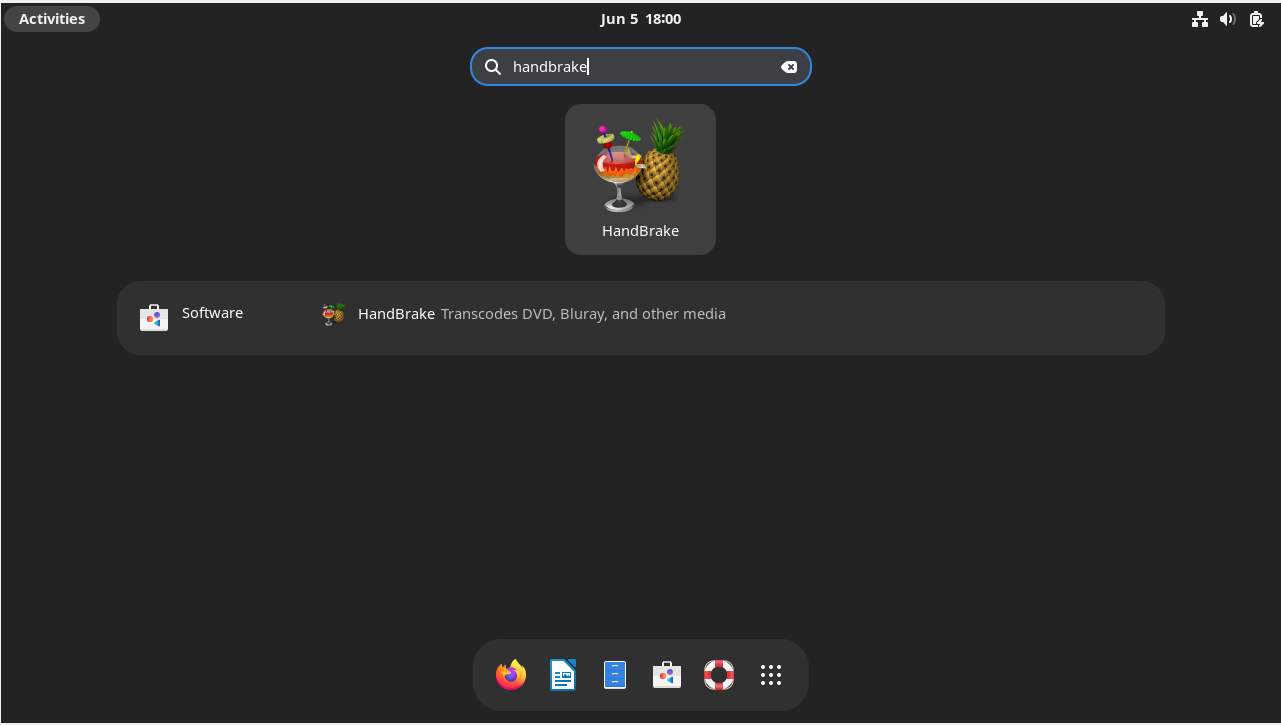
Tips for Getting Started with Handbrake on Debian 12
Here are some professional pointers to make the most of Handbrake on Linux and improve your experience.
General Tips for Handbrake on Debian
- Stay Updated: Linux distributions—Debian in particular—are always changing. Make sure Handbrake is always up-to-date with the most recent version. This ensures that you can use the newest features and that your system will work as best it can.
- Explore Documentation: Handbrake has a vibrant user community and a wealth of documentation. Spend some time reading through the official documentation, community discussions, and forums before delving in.
- Leverage Presets: Handbrake provides a wide range of presets catered to various formats and devices. Look through these presets to find the one that best fits your needs before beginning any conversion.
Customization Handbrake Tips with Debian
- Create Custom Presets: Even though Handbrake has many presets built in, there may be some settings that you often use that aren't included. Make your own custom presets and store them for later use in such situations.
- Adjust Quality Settings: Handbrake lets you change the conversion's quality. Adjust the settings to suit your needs (such as a smaller file size or better video quality).
Advanced Handbrake Usage Tips with Debian
- Batch Conversion: Handbrake's batch conversion feature comes in very handy when working with multiple videos. Queue up your videos and let Handbrake do the rest, rather than converting each one individually.
- Preview Before Conversion: Use Handbrake's preview feature to save time on lengthy conversions that might not produce the desired outcome. Based on the current settings, it offers a brief preview of the finished video.
- Subtitle Handling: Both soft and hard subtitle tracks are supported by Handbrake. You can choose to keep the subtitles as separate files or embed them directly into the video, depending on how you want to watch it.
- Use the CLI: Handbrake has a command-line interface (CLI) version for users who are familiar with it. When integrating Handbrake into more extensive workflows or automating tasks, this can be extremely helpful.
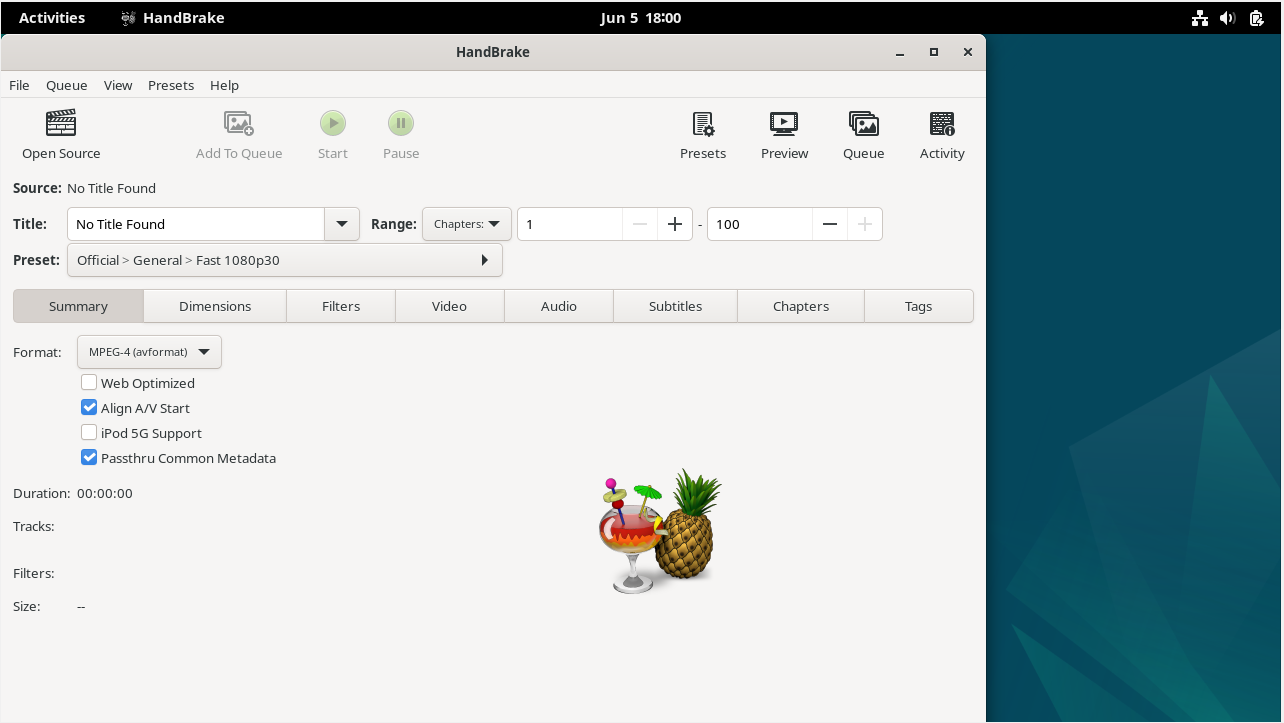
Managing Handbrake on Debian 12
Update Handbrake on Debian
APT Handbrake Update Commands
Update the package lists from the repositories before moving further with any software updates. This guarantees that you are using the most recent versions accessible:
sudo apt update
You can update Handbrake to the most recent version found in the repositories once the package lists are current:
sudo apt upgrade handbrake
Flatpak Handbrake Update Command
You can specifically update it with the following command if you've chosen to install Handbrake using the Flatpak method:
flatpak update fr.handbrake.ghb
It is a good idea to routinely check for updates across all installed apps to make sure all of your Flatpak apps are current:
flatpak update
All of your Flatpak apps' most recent versions are retrieved from their respective repositories by using this command.
Remove Handbrake From Debian
You may choose at some point to remove Handbrake from your Debian system. The manner in which you choose to install will determine how to uninstall it.
APT Command Removal For Handbrake
This command will remove Handbrake if it was installed through the APT package manager:
sudo apt remove handbrake*
To ensure that all Handbrake-related user configuration data is completely removed through a thorough cleanup, use:
sudo rm -rf ~/.config/handbrake
Flatpak Command Removal For Handbrake
For installations made using Flatpak, the subsequent command guarantees that Handbrake is completely removed:
flatpak uninstall fr.handbrake.ghb
FAQs to Install Handbrake on Debian 12
Can Handbrake be installed using a graphical package manager?
Yes, Handbrake can also be installed using graphical package managers like Synaptic. Search for "handbrake" and proceed with the installation.
Are there any additional dependencies required for Handbrake?
Handbrake may have some additional dependencies. The installation process will automatically take care of resolving them.
Can I install Handbrake from the official Debian repositories?
Handbrake is not available in the official Debian repositories. You need to add the Handbrake repository to install it.
Is Handbrake compatible with all Debian 12 editions?
Handbrake is compatible with all Debian 12 editions, including Debian 12 Bullseye and Debian 12 Testing.
How can I launch Handbrake after installation?
Handbrake can be launched from the applications menu or by running the command Handbrake in the terminal.
Are there any prerequisites or dependencies for Handbrake installation on Debian 12?
Handbrake has certain dependencies that will be automatically installed during the installation process.
Is it necessary to reboot after installing Handbrake on Debian 12?
Rebooting is not required after installing Handbrake. You can start using it immediately.
Conclusion
We hope this tutorial helped you understand how to install Handbrake on Debian 12.
If you have any queries, please leave a comment below, and we’ll be happy to respond to them for sure.