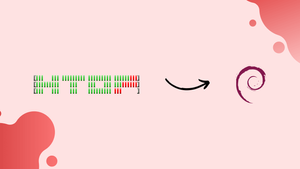Choose a different version or distribution
Introduction
Before we begin talking about how to install Htop on Debian 12, let's briefly understand – What is Htop?
Htop is a powerful command-line tool used for monitoring system resources on Linux. It provides a user-friendly interface with real-time updates on CPU usage, memory consumption, network traffic, and more. With Htop, users can easily manage processes, view system statistics, and detect performance bottlenecks.
This tool offers a convenient alternative to the traditional "top" command and is a popular choice among system administrators and developers. Stay in control of your Linux system with Htop's intuitive interface and valuable insights.
In this tutorial, you will install Htop on Debian 12. We will also address a few FAQs on how to install Htop on Debian 12.
Advantages of Htop
- Real-time Monitoring: Htop provides live updates on system resource usage, allowing users to monitor CPU, memory, and network activities instantly.
- User-Friendly Interface: With its intuitive design and interactive features, Htop offers a more user-friendly experience compared to the traditional top command.
- Process Management: Htop allows users to easily manage processes, such as killing or renicing them, directly from the interface.
- Detailed Insights: It provides detailed system information, including individual threads, signal information, and resource consumption per process.
- Customizable Display: Htop allows users to customize the displayed information, sorting processes based on specific columns for better analysis and troubleshooting.
Install Htop on Debian 12 via APT
Step 1: Refresh Debian Packages Before Htop Installation
Updating your system packages is recommended before installing Htop. If you want to upgrade the system packages and update the package list, use this command:
The command accomplishes the following:
sudo apt update && sudo apt upgrade
The command sudo apt update searches your repository for software packages that have been added, removed, or updated.
Step 2: Install Htop via APT Command on Debian
You can continue installing htop with your current setup. The Debian repository contains this tool easily, and the apt package manager can be used to fetch and install it.
This is the command that makes the difference:
sudo apt install htop
This command instructs your system to install the htop package on your computer through download. You are guaranteed to have the required administrator rights for the installation procedure by using the sudo prefix.
Step 3: Verify Htop Installation on Debian
Always verify the version of htop after installation to ensure a successful installation.
To see the htop version, run the following command:
htop --version
The htop version installed on your Debian system will be displayed after running this command, verifying that the installation was successful.
Basic Htop Commands with Debian 12
This section will walk you through all the necessary htop commands, with examples and thorough explanations to help you better understand and use this useful tool.
Initiating Htop on Debian
htop
Htop shows you a real-time, interactive view of your system's resources, including CPU and memory usage, as well as the processes that are currently running. It's enjoyable to interact with because it provides a clear picture of how the system operates.
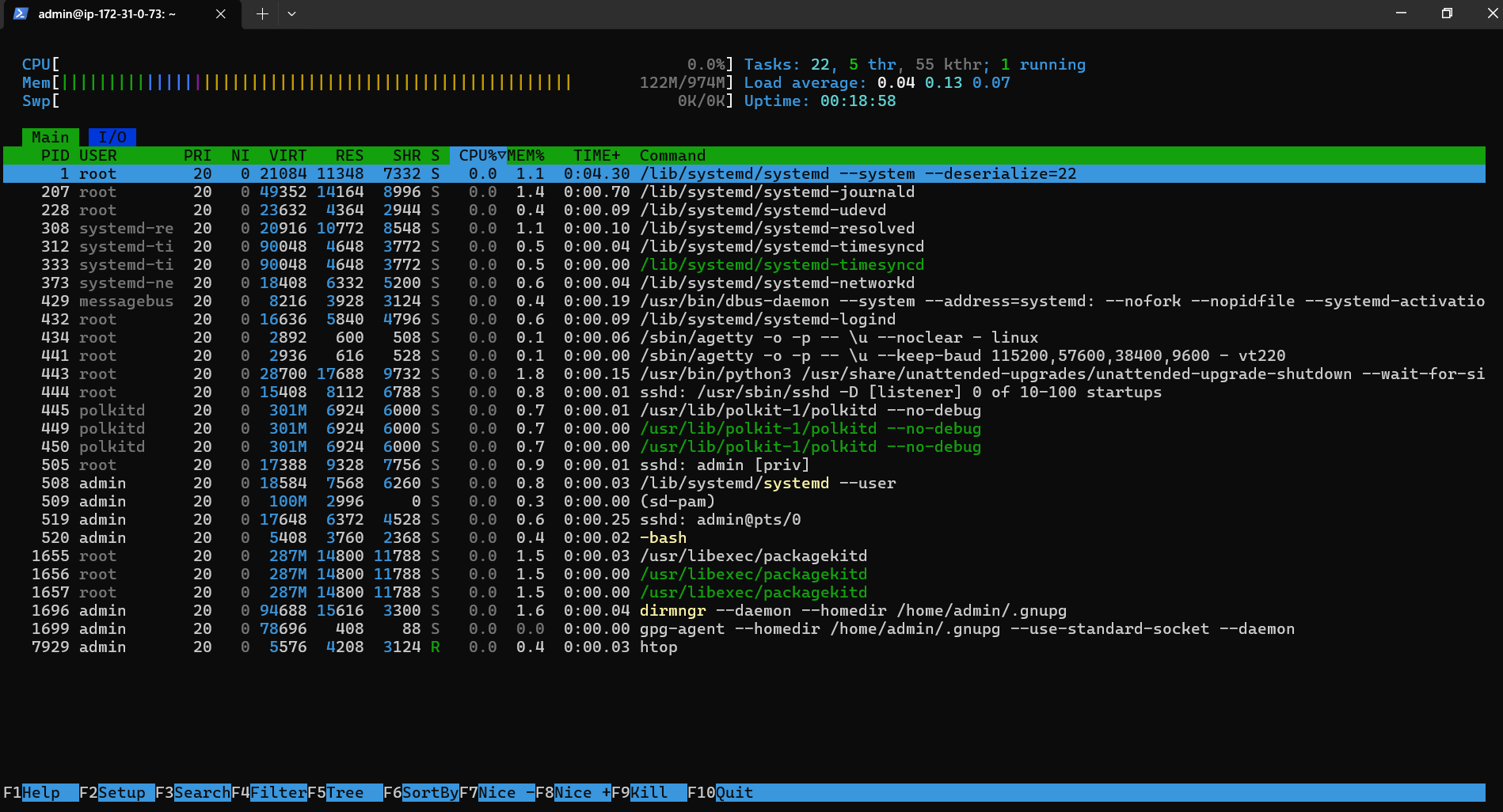
Process Navigation and Sorting in Htop on Debian
Htop provides an easy-to-use interface for organizing and navigating processes. To accomplish basic navigation, use:
- Up/Down Arrow Keys: Traverse the list of processes.
- Left/Right Arrow Keys: Switch between metrics, including CPU usage, memory usage, and process priority.
Function keys can be used to sort processes according to certain metrics:
- F6: Enables the sorting of processes according to user-defined criteria (such as CPU, memory, and process ID).
- F5: Allows the processes to be seen in a tree format, showing the parent-child relationships between them.
Direct Process Management through Htop on Debian
Direct process management is available from Htop's interface. Important instructions consist of:
- F9: Send signals (such as SIGTERM to end the process or SIGHUP to restart it) to the chosen process.
- F7/F8: Modify the priority of the chosen process (also known as the "nice" value). In this case, higher values indicate lower priority and lower values indicate higher priority.
Process Search and Filter in Htop on Debian
With the search and filter features that Htop offers, you can quickly find specific processes:
- F3: Enables name-based process searching. Press Enter to highlight the matching process in the list after inputting the process name.
- F4: Based on user-specified criteria (such as process name, user), filters the list of processes. To see only the matching processes, enter your filtering criteria and hit Enter.
Personalize Your Htop Display on Debian
The htop can be altered to better fit your preferences:
- F2: Takes you to the menu for the Htop setup. This is where you change the layout, colors, and display.
Exiting Htop on Debian
Either hit the F10 or Q keys to close htop. With this, your htop session ends gracefully and you can go back to your terminal prompt.
FAQs to Install Htop on Debian 12
Can I install Htop using a graphical package manager?
Yes, you can also install Htop using a graphical package manager like Synaptic. Simply search for Htop, mark it for installation, and apply the changes.
How do I launch Htop after installation?
Once Htop is installed, type htop in the terminal and hit Enter. The Htop interface will appear with real-time system monitoring.
Are there any dependencies for installing Htop on Debian 12?
No, Htop has minimal dependencies, and they're usually already installed on Debian systems. If needed, they will be automatically installed during the process.
Can I install Htop without root/superuser privileges?
No, installing packages typically requires root/superuser privileges. You can use the "sudo" command before the installation command to gain the necessary privileges.
Can I use Htop to monitor remote systems on Debian 12?
Yes, Htop can be used to monitor remote systems on Debian 12. Just SSH into the remote system and launch Htop as usual.
Can I customize the appearance and behavior of Htop?
Yes, Htop can be customized. You can modify the colors, column sorting, and enable/disable various options. Refer to the Htop documentation for more information.
Does Htop run in the background?
No, Htop is an interactive process viewer that requires an active terminal session to display real-time system monitoring.
Conclusion
We hope this tutorial helped you understand how to install Htop on Debian 12.
If you have any queries, please leave a comment below, and we’ll be happy to respond to them for sure.