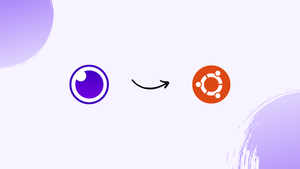Choose a different version or distribution
Introduction
Before we begin talking about how to install Insomnia on Ubuntu 22.04, let's briefly understand – What is Insomnia?
Insomnia, a well-known API client, provides developers with a smooth workflow when working with REST, GraphQL, GRPC, and OpenAPI. With its user-friendly interface, Insomnia allows developers to interact with APIs effortlessly. Whether you're building a web application or a mobile app, Insomnia ensures a seamless experience in managing and testing APIs. Simplify your development process and enhance productivity with Insomnia, the trusted API client.
In this tutorial, you will install Insomnia on Ubuntu 22.04. We will also address a few FAQs on how to install Insomnia on Ubuntu 22.04.
Advantages of Insomnia
- Streamlined API Workflow: Insomnia simplifies the process of managing APIs, minimizing complexity and maximizing productivity.
- Multi-Protocol Support: With REST, GraphQL, GRPC, and OpenAPI compatibility, Insomnia caters to developers' diverse needs.
- User-Friendly Interface: Insomnia offers an intuitive and easy-to-use interface, ensuring a smooth experience for developers.
- Efficient Testing: Insomnia's powerful testing capabilities enable developers to thoroughly test and debug APIs.
- Enhanced Collaboration: Insomnia enables seamless collaboration among team members, promoting efficient API development and integration.
Install Insomnia on Ubuntu 22.04 via APT
Step 1: Update Ubuntu Before Insomnia Installation
Before installing Insomnia, it's a good idea to make sure your system is up to date with all available packages to prevent any conflicts.
sudo apt update && sudo apt upgrade
Step 2: Install the Required Packages
Before you can install Insomnia on your Ubuntu computer, you must install a few dependencies.
sudo apt install apt-transport-https
Step 3: Install Insomnia on Ubuntu 22.04 via APT Command
You must import the repository in order to initiate the Insomnia installation process on your Ubuntu system. To accomplish this, input the subsequent command into your terminal. Your system will be able to access the files and packages required for installation thanks to this command.
echo "deb [trusted=yes arch=amd64] https://download.konghq.com/insomnia-ubuntu/ default all" | sudo tee /etc/apt/sources.list.d/insomnia.list
You should perform an APT update after importing the repository to make sure the modifications are reflected in your system. By doing this, your system will be able to access the recently imported repository and get the installer's files and packages.
sudo apt update
You are now prepared to install Insomnia on your Ubuntu computer. You may accomplish this by typing the following command into your terminal, which will start the Insomnia software installation process.
sudo apt install insomnia
Launch Insomnia on Ubuntu 22.04
After installing Insomnia successfully, you can use one of the two available ways to start the tool. Entering the following command will quickly launch Insomnia if you prefer to use the command line terminal.
insomnia
The optimal method for launching Insomnia for desktop users who would rather not utilize the command line terminal is to open the graphical user interface (GUI) of the program. To accomplish this, navigate to your system's Insomnia application path.
Activities > Show Applications > Insomnia
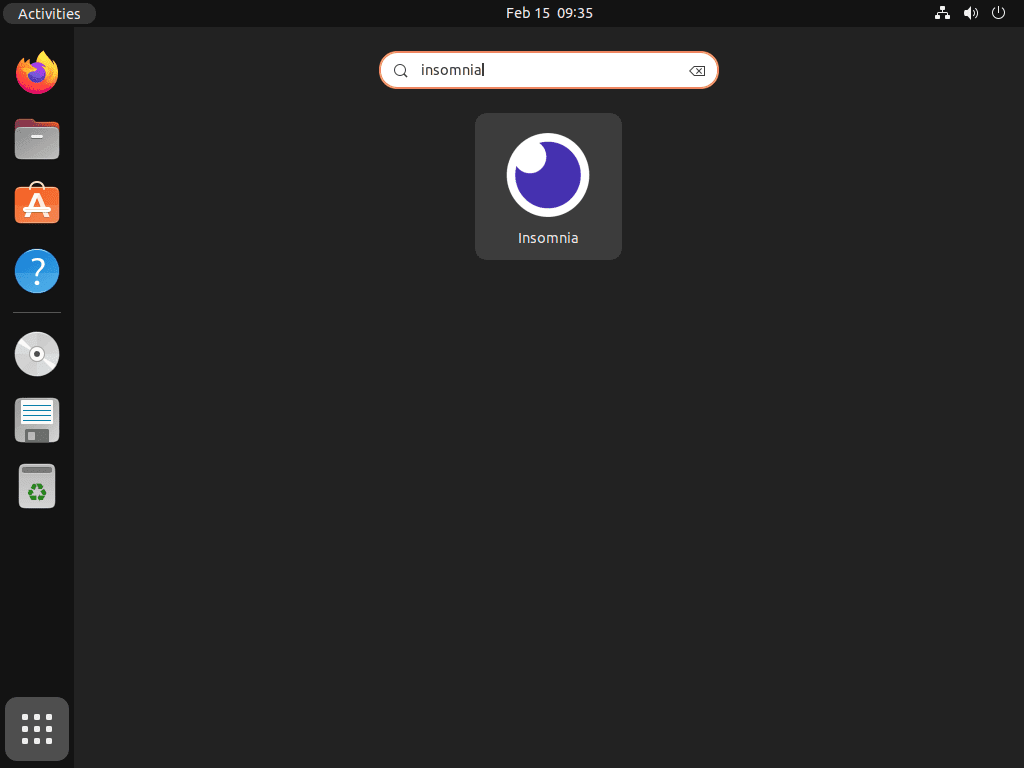
Tips on Getting Started with Insomnia on Ubuntu 22.04
Upon opening Insomnia, you are greeted by an intuitive interface that provides various tools for debugging and testing APIs. Consider spending some time getting to know the tool's different parts and features if this is your first time using it. Here are some pointers to make the most of your insomnia:
- Create a new request: Click the "New Request" button in the upper left corner of the interface to start a new request. Entering the specifics of your request, such as the URL, HTTP method, and request headers, will open a new tab.
- Customize your request: You can add query parameters, the request body, and authentication settings to customize your requests with Insomnia. By selecting the appropriate tabs in the request editor, you can gain access to these options.
- Send the request: After completing the necessary configurations, click the "Send" button located in the upper right corner of the interface to send your request. After sending the request to the server, Insomnia will open a new tab with the server's response.
- Analyze the response: To examine the server response, Insomnia offers a number of tools, such as the ability to view the response body, headers, and status codes. By selecting the appropriate tabs in the response editor, you can gain access to these tools.
- Customize Insomnia: There are numerous ways to personalize the appearance and features of Insomnia. By selecting the "Preferences" button located in the upper right corner of the interface, you can gain access to these settings. This will bring up a new tab with configuration options for keybindings, themes, and plugins, among other things.
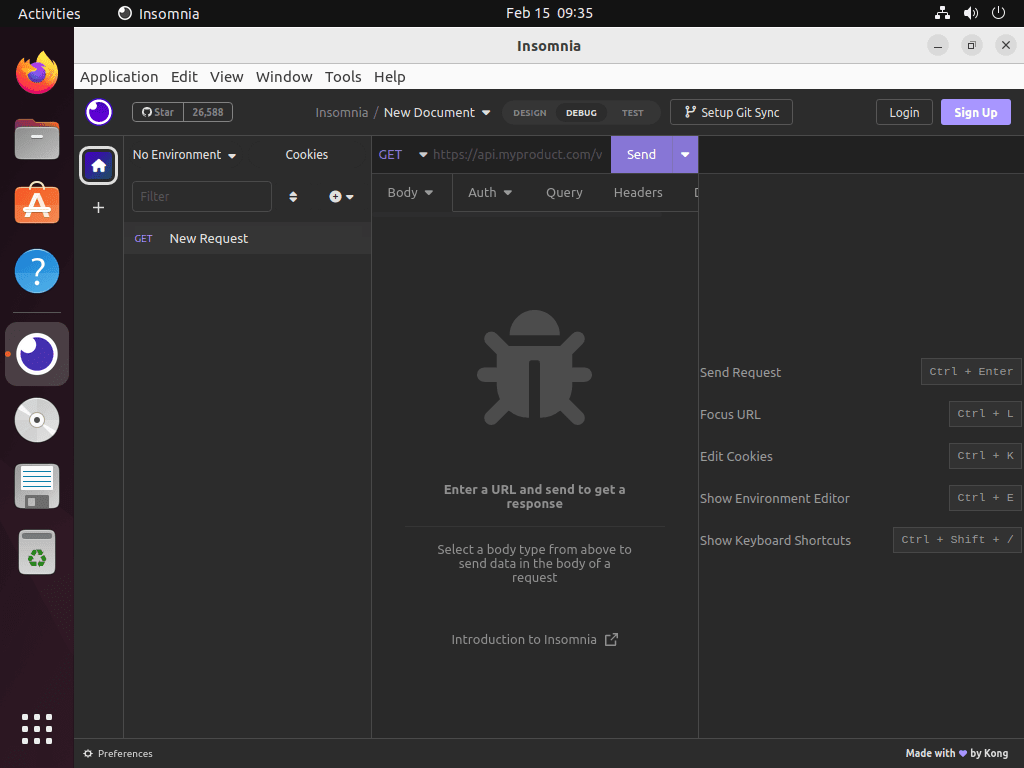
Additional Insomnia Commands with Ubuntu 22.04
Remove Insomnia From Ubuntu 22.04
You can use the following command in your terminal if you uninstall the video conference software from your computer. This will start the process of uninstalling the software from your computer.
sudo apt remove insomnia
The following command can be used to remove the repository if you don't intend to reinstall the program. By doing this, the repository will be deleted, and your system won't be able to access it again.
sudo rm /etc/apt/sources.list.d/insomnia.list
FAQs to Install Insomnia on Ubuntu 22.04
How can I download the Insomnia installation package?
You can download the installation package for Insomnia by visiting the official Insomnia website and selecting the Ubuntu version.
What are the system requirements for installing Insomnia?
Insomnia requires a 64-bit operating system, a minimum of 2GB RAM, and a supported version of Ubuntu (such as 22.04).
How do I install Insomnia on Ubuntu 22.04 via the command line?
After downloading the installation package, open the terminal and navigate to the directory where the package is located. Then, run the installation command provided on the Insomnia website.
Are there any dependencies required to install Insomnia?
Insomnia has minimal dependencies, and most of them are automatically installed during the installation process.
How can I launch Insomnia after installation?
You can launch Insomnia by searching for it in the applications menu or by running the Insomnia command in the terminal.
Can I update Insomnia after installing it on Ubuntu 22.04?
Yes, Insomnia supports automatic updates. You will receive update notifications, and you can update the software with a few clicks.
Is there a command-line method to install Insomnia?
Yes, you can install Insomnia via the command line by downloading the package and using package management tools like dpkg or apt.
Conclusion
We hope this tutorial helped you understand how to install Insomnia on Ubuntu 22.04.
If you have any queries, please leave a comment below, and we’ll be happy to respond to them for sure.