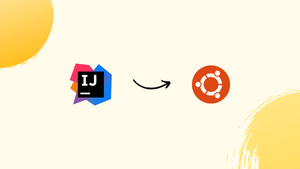Introduction
Before we begin talking about how to install IntelliJ IDEA on Ubuntu 22.04, let's briefly understand – What is IntelliJ IDEA?
IntelliJ IDEA is a popular Java integrated development environment (IDE) created by JetBrains. It offers a comprehensive toolkit for Java developers, enabling them to write, debug, and deploy code more efficiently. With its intelligent code editor and powerful features like code analysis and refactoring, IntelliJ IDEA helps developers streamline their workflow and increase productivity.
The IDE also supports various programming languages, frameworks, and build systems, making it versatile for different projects. Whether you're a beginner or an experienced developer, IntelliJ IDEA provides a user-friendly interface and tools to simplify your Java development process.
In this tutorial, you will install IntelliJ IDEA on Ubuntu 22.04. We will also address a few FAQs on how to install IntelliJ IDEA on Ubuntu 22.04.
Advantages of IntelliJ IDEA
- Powerful Code Editor: Benefit from a smart and feature-rich code editor, equipped with handy tools like code completion, navigation, and quick fixes.
- Advanced Code Analysis: Detect errors, improve code quality, and ensure compliance with industry standards through in-depth code analysis features.
- Efficient Code Refactoring: Safely and quickly improve code structure, readability, and maintainability with automated code refactoring capabilities.
- First-class Debugging Tools: Debug your code effortlessly using IntelliJ IDEA's advanced debugging tools, breakpoints, and integrated version control system integration.
- Intelligent Productivity Features: Boost your productivity with intelligent features like automated code generation, quick documentation, and intelligent code suggestions.
Method 1: Installing IntelliJ IDEA on Ubuntu 22.04 via GUI
On an Ubuntu 22.04 system, you can use the "Ubuntu Software" repository to install an application.

After selecting the search icon, type "Intellij". The relevant IntelliJ editions will be displayed to you on the screen. To install Ubuntu 22.04's community edition, choose and click on "IDEA community".

To begin IntelliJ IDEA installation on Ubuntu 22.04, click the "Install" button:

Method 02: Using Terminal to install IntelliJ IDEA on Ubuntu 22.04
Use the command line to install IntelliJ IDE on Ubuntu by following the instructions below:
Step 1: Install dependencies for IntelliJ IDEA
Using the keyboard shortcut Ctrl+Alt+T, open the terminal. Then, use this command to update the system repositories:
sudo apt update

Install the essential software dependencies required to run IntelliJ IDEA on your Ubuntu system after updating all repositories:
sudo apt install vim apt-transport-https curl wget software-properties-common

Step 2: Import PPA repository for IntelliJ IDEA
Import the ppa:mk2410 Marcel Kapfer PPA repository. You can install the most recent IntelliJ IDEA editions on an Ubuntu 22.04 system by using this repository.
sudo add-apt-repository ppa:mmk2410/intellij-idea -y
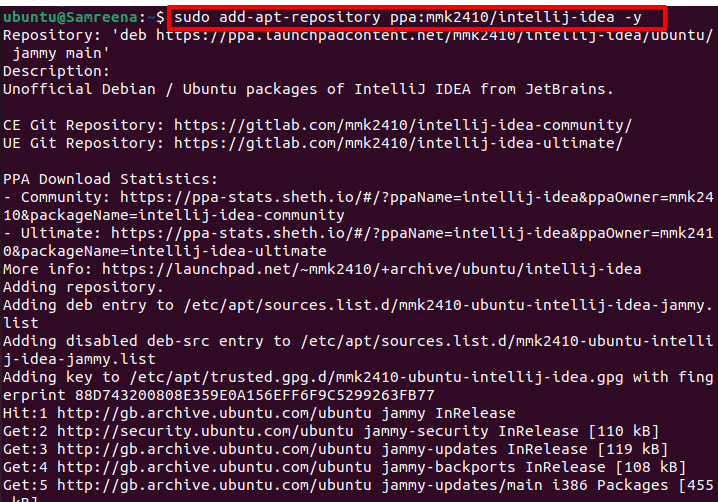
Step 3: Installing IntelliJ IDEA on Ubuntu 22.04
Choose the IntelliJ IDEA version that needs to be installed on your Ubuntu system after the PPA repository has been added to your system. On an Ubuntu 22.04 system, we are installing the community edition of IntelliJ IDEA. Consequently, run the following command to install IntelliJ IDEA's latest version on your Ubuntu distribution:
sudo apt install intellij-idea-community -y
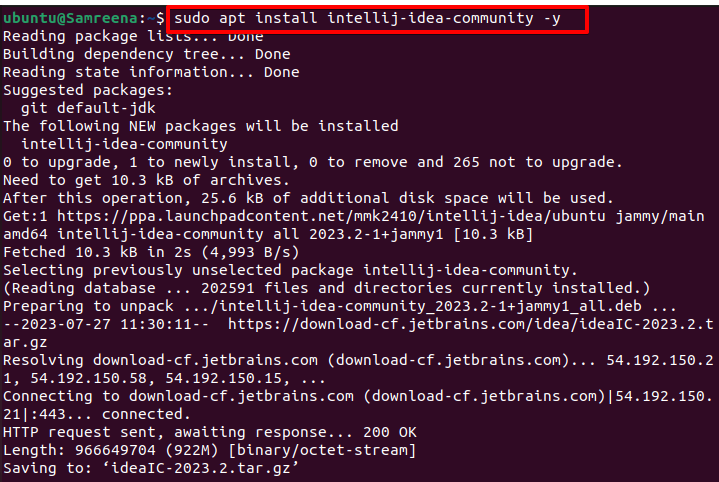
Because IntelliJ IDEA installation on your system might take some time, please be patient for a few minutes.
Following installation completion, the terminal window will display the following output:

Step 4: Launch IntelliJ IDEA
It's time to start IntelliJ IDEA on the Ubuntu 22.04 machine now. Use the application search bar to look up "intelliJ IDEA" to open the IntelliJ IDEA interface:

On your Ubuntu 22.04, click the Application icon to open IntelliJ IDEA. After confirming the license agreement, select "Continue".

The desktop IntelliJ IDEA interface that follows will show up:

The Ubuntu 22.04 system has successfully installed IntelliJ IDEA.
FAQs to Install IntelliJ IDEA on Ubuntu 22.04
Can I install IntelliJ IDEA on Ubuntu 22.04 using apt-get?
No, the IntelliJ IDEA community edition is not available through apt-get. You need to manually download and install it from the JetBrains website.
What are the system requirements for IntelliJ IDEA on Ubuntu 22.04?
You need a Linux distribution with GNOME or KDE desktop. - JDK 11 or later must be installed on your system. At least 2GB of RAM and 4GB of disk space are recommended.
How can I update IntelliJ IDEA on Ubuntu 22.04?
JetBrains provides regular updates for IntelliJ IDEA. To update, open IntelliJ IDEA, go to the "Help" menu, and select "Check for Updates."
Can I have multiple versions of IntelliJ IDEA installed on Ubuntu 22.04?
Yes, you can have multiple versions installed. Simply extract each version to a separate folder and run the desired version using the provided script.
How do I uninstall IntelliJ IDEA from Ubuntu 22.04?
Delete the IntelliJ IDEA installation folder to uninstall it completely from your system.
Can I import settings from a previous version of IntelliJ IDEA?
Yes, IntelliJ IDEA allows you to import settings from a previous installation during the first run of a new version.
Does IntelliJ IDEA support multiple programming languages?
Yes, IntelliJ IDEA supports a wide range of programming languages including Java, Kotlin, Scala, JavaScript, TypeScript, and more.
Conclusion
We hope this tutorial helped you understand how to install IntelliJ IDEA on Ubuntu 22.04.
If you have any queries, please leave a comment below, and we’ll be happy to respond to them for sure.