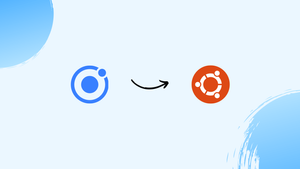Choose a different version or distribution
Introduction
Before we begin talking about how to install Ionic Framework on Ubuntu 22.04, let's briefly understand – What is Ionic Framework?
Iconic Framework is a versatile tool used to develop high-quality mobile applications easily and efficiently. It provides a user-friendly interface with numerous pre-built components, saving time and effort. With Iconic Framework, developers can create apps for both iOS and Android platforms, using a single codebase.
This software is known for its scalability, security, and exceptional performance. Whether for startups or established companies, Iconic Framework simplifies the app development process, enabling businesses to reach a wider audience in a shorter time frame.
In this tutorial, you will install Ionic Framework on Ubuntu 22.04. We will also address a few FAQs on how to install Ionic Framework on Ubuntu 22.04.
Advantages of Ionic Framework
- Highly efficient: Iconic Framework allows developers to write once and deploy across multiple platforms, reducing time and effort.
- User-friendly: Its intuitive interface and extensive library of pre-built components make app development easier and faster.
- Scalability: Iconic Framework accommodates business growth by offering flexible and expandable features.
- Enhanced security: The software ensures robust security measures to protect sensitive user data.
- Outstanding performance: Iconic Framework delivers fast and smooth mobile app experiences, delighting users with quick responsiveness.
Step 1 – Installing Node.js
The main prerequisite for using Angular applications is Node.js. You can use the NVM command-line utility to install the necessary Node.js. Open your Ubuntu system and log in as follows:
- To install NVM, use the following command:
curl https://raw.githubusercontent.com/creationix/nvm/master/install.sh | bash
2. Turn on the NVM environment on your system.
source ~/.bashrc
3. The most recent version of Angular that supports Node.js 14 LTS and 16 LTS versions is currently 14. The command that follows will install Node.js 16 on your system.
nvm install v16
Step 2 – Install Ionic Framework on Ubuntu
The Ionic node module needs to be installed on your computer next. Ionic offers a command-line tool for building, launching, and packaging applications.
npm install cordova --location=global
Install the Ionic framework on your system by running the NPM command listed below.
npm install @ionic/cli --location=global
Use the following command to verify the installed version of the Ionic framework after it has finished installing.
ionic -v
6.20.1
Step 3 – Create Ionic Application
Using the starter templates, you can now develop a new Ionic application on your Ubuntu system.
- To view the starter templates that are available, use the command below.
ionic start --list
2. Choose a template that best fits your needs and start developing a new Ionic application. Another option is to begin with a blank template:
ionic start myApp my-first-app
In this case, the initial template name is my-first-app, and myApp is the name of the new application.
Output
Your Ionic app is ready! Follow these next steps:
- Go to your cloned project: cd ./myApp
- Run ionic serve within the app directory to see your app in the browser
- Run ionic capacitor add to add a native iOS or Android project using Capacitor
- Generate your app icon and splash screens using cordova-res --skip-config --copy
- Explore the Ionic docs for components, tutorials, and more: https://ion.link/docs
- Building an enterprise app? Ionic has Enterprise Support and Features:
https://ion.link/enterprise-edition
3. To use the Ionic application, run the command below.
cd ionic-app The Ionic application on port 8100 will launch as a result. With the system IP address or localhost, you can use a web browser to access your Ionic application.
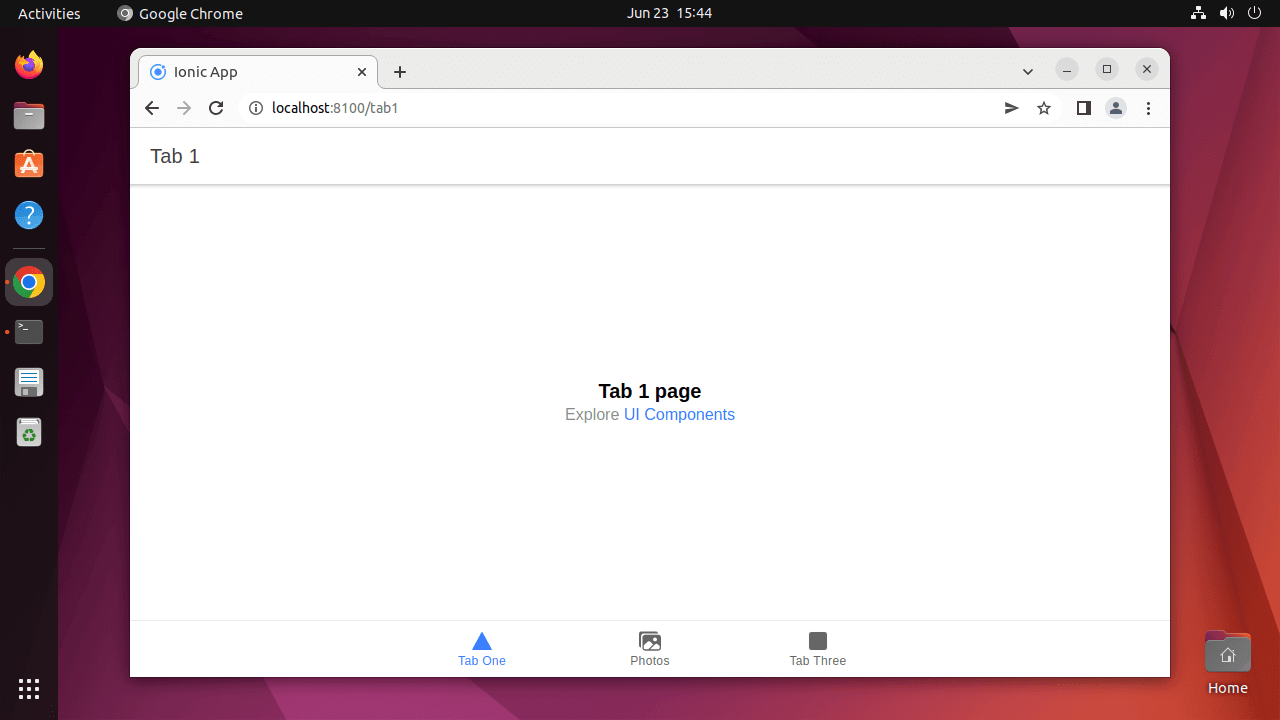
4. While the Ionic application is running, you can also specify the host and port as follows:
ionic serve --host 0.0.0.0 --port 3005
FAQs to Install Ionic Framework on Ubuntu 22.04
What are the system requirements for installing Iconic Framework?
Iconic Framework requires a system with Ubuntu 22.04 or a compatible Linux distribution, Node.js, and npm.
Can I install Iconic Framework on other operating systems?
Yes, Iconic Framework is compatible with various operating systems such as Windows, macOS, and other Linux distributions.
Is there a graphical user interface (GUI) for installing Iconic Framework?
No, the installation process is done through the terminal and does not require a graphical user interface.
Are there any prerequisites before installing Iconic Framework on Ubuntu 22.04?
Yes, you need to have Node.js and npm installed on your system.
Can I uninstall Iconic Framework after installing it?
Yes, you can uninstall Iconic Framework by running the command: sudo npm uninstall -g ionic cordova.
How can I verify if Iconic Framework is successfully installed?
After installation, run the command: ionic --version to check if the Ionic CLI is installed.
Are there any known issues during installation?
It is recommended to ensure that you have a stable internet connection during installation to avoid potential issues.
Conclusion
We hope this tutorial helped you understand how to install Ionic Framework on Ubuntu 22.04.
If you have any queries, please leave a comment below, and we’ll be happy to respond to them for sure.