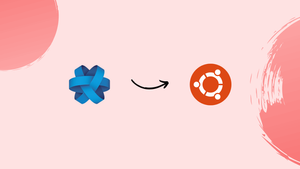Choose a different version or distribution
Introduction
Before we discuss how to install Jami on Ubuntu 22.04, let's briefly understand-What is Jami?
Jami is a free and open-source software application that allows users to make voice and video calls, as well as exchange text messages and files. It is a decentralized communication platform that uses the Internet to connect users, allowing them to communicate without needing a central server. Jami is available for various operating systems, including Ubuntu, a popular open-source operating system based on the Linux kernel.
This tutorial will walk you through the installation process of Jami on Ubuntu 22.04. We will also address a few FAQs on how to install Jami on Ubuntu 22.04.
Advantages
- Privacy and Security: Jami uses end-to-end encryption to ensure the privacy and security of your communications, making it a great choice for those who prioritize confidentiality.
- Decentralized Architecture: Jami operates on a decentralized peer-to-peer network, eliminating the need for centralized servers, which enhances both privacy and resilience.
- Cross-Platform Compatibility: Jami is available for various platforms, including Ubuntu, Windows, macOS, iOS, and Android, allowing you to communicate seamlessly across devices.
- Rich Communication Features: Jami supports audio and video calling, messaging, and file sharing, enabling you to communicate with others using a wide range of media.
- Open-Source Software: Jami is an open-source project, allowing users to review and verify the security and privacy features, contribute to its development, and customize it if desired.
Installing Jami From Debian Package
Most of the modern world applications on Linux offers the Debian package file to get them on the Debian/Ubuntu-based operating system. In this section, the Debian package of Jami will be used to install it on Ubuntu 22.04.
Step 1: Download the Debian package file from the website using the command.
wget https://dl.jami.net/ring-manual/ubuntu_22.04/jami-all_amd64.debStep 2: After downloading the package, use the apt command or the dpkg to install it.
sudo apt install ./jami-all_amd64.debOr if you want to use dpkg, then the scenario would be.
sudo dpkg -I <.deb filename>The installation can be verified by launching the Jami from the terminal.
jamiThe interface asks you to log in or create an account.
Or you can search for Jami in the applications menu of Ubuntu 22.04.
Installing Jami From Snap Store
The snap store provides a wide range of packages available on various Linux distributions. It has the command line and GUI support to install/uninstall applications.
Before that, the snap service must be installed (the snap store service is available by default on the complete installation of Ubuntu but not on minimal). For that, you have to use the command.
sudo apt install snapdIf you want to use the command line interface, then utilize the command.
sudo snap install jamiWith the successful execution of the command, the Jami has been installed.
If the user wants to utilize the GUI of the snap store to get this application, then open the Ubuntu Software Center and search for Jami. The search result will contain Jami, as shown here.

Now, click on it and then on the install button to get it on your system.

It will ask for the user’s password and the application will be installed.
Installing Jami From Flatpak
Flatpak support is the same as snap on Linux, and its applications are managed over a repository named flathub.
To install Jami through flatpak, first, install the flatpak utility on your system with the help of a command.
sudo apt install flatpakNow, enable the flathub repository by the command.
flatpak remote-add --if-not-exists flathub https://flathub.org/repo/flathub.flatpakrepoAfter that, the user needs to run the following command on Linux.
flatpak install flathub net.jami.JamiRemoving Jami From Ubuntu 22.04
The removal of the Jami depends on how the Jami was installed, i.e., the snap store, the Debian package, or the flatpak.
.deb File
If Jami is installed from the .deb file, it can be removed from the system using the apt command written below.
sudo apt purge jami-all << --using apt-- >>Or you can also use the “dpkg” command, as shown below.
sudo dpkg -purge jami-all << --using dpkg-- >>Snap Store
If the snap of the Jami is installed, then it can be removed using the remove option of the snap command.
sudo snap remove jamiFlatpak
The Jami installed from the flatpak package can be removed by the command.
flatpak remove jamiFAQs to Install Jami on Ubuntu 22.04
Can I install Jami from the Ubuntu Software Center?
Yes, you can install Jami from the Ubuntu Software Center. Search for "Jami" and click the "Install" button to proceed with the installation.
Can I make audio and video calls with Jami?
Yes, Jami supports both audio and video calling, allowing you to communicate with other Jami users.
Can I use Jami to send text messages or chat with others?
Yes, Jami provides text messaging functionality, allowing you to chat with other Jami users.
Is my communication encrypted when using Jami?
Yes, Jami uses end-to-end encryption, ensuring that your communication is secure and private.
Does Jami support group calls and messaging?
Yes, Jami supports group audio and video calls, as well as group messaging, allowing you to communicate with multiple people simultaneously.
Can I share files using Jami?
Yes, Jami includes file sharing functionality, enabling you to send and receive files securely with other Jami users.
Can I use Jami to communicate with non-Jami users?
While Jami is primarily designed for communication between Jami users, it also supports communication with non-Jami users through voice calls and messaging using the SIP protocol.
Conclusion
By following the installation instructions mentioned in the tutorial, you can easily install Jami on your Ubuntu 22.04 system and start enjoying secure audio and video calls, messaging, and file sharing capabilities.
If you have any queries, do let us know in the comments, and we would be happy to respond to them.....