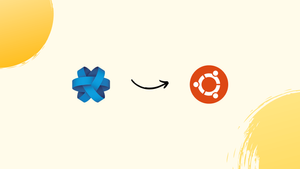Choose a different version or distribution
Introduction
Before we discuss how to install Jami (Ring) on Ubuntu 20.04, let's first understand-What is Jami?
Jami, formerly known as Ring, is a free and open-source communication platform that provides secure audio and video calling, messaging, and file sharing.
This tutorial will walk you through the installation process of Jami on Ubuntu 20.04. We will also address a few FAQs on how to install Jami (Ring) on Ubuntu 22.04.
Advantages
- Privacy and Security: Jami uses end-to-end encryption to ensure the privacy and security of your communications, making it a great choice for those who prioritize confidentiality.
- Decentralized Architecture: Jami operates on a decentralized peer-to-peer network, eliminating the need for centralized servers, which enhances both privacy and resilience.
- Cross-Platform Compatibility: Jami is available for various platforms, including Ubuntu, Windows, macOS, iOS, and Android, allowing you to communicate seamlessly across devices.
- Rich Communication Features: Jami supports audio and video calling, messaging, and file sharing, enabling you to communicate with others using a wide range of media.
- Open-Source Software: Jami is an open-source project, allowing users to review and verify the security and privacy features, contribute to its development, and customize it if desired.
Installing Jami on Ubuntu 20.04 from the repository
To install Jami from the Ubuntu 20.04 standard repository, first, update the apt cache using:
sudo apt update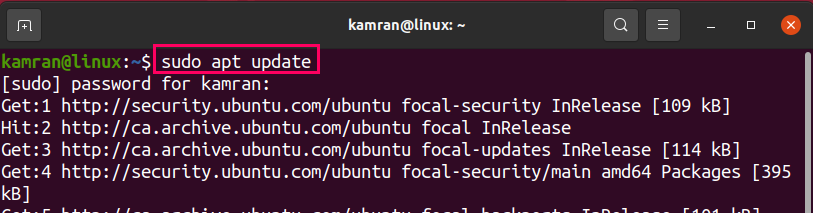
Next, write the below-given command to install Jami:
sudo apt install jami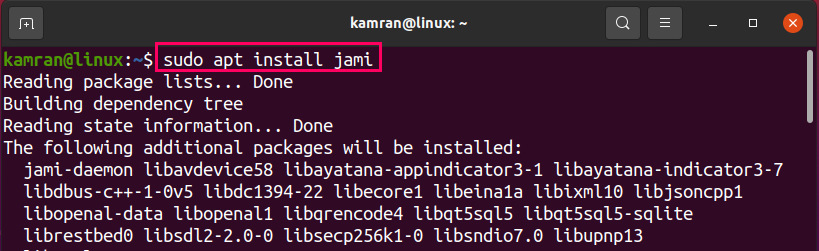
Press ‘y’ on the terminal to continue Jami’s installation.

The Jami will be installed successfully.
Installing Jami on Ubuntu 20.04 from the Debian package
Visit Jami’s official downloading webpage (https://jami.net/download-jami-linux/) and download the Debian package for Ubuntu 20.04.
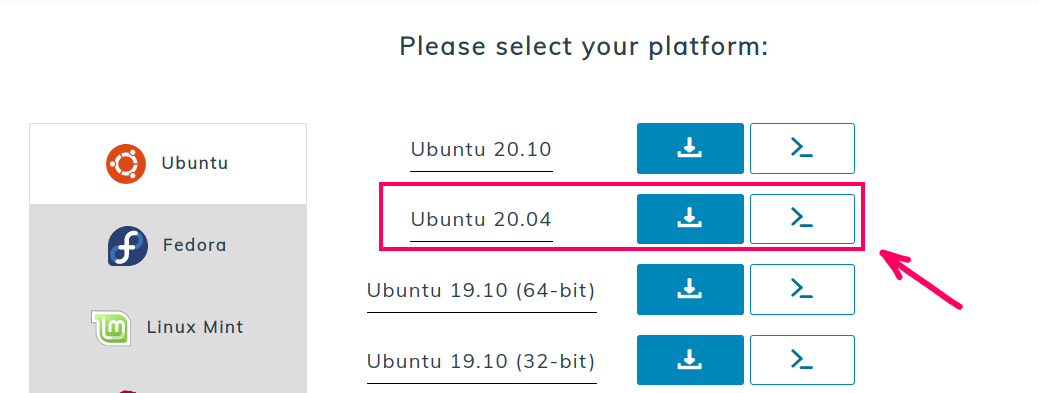
Click on ‘Save file’ and press ‘OK’.
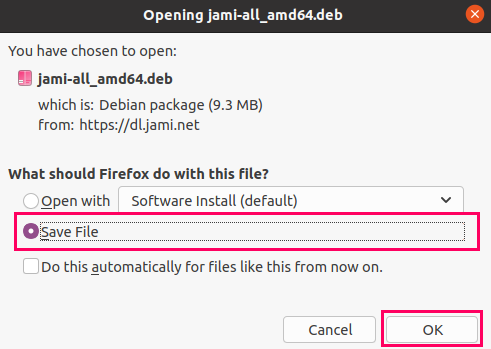
Navigate to the ‘Downloads’ directory.
cd Downloads

Next, update the apt cache and install the Jami from Debian package using commands:
sudo apt update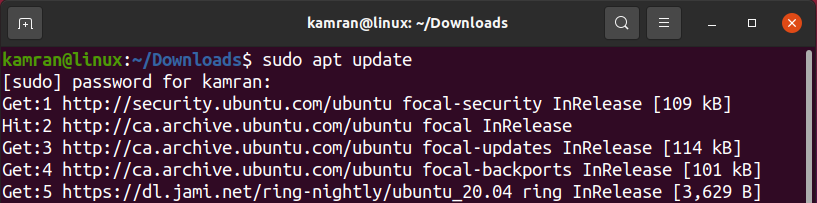
sudo apt install ./jami-all_amd64.deb
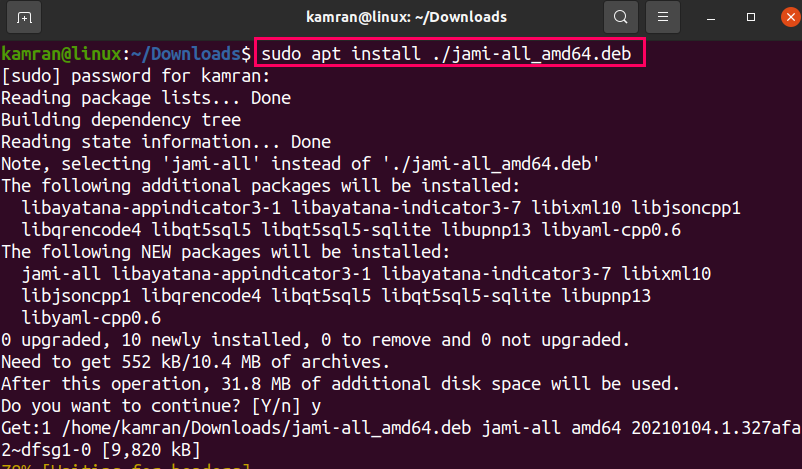
The Jami will be installed from the Debian package.
Installing Jami on Ubuntu 20.04 via snap
Snap application manager comes pre-installed on Ubuntu 20.04. Type the below-given command to install Jami using snap:
sudo snap install jami
After successfully installing Jami using snap, verify the installation using the command:
snap info jami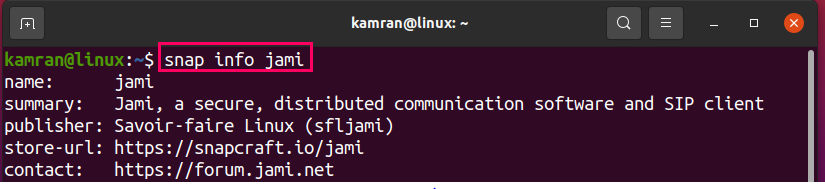
Launch and use Jami
Once you installed Jami with any described method, click on Application Menu and search for Jami.
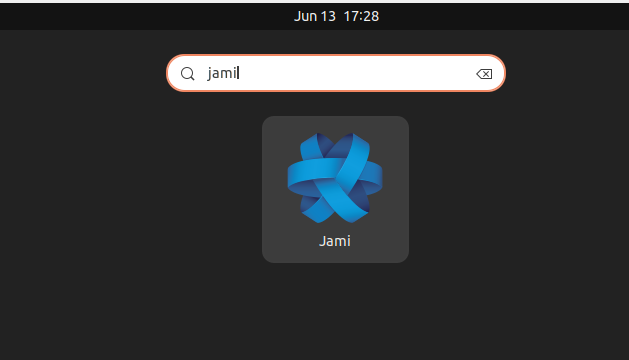
Click on Jami’s application icon to open it. You will see the options for creating a new account and linking your device to an existing account on the welcome screen.
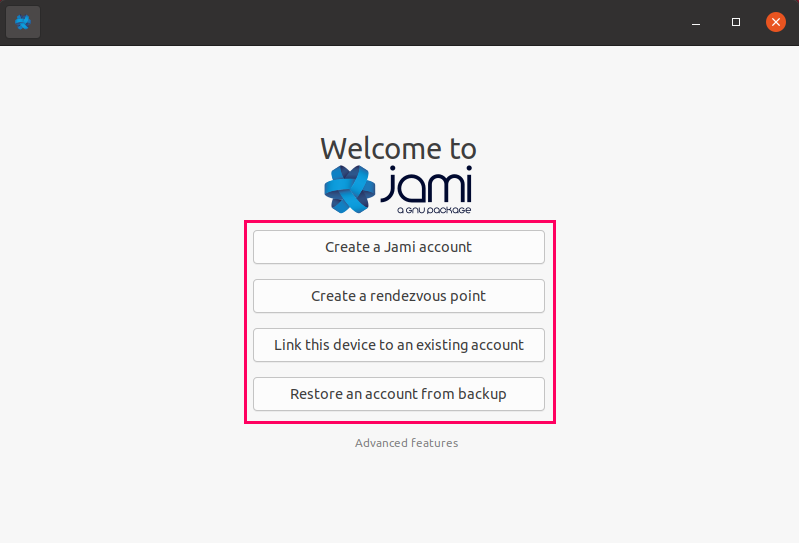
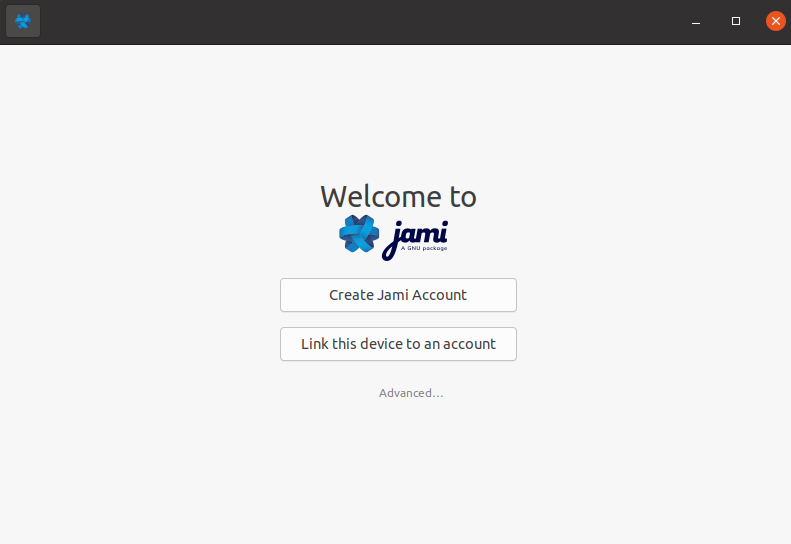
In case of no existing account, click on ‘Create Jami Account’, set up your profile, and click on ‘Next’.
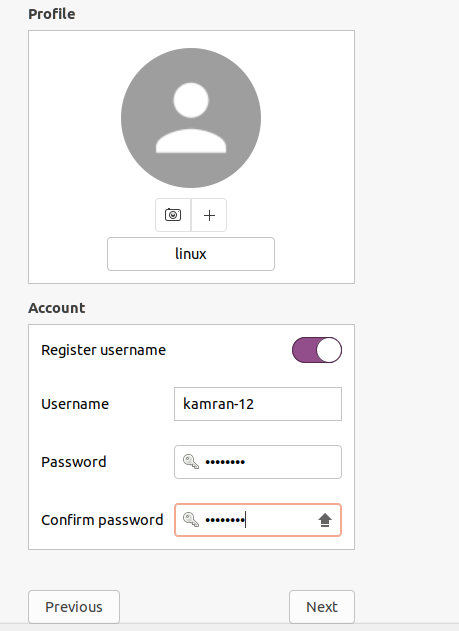
If you have an existing account, then click on ‘Link this device to an existing account’ and enter your password and pin to link the device.
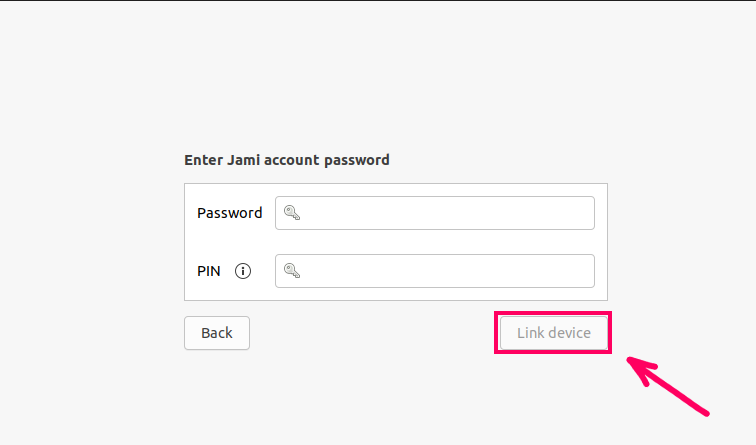
Jami is ready to use. Search for the contacts and start communicating with the concerned people.
FAQs to Install Jami on Ubuntu 20.04
Can I install Jami from the Ubuntu Software Center?
Yes, you can install Jami from the Ubuntu Software Center by searching for "Jami" and clicking the "Install" button.
Can I make audio and video calls with Jami?
Yes, Jami supports both audio and video calling, allowing you to communicate with other Jami users.
Can I use Jami to send text messages or chat with others?
Yes, Jami provides text messaging functionality, allowing you to chat with other Jami users.
Is my communication encrypted when using Jami?
Yes, Jami uses end-to-end encryption, ensuring that your communication is secure and private.
Does Jami support group calls and messaging?
Yes, Jami supports group audio and video calls, as well as group messaging, allowing you to communicate with multiple people simultaneously.
Are there mobile apps available for Jami?
Yes, Jami is available for mobile devices running iOS and Android, allowing you to use Jami on your smartphone or tablet.
Can I use Jami to communicate with non-Jami users?
While Jami is primarily designed for communication between Jami users, it also supports communication with non-Jami users through voice calls and messaging using the SIP protocol.
Conclusion
By following the installation instructions mentioned in the tutorial, you can easily install Jami on your Ubuntu 20.04 system and start enjoying secure audio and video calls, messaging, and file sharing capabilities.
If you have any queries, do let us know in the comments, and we would be happy to respond to them.....