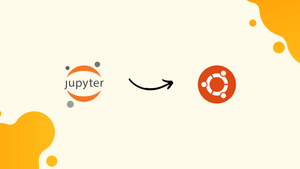Choose a different version or distribution
Introduction
Before we begin talking about how to install Jupyter notebook on Ubuntu 22.04, let's briefly understand – What is Jupyter notebook?
The Jupyter notebook is a versatile tool that allows users to create and share documents containing code, visualizations, and explanations. It supports various programming languages like Python, R, and Julia, making it popular among data scientists and educators.
Users can run code in chunks known as cells, making it easy to experiment and visualize data interactively. Jupyter notebooks enhance collaboration and reproducibility in data analysis projects.
In this tutorial, you will install Jupyter notebook on Ubuntu 22.04. We will also address a few FAQs on how to install Jupyter notebook on Ubuntu 22.04.
Advantages of Jupyter notebook
- Interactive Coding: Conduct data analysis in sections for assessment and visualization.
- Multi-Language Support: Compatible with Python, R, Julia, and more for diverse computational tasks.
- Rich Output: Showcase results with graphical representations for enhanced data comprehension.
- Collaboration: Encourages teamwork through shared notebooks, enabling peer feedback and discussion.
- Reproducibility: Facilitates project replication as code, output, and explanations are unified within the notebook.
Prerequisites
To get the Jupyter notebook inside that environment, we must first create a virtual Python environment. The Python package manager, or pip, is used to obtain Python modules or packages. The pip can be used to create the virtual environment for Python.
As a result, pip is required to follow this guide. Use this command to install Python 3 on Ubuntu 22.04.
sudo apt install python3
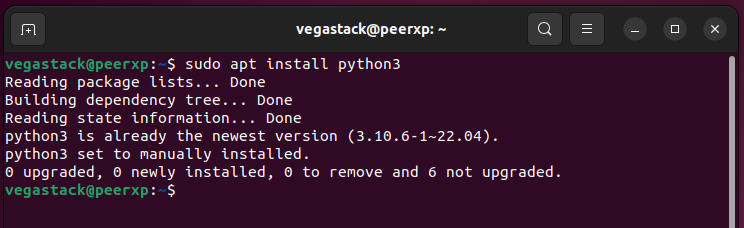
Additionally, you must use the following command to install pip.
sudo apt install python3-pip
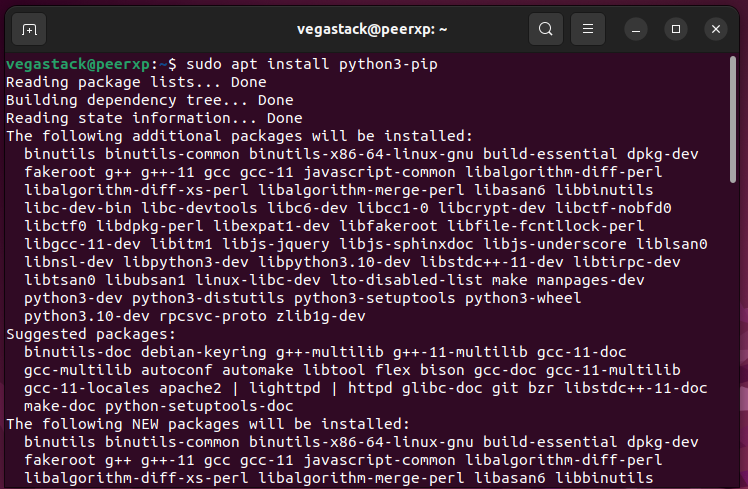
The command's output indicates that our system already has Python and its package manager installed.
How to install Jupyter Notebook on Ubuntu 22.04
On Ubuntu 22.04, you will require a virtual environment in order to install Jupyter. This section lists the steps involved in setting up Jupyter and a Python virtual environment.
Step 1: Pip is needed in several stages. Use the command listed below to upgrade the pip.
sudo pip3 install --upgrade pip
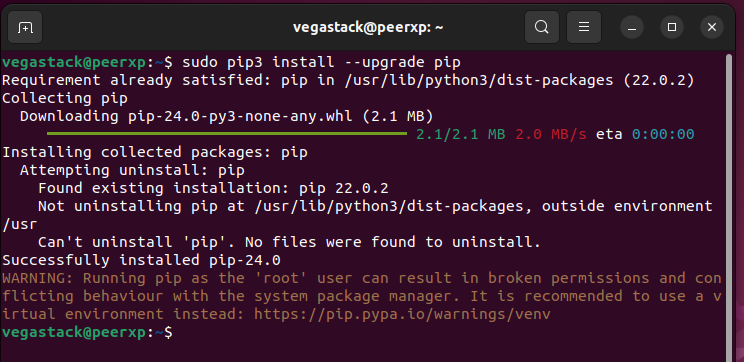
Step 2: Install the Python virtualenv tool, which is used to build virtual environments.
sudo pip3 install virtualenv
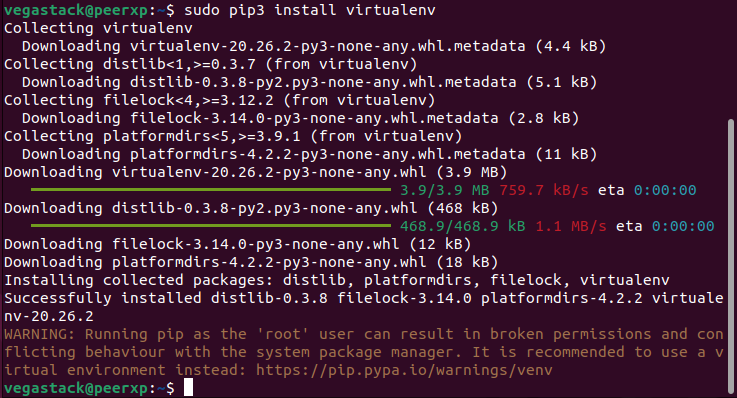
Step 3: We have made a new directory and a virtual environment inside of it for better virtual environment utilization.
mkdir jupy
cd jupy
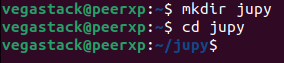
You can now start building a virtual Python environment. To create a Python environment called jup_notebook, run the following command.
virtualenv jup_notebook
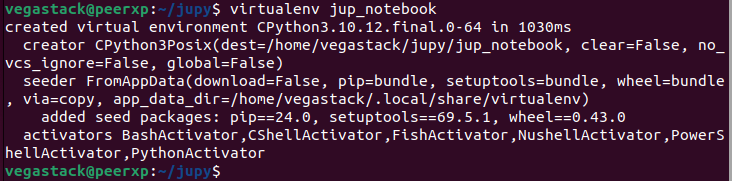
You must issue the following command in order to activate and enter that virtual environment.
source jup_notebook/bin/activate

The output demonstrates the successful activation of the virtual environment.
Step 4: It's Jupyter time now. The steps below can be used to install Jupyter inside the virtual environment. All the packages needed to install Jupyter will be gathered, downloaded, and installed by this command.
pip3 install jupyter
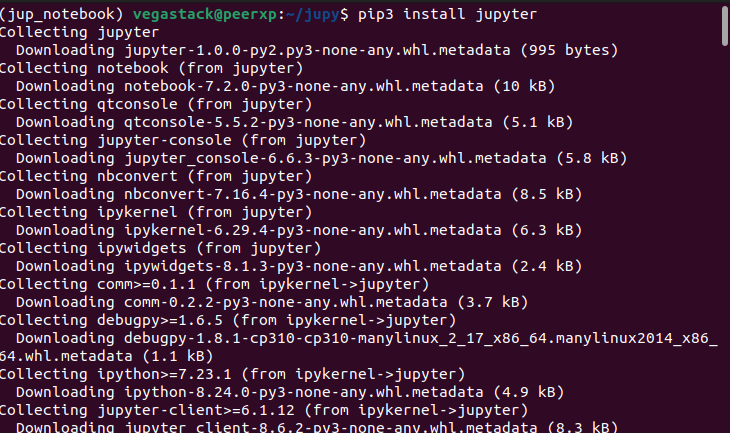
Step 5: The following command can be used to start the web interface from the terminal once the installation is finished.
jupyter notebook
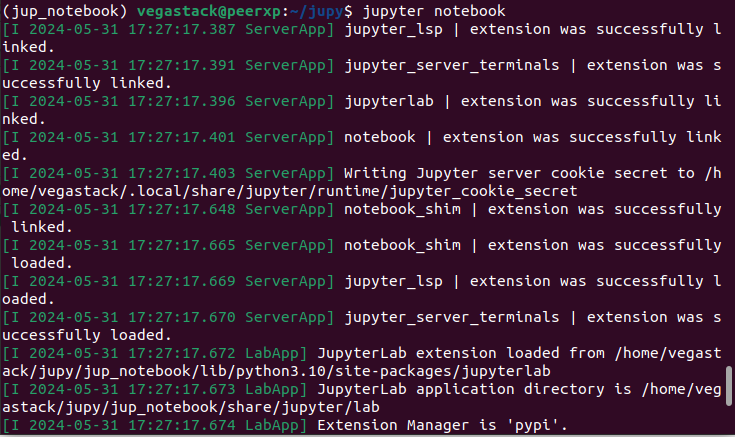
After the execution is successful, the web interface that follows is seen.
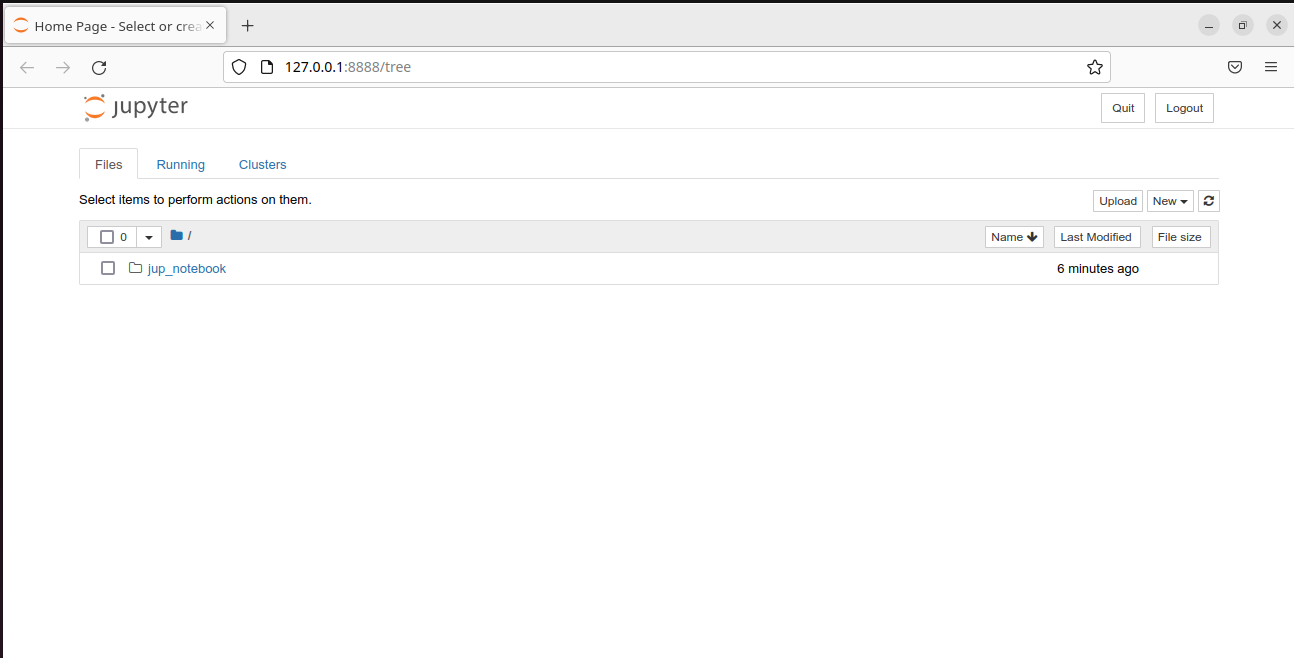
FAQs to Install Jupyter notebook on Ubuntu 22.04
Can I install additional packages in Jupyter Notebook on Ubuntu 22.04?
You can extend Jupyter Notebook's capabilities by installing extra packages using tools like pip within your Ubuntu 22.04 environment.
Are there specific performance considerations while running Jupyter Notebook on Ubuntu 22.04?
Consider optimizing code, reducing unnecessary computations, and managing memory efficiently to enhance the performance of Jupyter Notebook on Ubuntu 22.04.
How does Jupyter Notebook handle large datasets on Ubuntu 22.04?
Jupyter Notebook can handle large datasets efficiently by utilizing data manipulation libraries and processing data in smaller subsets to avoid memory issues on Ubuntu 22.04.
Can I integrate Jupyter Notebook with version control systems on Ubuntu 22.04?
Yes, you can integrate Jupyter Notebook with popular version control systems like Git, enabling efficient tracking of changes and collaboration on Ubuntu 22.04.
How secure is Jupyter Notebook when handling sensitive data on Ubuntu 22.04?
Jupyter Notebook provides security features like setting passwords for server access, ensuring encrypted communication, and restricting access, enhancing data protection on Ubuntu 22.04.
What are the different export options available for Jupyter Notebook outputs on Ubuntu 22.04?
Jupyter Notebook supports exporting outputs in various formats including HTML, PDF, and Markdown, enabling seamless sharing and presentation of analyses on Ubuntu 22.04.
Can I customize the appearance and themes of Jupyter Notebook interfaces on Ubuntu 22.04?
You can personalize the appearance of Jupyter Notebook interfaces by selecting different themes, customizing fonts, colors, and layouts to suit your preferences on Ubuntu 22.
Conclusion
We hope this tutorial helped you understand how to install Jupyter notebook on Ubuntu 22.04.
If you have any queries, please leave a comment below, and we’ll be happy to respond to them for sure.