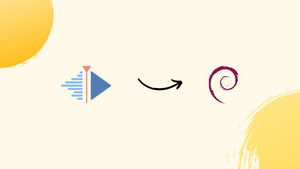Choose a different version or distribution
Introduction
Before we begin talking about how to install Kdenlive on Debian 12, let's briefly understand – What is Kdenlive?
Kdenlive is a powerful open-source video editing software that provides a user-friendly interface and a comprehensive set of features. It allows users to create professional-looking videos by combining multiple clips, adding transitions, effects, and audio tracks.
With its intuitive timeline, this cross-platform tool offers flexibility and precision for both beginners and advanced users. With Kdenlive, you can unleash your creativity and produce remarkable videos for various purposes.
In this tutorial, you will install Kdenlive on Debian 12. We will also address a few FAQs on how to install Kdenlive on Debian 12.
Advantages of Kdenlive
- User-friendly interface: Kdenlive offers a simple and intuitive interface, making it easy for users of all skill levels to navigate and create stunning videos.
- Comprehensive feature set: With a range of video editing tools, transitions, effects, and audio capabilities, Kdenlive provides everything you need to produce high-quality videos.
- Cross-platform compatibility: Available for Windows, macOS, and Linux, Kdenlive ensures that you can edit your videos on your preferred operating system.
- Customizability: Kdenlive allows users to customize their workspace, keyboard shortcuts, and toolbars, enabling a personalized editing experience.
- Open-source nature: Being open-source means that Kdenlive is free to use and continually supported by a dedicated community, ensuring regular updates.
Install Kdenlive on Debian 12 via APT
Method 1: Install Kdenlive via Debian APT Repository on Debian Linux
Step 1: Update Debian Linux Before the Kdenlive Installation
First, update your Debian system to make sure you're using the most recent software repositories and packages:
sudo apt update
sudo apt upgrade
Step 2: Install Kdenlive on Debian 12 via APT Command
After updating your system, use the following command to install Kdenlive:
sudo apt install kdenlive
Method 2: Install Kdenlive on Debian 12 via Deb-Multimedia PPA
Step 1: Update Debian Linux Before the Kdenlive Installation
After updating your system, use the following command to install Kdenlive:
sudo apt update
sudo apt upgrade
Step 2: Import DEB-Multimedia APT Repository For Kdenlive
Reputable third-party repository DEB-Multimedia offers a wide range of applications for all current Debian Linux distributions. We will use DEB-Multimedia for this installation because Kdenlive is not included in Debian's default repository.
It is imperative that you import the GPG (GNU Privacy Guard) key in order to guarantee the security and legitimacy of the packages you plan to install. To start the importation, run the command below:
sudo gpg --no-default-keyring --keyring /usr/share/keyrings/deb-multimedia.gpg --keyserver keyserver.ubuntu.com --recv-keys 5C808C2B65558117
The following command will create the required directories if you run into problems during the key importation, which can occasionally occur for first-time users:
sudo gpg --list-keys
Run the command below to integrate the repository. All Debian releases are compatible with this command: Bookworm, Bullseye, and Buster:
echo "deb [signed-by=/usr/share/keyrings/deb-multimedia.gpg] \
https://www.deb-multimedia.org $(lsb_release -sc) main non-free" \
| sudo tee /etc/apt/sources.list.d/deb-multimedia.list
Do you have issues with the import command? It might be the case that there are packages you need to install. Apply this:
sudo apt install dirmngr software-properties-common apt-transport-https curl lsb-release ca-certificates -y
Now, revisit the import command.
Step 3: Configure APT Pinning for Kdenlive
Creating a Pinning Configuration File
APT pinning must be enabled in order for Debian to prioritize Kdenlive packages from the www.deb-multimedia.org repository. Launch the terminal and make a new file for the pinning configuration:
sudo nano /etc/apt/preferences.d/deb-multimedia-pin
To prevent issues when working with upstream packages from www.deb-multimedia.org, use the same pin for subsequent packages from this source.
Adding the Pinning Rules
Type the following in the file,
Package: kdenlive*
Pin: origin www.deb-multimedia.org
Pin-Priority: 900
Package: *
Pin: origin www.deb-multimedia.org
Pin-Priority: 1
With this setup,:
- Kdenlive packages from www.deb-multimedia.org have a high priority of 900.
- For all other packages from the same repository, a low priority of 1.
Use CTRL+O and CTRL+X to save and close the text editor. Now that the Kdenlive packages are properly prioritized on your Debian system, installation and update procedures will go more smoothly.
Step 4: Refresh APT Packages List After DEB-Multimedia Import on Debian
Refresh your APT packages list after the GPG key and repository have been successfully imported.
sudo apt update
Step 5: Install Kdenlive on Debian via the APT command
Kdenlive can now be installed on your Debian system. Run the following command to begin the installation process:
sudo apt install kdenlive
Install Kdenlive on Debian 12 via Flatpak and Flathub
For those who might be unaware, Flatpak provides an additional way to install Kdenlive on Debian in case they choose to forego using one of the APT installation methods.
Step 1: Enable Flathub on Debian for Kdenlive
Turn on Flathub, the main Flatpak application repository, first. Run the following command:
sudo flatpak remote-add --if-not-exists flathub https://flathub.org/repo/flathub.flatpakrepo
Step 2: Install Kdenlive on Debian via Flatpak Command
Once Flathub is activated, use the following command to install Kdenlive:
flatpak install flathub org.kde.kdenlive -y
Launch Kdenlive on Debian 12
Launch the application after installing Kdenlive on your Debian system. You can choose between a customized option and command-line or graphical interface methods.
CLI Methods to Launch Kdenlive on Debian
If you are comfortable with the terminal, you can use the following command to start Kdenlive with ease:
kdenlive
The command to start the application varies if you have chosen to install Kdenlive using Flatpak:
flatpak run org.kde.kdenlive
With this command, the containerized version of Kdenlive from Flatpak is launched, offering the anticipated extensive video editing features.
GUI Method to Launch Kdenlive on Debian
For users who lean towards a graphical interface, Kdenlive is readily accessible through your system’s application menu. Here’s the pathway to launch it:
Activities > Show Applications > Kdenlive
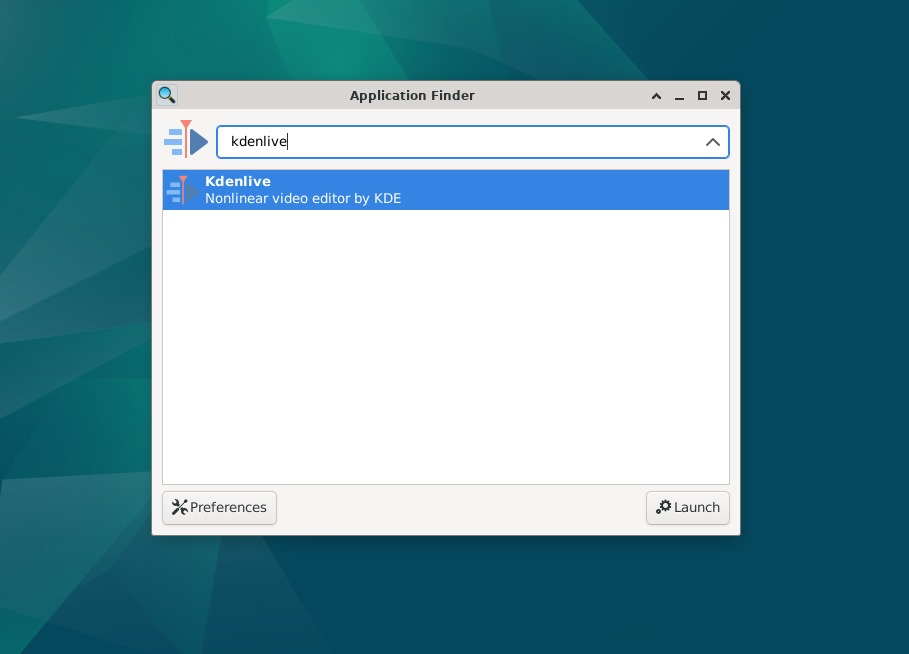
First-time Tips on Kdenlive with Debian 12
When used with a Linux operating system such as Debian, Kdenlive is an extremely potent video editing tool. In order to optimize your Kdenlive experience on Debian, keep the following crucial pointers and suggestions in mind:
General Kdenlive Tips with Debian
- Explore the Interface: Learn how to use Kdenlive's user interface. You can expedite the editing process considerably by becoming familiar with the layout and tool locations.
- Keyboard Shortcuts: Kdenlive has an abundance of keyboard shortcuts available. These can significantly increase your productivity. For example, rendering is done with
Shift + R, and undoing the previous action is done withCtrl + Z. - Regular Backups: Always remember to regularly save your work. Even though Kdenlive is reliable, it's always a good idea to back up your work to prevent any data loss.
Kdenlive Customization Tips with Debian
- Themes: You can alter the look of Kdenlive. To select a theme that you like, navigate to
Settings > Theme. - Workspace Layouts: Workspace Layouts: Depending on what you need edited, you can move between various workspace layouts. You can do this by selecting
View > Workspaces. - Custom Profiles: If you frequently work with particular video formats or resolutions, you might want to think about making custom project profiles. You can do this by going to
Project > Project Settings.
Advanced Kdenlive Tips with Debian
- Proxy Clips: Using proxy clips may be helpful when working with high-resolution video. Your videos are resized to a lower quality so that the editing process runs more smoothly. When you finish editing, Kdenlive will use the original, high-resolution clips for rendering automatically.
- Effects Stack: Kdenlive includes an extensive selection of effects. A single clip can have multiple effects stacked on it, enabling complex customizations. To add the effects you want to the clip, select the
Effectstab and drag and drop them there. - Color Correction: Make sure the color grading in your videos is consistent. Kdenlive provides tools such as the waveform and vectorscope to help achieve color correction of a professional caliber.
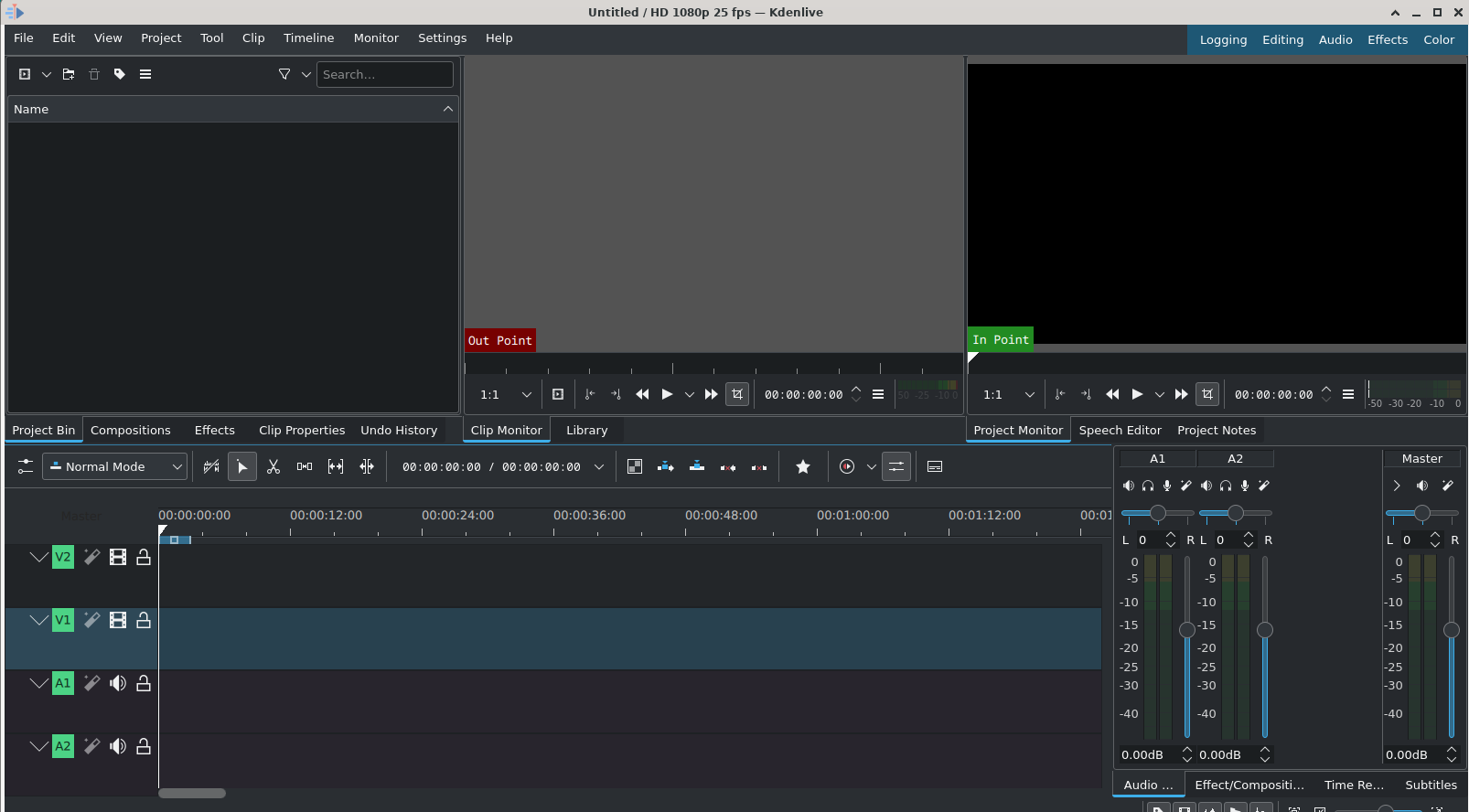
Additional Kdenlive on Debian 12
For best performance and security, make sure your software is up-to-date and control its presence on your system. The procedures for updating and uninstalling Kdenlive may vary depending on how you installed it. This is a thorough guide to Kdenlive management on Debian Linux.
Update Kdenlive on Debian 12
APT Update Method For Kdenlive on Debian
Refreshing the list of available packages is a good practice before updating any software. This guarantees that the most recent versions are being retrieved from the repositories:
sudo apt update
Use the following command to update Kdenlive to the most recent version available in the repositories after updating the package lists:
sudo apt upgrade kdenlive
Flatpak Update Method For Kdenlive on Debian
The following command can be used to specifically update Kdenlive if it was installed using Flatpak:
flatpak update org.kde.kdenlive
You can verify that every installed application on your Flatpak is up-to-date by checking for updates:
flatpak update
All of your Flatpak apps' most recent versions will be retrieved from their respective repositories by using this command.
Remove Kdenlive From Debian 12
You may occasionally choose to uninstall Kdenlive from your system. Your installation method will determine how to uninstall the software.
APT Remove Method For Kdenlive on Debian
To uninstall Kdenlive if you installed it using the APT package manager, run the following command:
sudo apt remove kdenlive
Use this command to get rid of all user configuration data connected to Kdenlive:
sudo rm -rf ~/.config/kdenlive
Flatpak Remove Method For Kdenlive on Debian
Use the following command to completely remove Kdenlive installed through Flatpak:
flatpak uninstall org.kde.kdenlive
FAQs to Install Kdenlive on Debian 12
Are there any specific system requirements for installing Kdenlive on Debian 12?
Kdenlive has modest system requirements. You need a 64-bit processor, at least 4GB of RAM, and around 2GB of free disk space for installation.
Can I install Kdenlive using a graphical package manager in Debian 12?
Yes, you can. Open the package manager of your choice (e.g., Synaptic) and search for "kdenlive" to install it.
Is Kdenlive available in the official Debian repositories?
Yes, Kdenlive is available in the official Debian repositories. You can install it from there using the package manager or command line.
Can I get the latest version of Kdenlive from the Debian repositories?
Debian repositories might have slightly older versions of Kdenlive. If you want the latest version, consider adding the Kdenlive PPA or using an AppImage.
Are there any additional codecs or plugins required for Kdenlive on Debian 12?
Kdenlive supports a wide range of codecs and formats by default. However, for some proprietary formats, you may need to install additional codecs or plugins.
Can I use Kdenlive on Debian 12 with other desktop environments like XFCE or KDE?
Yes, Kdenlive is desktop environment agnostic, meaning it can be used with any desktop environment, including XFCE, KDE, GNOME, or others.
Does Kdenlive support multi-track video editing on Debian 12?
Yes, Kdenlive supports multi-track video editing, allowing you to work with multiple video and audio tracks simultaneously, providing more editing flexibility.
Conclusion
We hope this tutorial helped you understand how to install Kdenlive on Debian 12.
If you have any queries, please leave a comment below, and we’ll be happy to respond to them for sure.