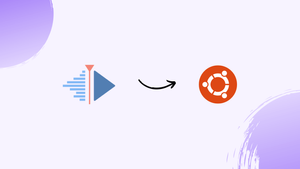Choose a different version or distribution
Introduction
Before we begin talking about how to install Kdenlive on Ubuntu 22.04, let's briefly understand – What is Kdenlive?
Kdenlive is a powerful open-source video editing software that allows users to create professional videos with ease. With an intuitive interface and a wide range of features, Kdenlive makes video editing accessible to beginners and advanced users alike. Its advanced tools include multi-track editing, color grading, audio adjustments, and effects.
Kdenlive supports multiple file formats, making it compatible with various devices and operating systems. Whether you're editing home videos or creating content for professional use, Kdenlive provides the flexibility and functionality you need to bring your vision to life.
In this tutorial, you will install Kdenlive on Ubuntu 22.04. We will also address a few FAQs on how to install Kdenlive on Ubuntu 22.04.
Advantages of Kdenlive
- User-friendly interface: Kdenlive offers an intuitive and easy-to-use interface, making it ideal for both beginners and experienced video editors.
- Powerful editing capabilities: With multi-track editing, color grading, audio adjustments, and effects, Kdenlive provides a wide range of features for professional-grade editing.
- Cross-platform compatibility: Kdenlive supports multiple operating systems, including Linux, Windows, and macOS, allowing users to work on different devices seamlessly.
- Wide file format support: Kdenlive can import and export various video formats, ensuring compatibility with different cameras and devices.
- Open-source and free: Kdenlive is open-source software, meaning it is free to download, use, and customize, making it a cost-effective choice for video editing.
How to Install Kdenlive on Ubuntu 22.04?
You will learn two different methods in this section to install Kdenlive on Ubuntu 22.04.
Method 1: Installing Kdenlive on Ubuntu 22.04 by using apt
Ubuntu users can easily manage, install, and remove packages with the help of "apt". This section will teach us how to use apt to install Kdenlive on Ubuntu 22.04.
Step 1: Update the Packages
Open the Ubuntu terminal as a first step. Then, to update the packages list, write the following command:
sudo apt update
Step 2: Install Kdenlive
Use the following command to install Kdenlive:
sudo apt install kdenlive
It is evident that the Kdenlive has been set up.
Method 2: Using Snap for Installing Kdenlive on Ubuntu 22.04
Snap can also be used to install and uninstall packages. There is only one step in this process. Enter the command into the Ubuntu terminal as follows:
sudo snap install kdenlive
We have installed Kdenlive version 23.04.2 on our Ubuntu 22.04 system.
How to Verify Kdenlive Installation on Ubuntu 22.04?
After Kdenlive is installed, run the aforementioned command to confirm that it is installed:
kdenlive --version
How to Uninstall/Remove Kdenlive on Ubuntu 22.04?
If you decide you no longer require Kdenlive, you can use one of the following methods to remove it from your Ubuntu 22.04.
Method 1: Uninstalling Kdenlive on Ubuntu 22.04 Using apt
In case you have used the first method to install Kdenlive on Ubuntu 22.04, then use this method to remove it.
Step 1: Uninstall Kdenlive
Use the following command to remove Kdenlive:
sudo apt purge kdenlive
Step 2: Remove the Additional files
Use the following command to remove the extra files:
Method 2: Uninstalling Kdenlive on Ubuntu 22.04 Using snap
Snap can be used to remove Kdenlive. To achieve this, use the above command:
sudo snap remove kdenlive
FAQs to Install Kdenlive on Ubuntu 22.04
Is Kdenlive available in the Ubuntu Software Center?
Yes, Kdenlive is available in the Ubuntu Software Center. You can search for it, click on "Install," and follow the on-screen instructions.
Are there any alternative methods to install Kdenlive on Ubuntu 22.04?
Yes, you can also install Kdenlive using the Ubuntu package manager by running the command: sudo apt-get install kdenlive.
Does Kdenlive require any additional dependencies to run on Ubuntu 22.04?
Kdenlive may require some additional dependencies, but they will be automatically installed during the installation process.
Will installing Kdenlive overwrite any existing video editing software on my system?
Installing Kdenlive will not overwrite any existing video editing software unless there is a conflict of dependencies. It will be installed alongside other applications.
Is Kdenlive a free software?
Yes, Kdenlive is free and open-source software, available under the GNU General Public License.
Can I import and export various video formats with Kdenlive on Ubuntu 22.04?
Yes, Kdenlive supports a wide range of video formats for importing and exporting, ensuring compatibility with different sources and devices.
Does Kdenlive come with built-in effects and transitions on Ubuntu 22.04?
Yes, Kdenlive provides a range of built-in effects, filters, and transitions to enhance your videos. You can access them within the software.
Conclusion
We hope this tutorial helped you understand how to install Kdenlive on Ubuntu 22.04.
If you have any queries, please leave a comment below, and we’ll be happy to respond to them for sure.