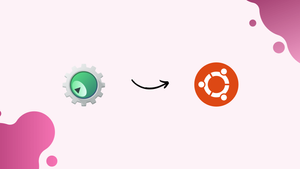Choose a different version or distribution
Introduction
Before we begin talking about how to install KDevelop on Ubuntu 20.04, let's briefly understand – What is KDevelop?
KDevelop is a powerful Integrated Development Environment (IDE) designed to streamline the process of software development. With user-friendly features and remarkable code analysis capabilities, KDevelop empowers programmers of all skill levels to write clean and efficient code. It supports various programming languages like C++, Python, PHP, and more.
By enabling intelligent code completion, syntax highlighting, and a range of other productivity tools, KDevelop enhances developers' efficiency and accuracy. Its intuitive interface and seamless integration with version control systems make collaborative coding projects hassle-free.
In this tutorial, you will understand how to install KDevelop on Ubuntu 20.04. We will also address a few FAQs on how to install KDevelop on Ubuntu 20.04.
Advantages of KDevelop
- Powerful Code Editor: KDevelop offers advanced code editing features such as intelligent code completion, syntax highlighting, and refactoring tools.
- Comprehensive Language Support: It supports various programming languages, making it versatile for developers working on different projects.
- Integrated Debugger: Debugging becomes effortless with KDevelop's integrated debugger, allowing programmers to find and fix errors quickly.
- Seamless Version Control Integration: KDevelop seamlessly integrates with popular version control systems like Git, making collaborative coding projects a breeze.
- Extensible and Customizable: Developers can enhance KDevelop's functionality by adding plugins and customizing the IDE to suit their specific needs.
Method 01: Via Official Ubuntu Repository
Since KDevelop is a part of the main Ubuntu library, it is already installed via the Ubuntu package manager. Therefore, KDevelop on Ubuntu may be configured successfully by following the apt instructions. However, make sure the packages and apt-cache are up to current before installing KDevelop by performing the update statement. This guarantees that there won't be any issues during installation. To refresh the apt-cache and related packages, open the terminal by using Ctrl+Alt+T or type "terminal" into the Ubuntu Launcher/Searcher.
Then, to accomplish that, enter the following command into the terminal. To keep updating, it might require the user password you are now using to log in. After entering your account password, press Enter. Updates could take 5 to 7 minutes to finish. We can now install KDevelop on an Ubuntu 20.04 system after that.
sudo apt-get update
After the update is complete, use the official repository to install Kdevelop. Therefore, open the Ubuntu 20.04 shell terminal, type the following command, and press Enter. It could ask for your password once more. Put in your password and proceed accordingly.
sudo apt-get install kdevelop
It will pause in the middle of the installation process and ask for your confirmation. To proceed with the installation, tap Y and press Enter. If not, simply hit n to end the process. As you can see, we hit Y to start the installation.

The installation process could take as long as 10 to 20 minutes, or longer. In the interim, unwind and don't worry. As seen in the image, your terminal will have the process lines below when the installation is finished.

Method 02: Via AppImage
Installing KDevelop faster is possible if you use its AppImage. AppImages are condensed versions of applications that can be used without requiring Linux deployment. Go to the main website and select the Download option from the homepage in order to set the KDevelop AppImage. If you would rather use the shell interface, you may also use the instructions mentioned below to download the KDevelop AppImage to your computer:
wget –O KDevelop.AppImage https://download.kde.org/stable/kdevelop/5.5.2/bin/linux/KDevelop-5.5.2-x86_64.AppImage
The AppImage download may take up to 15 minutes to complete on your computer. So sit back and wait.

After downloading the AppImage, use the query listed below to turn it into an executable file.
chmod +x KDevelop.AppImage
Now, navigate to the directory where the file was saved. To launch the file, double-tap on it.
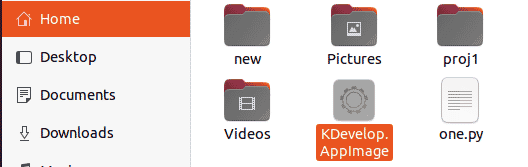
The shown application has been opened.
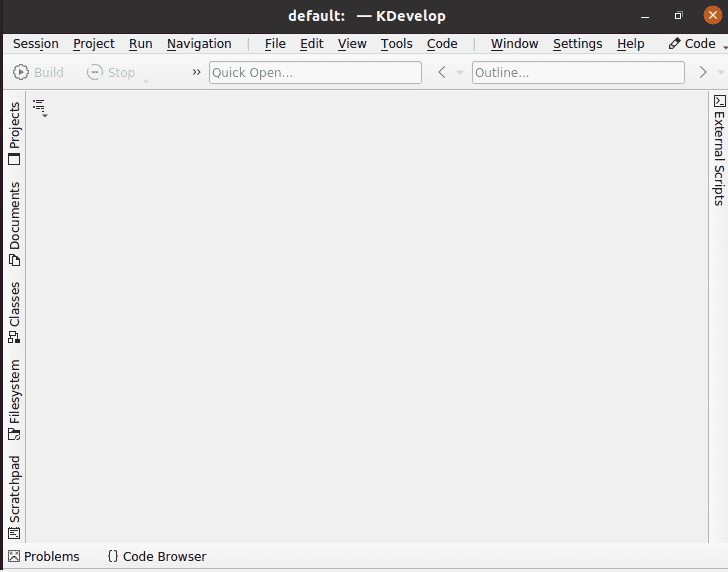
Use KDevelop:
Use the Ubuntu 20.04 system's search bar to open Kdevelop, or type the following command into the shell.
kdevelop
On your Ubuntu 20.04 system screen, you will see the KDevelop default interface, as shown in the snapshot below. Its menu bars, such as Session, Project, Run, and so on, are explorable. The environment in KDevelop is divided into two primary functions: sessions and projects. Session packs are sets of assignments with comparable structures. For example, you can open separate sessions in each operating system if you're using two different ones. On the other hand, projects are blueprints that appear to have access to every piece of data and directory within the system.
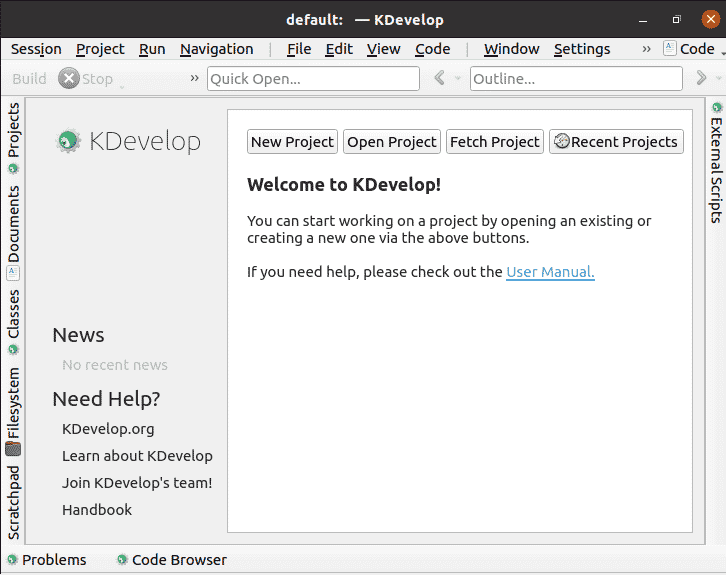
FAQs to Install KDevelop on Ubuntu 20.04
Does KDevelop support Ubuntu 20.04?
Yes, KDevelop fully supports Ubuntu 20.04, providing a seamless development environment for your projects.
Are there any additional dependencies required for KDevelop installation on Ubuntu 20.04?
No, the installation command automatically handles the necessary dependencies, ensuring a smooth installation process.
Can I install plugins and additional features in KDevelop?
Yes, KDevelop offers a plugin system allowing users to extend its functionality. Use the Plugin Manager to install and manage plugins.
How can I launch KDevelop after installation?
You can find KDevelop in the applications menu. Alternatively, open the terminal and type kdevelop to start KDevelop from the command line.
Does KDevelop integrate with version control systems like Git?
Yes, KDevelop offers seamless integration with popular version control systems like Git, enabling efficient collaboration and code management.
How can I update KDevelop to the latest version on Ubuntu 20.04?
Updates for KDevelop are managed through the regular system update process. Run sudo apt-get update and sudo apt-get upgrade to update KDevelop along with other packages on your system.
Can I use KDevelop for languages other than C++?
Absolutely! KDevelop supports a variety of programming languages including Python, PHP, JavaScript, and more.
Conclusion
We hope this tutorial helped you understand how to install KDevelop on Ubuntu 20.04.
If you have any queries, please leave a comment below, and we’ll be happy to respond to them for sure.