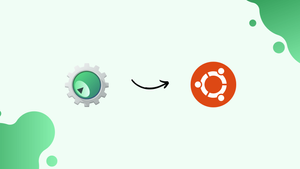Choose a different version or distribution
Introduction
Before we begin talking about how to install KDevelop on Ubuntu 22.04, let's briefly understand – What is KDevelop?
KDevelop is a versatile-integrated development environment (IDE) designed to simplify software development. It supports various programming languages, including C, C++, Python, and more.
With a user-friendly interface and powerful features, KDevelop enhances productivity by offering code navigation, debugging, and refactoring tools. This open-source IDE fosters collaboration and boosts efficiency, making it an ideal choice for programmers of all levels.
In this tutorial, you will understand how to install KDevelop on Ubuntu 22.04. We will also address a few FAQs on how to install KDevelop on Ubuntu 22.04.
Advantages of KDevelop
- Versatile IDE for multiple languages - KDevelop supports various programming languages, enabling developers to work on a diverse range of projects effortlessly.
- Powerful code navigation - With excellent code indexing and browsing capabilities, KDevelop allows developers to easily navigate through complex codebases.
- Advanced debugging tools - KDevelop offers robust debugging features, allowing developers to identify and fix issues quickly and effectively.
- Extensive refactoring options - The IDE provides a wide range of refactoring tools to help developers restructure and optimize their code easily.
- Open-source and collaborative - Being an open-source project, KDevelop encourages collaboration among developers, facilitating knowledge sharing and collective improvement.
How to Install KDevelop on Ubuntu 22.04
An open-source integrated development environment (IDE) for developing source code that supports several languages is called KDevelop. Installing it can be done in two different ways.
- How to Install KDevelop on Ubuntu 22.04 using official apt repository
- How to Install KDevelop on Ubuntu 22.04 using AppImage
Method 1: How to Install KDevelop on Ubuntu 22.04 using official apt repository
KDevelop is a package management component that can be installed through the official Ubuntu repository.
To install KDevelop on Ubuntu 22.04 using the official apt repository, follow these steps.
Step 1: Update packages repository
Use the terminal to type the following command to update the packages' repository:
sudo apt update
The successfully updated packages have been installed.
Step 2: Install KDevelop using APT package repository
Use the following terminal command to install KDevelop using the APT official package repository:
sudo apt -y install kdevelop
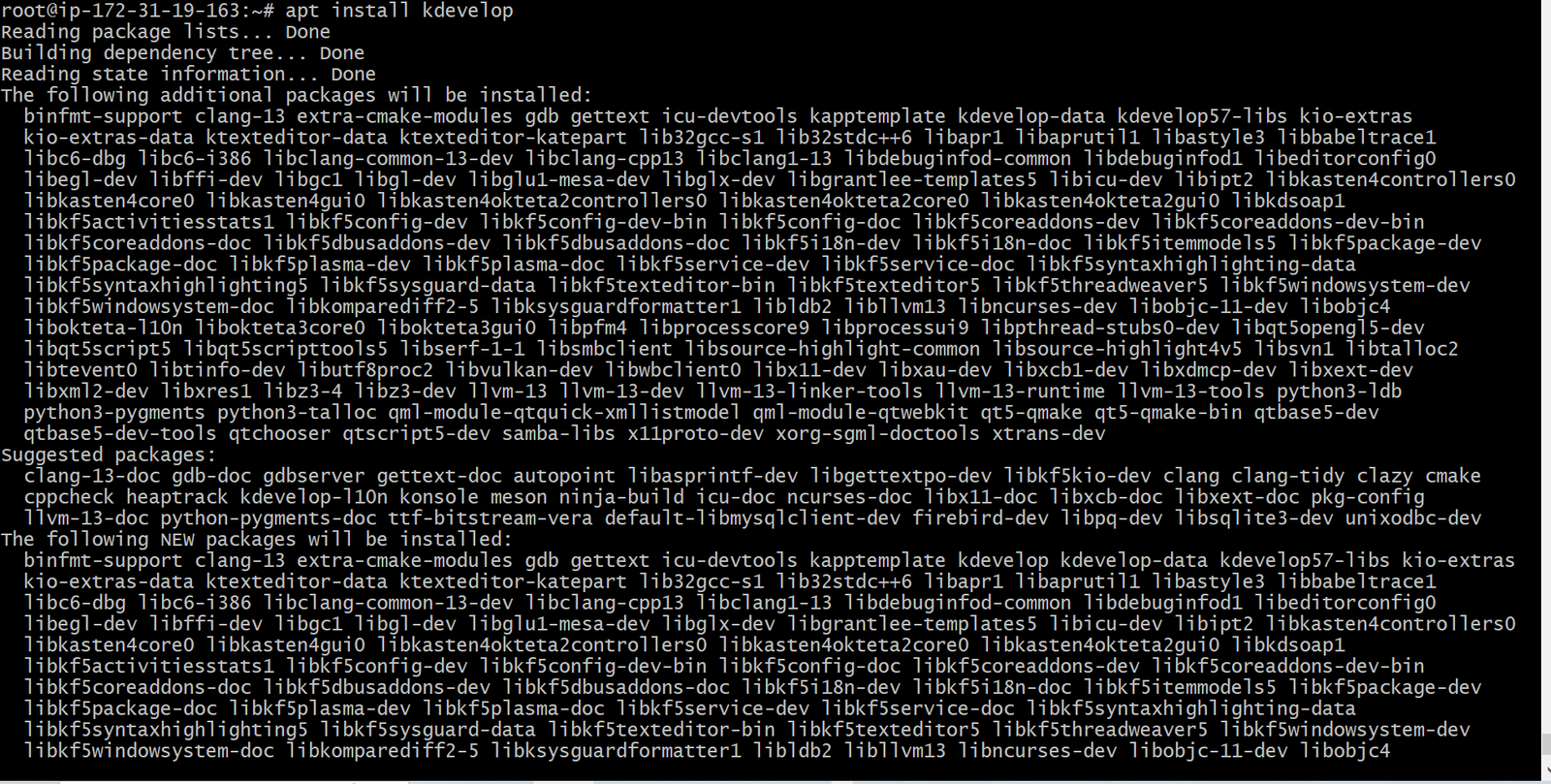
The KDevelop has been successfully installed.
How to launch KDevelop in Ubuntu 22.04
In Ubuntu 22.04, open the "applications" menu and type "KDevelop" into the search box to open the KDevelop IDE.
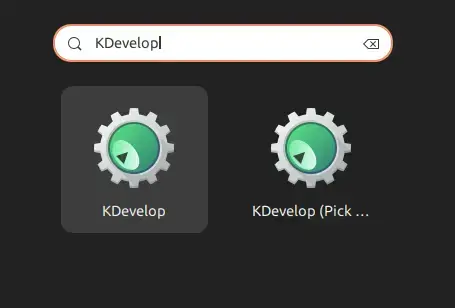
Click on the KDevelop application to open it.
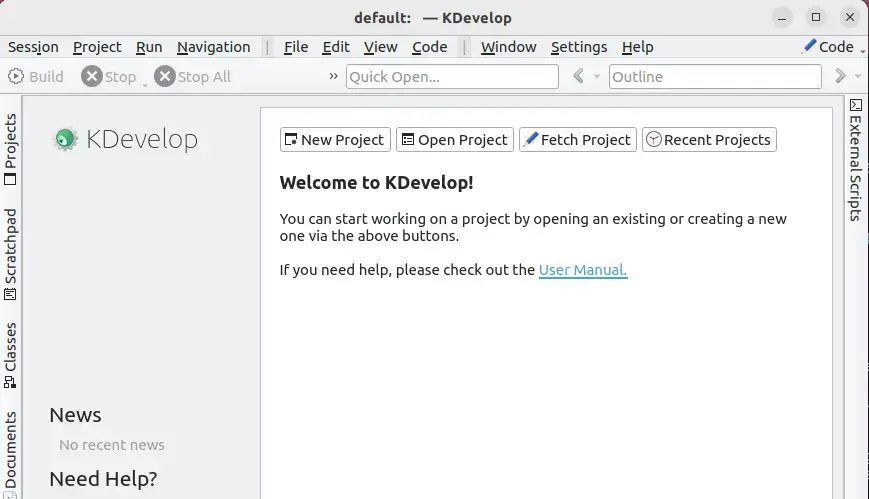
The application is open and is ready for usage.
How to remove KDevelop from Ubuntu 22.04
Additionally, you are free to uninstall the program from Ubuntu at any time. Nevertheless, use the terminal to execute the following command to remove KDevelop from Ubuntu:
sudo apt remove kdevelop
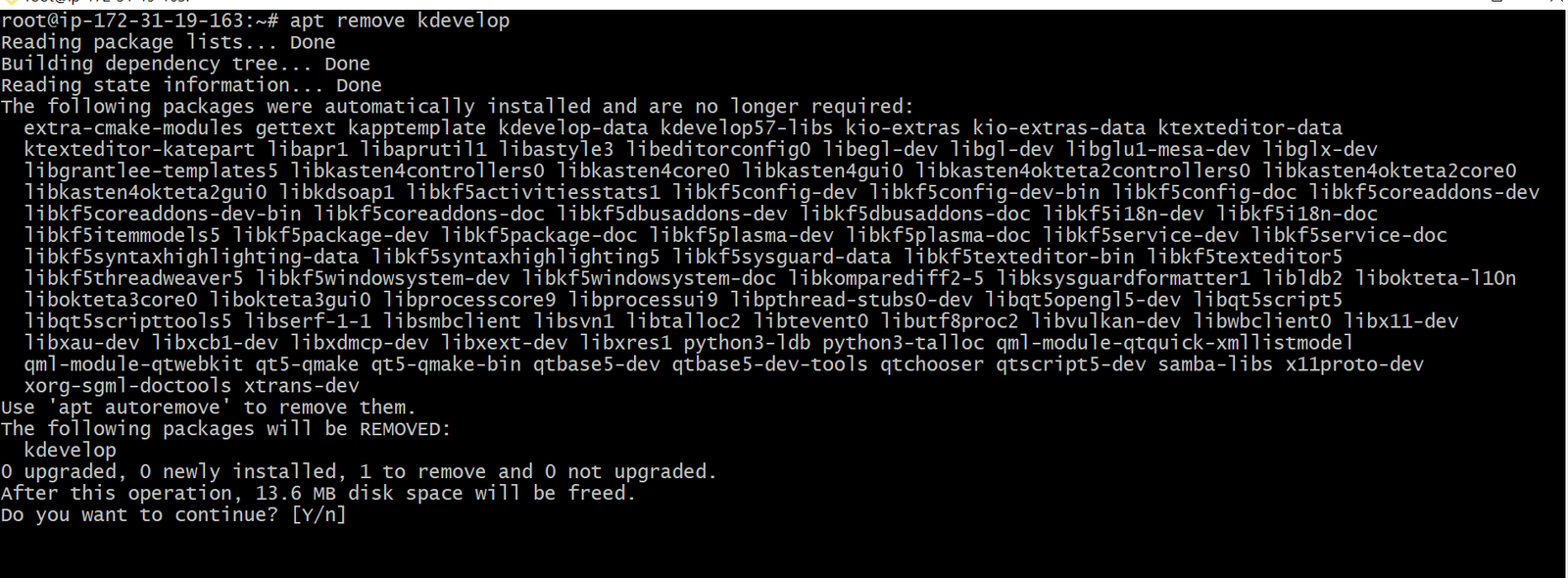
The removal of KDevelop from Ubuntu 22.04 was successful.
Method 2: How to Install KDevelop on Ubuntu 22.04 using AppImage
The compressed packages known as AppImages are utilized on Linux systems without the need for installation. You must first download the KDevelop AppImage in order to install KDevelop on an Ubuntu system. Use this command to get the KDevelop AppImage:
wget -O KDevelop.AppImage https://download.kde.org/stable/kdevelop/
5.5.2/bin/linux/KDevelop-5.5.2-x86_64.AppImage
Once the file has been downloaded, open its directory path and use the provided command to execute it.
chmod +x KDevelop.AppImage
The KDevelop IDE is launched after the above command is successfully run.
How to launch KDevelop in Ubuntu 22.04 via Appimage
All you have to do is click on KDevelop's AppImage to start it. Select the Run option by clicking on it. The application will run as follows:
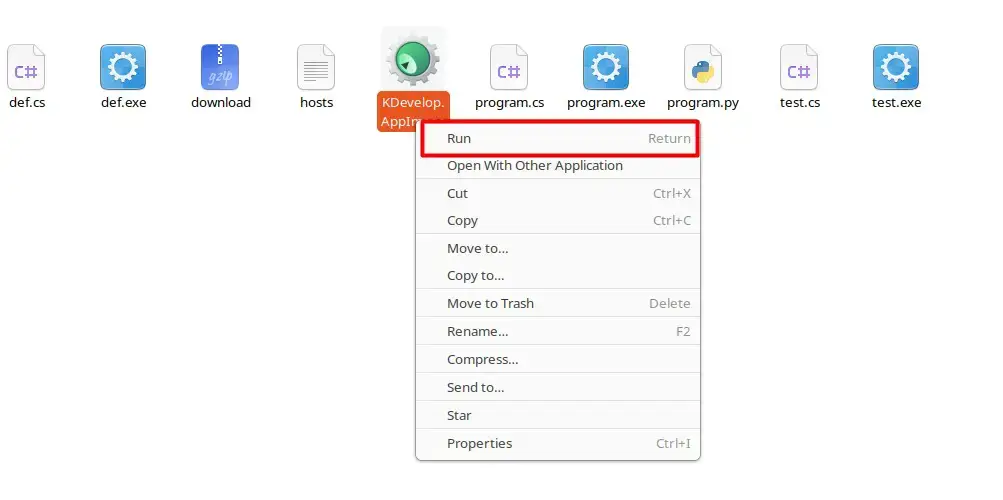
The following interface will open.
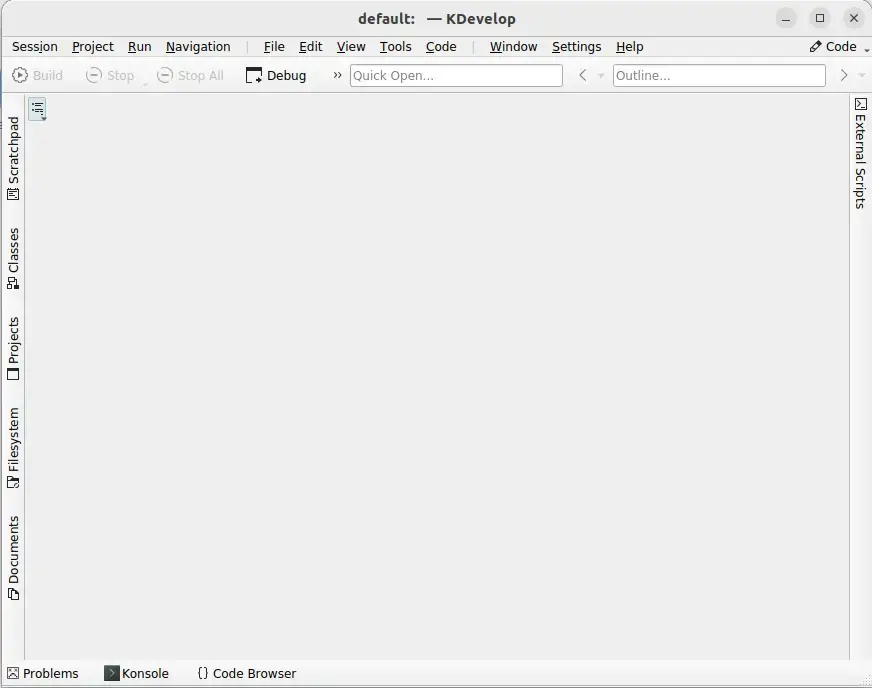
How to remove KDevelop from Ubuntu 22.04 via AppImage
Additionally, a user of Ubuntu has the option to uninstall KDevelop at any time. On the other hand, to uninstall KDevelop from Ubuntu using AppImage, just use the following command to delete the KDevelop application's AppImage:
sudo rm KDevelop.AppImage
The removal of the KDevelop AppImage was successful.
FAQs to install KDevelop on Ubuntu 20.04
Is KDevelop a free and open-source software?
Yes, KDevelop is released under the GNU General Public License (GPL) and is completely free to download, use, and modify.
Are there any alternative methods to install KDevelop?
Yes, you can also use the Ubuntu Software Center. Search for "KDevelop" and click the "Install" button.
Does KDevelop support other programming languages besides C++?
Yes, KDevelop supports various programming languages such as Python, PHP, JavaScript, and more.
Can I use KDevelop for cross-platform development?
Absolutely! KDevelop is suitable for cross-platform development and can be used to create applications for different operating systems.
Are there any specific hardware requirements for installing KDevelop?
No, KDevelop has modest hardware requirements and can work on most standard systems.
Does KDevelop provide debugging tools?
Yes, KDevelop offers advanced debugging tools to help you streamline the debugging process in your projects.
Can I customize the appearance and behavior of KDevelop?
Absolutely! KDevelop is highly customizable, allowing you to adjust the layout, theme, and various settings to suit your preferences.
Conclusion
We hope this tutorial helped you understand how to install KDevelop on Ubuntu 22.04.
If you have any queries, please leave a comment below, and we’ll be happy to respond to them for sure.