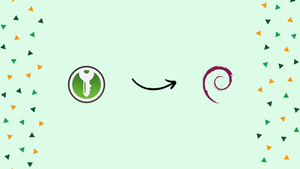Choose a different version or distribution
Introduction
Before we begin talking about how to install KeePassXC on Debian 12, let's briefly understand – What is KeePassXC?
KeePassXC is an open-source password manager designed to keep your digital life secure. It enables you to store and organize your passwords, login credentials, and sensitive information in an encrypted database. KeePassXC offers a user-friendly interface, making it easy to generate strong passwords and autofill login forms.
It also ensures your data remains safe with features like two-factor authentication and secure encryption algorithms. With KeePassXC, you can have peace of mind knowing that your passwords are protected and easily accessible whenever you need them.
In this tutorial, you will install KeePassXC on Debian 12. We will also address a few FAQs on how to install KeePassXC on Debian 12.
Advantages of KeePassXC
- Enhanced Security: KeePassXC provides robust encryption and protection for your passwords, ensuring your data is safe from unauthorized access.
- Password Generation: Easily create strong, unique passwords and conveniently store them in an encrypted database.
- Autofill Functionality: Seamlessly fill login forms on websites with just a click, saving time and reducing typing errors.
- Cross-Platform Compatibility: Access your password database on multiple devices and operating systems, including Windows, macOS, and Linux.
- Open-Source: Being open-source means the software's code is transparent and regularly audited by the community, ensuring trust and reliability.
Install KeePassXC on Debian 12 via APT
Step 1: Update the Debian System Prior to Installing KeePassXC
It's critical to make sure your system is updated. A modernized system follows best practices and reduces the possibility of installation issues. To make this happen:
- Open the terminal.
- Enter the following command to update your system to the most recent versions available and refresh the package lists:
sudo apt update && sudo apt upgrade
Step 2: Select KeePassXC APT Installation Method on Debian
Option 1: Install KeePassXC from the default APT repository on Debian
In the Debian repositories, KeePassXC Password Manager is pre-packaged for users who prioritize software stability. This installation process is designed for users who are happy with a stable version and don't require the newest updates. To install by means of this technique:
Launch your terminal and type the following command:
sudo apt install keepassxc
For those who would rather use the most recent version and don't mind importing a third-party PPA, see the next method.
Option 2: Install KeePassXC via PPA
Using a third-party repository is the best option for tech enthusiasts who can't wait to get their hands on the most recent KeePassXC version. You should give Alexander Pozdnyakov's trustworthy third-party repository some thought.
Installing a few prerequisite packages will help the PPA addition go more smoothly.
sudo apt install dirmngr software-properties-common apt-transport-https curl lsb-release ca-certificates -y
First and foremost, safety! Verifying the legitimacy of the packages you are going to install is a wise move. Importing the GPG key is therefore the next step to guarantee the legitimacy of the packages:
sudo apt install dirmngr software-properties-common apt-transport-https curl lsb-release ca-certificates -y
Make sure your package lists include this new repository before beginning the installation:
echo "deb [signed-by=/usr/share/keyrings/alexp_key.gpg] https://notesalexp.org/debian/$(lsb_release -sc)/ $(lsb_release -sc) main" | sudo tee /etc/apt/sources.list.d/alexp.list
Update APT with the newly imported PPA before moving further.
sudo apt update
Now that everything is configured, the KeePassXC Password Manager can be installed:
sudo apt install keepassxc
For the curious, the following useful command can be used to find out the installed version of KeePassXC:
apt-cache policy keepassxc
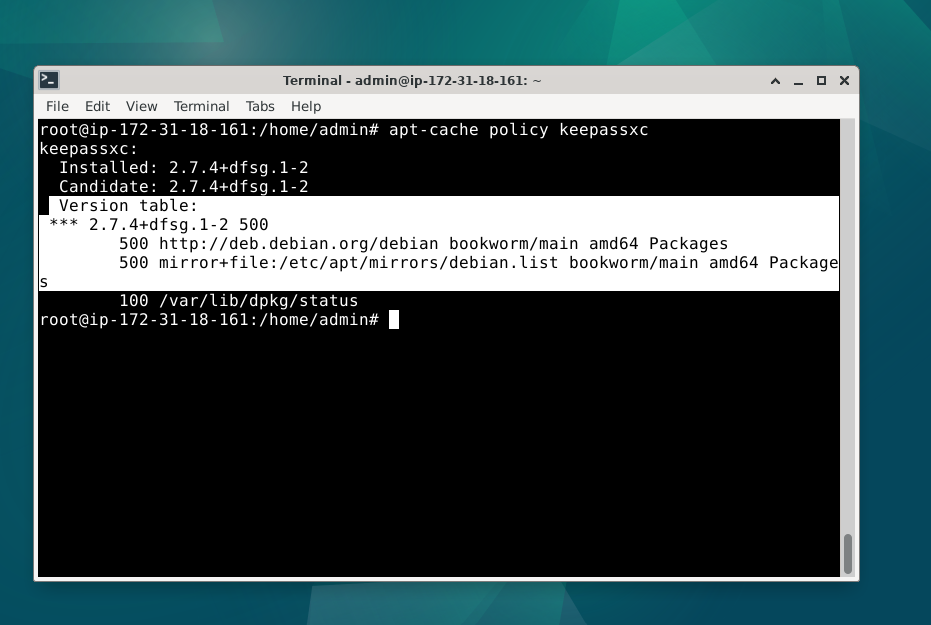
Launch KeePassXC on Debian 12
For people who use the terminal a lot, KeePassXC offers a simple command to open the program. Enter now:
keepassxc
The desktop interface might be more comfortable and familiar to most users. If you fall into this group, using KeePassXC is equally simple:
Proceed to Search, then Application Finder then KeePassXC will be readily visible and selectable from there. With this approach, you can be sure that you won't have to memorize any commands and that the application will always be accessible with a few clicks.
Search > Application Finder > KeePassXC
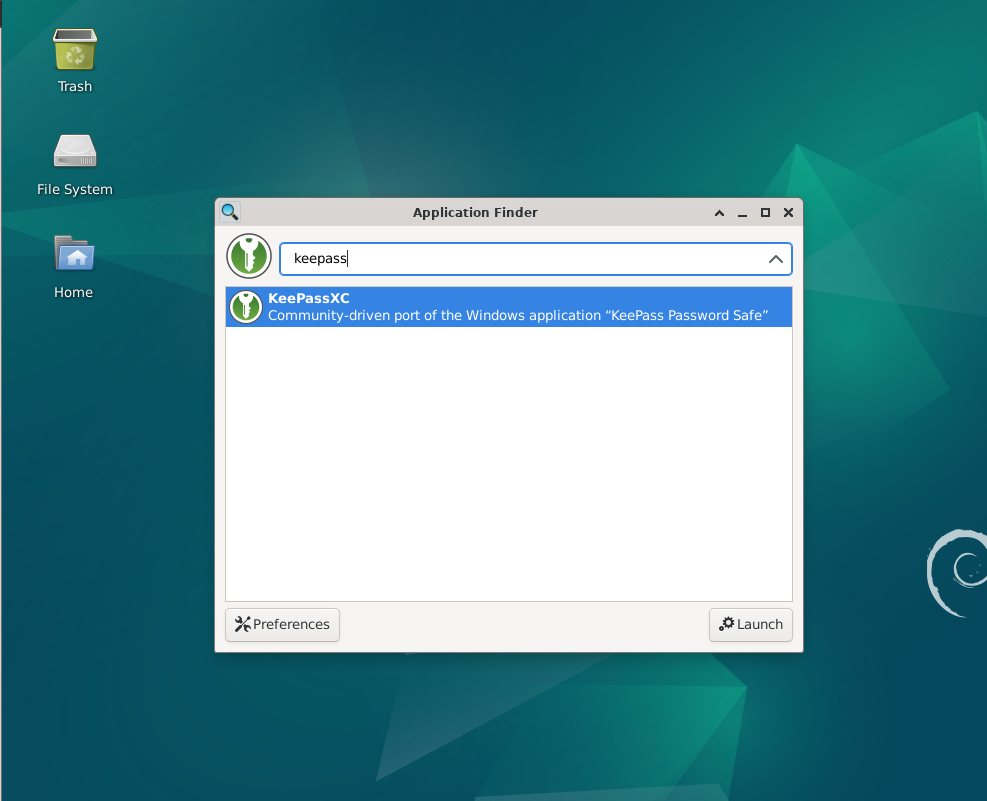
Pointers on Getting Started on KeePassXC on Debian 12
Following your successful installation of KeePassXC on Debian Linux, consider the following first-time user advice before using the program:
General KeePasXC Pointers with Debian
Creating Your First Database:
- Making a new database is the first thing you should do when you launch KeePassXC. This is where all of your passwords will be kept.
- After selecting your database name, format, and decryption time (it is advised against changing the format), click the "Create new Database" button.
- To safeguard your database, choose a strong password that you can remember. Recall that forgetting this password could prevent you from accessing your database and the data it contains.
Organizing Your Entries:
- You can organize your entries by creating groups within your database.
- Click the "New Entry" button after selecting a group to add your account information.
- Give the title, username, and password for every entry. If this is a new account, you can create a new password using the button provided.
Password Generation:
- There is an inbuilt password generator in KeePassXC.
- To create a password, select
Tools > Password Generator, enter the characters you want to use (upper-case letters, digits, special characters, etc.), and KeePassXC will generate one at random.
KeePassXC Customizations with Debian
Theme Selection:
- Accessibility-focused light and dark themes are included with KeePassXC.
- Although the theme that is most appropriate for your system will usually be selected automatically, you can change it using the
Viewmenu.
Compact Mode:
- Compact mode allows for a more condensed view by displaying a smaller toolbar, group, and entry icons. This is especially helpful for screens that are smaller.
Keyboard Shortcuts:
- To improve your workflow, become familiar with the keyboard shortcuts for a variety of operations, including opening, saving, locking, creating new entries, and others.
Other Pointers
Database Security:
- For increased security, it is advised to let KeePassXC create a dedicated key file.
- To create a key file, go to
Database -> Database Settings -> Security.
Browser Integration:
- Major browsers such as Google Chrome, Mozilla Firefox, and others can be integrated with KeePassXC to enable browser integration and other useful features like password auto-filling.
Database Backup:
- To avoid data loss, regularly backup your KeePassXC database. You can manually transfer the database file between your devices for synchronization even though KeePassXC is not cloud-based.
Two-Factor Authentication (2FA):
- Adding 2FA to your system can provide an extra security measure. There are tutorials available that explain how to set up KeePassXC for 2FA TOTP.
These configurations and pointers ought to give you a strong starting point for utilizing and exploring KeePassXC on your Debian Linux system.

Additional Commands For KeePassXC on Debian 12
Update KeePassXC on Debian
How you install KeePassXC will dictate how you should update it. If you installed KeePassXC from a third-party repository, such as Alexander Pozdnyakov's, or from the official Debian repositories, you can update the app and refresh the package lists by using:
sudo apt upgrade && sudo apt upgrade
Remove KeePassXC From Debian
Removing KeePassXC from your Debian system is simple if you decide for whatever reason that it no longer meets your needs.
The KeePassXC program can be removed by:
sudo apt remove keepassxc
If you choose not to use any other software from Alexander Pozdnyakov's repository, it is a good idea to remove the repository reference from your system. This guarantees that in the future, you won't inadvertently remove updates or other software from it:
sudo rm /etc/apt/sources.list.d/alexp.list
FAQs to Install KeePassXC on Debian 12
Can I install KeePassXC using a graphical package manager?
Yes, you can use the Synaptic Package Manager or the Software Center in Debian to search for and install KeePassXC.
Are there any additional dependencies required for KeePassXC on Debian?
No, KeePassXC has minimal dependencies, and they are usually installed automatically during the installation process.
How do I launch KeePassXC after installation?
You can launch KeePassXC either by searching for it in the application menu or by running the command keepassxc in the terminal.
Can I import my existing password database into KeePassXC?
Yes, you can import your password database from other password managers or formats like CSV, XML, or KeePass 1.x/2.x.
Is it possible to sync my KeePassXC database across multiple devices?
Yes, you can sync your KeePassXC database by saving it to a cloud storage service like Dropbox or using a file synchronization tool.
Does KeePassXC support browser integration?
Yes, KeePassXC offers browser extensions like KeePassXC-Browser that enable autofill functionality and streamline login credentials.
Can I set up two-factor authentication (2FA) for KeePassXC?
Yes, KeePassXC supports various 2FA methods like YubiKey, TOTP, and challenge-response for an added layer of security.
Conclusion
We hope this tutorial helped you understand how to install KeePassXC on Debian 12.
If you have any queries, please leave a comment below, and we’ll be happy to respond to them for sure.