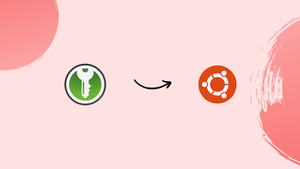Choose a different version or distribution
Introduction
Before we begin talking about how to install KeePassXC on Ubuntu 22.04, let's briefly understand – What is KeePassXC?
KeePassXC is a highly secure and user-friendly password manager that helps you store and manage your passwords securely. With its strong encryption algorithm, KeePassXC ensures your sensitive information is protected against hackers and data breaches. It allows you to generate complex passwords and store them in an encrypted database, accessible only with a master password or key file.
KeePassXC is compatible with various operating systems and offers additional features like auto-fill, password generation, and browser integration, making it the ideal tool for safeguarding your digital life.
In this tutorial, you will install KeePassXC on Ubuntu 22.04. We will also address a few FAQs on how to install KeePassXC on Ubuntu 22.04.
Advantages of KeePassXC
- High security: Strong encryption protects your passwords from hackers.
- User-friendly interface: Easy-to-use features and intuitive design make password management a breeze.
- Cross-platform compatibility: Works on various operating systems, ensuring accessibility across devices.
- Password generation: Generates complex and unique passwords to enhance security.
- Browser integration: Seamlessly integrates with web browsers for convenient autofill and password management.
Install KeePassXC on Ubuntu 22.04 via APT
This section explores how to install KeePassXC, a robust password manager on your Ubuntu system that makes use of APT (Advanced Package Tool).
Step 1: Update Ubuntu System Packages Before KeePassXC Installation
Keeping up with operating system updates is the cornerstone of a successful software installation. By ensuring system stability and security, this crucial step reduces the possibility of problems during the KeePassXC installation process.
You can usually open your terminal by pressing Ctrl+Alt+T. Once it's up, enter the command below:
sudo apt update && sudo apt upgrade
With this command, update the catalog of available packages (sudo apt update), and the system is told to upgrade all out-of-date packages (sudo apt upgrade).
Step 2: Install KeePassXC on Ubuntu 22.04
The next step is to select the KeePassXC installation method after your system has been updated. For this procedure, Ubuntu offers two options.
Option 1: Install KeePassXC via the Ubuntu Repository
KeePassXC is available in a stable version through the Ubuntu Repository. Although new features are usually released more slowly in this version, users who want a reliable, well-established build should use it.
Enter the following command in your terminal to start the installation from the Ubuntu repository:
sudo apt install keepassxc
Option 2: Install KeePassXC via the KeePassXC PPA on Ubuntu
For users who would rather stay current with new features and enhancements, the KeePassXC PPA (Personal Package Archive) is a great substitute. This option guarantees the installation of the latest version of KeePassXC while letting you use the well-known APT package manager.
Use the following command to add the KeePassXC PPA to the package sources on your system:
sudo add-apt-repository ppa:phoerious/keepassxc -y
It's crucial to use the following command to refresh your APT after adding your preferred source:
sudo apt update
Lastly, utilize the same installation command as before to install KeePassXC from the newly added PPA:
sudo apt install keepassxc
Initiating the KeePassXC Password Manager
Knowing how to use the KeePassXC Password Manager efficiently is a crucial next step after installing it successfully. There are several ways to accomplish this, each designed to fit your preferred method of access.
CLI Method to Launch KeePassXC on Ubuntu
You may occasionally want to open your KeePassXC Password Manager via the terminal. This might be because the interface is simple to use, or perhaps you already work in the terminal and would prefer not to switch between interfaces. Whatever your motivations, it's a simple procedure.
Run the following command from your terminal to start KeePassXC:
keepassxc
GUI Method to Launch KeePassXC on Ubuntu
KeePassXC can also be launched via a more conventional desktop route. For users who are less accustomed to using the terminal or who would rather use the graphical user interface, this approach is typically easier to understand.
Use these instructions to launch KeePassXC on your desktop:
- Select Activities.
- Go to Show Applications.
- Find and choose KeePassXC.
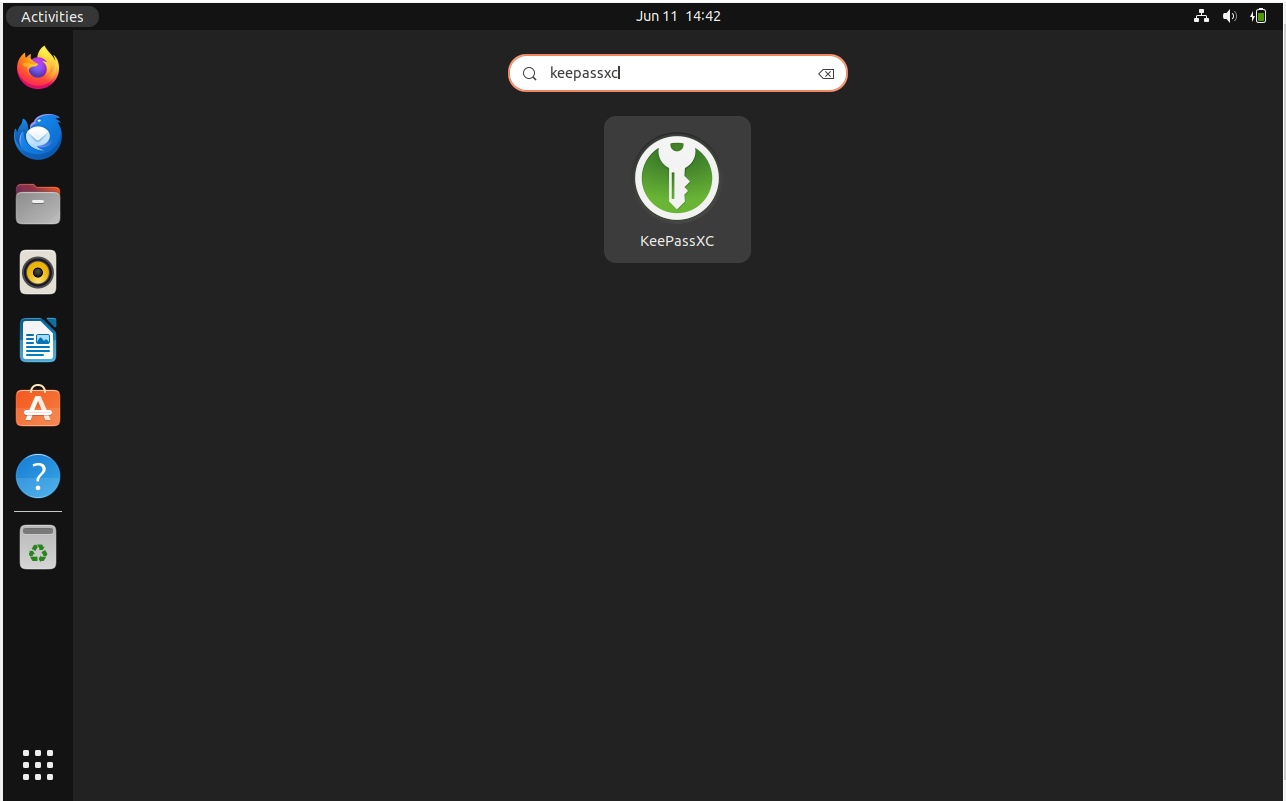
Tips for Getting Started with KeePassXC on Ubuntu 22.04
Using the KeePassXC Password Manager on Ubuntu Linux can be simple if you know the right shortcuts and tricks. After reading this section, you will have the knowledge necessary to manage your passwords and become more productive.
Master the Basics with KeePassXC on Ubuntu
Understanding the fundamentals of the KeePassXC Password Manager is crucial before exploring its more sophisticated features. Here are a few crucial pointers:
- Understanding the User Interface: Get acquainted with the user interface. Find out where to put new entries, how to search your database, and where to find important Settings or Help options.
- Mastering Shortcuts: Numerous keyboard shortcuts are supported by KeePassXC, which can greatly improve workflow efficiency. Among the most practical are Ctrl+H, which allows you to hide and reveal passwords, and Ctrl+C, which copies passwords to the clipboard.
- Using the Search Function: The integrated search feature of KeePassXC can come in quite handy when working with large databases. Discover how to use this to your advantage.
Delve into Customization with KeePassXC on Ubuntu
KeePassXC can be even more user-friendly by being customized to your preferences. The following are some options to think about:
- Customizing Columns: You can select which columns to show in KeePassXC. If you regularly need to access certain fields, this might be especially helpful.
- Adjusting Auto-Type Settings: One useful feature on websites that fills in your password and username automatically is Auto-Type. The settings allow you to tailor this to your own needs.
- Using Themes: KeePassXC can handle both dark and light themes. Select the option that best meets your needs.
Enhance Your Security with KeePassXC on Ubuntu
The main goal of KeePassXC is to keep your passwords safe. The following actions will improve your security even more:
- Enabling Two-Factor Authentication (2FA): Enabling 2FA adds another layer of security and helps cut down on the possibility of unwanted access.
- Locking When Minimized: Enabling the locking feature Your passwords will always be safe with KeePassXC, even if you forget to manually lock them.
- Auto-Clearing Clipboard: After a predetermined amount of time, KeePassXC can automatically clear your clipboard to stop someone from pasting your password.
keepassxc --clear-clipboard <timeout>
Replace <timeout> with the duration in seconds that you wish to have your clipboard cleared.
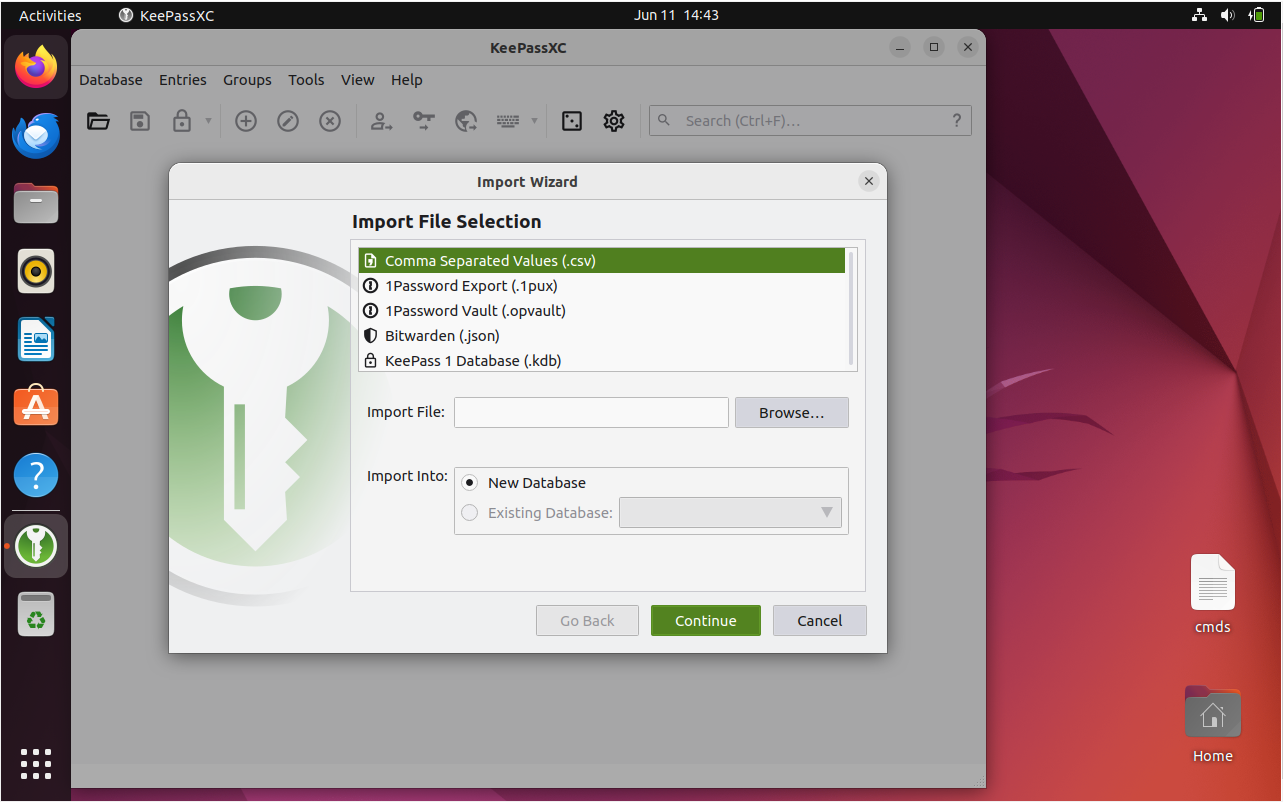
Additional Commands for KeePassXC on Ubuntu 22.04
It's important to comprehend the steps required to maintain the KeePassXC Password Manager on Ubuntu Linux as you continue to use it. This involves deleting it entirely when it's no longer required or upgrading to the most recent version for security patches and improved features.
Update KeePassXC on Ubuntu 22.04
It's crucial to keep your KeePassXC Password Manager updated to the most recent version. This guarantees that you get important security updates along with the newest features and enhancements. It is strongly advised to follow this procedure in order to keep your password management system strong and safe.
Use the following command in the terminal to update KeePassXC:
sudo apt upgrade && sudo apt upgrade
Using sudo apt update, this command will first update your package lists. Next, it will use sudo apt upgrade to update all the updatable apps on your system, including KeePassXC.
Remove KeePassXC from Ubuntu 22.04
You might eventually find that the KeePassXC Password Manager is unnecessary. It's important to know how to properly uninstall an application, whether you're switching to a new password manager or you're done using one.
To begin, run the following command to remove KeePassXC:
sudo apt remove keepassxc
But taking down the application isn't the last action. If you installed KeePassXC using a PPA (Personal Package Archive), you should also remove this PPA from your system.
To get rid of the KeePassXC PPA, follow these instructions:
sudo add-apt-repository --remove ppa:phoerious/keepassxc -y
The PPA will be removed by this command, and the -y option at the end will confirm the action without asking you.
FAQs to Install KeePassXC on Ubuntu 22.04
Where can I find KeePassXC in Ubuntu 22.04 after installation?
You can find KeePassXC in the Applications menu or by searching for "KeePassXC" in the Ubuntu Dash.
Can I import my passwords from other password managers to KeePassXC?
Yes, KeePassXC supports importing password databases from various formats like CSV, XML, and other password managers.
How do I create a new password database in KeePassXC?
Open KeePassXC, click "File" > "New Database," choose a location to save the database file, set a master password, and follow the prompts.
Is KeePassXC compatible with browser integration on Ubuntu 22.04?
Yes, KeePassXC offers browser integration. Install the browser extension from the respective extension stores and configure it to work with KeePassXC.
Can I use KeePassXC on multiple devices with Ubuntu 22.04?
Yes, you can sync your KeePassXC database across multiple devices using cloud storage services or file synchronization methods.
How can I back up my KeePassXC database on Ubuntu 22.04?
Simply make a copy of the KeePassXC database file and store it in a safe location or use a backup solution to automate the process.
Is there an option to autofill passwords in KeePassXC on Ubuntu 22.04?
Yes, KeePassXC offers autofill functionality for supported applications and websites, making password management more convenient.
Conclusion
We hope this tutorial helped you understand how to install KeePassXC on Ubuntu 22.04.
If you have any queries, please leave a comment below, and we’ll be happy to respond to them for sure.