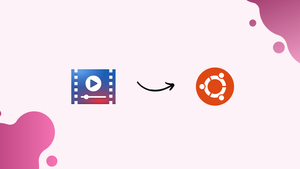Introduction
Before we begin talking about how to install latest Celluloid in Ubuntu 22.04, let's briefly understand – What is Celluloid?
Celluloid, formerly known as GNOME MPV, is a popular media player for Ubuntu users. Its latest version comes with improved performance, stability, and a more user-friendly interface. With Celluloid, you can enjoy your favorite movies and videos effortlessly.
This open-source media player is regularly updated and can be installed through the official Ubuntu repositories. It has gained popularity for its performance, customizable settings, and frequent bug fixes.
In this tutorial, you will install latest Celluloid in Ubuntu 22.04. We will also address a few FAQs on how to install latest Celluloid in Ubuntu 22.04.
Advantages of Celluloid
- Sleek Interface: Celluloid offers a sleek and modern interface, making it easy to navigate and enjoy your media files.
- High Performance: With its optimized playback engine, Celluloid provides smooth and high-performance video playback.
- Subtitle Support: Enjoy your movies with subtitles as Celluloid provides robust support for various subtitle formats.
- Playlist Management: Effortlessly manage your media files with Celluloid's playlist feature, allowing you to create and organize playlists.
- Customizable Settings: Celluloid enables users to personalize their experience with customizable settings for video and audio playback.
Two methods to install latest Celluloid in Ubuntu 22.04
Thankfully, there are two ways to accomplish this. The truth is that you can choose whatever one you like best. You will have the most recent stable version of Celluloid with both.
Now let's get going.
Method 1: Using the PPA for Ubuntu
For users who have the system with few alterations, this approach is advised. Thus, you can use CTRL + ALT + T or the main menu to open a terminal.
Next, make all the distribution updates.
sudo apt update
sudo apt upgradeAdd the Celluloid repository after that.
sudo add-apt-repository ppa:xuzhen666/gnome-mpvAfter that, load the new repository by refreshing APT.
sudo apt updateInstalling Celluloid is the last step.
sudo apt install celluloidYou can launch the process from the main menu after it's finished. This method has the benefit of allowing you to update it with the system, so you will always have the most recent stable version.
Method 2: Flatpak as an option
Flatpak's packages are sandboxed and compatible with several distributions. However, it will also come with the most recent stable version.
Use the following commands to install flatpak if you don't already have it:
sudo apt install flatpakThe program's hosted location, the Flathub repository, should then be added.
flatpak remote-add --if-not-exists flathub https://flathub.org/repo/flathub.flatpakrepoAt last, you can use Flatpak to install Celluloid.
flatpak install flathub io.github.celluloid_player.CelluloidOnce more, you may launch it from the main menu once it's finished.
The Celluloid interface
Below is the Celluloid interface.
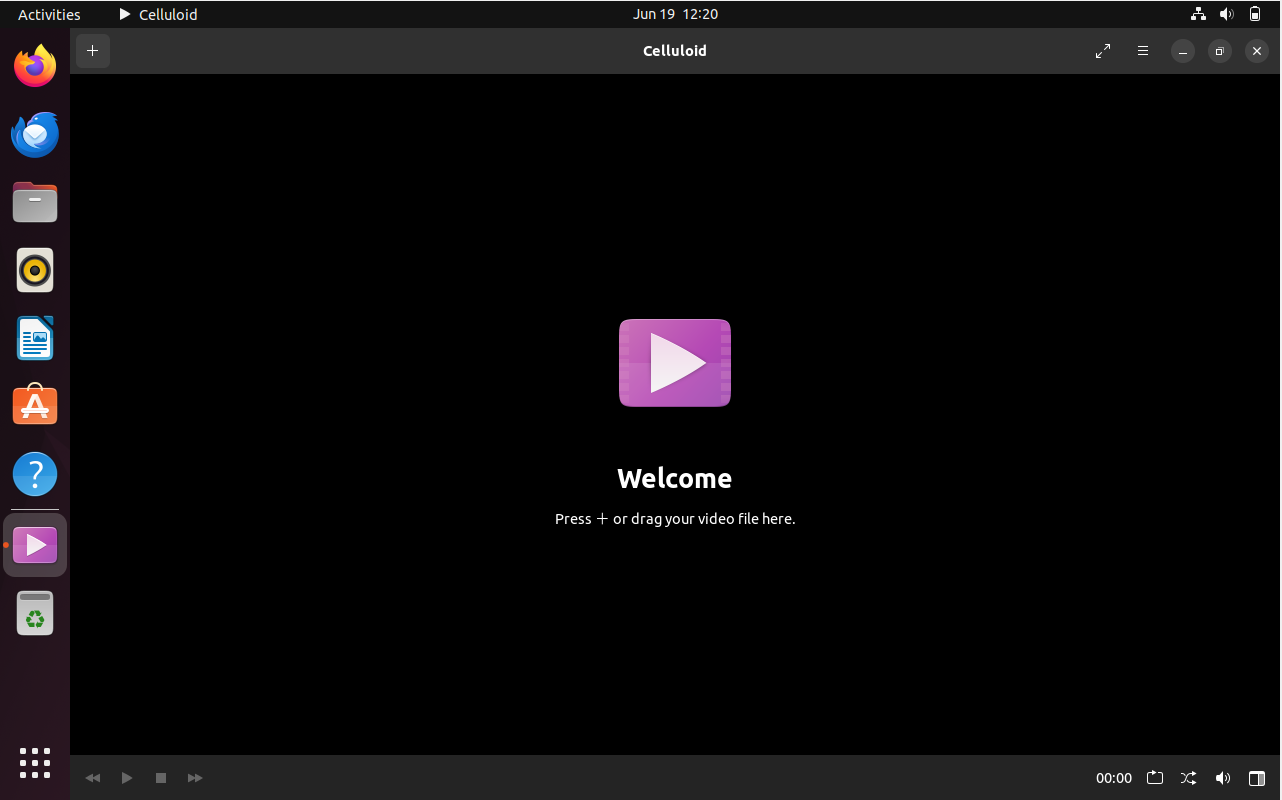
You can access a single file or all of the files in a folder using the plus button on the left.
The menu where you can access the preferences is located on the other side.
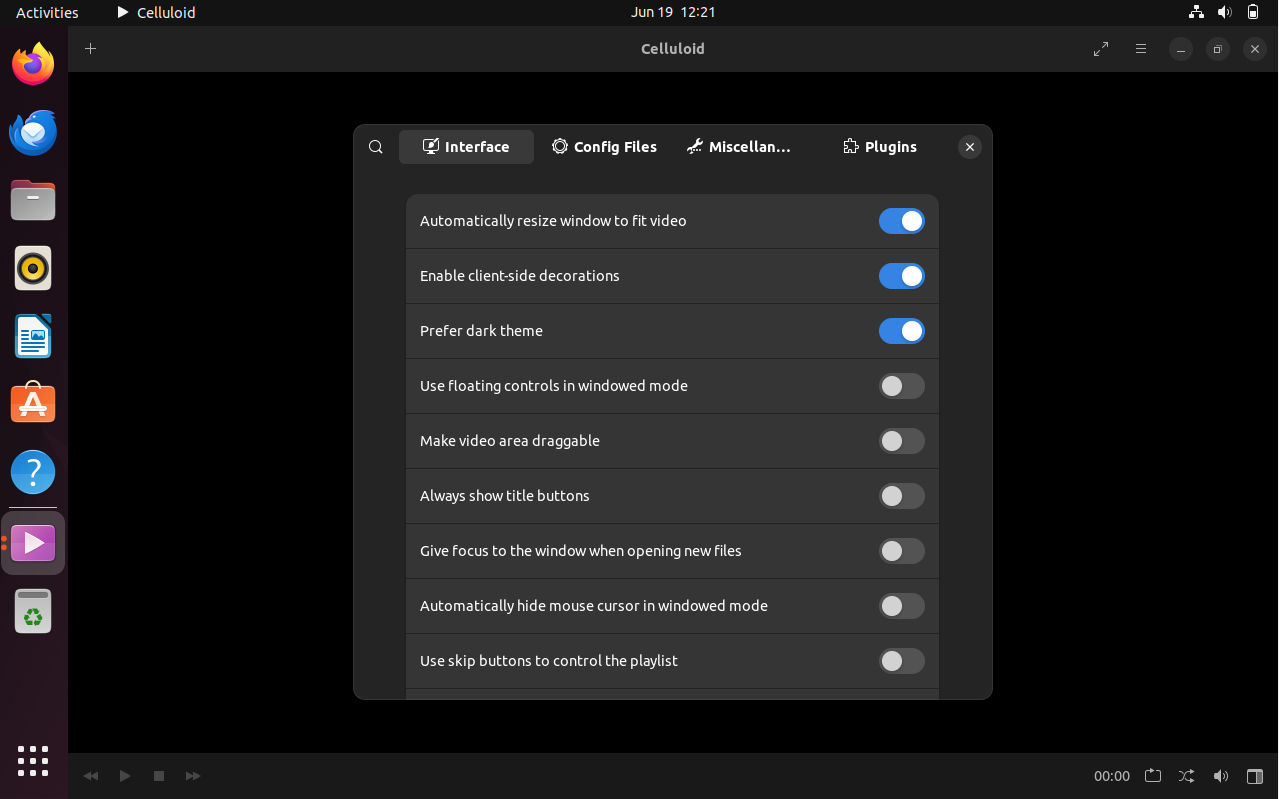
Celluloid can be configured as desired from there. Recall that its simplicity and ease of use are its main priorities.
Uninstall Celluloid
Depending on the installation method you choose, you will need to execute many tasks in order to remove Celluloid from the system.
Before using the first technique, make sure you uninstall Celluloid.
sudo apt remove celluloid
After that, uninstall the repository from the system to avoid issues.
sudo add-apt-repository --remove ppa:xuzhen666/gnome-mpv
Finally, refresh APT.
sudo apt update
With Flatpak, you must remove the Celluloid package.
flatpak uninstall io.github.celluloid_player.Celluloid
Moreover, if you wish to remove Flatpak.
sudo apt remove flatpak
FAQs to Install latest Celluloid in Ubuntu 22.04
Can I install Celluloid on other Ubuntu versions?
Yes, Celluloid is available for various Ubuntu versions, including 22.04, 21.10, and older releases. Simply follow the same installation process on your preferred version.
Is Celluloid free to use?
Yes, Celluloid is an open-source media player released under the GNU General Public License. It is free to download, use, and modify.
Does Celluloid support popular video formats?
Yes, Celluloid supports a wide range of video formats, including MP4, AVI, MKV, and more.
Does Celluloid support hardware acceleration?
Yes, Celluloid supports hardware acceleration, enhancing performance by utilizing your computer's graphics card capabilities.
How can I add subtitles in Celluloid?
To add subtitles, ensure the subtitle file has the same name as the video file and is placed in the same directory. Celluloid will automatically detect and display the subtitles.
Can I create playlists in Celluloid?
Yes, Celluloid allows you to create playlists for organizing your media files. Simply go to the menu and select "File > Open Playlist" to create and manage playlists.
Conclusion
We hope this tutorial helped you understand how to install latest Celluloid in Ubuntu 22.04.
If you have any queries, please leave a comment below, and we’ll be happy to respond to them for sure.