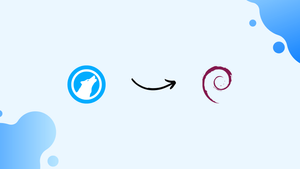Choose a different version or distribution
Introduction
Before we begin talking about how to install LibreWolf Browser on Debian 12, let's briefly understand – What is LibreWolf Browser?
LibreWolf browser is a secure and privacy-focused web browser based on Mozilla Firefox. It offers an open-source alternative to popular browsers, giving users increased control over their online experience. With enhanced privacy features, such as tracker blocking and fingerprinting protection, LibreWolf ensures that your browsing activities remain confidential.
This browser is ideal for those who prioritize their online privacy and want a reliable, user-friendly browsing experience. Upgrade to LibreWolf and take control of your online privacy today!
In this tutorial, you will install LibreWolf Browser on Debian 12. We will also address a few FAQs on how to install LibreWolf Browser on Debian 12.
Advantages of LibreWolf Browser
- Privacy: LibreWolf prioritizes user privacy with built-in tracker blocking, ad blocking, and fingerprinting protection.
- Security: It offers regular security updates and patches, ensuring a safer online experience.
- Customization: Users have extensive control over the browser, with customizable themes, extensions, and settings.
- Open-source: LibreWolf is built on open-source technology, ensuring transparency and allowing for community contributions and improvements.
- Compatibility: It is based on Mozilla Firefox, offering compatibility with a wide range of websites and web applications.
Install Librewolf on Debian 12
Installing Librewolf on a Debian 12 system requires adding the Librewolf source to your system before you can install Librewolf itself.
Step 1- Update your Debian 12 machine
Prior to beginning the Librewolf installation process, use the following command to update your Debian 12 system.
sudo apt update

Step 2- Download Librewolf GPG Key
Using the command below, download and add the Librewolf GPG key to your Debian 12 computer.
curl -s https://deb.librewolf.net/keyring.gpg | sudo gpg --dearmor -o /usr/share/keyrings/librewolf.gpg

Step 3- Add Librewolf Repository
After adding the Librewolf GPG key, add the Librewolf repository to your Debian 12 system. This repository enables you to install Librewolf on your computer.
To add the Librewolf repository, just type the following command:
sudo tee /etc/apt/sources.list.d/librewolf.sources << EOF > /dev/null
Types: deb
URIs: https://deb.librewolf.net
Suites: bookworm
Components: main
Architectures: amd64
Signed-By: /usr/share/keyrings/librewolf.gpg
EOF

Step 4- Update again
You must enable the Librewolf repository you added to your computer by updating the repository database before you can use it. Use the following command to accomplish this.
sudo apt update
Additionally, the Librewolf repository ought to appear in the update command's output. This indicates that the Librewolf repository was successfully added to your Debian 12 system, and you can now download Librewolf by using this repository.

Step 5- Install Librewolf
You can now install Librewolf by running the command below and logging in while the installation is happening.
sudo apt install librewolf -y
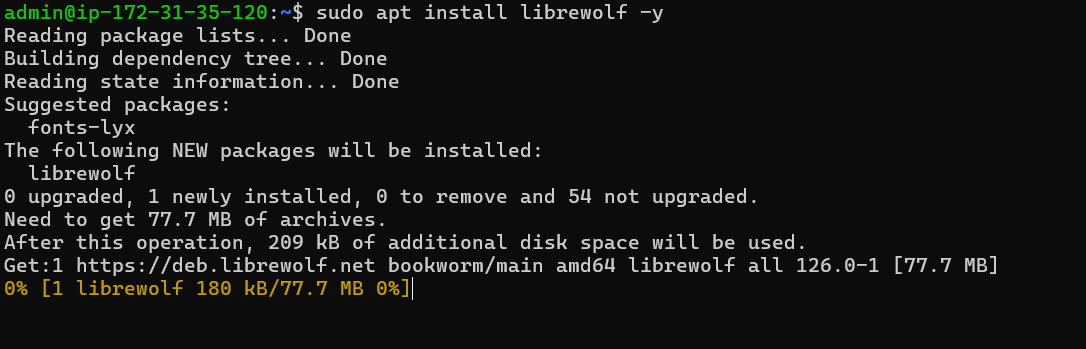
FAQs to Install LibreWolf Browser on Debian 12
Can I install extensions and add-ons in LibreWolf on Debian 12?
Yes, LibreWolf supports extensions and add-ons. You can browse through the official LibreWolf Add-ons website or the Firefox Add-ons marketplace to enhance your browsing experience.
Is LibreWolf available for both 32-bit and 64-bit versions of Debian 12?
Yes, LibreWolf is available for both 32-bit and 64-bit versions of Debian 12. Make sure to download the appropriate package for your system architecture.
Does LibreWolf support sync with other devices?
Yes, LibreWolf supports synchronization with other devices. You can sync your bookmarks, history, passwords, and other data by creating an account on the LibreWolf Sync server.
Can I import my data from another browser to LibreWolf on Debian 12?
Absolutely. LibreWolf allows you to import bookmarks, history, and other data from various browsers during the initial setup or later through the settings menu.
Are there any additional privacy settings I can configure in LibreWolf?
Yes, LibreWolf offers extensive privacy settings. From tracker blocking to cookie control, you can customize the browser's privacy features to suit your needs.
Does LibreWolf automatically update on Debian 12?
No, LibreWolf does not have an automatic update mechanism on Debian 12. You can manually check for updates on the official website and download the latest version when available.
Are there any known compatibility issues when running LibreWolf on Debian 12?
LibreWolf is built on Mozilla Firefox, ensuring compatibility with most websites and web applications. However, minor compatibility issues might occur due to specific website requirements.
Conclusion
We hope this tutorial helped you understand how to install LibreWolf Browser on Debian 12.
If you have any queries, please leave a comment below, and we’ll be happy to respond to them for sure.