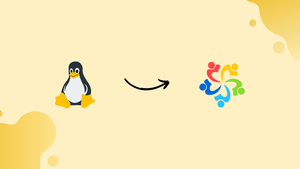Introduction
Before we begin talking about how to install Linux Kernel 6.7 on AlmaLinux 9, let's briefly understand – What is Linux Kernel?
The Linux Kernel is the core component of the Linux operating system. It acts as the bridge between software and hardware, managing system resources like the CPU, memory, and peripheral devices. This open-source software controls how programs can use these resources efficiently.
As the fundamental part of Linux, the kernel plays a vital role in ensuring system stability and performance. Understanding the Linux Kernel is essential for developers and system administrators seeking to optimize and customize their Linux-based systems.
In this tutorial, you will install Linux Kernel 6.7 on AlmaLinux 9. We will also address a few FAQs on how to install Linux Kernel 6.7 on AlmaLinux 9.
Advantages of Linux Kernel 6.7
- Stability: Linux Kernel offers robust stability, reducing system crashes.
- Customization: Highly customizable to suit specific needs.
- Security: Strong security features protect against malware.
- Performance: Efficient resource management enhances system performance.
- Open Source: Community-driven development fosters innovation and flexibility.
Import Linux Kernel 6.7 Repository on AlmaLinux 9
Step 1: Update AlmaLinux Before Linux Kernel 6.7 Installation
Before beginning the Linux Kernel 6.7 installation, make sure your system has received all the updates that are required.
To search for and install every update that is available, use the command below.
sudo dnf upgrade --refresh
Step 2: Add ELRepo RPM For Linux Kernel 6.7 on AlmaLinux
We will now work with the repository of the ELRepo project. Using the dnf package manager, we will take advantage of this to install and update Linux kernels, avoiding the need for manual kernel compilation.
Add ELRepo GPG Key on AlmaLinux:
We must use its GPG key in order for the ELRepo installation to be successful. This task can be completed with the following command:
sudo rpm --import https://www.elrepo.org/RPM-GPG-KEY-elrepo.org
Add ELRepo RPM Repository on AlmaLinux:
We can now configure the repository after adding the GPG key. To avoid problems with kernel installation, make sure you are using the right command for the version of your distribution.
Import ELRepo for AlmaLinux 9:
sudo dnf install https://www.elrepo.org/elrepo-release-9.el9.elrepo.noarch.rpm -y
Step 3: Verify ELRepo on AlmaLinux
It is a good idea to confirm the repository's successful addition after incorporating it. Check the kernels from the ELRepo repository that are available for installation to accomplish this. To get the list of kernels that ELRepo supports, run the following command:
dnf list available --disablerepo='*' --enablerepo=elrepo-kernel | grep kernel-ml
A list of all the kernels that are available and supported by the ELRepo should be produced by the aforementioned command. We can now install Linux Kernel 6.7 on AlmaLinux after this verification.
Install Linux Kernel 6.7 on AlmaLinux 9 via ELRepo
Step 1: Install Linux Kernel 6.7 on AlmaLinux 9
After the ELRepo repository has been successfully set up, you can install Linux Kernel 6.7 on your AlmaLinux system. To begin this task, type the following command into your terminal:
sudo dnf --enablerepo=elrepo-kernel install kernel-ml
This command starts the installation of Linux Kernel 6.7 (kernel-ml) by asking your system to enable the ELRepo kernel repository.
Step 2: Install Linux Kernel 6.7 Additional Kernel Packages (Optional) on AlmaLinux
Installing the complete set of kernel packages, which includes the Linux Kernel headers, modules, and additional modules, might be necessary at times. Use the following command if this describes you:
sudo dnf --enablerepo=elrepo-kernel install kernel-ml kernel-ml-core kernel-ml-headers kernel-ml-modules kernel-ml-modules-extra
All additional kernel packages are fetched and installed from the ELRepo repository using this command. We advise using the installation command from Step 1 if you're not sure if these packages are required for your system.
Step 3: Reboot Your System After Linux Kernel 6.7 Installation on AlmaLinux
It's essential to restart your computer to take effect of the new modifications after the kernel installation is complete. Recall that if Kernel 6.7 isn't the default option, you may need to choose it manually during the boot window. You can always go back to any other kernel listed in the boot window if you experience any problems with the new version.
Use the following command to restart your system:
sudo reboot
Keep in mind that this command will restart your computer, so make sure you have backed up any important work.
Verify Linux Kernel 6.7 Installation on AlmaLinux 9
Step 1: Launching Your AlmaLinux Terminal
Checking the installation is the first thing to do after you reboot your AlmaLinux system and choose Linux Kernel 6.7 during the boot process. To begin this process, locate "Terminal" in your applications menu and launch it.
Step 2: Verifying the Linux Kernel 6.7 Version on AlmaLinux
To make sure your system is running the recently installed Linux Kernel 6.7, check the kernel version. To accomplish this, type the following command into the terminal:
uname -r
This command causes the kernel version of your system to be displayed in the terminal. The output should match the Linux Kernel 6.7 version number if your installation of Linux Kernel 6.7 was successful.
Step 3: Reviewing AlmaLinux System Information
You can use the command in conjunction with the choice to get more comprehensive system information, such as the Linux Kernel version. This data can be retrieved with the following command:
uname -a
When this command is executed, a plethora of information is displayed, such as the build date, system architecture, and version of the Linux kernel. In the output, you should see this version number if your system is running Linux Kernel 6.7.
Additional Linux Kernel 6.7 Commands on AlmaLinux 9
A Linux kernel update unlocks new features, enhances hardware compatibility, and applies important security patches to guarantee peak system performance. This section explains how to use the ELRepo repository to update your Linux kernel to version 6.7 and how to go back to the default kernel if necessary.
Update Linux Kernel 6.7 on AlmaLinux 9
Use the following command to examine and update your Linux Kernel 6.7, following the same steps as updating any other package with the DNF manager:
sudo dnf upgrade --refresh
After any update, you have to restart the computer in order to use the new kernel. Choose the appropriate kernel during boot if you run into problems.
Restore the Default Kernel on AlmaLinux
It may be necessary to go back to the default kernel if the new kernel introduces bugs or other unforeseen issues. To do this, take the actions listed below:
Disable the ELRepo Repository on AlmaLinux
Use this command to make the ELRepo repository inactive:
sudo dnf config-manager --set-disabled elrepo
You can use the following command to verify that the repository is disabled:
dnf repolist
Re-install Default Kernel Packages on AlmaLinux
Try running the following command to reinstall the default kernel packages:
sudo dnf reinstall kernel kernel-core kernel-modules kernel-headers
Rebooting Your System
Next, use the following command to restart your system:
sudo reboot
Following a reboot, you can use the following command to verify that Linux Kernel 6.7 has been removed:
uname -r
Remove Unused Kernels (Optional) on AlmaLinux
The command below can be used to eliminate all unnecessary kernels. But exercise caution when using this command:
sudo dnf --setopt=protected_packages= remove $(rpm -q kernel-core | grep -v $(uname -r))
The command uses uname -r to determine your current kernel version and then identifies targets and removes any kernel packages that don't match it. Before you do this important housekeeping work that frees up storage and keeps your system clean, make sure you no longer require these older kernels.
FAQs to Install Linux Kernel 6.7 on AlmaLinux 9
Can I revert to the previous kernel if I face issues after installing Linux Kernel 6.7?
Yes, you can usually revert to the previous kernel in case of any problems.
Will I lose any functionalities from AlmaLinux 9 by installing Linux Kernel 6.7?
You may not lose any functionalities, but always ensure compatibility with your software.
Are there any performance improvements with Linux Kernel 6.7 on AlmaLinux 9?
Linux Kernel 6.7 may bring performance improvements over earlier versions.
Is there a rollback option if I encounter problems after installing Linux Kernel 6.7 on AlmaLinux 9?
You can generally rollback to the previous kernel if issues arise after installation.
Is it necessary to backup my data before installing Linux Kernel 6.7 on AlmaLinux 9?
It’s always recommended to backup your data before any major system changes.
Can I run multiple kernel versions concurrently on AlmaLinux 9 with Linux Kernel 6.7 installed?
You may be able to run multiple kernel versions and choose which one to boot into.
Can I install additional drivers or modules after installing Linux Kernel 6.7 on AlmaLinux 9?
Yes, you can install additional drivers and modules to customize and enhance the functionality of Kernel 6.7 on AlmaLinux 9.
Conclusion
We hope this tutorial helped you understand how to install Linux Kernel 6.7 on AlmaLinux 9.
If you have any queries, please leave a comment below, and we’ll be happy to respond to them for sure.