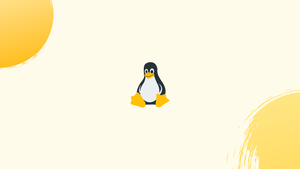Introduction
Before we begin talking about how to install Liquorix Kernel on Ubuntu 22.04, let's briefly understand – What is Liquorix Kernel?
The Liquorix Kernel is an optimized version of the Linux Kernel designed to improve system performance and responsiveness. It focuses on reducing latency, increasing hardware compatibility, and enhancing overall user experience.
Liquorix Kernel is known for its enhanced real-time capabilities, making it popular among users seeking smoother gaming and multimedia experiences. Its streamlined design aims to provide better performance for desktop and server environments, with a particular emphasis on low-latency applications.
In this tutorial, you will install Liquorix Kernel on Ubuntu 22.04. We will also address a few FAQs on how to install Liquorix Kernel on Ubuntu 22.04.
Advantages of Liquorix Kernel
- Enhanced Performance: Liquorix Kernel offers optimized performance and responsiveness for a smoother computing experience.
- Reduced Latency: It minimizes delays, benefiting real-time applications like gaming and multimedia.
- Increased Hardware Compatibility: Ensures better support for a wide range of hardware configurations.
- Improved Real-time Capabilities: Particularly beneficial for low-latency applications.
- Streamlined Design: Focuses on providing better performance for both desktop and server environments.
Install Liquorix Kernel on Ubuntu 22.04 via APT PPA
Update Ubuntu Before Liquorix Kernel Installation
It is imperative that your system is updated with the most recent packages before we start the installation process. Use your terminal to run the following commands to accomplish this:
sudo apt update
sudo apt upgrade
While the second command updates out-of-date packages to the most recent versions, the first command modifies the package list.
Import the Liquorix Kernel PPA on Ubuntu 22.04
Installing and maintaining the kernel is made simple by the Liquorix Launchpad PPA (Personal Package Archive), which is provided by the Liquorix Kernel team. The Liquorix Kernel PPA can be imported by running the following command:
sudo add-apt-repository ppa:damentz/liquorix -y
Using this command, the Liquorix repository is added to the sources.list file on your machine.
The APT repository cache needs to be refreshed, so perform a fast update before installing:
sudo apt update
Install the Liquorix Kernel on Ubuntu 22.04 via APT Command
You can begin the installation process now that your system has access to the Liquorix Kernel PPA. Install the Liquorix kernel by running the following command:
sudo apt install linux-image-liquorix-amd64
Restarting your computer after the installation is finished will enable the freshly installed Liquorix kernel:
reboot
Verify the Liquorix Kernel Installation on Ubuntu 22.04
After restarting, confirm the Liquorix kernel is active by checking the /proc/version file content.
cat /proc/version
Example output:
Linux version x.x.x-x-liquorix-amd64
The Liquorix kernel version, which may change based on the most recent version available in the PPA, should be shown in the output.

Additional Liquorix Kernel Commands on Ubuntu 22.04
Update Liqourix Kernel
Since you installed the Liquorix kernel using the APT package manager, you should periodically run the apt update and upgrade commands to make sure the kernel is kept up to date.
To see if there are any updates for the packages that APT manages, run the command apt update.
sudo apt update
Use the following command to update all packages, including the Liquorix kernel, if updates are available.
sudo apt upgrade
Remove Liqourix Kernel From Ubuntu 22.04
Remove Liquorix Kernel PPA
Use the following command to get rid of the PPA if you've made the decision to stop using the Liquorix kernel.
sudo add-apt-repository --remove ppa:damentz/liquorix -y
Check Liquoirx Installed Packages
Note that in order to remove the Linux image and header package, you must specifically name them. You can use the following command to find the names.
dpkg --list | grep `uname -r`

Remove Liquorix Kernel
Use the given command to remove the kernel packages; this should work for all Liquorix versions. If necessary, though, change the command to match the kernel version in your output.
sudo apt-get autoremove linux-image-*.*.-*.*-liquorix-amd64 linux-headers-*.*.*-*.*-liquorix-amd64 --purge
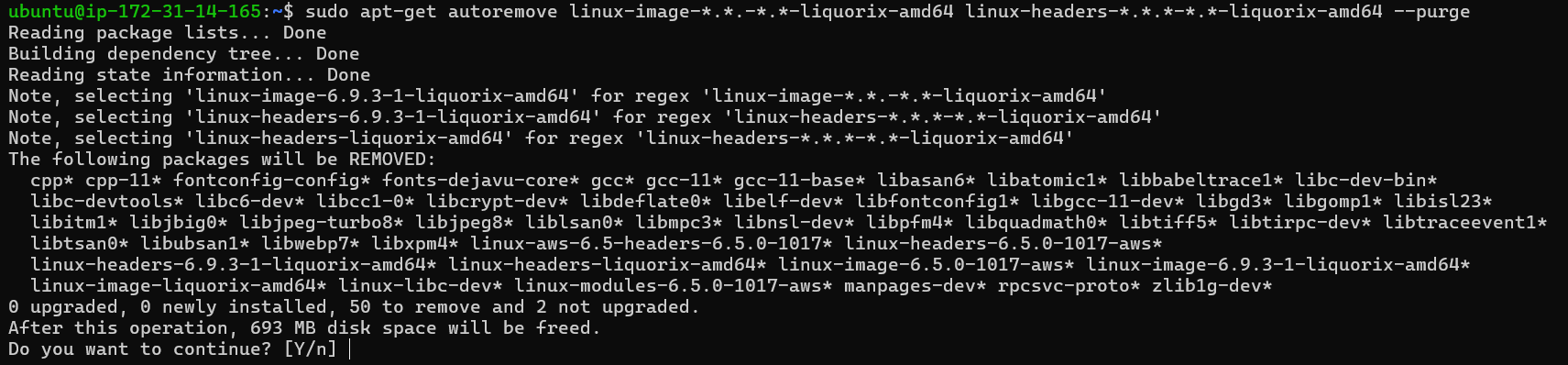
There may be a prompt asking for your confirmation before continuing with the removal of the Liquorix Kernel.
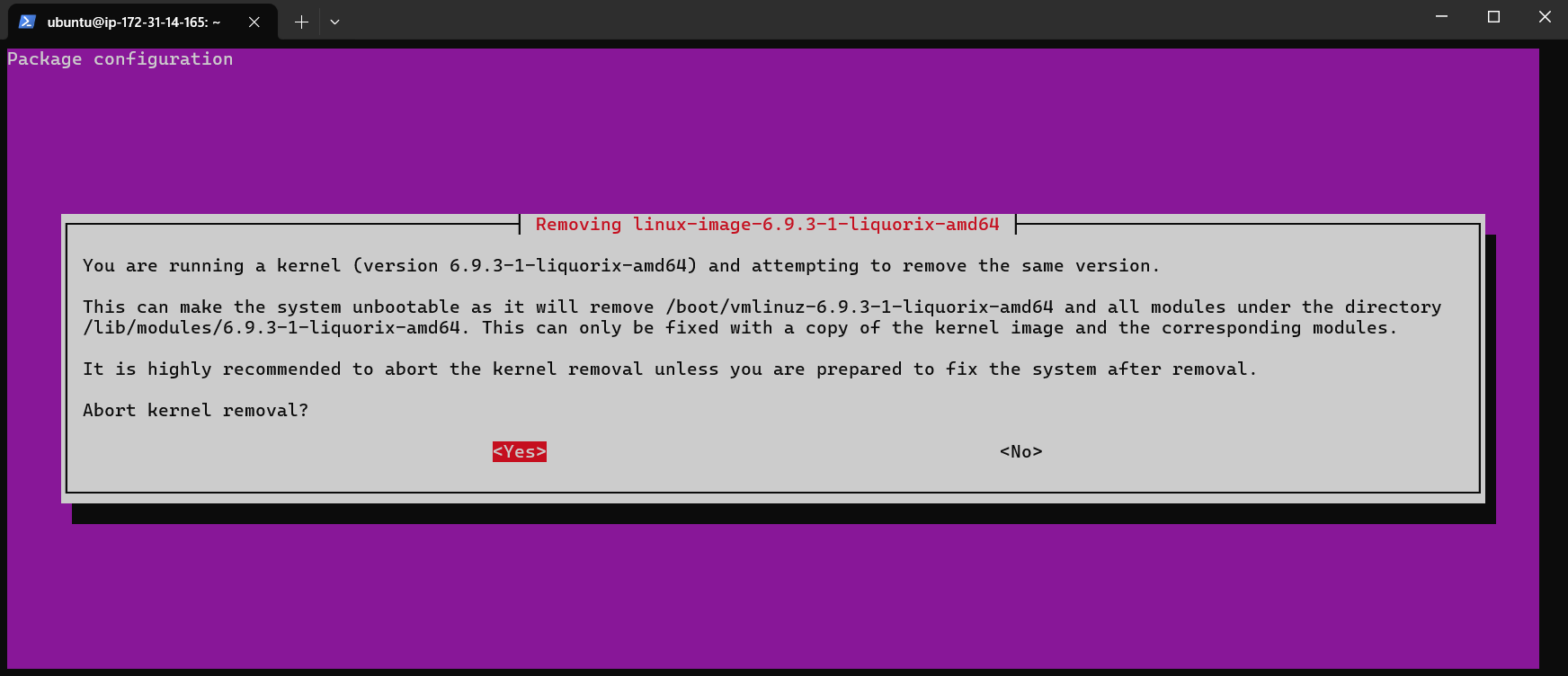
A warning about not having a backup Linux kernel to rely on in case of a reboot may show up while the Liquorix Kernel is being removed. It is necessary to choose "No" in order to continue with the removal process.
Re-Install Generic Ubuntu Kernel
Use the following command to make sure the generic Linux kernel is installed after removing the Liquorix kernel. Should users desire something different in the future, you can adjust this.
sudo apt install linux-image-generic
Note: For Ubuntu LTS release variants, an alternative is to install the HWE Kernel, which will better fit your Ubuntu system.
Reboot and Verify Restored Ubuntu Default Kernel
Restart your computer now to complete Liquorix removal:
reboot
To ensure the Liquorix kernel is gone, run cat /proc/version. If the version doesn't match the old Liquorix, removal was successful.
cat /proc/version
Sample output in the event that the default kernel is reverted:
Linux version x.x.x
FAQs to Install Liquorix Kernel on Ubuntu 22.04
Can I switch back to the default kernel after installing Liquorix Kernel on Ubuntu 22.04?
Yes, you can switch back to the default kernel by selecting it from the GRUB boot menu during startup.
Will installing Liquorix Kernel on Ubuntu 22.04 void my warranty?
No, installing Liquorix Kernel shouldn't void your warranty as it doesn't alter the core system files or configurations.
How often is Liquorix Kernel updated for Ubuntu 22.04?
Liquorix Kernel releases updates frequently. You can check their website or repository for the latest version compatible with Ubuntu 22.04.
Do I need to uninstall my current kernel before installing Liquorix Kernel on Ubuntu 22.04?
No, you don't need to uninstall your current kernel. Liquorix Kernel can be installed alongside your existing kernel in Ubuntu 22.04.
Will installing Liquorix Kernel on Ubuntu 22.04 affect my system stability?
Liquorix Kernel is designed to maintain system stability. However, as with any kernel change, some rare compatibility issues may arise.
Can I install Liquorix Kernel on Ubuntu 22.04 server edition?
Yes, Liquorix Kernel can be installed on the server edition of Ubuntu 22.04 to improve performance for server applications.
Does Liquorix Kernel come with additional drivers for Ubuntu 22.04?
Liquorix Kernel may include some additional drivers, but for specific hardware support, it's recommended to install the corresponding drivers separately.
Conclusion
We hope this tutorial helped you understand how to install Liquorix Kernel on Ubuntu 22.04.
If you have any queries, please leave a comment below, and we’ll be happy to respond to them for sure.