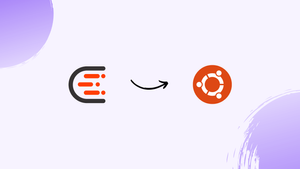Choose a different version or distribution
Introduction
Before we begin talking about how to install Lynis on Ubuntu 20.04, let’s briefly understand – What is Lynis?
Lynis is a powerful open-source security auditing tool for Unix/Linux systems. It scans your system, identifies security vulnerabilities, and provides detailed suggestions to improve system security.
Lynis assesses configurations, file permissions, software packages, user accounts, and network settings, helping you ensure a robust security posture. By running regular security audits with Lynis, you can enhance the overall security of your Unix/Linux infrastructure effectively.
In this tutorial, you will install Lynis in an independent environment on Ubuntu 20.04. We will also address a few FAQs on how to install Lynis on Ubuntu 20.04.
Advantages of Lynis
- Robust Security Auditing: Lynis scans your Unix/Linux systems to identify vulnerabilities and provides detailed suggestions to enhance system security.
- Open-Source: Being open-source, Lynis is constantly updated and improved by a community of developers, making it reliable and adaptable.
- Comprehensive Assessments: Lynis evaluates configurations, file permissions, software packages, user accounts, and network settings for a comprehensive security analysis.
- User-Friendly: Lynis provides an intuitive interface and clear reports, making it easy to understand and act upon the recommendations provided.
- Enhanced System Security: By regularly running Lynis audits, users can significantly improve the overall security of their Unix/Linux infrastructure.
Install Lynis on Ubuntu 20.04
Thanks to the excellent support they provide for Linux, Lynis is simple to install on a system like Ubuntu 20.04. However, there are two approaches we can take, and it all relies on who is using the application.
Method 1: Installing Lynis on Ubuntu 20.04 using the official repositories
Since the application is currently available in the Ubuntu repository, the first way is simple to implement. In order to update the system, we must open a terminal or launch an SSH session.
sudo apt update
sudo apt upgrade
The following command will be sufficient to install Lynis on Ubuntu 20.04.
sudo apt install lynis
Following that, you won't have any issues using it. This first option is suitable for beginners and those who will not be using the application much.
Method 2: Installing the most recent stable version of Lynis
The Ubuntu Lynis repository is another way to install Lynis. The most recent stable version of the tool will be available from this repository.
After the system has been upgraded, we must retrieve the GPG key from the repository:
wget -O - https://packages.cisofy.com/keys/cisofy-software-public.key | sudo apt-key add -
Next, we may include it into the system:
echo "deb https://packages.cisofy.com/community/lynis/deb/ stable main" | sudo tee /etc/apt/sources.list.d/cisofy-lynis.list
Next, refresh APT:
sudo apt update
Lastly, install Lynis:
sudo apt install lynis
Congratulations! Lynis is now installed on your Ubuntu 20.04 machine.
Basic use of Lynis
Once Lynis is set up, we can use the following command to determine what version we have:
lynis show version
An output screen similar to this one will appear:
Output
3.0.7
To learn more about the application, proceed to the following step.
lynis update info
Lynis uses commands that we must be familiar with in order to use it effectively. A list of these commands is available here:
lynis show commands
And you'll notice something similar to this:
Commands:
lynis audit
lynis configure
lynis generate
lynis show
lynis update
lynis upload-only
From there, using this command, we can perform a basic system audit:
sudo lynis audit system
This will begin the entire system scan process.
When it's finished, the application will display all of its suggestions to you.
When finished, a screen similar to this will appear.
FAQs to Install Lynis on Ubuntu 20.04
Is Lynis free to use?
Yes, Lynis is an open-source tool distributed under the GPL-3 license, which means it is free to use, modify, and distribute.
Can Lynis be used for automated security auditing?
Absolutely! Lynis can be integrated into automated scripts or used in conjunction with tools like cron to schedule regular security audits.
Does Lynis support other Linux distributions apart from Ubuntu 20.04?
Yes, Lynis is compatible with various Unix/Linux distributions, including Ubuntu, CentOS, Debian, RHEL, and others.
Can Lynis identify specific security vulnerabilities?
Yes, Lynis performs checks on configurations, file permissions, software packages, user accounts, and network settings, providing detailed reports on identified vulnerabilities.
How often should I run Lynis audits on my Ubuntu 20.04 system?
It is recommended to run Lynis audits regularly, ideally on a monthly or quarterly basis, to ensure system security remains up to date.
Can I customize Lynis to fit my specific requirements?
Yes, Lynis provides configuration options, allowing you to tailor the scan and report settings based on your specific needs.
Is Lynis suitable for both personal and enterprise use?
Yes, Lynis can be used for both personal and enterprise environments, offering valuable insights to enhance the security of Unix/Linux systems.
Conclusion
All users who want to learn more about their system should use Lynis as a crucial tool. This is critical if you want to equip your system or audit it.
If you have any queries or doubts, please leave them in the comment below. We'll be happy to address them.