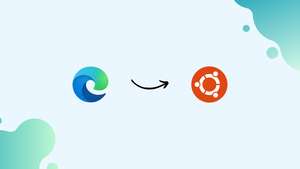Choose a different version or distribution
Introduction
Before we begin talking about how to install Microsoft Edge Browser on Ubuntu 20.04, let's briefly understand - What is Microsoft Edge Browser?
Microsoft Edge Browser is a popular web browser developed by Microsoft. It offers a fast and secure browsing experience, allowing users to explore the internet efficiently. With its user-friendly interface, Edge makes it easy to navigate websites and find information.
It also provides features like tab management, extensions, and a customizable homepage. Edge prioritizes privacy and offers built-in protection against phishing and malware. It is compatible with various platforms, including Windows, Mac, iOS, and Android, making it accessible to a wide range of users.
In this tutorial, you will install Microsoft Edge Browser on Ubuntu 20.04. The developer preview of Edge may not be stable enough to be used as the main browser unless all features are included.
We will also address a few FAQs on how to install Microsoft Edge Browser on Ubuntu 20.04.
Advantages of Microsoft Edge Browser
- Speed: Microsoft Edge Browser offers fast browsing, ensuring quick loading times for web pages.
- Security: Edge prioritizes user safety with built-in protection against malware and phishing attempts.
- Compatibility: It is compatible with multiple platforms, including Windows, Mac, iOS, and Android.
- User-friendly: Edge has a simple and intuitive interface, making it easy to navigate and find information.
- Customization: Users can personalize their browsing experience with features like extensions and customizable homepages.
Install Edge Browser on Ubuntu
The process of installing the Edge browser on Ubuntu is pretty straightforward. The Microsoft Edge repository will be enabled via the command line and the package will be installed with apt.
Step 1: As a user with sudo privileges, execute the following command to update the packages index and install dependencies:
sudo apt update
sudo apt install software-properties-common apt-transport-https wget
Step 2: Now, you need to import the Microsoft GPG key using wget:
wget -q https://packages.microsoft.com/keys/microsoft.asc -O- | sudo apt-key add -
Step 3: After that, enable the Edge browser repository using the following command:
sudo add-apt-repository "deb [arch=amd64] https://packages.microsoft.com/repos/edge stable main"
Step 4: You will need to enable the apt repository before installing Edge:
sudo apt install microsoft-edge-dev
Finally, Edge is installed on your system.
When you receive a new Edge version, you can update it using your desktop's Software Update tool or via the following commands:
sudo apt update
sudo apt upgrade
Start Edge Browser
1) Search for Edge in the Activities search bar and click on the icon to launch the application.
It can also be launched from the command line by typing microsoft-edge.
2) You will then get a prompt to send usage statistics and diagnostic data to Microsoft. Choose the option that fits your preferences, and click OK to proceed.
Using this interface, you can create a new tab page, set browser settings, and install add-ons.
FAQs to Install Microsoft Edge Browser on Ubuntu 20.04
Is Microsoft Edge Browser officially supported on Ubuntu 20.04?
Yes, Microsoft officially supports Edge on Ubuntu 20.04.
Can I sync my Microsoft Edge Browser data across devices on Ubuntu 20.04?
Yes, you can sync your browsing data, including bookmarks, passwords, and settings, across devices using your Microsoft account.
Does Microsoft Edge Browser on Ubuntu 20.04 support extensions?
Yes, Microsoft Edge Browser supports extensions on Ubuntu 20.04, allowing you to enhance your browsing experience.
Can I import my bookmarks and settings from another browser to Microsoft Edge on Ubuntu 20.04?
Yes, during the installation process or from the browser's settings, you can import bookmarks, passwords, and other settings from another browser.
Will Microsoft Edge Browser on Ubuntu 20.04 receive regular updates?
Yes, Microsoft provides regular updates for Edge on Ubuntu 20.04, ensuring security patches and new features are delivered.
Does Microsoft Edge Browser on Ubuntu 20.04 have a private browsing mode?
Yes, Microsoft Edge Browser has an InPrivate browsing mode that allows you to browse without saving your history, cookies, or form data.
Can I set Microsoft Edge as my default browser on Ubuntu 20.04?
Yes, you can set Microsoft Edge as your default browser in the system settings of Ubuntu 20.04.
Conclusion
We hope this detailed tutorial helped you understand how to install Microsoft Edge Browser on Ubuntu 20.04.
You may import your bookmarks and preferences from a different browser, such as Chrome, Firefox, Chromium, or Opera, into Edge.
If you have any queries, please leave a comment below and we’ll be happy to respond to them.