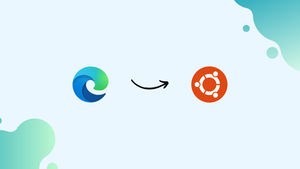Choose a different version or distribution
Introduction
Before we begin talking about how to install Microsoft Edge Browser on Ubuntu 22.04, let's briefly understand – What is Microsoft Edge Browser?
Microsoft Edge is a web browser developed by Microsoft, designed to provide a fast and secure online experience. It offers a user-friendly interface and a range of features that enhance productivity and browsing. With built-in privacy settings and advanced security measures, Microsoft Edge prioritizes user safety.
It also supports various extensions and integrates well with other Microsoft products. Whether you're browsing the web, managing bookmarks, or collaborating with others, Microsoft Edge is a reliable and efficient choice.
In this tutorial, you will install Microsoft Edge Browser on Ubuntu 22.04. The developer preview of Edge may not be stable enough to be used as the main browser unless all features are included.
We will also address a few FAQs on how to install Microsoft Edge Browser on Ubuntu 22.04.
Advantages of Microsoft Edge Browser
- Speed: Microsoft Edge offers fast browsing and page loading, ensuring a smooth and efficient online experience.
- Security: With advanced security features like SmartScreen and secure browsing modes, Edge prioritizes user safety and protects against malicious websites and downloads.
- Productivity: Integrated tools like Collections, PDF markup, and seamless integration with Microsoft Office make Edge a productivity powerhouse.
- Compatibility: Edge supports a wide range of web standards and offers excellent compatibility, ensuring websites and web applications work seamlessly.
- Customization: Edge allows users to personalize their browsing experience with themes, extensions, and a customizable start page, enhancing usability and convenience.
Install Edge Browser on Ubuntu
The process of installing the Edge browser on Ubuntu is pretty straightforward. The Microsoft Edge repository will be enabled via the command line and the package will be installed with apt.
Step 1 - As a user with sudo privileges, execute the following command to update the packages index and install dependencies:
sudo apt update
sudo apt install software-properties-common apt-transport-https wget
Step 2 - Now, you need to import the Microsoft GPG key using wget:
wget -q https://packages.microsoft.com/keys/microsoft.asc -O- | sudo apt-key add -
Step 3 - After that, enable the Edge browser repository using the following command:
sudo add-apt-repository "deb [arch=amd64] https://packages.microsoft.com/repos/edge stable main"
Step 4 - You will need to enable the apt repository before installing Edge:
sudo apt install microsoft-edge-dev
Finally, Edge is installed on your system.
When you receive a new Edge version, you can update it using your desktop's Software Update tool or via the following commands:
sudo apt update
sudo apt upgrade
Start Edge Browser
1) Search for Edge in the Activities search bar and click on the icon to launch the application.
It can also be launched from the command line by typing microsoft-edge.
2) You will then get a prompt to send usage statistics and diagnostic data to Microsoft. Choose the option that fits your preferences, and click OK to proceed.
Using this interface, you can create a new tab page, set browser settings, and install add-ons.
FAQs to Install Microsoft Edge Browser on Ubuntu 22.04
Is Microsoft Edge Browser compatible with Ubuntu 22.04?
Yes, Microsoft Edge Browser is compatible with Ubuntu 22.04, allowing you to enjoy its features and functionalities on your Ubuntu system.
Can I import my bookmarks and settings from another browser to Microsoft Edge on Ubuntu 22.04?
Yes, during the installation process, you will have the option to import bookmarks and settings from other browsers, making it convenient to switch to Microsoft Edge on Ubuntu 22.04.
Will Microsoft Edge Browser receive regular updates on Ubuntu 22.04?
Yes, Microsoft Edge Browser on Ubuntu 22.04 will receive regular updates, ensuring you have the latest security patches and feature enhancements.
Can I use Microsoft Edge extensions on Ubuntu 22.04?
Yes, Microsoft Edge supports extensions, and you can install and use them on Ubuntu 22.04 to enhance your browsing experience.
Does Microsoft Edge Browser on Ubuntu 22.04 have built-in privacy features?
Yes, Microsoft Edge Browser has built-in privacy features such as tracking prevention, InPrivate browsing mode, and the ability to manage cookies and permissions.
Can I sync my Microsoft Edge settings and data across devices on Ubuntu 22.04?
Yes, Microsoft Edge offers syncing capabilities, allowing you to sync your settings, bookmarks, passwords, and browsing history across devices, including Ubuntu 22.04.
How can I uninstall Microsoft Edge Browser from Ubuntu 22.04?
You can uninstall Microsoft Edge Browser from Ubuntu 22.04 by using the terminal and running the appropriate commands to remove the package.
Is Microsoft Edge Browser free to use on Ubuntu 22.04?
Yes, Microsoft Edge Browser is free to use on Ubuntu 22.04, and you can download and install it without any cost.
Conclusion
We hope this detailed tutorial helped you understand how to install Microsoft Edge Browser on Ubuntu 22.04.
You may import your bookmarks and preferences from a different browser, such as Chrome, Firefox, Chromium, or Opera, into Edge.
If you have any queries, please leave a comment below and we’ll be happy to respond to them.