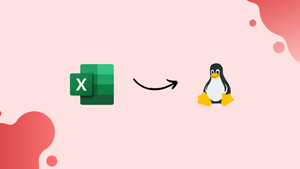Introduction
Before we start talking about how to install Microsoft Excel on Linux, let's first understand-What is Microsoft Excel ?
Microsoft Excel is a popular spreadsheet software widely used for data analysis, calculation, and visualization. Although Microsoft Excel is primarily designed for Windows and macOS, you can still use it on Linux by leveraging compatibility options.
Changing from Windows to Linux is surprisingly easy. The challenges start when you need to launch a program or a video game and run into compatibility issues.
Microsoft Office is a prime example.
Maybe you need to use a particularly difficult spreadsheet. You may have been working on an XLS or XLSX file for years. It can only be opened using Microsoft Excel, not a Linux-based, open-source Office equivalent.
This tutorial will walk you through the process of installing Microsoft Excel on Linux. We will also address a few FAQs on how to install Microsoft Excel on Linux.
Advantages of Using Microsoft Excel on Linux
- Feature Compatibility: By using Microsoft Excel on Linux, you can leverage the full range of features and functionalities offered by Excel, ensuring compatibility with complex spreadsheets.
- Excel Macros and Formulas: Running Microsoft Excel on Linux allows you to utilize Excel macros and formulas without any compatibility issues, ensuring the correct execution of your complex automation tasks.
- Integration with Microsoft Office: Excel is part of the Microsoft Office suite, and running it on Linux enables seamless integration with other Office applications, such as Word and PowerPoint.
- Familiar User Interface: For users already familiar with Microsoft Excel, running it on Linux provides a familiar user interface, reducing the learning curve and improving productivity.
- Working with Native Excel Files: With Microsoft Excel running on Linux, you can work directly with Excel files without needing to convert them to other formats, maintaining the file integrity and compatibility.
Do you need to install Microsoft Excel on Linux Ubuntu?
Linux allows you to install the complete Microsoft Office suite, but what if you only need Microsoft Excel?
If you have the necessary hardware, installing Microsoft Excel on a Linux computer is usually simple. But it's not always that easy. If you'd like to:
- Print a graph or spreadsheet.
- Utilize a low-power device.
- Have a PC that is normally unplugged.
…installing Excel is the ideal solution.
What about the other options?
Excel Alternatives on Linux
A spreadsheet in the XLS or XLSX format can be opened without installing Excel. There are several excellent options, but not all situations call for them.
1. Running LibreOffice Calc
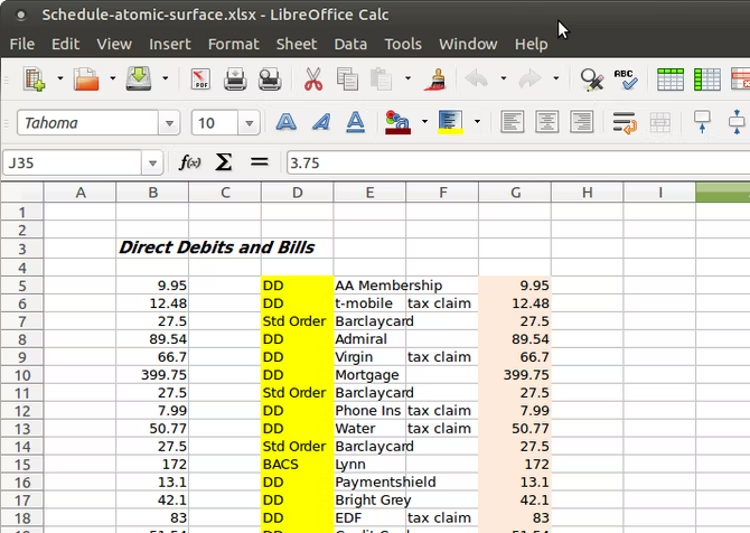
On Linux-based systems, LibreOffice is the most popular Microsoft Office substitute. In general, it is a remarkable replacement. The majority of Windows users who move to Macs hardly distinguish between Calc and Excel. However, it struggles with macros and frequently produces inaccurate spreadsheet prints.
Avoid if: A spreadsheet uses macros.
2. Use Microsoft Office Online
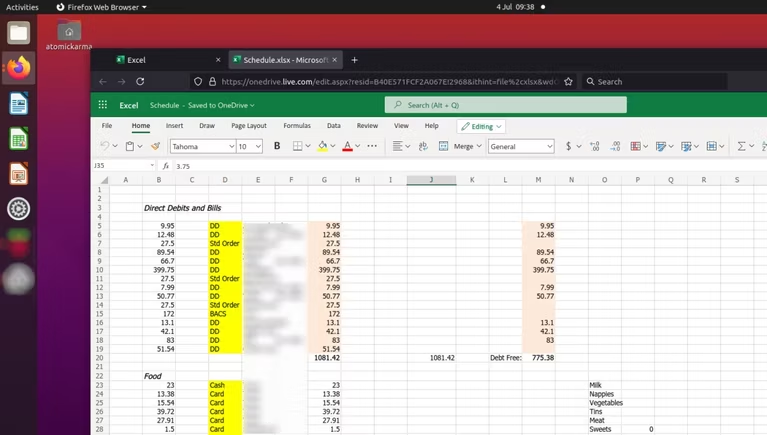
The free to use, incredibly helpful browser-based version of Microsoft Office gives anyone who wants to use it access to word processing, email, spreadsheets, and presentations.
Actually, this is the simplest and fastest method for using Microsoft Excel on Ubuntu or any other Linux distribution. All you need is a working browser and an internet connection. The best browsers are Chromium and Mozilla Firefox.
Avoid if: You frequently have your PC offline.
3. Run Excel on Linux in a Virtual Machine
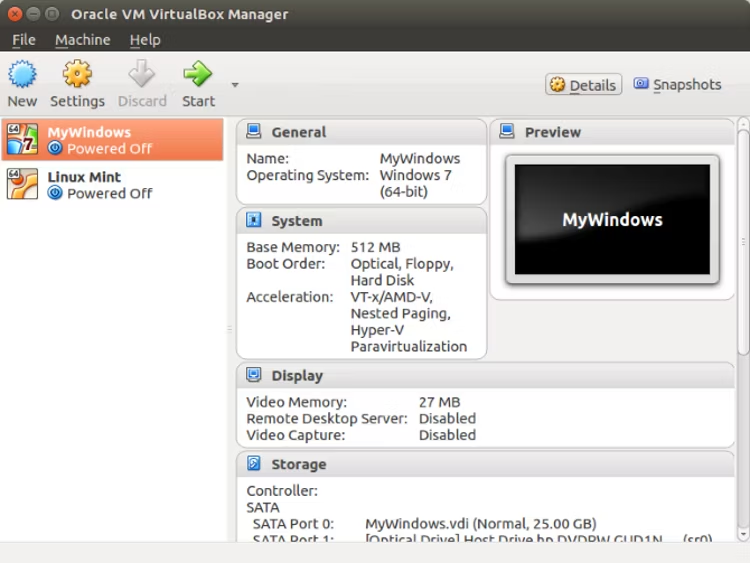
A common choice for plenty of customers with high-end to mid-range laptops and computers. Virtualization is not an option, though, if your PC isn't capable of handling the workload. Virtualization is often supported by PCs with Intel Core i5 or later CPUs. Processors that are less advanced (such the Core i3, Intel Dual Core CPUs, and ARM processors) just can't handle it.
For instance, running Windows in a virtual machine won't work if Linux is installed on an outdated PC.
Avoid if: Your old, budget laptop isn't virtualization-compatible.
Installing Excel on Linux is typically the best choice.
How to Install Windows Software on Linux?
Unexpectedly, Linux can run Windows apps. This applies to both software and video games. It may occasionally be necessary to install the program natively (many old games can be played in this way). Sometimes emulation is necessary.
For instance, DOSBox enables the use of legacy MS-DOS software on Linux, Windows, and macOS. An MS-DOS emulator like this one. With the appropriate emulator, other legacy systems can likewise be simulated.
You will need an installable version of Excel, Wine, and PlayOnLinux to set up Excel on Linux. This program is essentially a hybrid of a compatibility manager and an app store/downloader. You can seek for any program you need to run on Linux and find out if it is currently compatible.
Check If PlayOnLinux Supports Your Version of Excel
You can find the most recent version of Microsoft Excel that is compatible with Linux by using PlayOnLinux.
This 2016 release is in effect as of the time of writing. Functionally speaking, this and the modern version are very similar. It is usually advisable to choose the "most recent, earlier" version for stability.
Additionally, you must possess the original installation media and a software licence.
It should be noted that Wine supports both physical media and software installed from EXE and virtual ISO files.
Install Microsoft Excel on Linux using PlayOnLinux and Wine
Wine and PlayOnLinux are already installed on many current Linux distributions. Find Games in the application menu to see if you have them installed. They might be listed under Accessories as well.
If not, you'll have to manually install PlayOnLinux and Wine. The default package manager for your Linux operating system typically has both. Install Wine and PlayOnLinux by simply searching for them.
It's time to start installing after you have PlayOnLinux and Wine installed on your computer.
- Launch PlayOnLinux.
- To launch the search tool, click Install a program.
- Look for Microsoft Office (with your installation media handy).
Install Winbind
But in order for this to function, you'll need the winbind program, which will guarantee that your Microsoft account authenticates the licence:
sudo apt install playonlinux winbind -y
Wait for it to install before returning to PlayOnLinux. Using Microsoft Office 2016, install Excel as follows:
- Press Install.
- Await the appearance of the Microsoft Office installation wizard
- Choose Microsoft Excel 2016.
- Click Install.
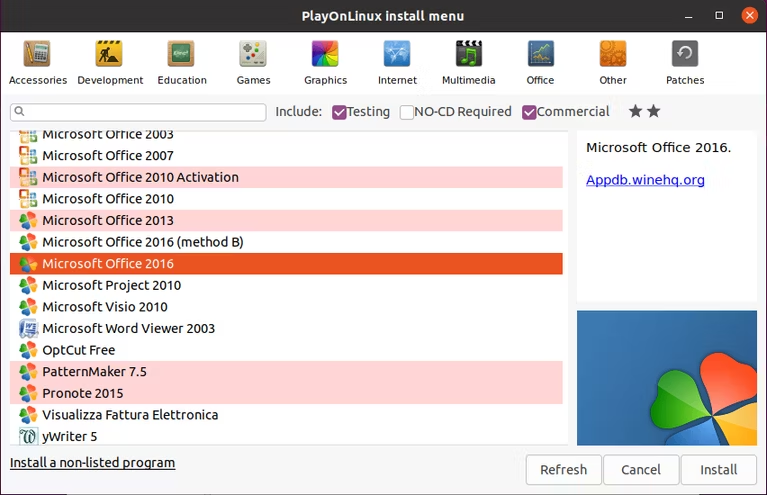
5. Accept the EULA.
6. Click Install once more.
The installation of Microsoft Excel on your Linux system will then be handled by PlayOnLinux. You'll be informed of various mistakes pertaining to the OneNote, Outlook, Word, and PowerPoint installations as it finishes, so keep that in mind. By selecting Next, you can dismiss the messages because you didn't pick them.
Microsoft Excel will generate a shortcut on your desktop once it is finished. Double-clicking the shortcut will launch Microsoft Excel on Linux immediately!
Install Excel Viewer on Linux
It's likely that you don't have Microsoft Excel on your computer. The only other choice in this situation is to use Microsoft Excel Viewer 2003. This is free freeware that opens Excel files but prevents editing. Excel Viewer for Linux will be downloaded and installed for you automatically by PlayOnLinux.
- Find "excel" by searching.
- Choose Microsoft Excel Viewer.
- Press Install.
- Until the installer launches, click Next.
- Choose Download the program.
- To carry out the installation, click Next.
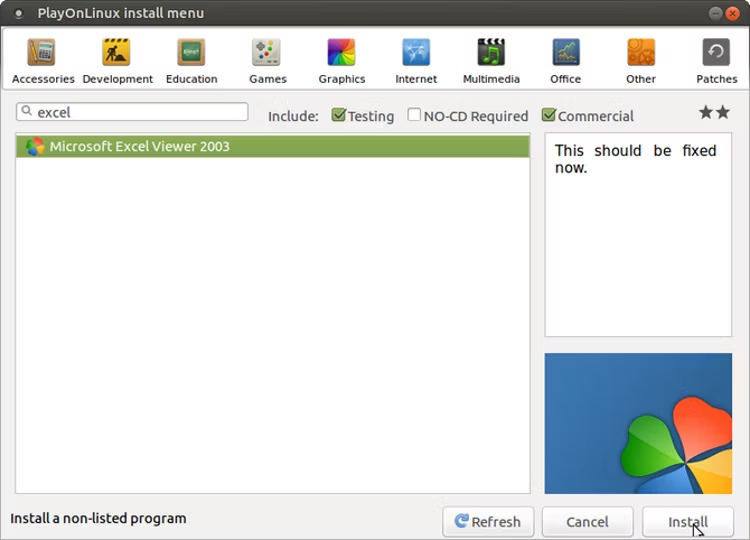
As the installation process moves forward, it will offer to install Microsoft fonts for you. Make your own decision here; this may turn out to be helpful. You'll see the main Excel Viewer installation after this is resolved. Accept the default choices and adhere to the installation wizard to the end, as stated in the preceding warnings.
Excel Viewer will be installed shortly after that. Although you can't make brand-new spreadsheets with this tool, you can view and print existing ones. If no desktop shortcut is made, the Excel viewer will be available to use in the PlayOnLinux app window.
Wine offers Windows application compatibility
Thanks to Wine, many Windows programs and games may be used on Linux. Configurations and extra program support are added through PlayOnLinux. While it's not a perfect solution, it's the best alternative to using your preferred Windows program in a virtual machine.
FAQs to Install Microsoft Excel on Linux
Is there a native version of Microsoft Excel for Linux?
No, Microsoft does not provide a native version of Microsoft Excel for Linux. However, you can use alternative spreadsheet software such as LibreOffice Calc, Gnumeric, or Google Sheets.
Can I run Microsoft Excel on Linux without Windows emulation?
You cannot run Microsoft Excel on Linux without some form of Windows emulation or compatibility layer.
What is Wine?
Wine is a compatibility layer that allows running Windows applications on Linux. It can be used to run Microsoft Excel on Linux.
What is PlayOnLinux?
PlayOnLinux is a graphical front-end for Wine that simplifies the installation and management of Windows applications on Linux, including Microsoft Excel.
Can I use CrossOver to run Microsoft Excel on Linux?
CrossOver is a commercial product based on Wine that provides enhanced compatibility and support for running Windows applications on Linux, including Microsoft Excel.
Where can I purchase CrossOver?
You can purchase CrossOver directly from the CodeWeavers website.
Are there any free alternatives to Microsoft Excel on Linux?
Yes, there are free alternatives to Microsoft Excel on Linux, such as LibreOffice Calc, Gnumeric, or Google Sheets. These alternatives offer similar functionality and can open and edit Excel files.
Conclusion
If no altering of the Excel file is necessary, Microsoft Excel Viewer is a wise substitute for the majority of users. But for the most part, LibreOffice and OpenOffice are excellent Linux alternatives to Microsoft Office tools.
If you have any queries or doubts, please leave them in the comment below. We'll be happy to address them.