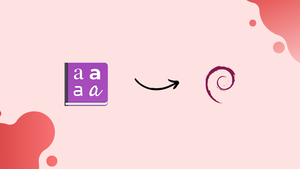Choose a different version or distribution
Introduction
Before we begin talking about how to install Microsoft Fonts on Debian 12, let's briefly understand – What is Microsoft Fonts?
Microsoft Fonts refer to a collection of typefaces developed by Microsoft, offering a wide range of fonts for use in various applications. These fonts are designed to enhance the readability and visual appeal of text on Microsoft operating systems, including Windows and Office Suite.
With a diverse selection of fonts, Microsoft enables users to customize and modify the appearance of their documents, presentations, and designs. Microsoft Fonts are easily accessible and provide creative options for expressing ideas.
In this tutorial, you will install Microsoft Fonts on Debian 12. We will also address a few FAQs on how to install Microsoft Fonts on Debian 12.
Advantages of Microsoft Fonts
- Variety: Microsoft Fonts offer a diverse range of options, allowing users to choose from numerous styles to find the perfect fit for their projects.
- Accessibility: These fonts are readily available and easily accessible on Microsoft operating systems, making it convenient to use them in various applications.
- Readability: With a focus on legibility, Microsoft Fonts are designed to enhance the readability of text, ensuring clear and crisp presentation.
- Customization: Users can customize their documents and designs by selecting different Microsoft Fonts, adding a unique touch to their projects.
- Compatibility: Microsoft Fonts are compatible with Microsoft software, such as Word and PowerPoint, ensuring seamless integration and a consistent visual experience.
Install Microsoft Fonts on Debian 12 via APT
Step 1: Updating Your Debian Before Microsoft Fonts Installation
To update your Debian system, type the following command all at once. Launch a terminal window, then enter:
sudo apt update && sudo apt upgrade
To refresh your package list, run sudo apt update first. To apply the updates, it then runs sudo apt upgrade. The && operator makes sure that the second command doesn't execute until the first has finished.
Step 2: Initiate Microsoft Fonts Installation on Debian
By default, the Debian repository contains Microsoft TrueType Core Fonts, or MSCore Fonts. Popular typefaces like Arial, Times New Roman, and Courier New are among these fonts; they are designed to render text clearly on screens.
Install ttf-mscorefonts-installer to install these fonts from the Debian repository. The fonts are installed, setup, and fetched by this package.
Using the following command, first enable the contrib and non-free repositories:
sudo apt-add-repository contrib non-free -y
If this command is unsuccessful, enter the following to confirm that the software-properties-common package is installed:
sudo apt install software-properties-common -y
If the above both commands are unsuccessful, enter the following command to add the repository.
sudo echo "deb http://deb.debian.org/debian bookworm contrib non-free non-free-firmware" | sudo tee /etc/apt/sources.list.d/contrib.list
Next, type the following to start the font installation:
sudo apt install ttf-mscorefonts-installer
Several status messages will appear on your terminal once the installation is complete. These messages provide information about the installation process, including the files the system downloads, the size of the entire download, and any additional packages that are required.
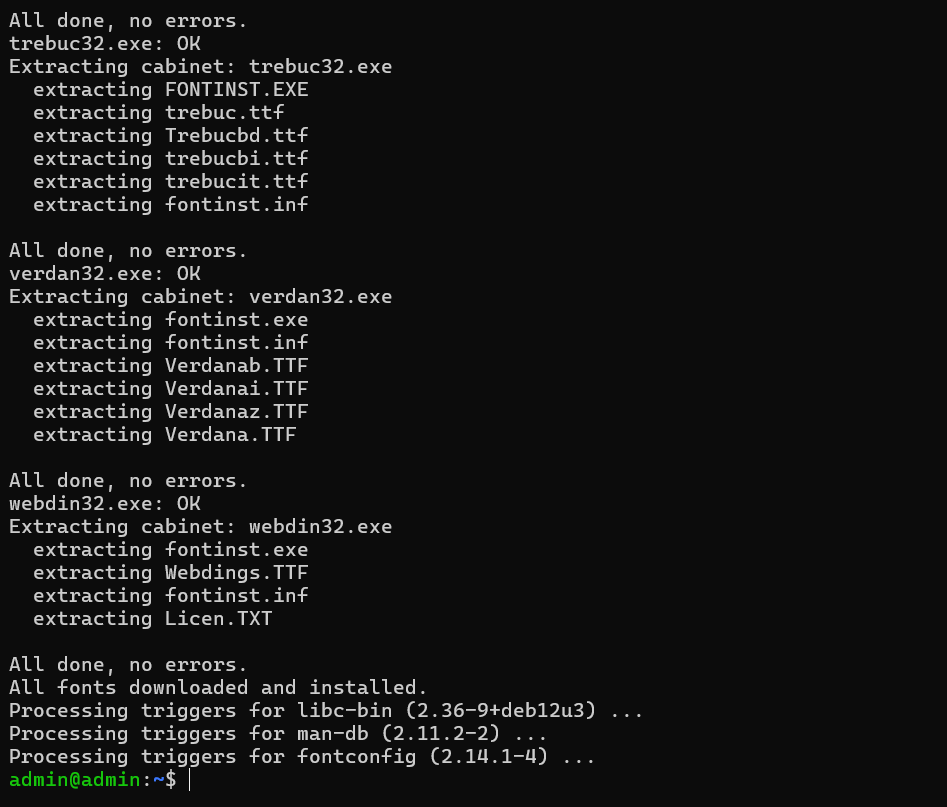
Confirm Successful Installation of Microsoft Fonts on Debian 12
Step 1: Accessing the Fonts Application
After installing Microsoft fonts, they should be readily available in most applications on your Debian system. However, confirming the successful installation and ensuring everything is in order is always a good practice. On Debian, you can do this by accessing the Fonts application. The Fonts' application is a user-friendly tool that allows you to view and manage the fonts installed on your system.
Search > Appication Finder > Fonts
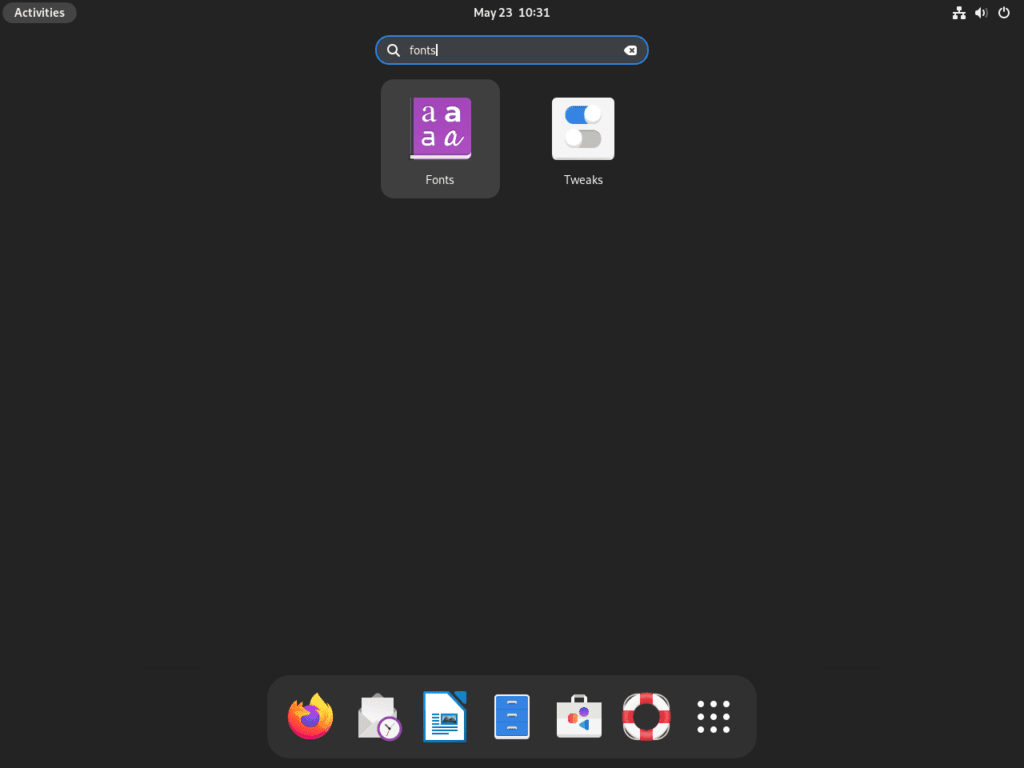
Step 2: Verifying Microsoft Fonts on Debian
Look for Arial to make sure Microsoft fonts are installed. One of the Microsoft font package's most popular fonts is Arial. The Fonts application displays Arial when you type it into the search bar, letting you know that it is in your font collection.
Arial font preview will appear, indicating that it is ready to be used in your applications.
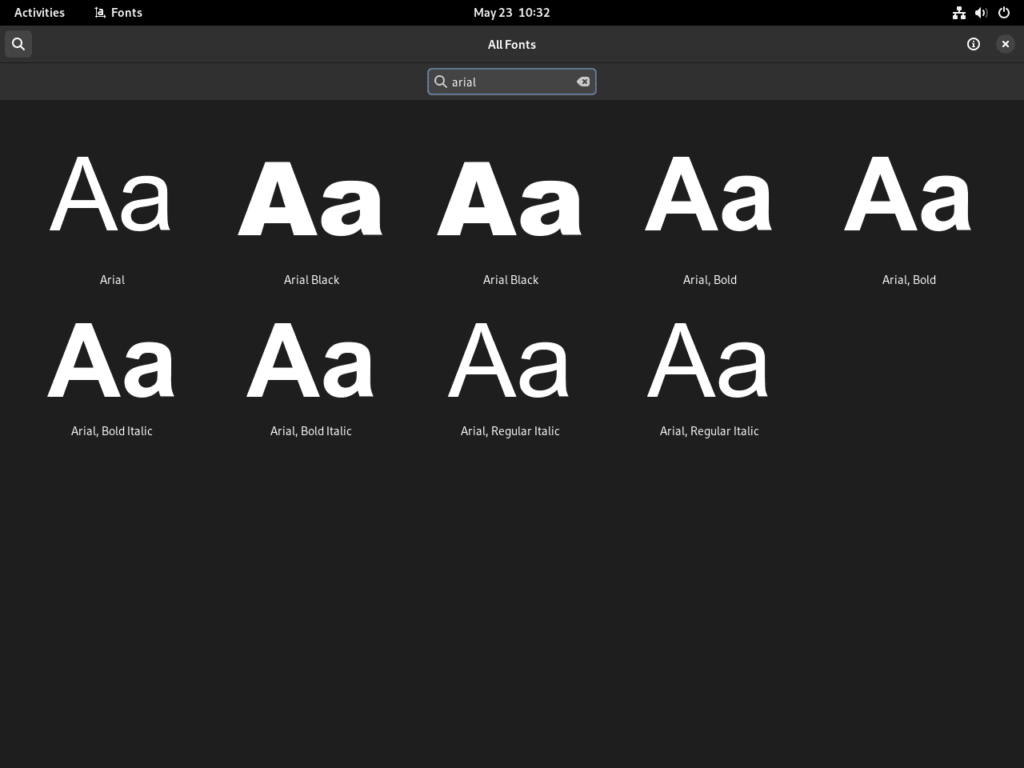
Step 3: Checking for Other Microsoft Fonts on Debian
Don't just use Arial for verification. Numerous other well-known fonts are included in the Microsoft TrueType core fonts package. After installing all the necessary fonts, make sure there are still some missing.
Like you did with Arial, for example, try searching for Times New Roman, another popular Microsoft font, and typing Times New Roman into the search bar. You will know the Microsoft fonts were successfully installed when you locate it in the Fonts application.
There is more to this verification process than just double-checking. It also aids in your understanding of the Fonts application's functionality. You can improve your typographic experience on Debian by using Microsoft fonts in your digital projects after verifying their presence on your system.
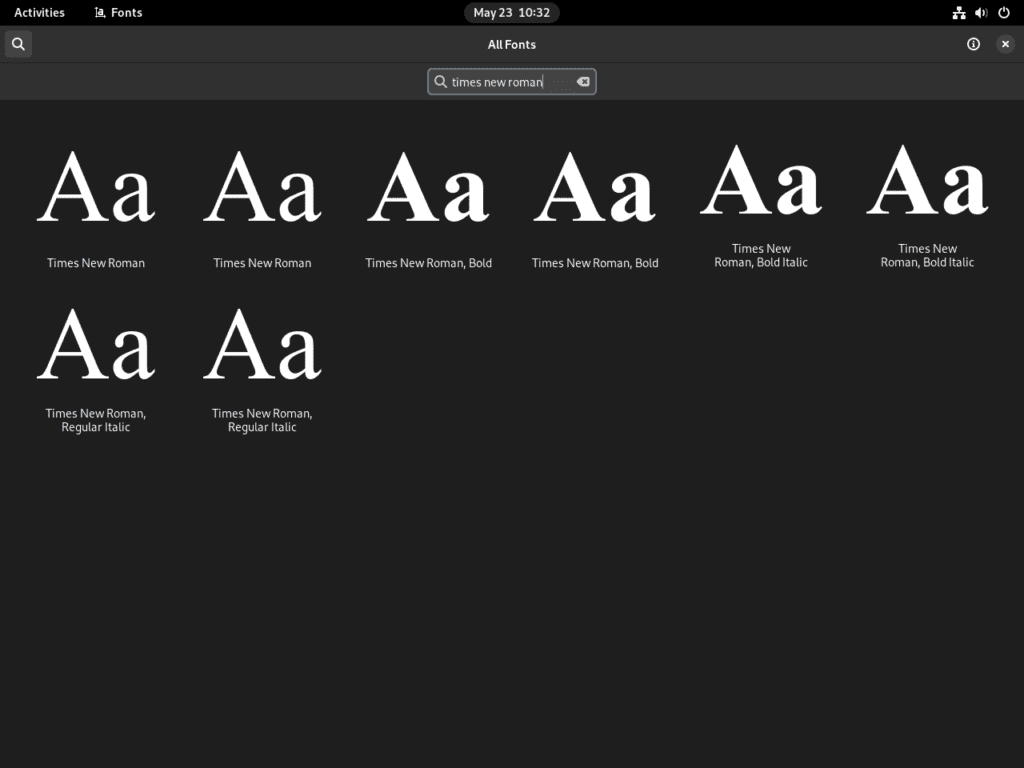
Managing Microsoft Fonts Installation on Debian 12
The Microsoft TrueType Core Fonts are now installed on your Debian system, enhancing typography capabilities. However, you can remove the Microsoft fonts if you ever want to streamline your font collection or decide you no longer require these particular fonts.
Remove Microsoft Fonts From Debian
Installing the Microsoft fonts is the same process for removing them. You can remove these fonts using the same package manager that assisted with their installation.
This command can be used to get rid of the Microsoft fonts:
sudo apt remove ttf-mscorefonts-installer
The ttf-mscorefonts-installer package is located and removed by the APT package manager following the execution of this command. The Microsoft fonts are removed from your system with this action.
Keep in mind that documents that previously used these fonts remain unchanged when the ttf-mscorefonts-installer package is removed. The formatting of the documents will remain intact. When you open them, you might notice a different font if the particular Microsoft font is no longer installed on your computer.
FAQs to Install Microsoft Fonts on Debian 12
What fonts are included in the Microsoft Fonts package?
The Microsoft Fonts package includes popular fonts like Arial, Times New Roman, Calibri, Comic Sans MS, and many others.
Are these fonts compatible with all applications on Debian 12?
Yes, once installed, Microsoft Fonts can be used in various applications on Debian 12, such as LibreOffice, GIMP, or any other software that supports TrueType fonts.
How can I confirm if the fonts are successfully installed?
You can verify the installation by opening any application that uses fonts, selecting a font dropdown menu, and checking if the Microsoft Fonts appear in the list.
Do I need an internet connection to install these fonts?
Yes, an internet connection is required to download the Microsoft Fonts package during the installation process.
Are these fonts free to use?
While the Microsoft Fonts themselves are not free, their use is permitted as long as you comply with the relevant licensing terms.
Can I use Microsoft Fonts for commercial purposes?
Yes, you can use Microsoft Fonts for commercial purposes, as long as you respect the licensing terms and any applicable copyright laws.
Are there alternatives to Microsoft Fonts available on Debian 12?
Yes, Debian 12 offers a wide range of open-source fonts that you can install and use instead of or alongside Microsoft Fonts if desired.
Conclusion
We hope this tutorial helped you understand how to install Microsoft Fonts on Debian 12.
If you have any queries, please leave a comment below, and we’ll be happy to respond to them for sure.