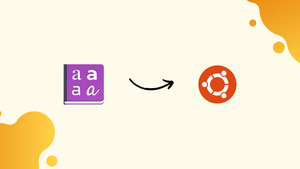Choose a different version or distribution
Introduction
Before we begin talking about how to install Microsoft Fonts on Ubuntu 22.04, let's briefly understand – What is Microsoft Fonts?
Microsoft Fonts are collections of typefaces created by Microsoft for use in various applications like Microsoft Office and Windows operating systems. These fonts are designed to enhance readability and visual appeal in documents, presentations, and other digital content.
With a wide selection of font styles, sizes, and languages, Microsoft Fonts allow users to customize and enhance the appearance of their text. By providing a range of options, Microsoft Fonts cater to different design preferences and help users create professional and aesthetically pleasing documents.
In this tutorial, you will install Microsoft Fonts on Ubuntu 22.04. We will also address a few FAQs on how to install Microsoft Fonts on Ubuntu 22.04.
Advantages of Microsoft Fonts
- Readability: Microsoft Fonts enhance text legibility and make content easier to read.
- Versatility: Offers a broad range of font styles, sizes, and languages for diverse design needs.
- Compatibility: Seamlessly integrates with Microsoft Office and Windows for smooth document creation.
- Professionalism: Enhances the visual appeal of documents, presentations, and digital content.
- Customization: Allows users to personalize text appearances to suit their preferences and create aesthetically pleasing visuals across various platforms.
Prerequisite:
- Privileged access using the
sudocommand or as root on your Linux system.
Install Microsoft fonts on Ubuntu 22.04 Jammy Jellyfish Desktop step-by-step instructions
Step 1:
Although the Microsoft fonts aren't included in the Ubuntu repository, we can still install the Microsoft TrueType core font installer, which will download and set up the fonts for us. Open a command line terminal, then type the following command to start the installation:
sudo apt install ttf-mscorefonts-installer
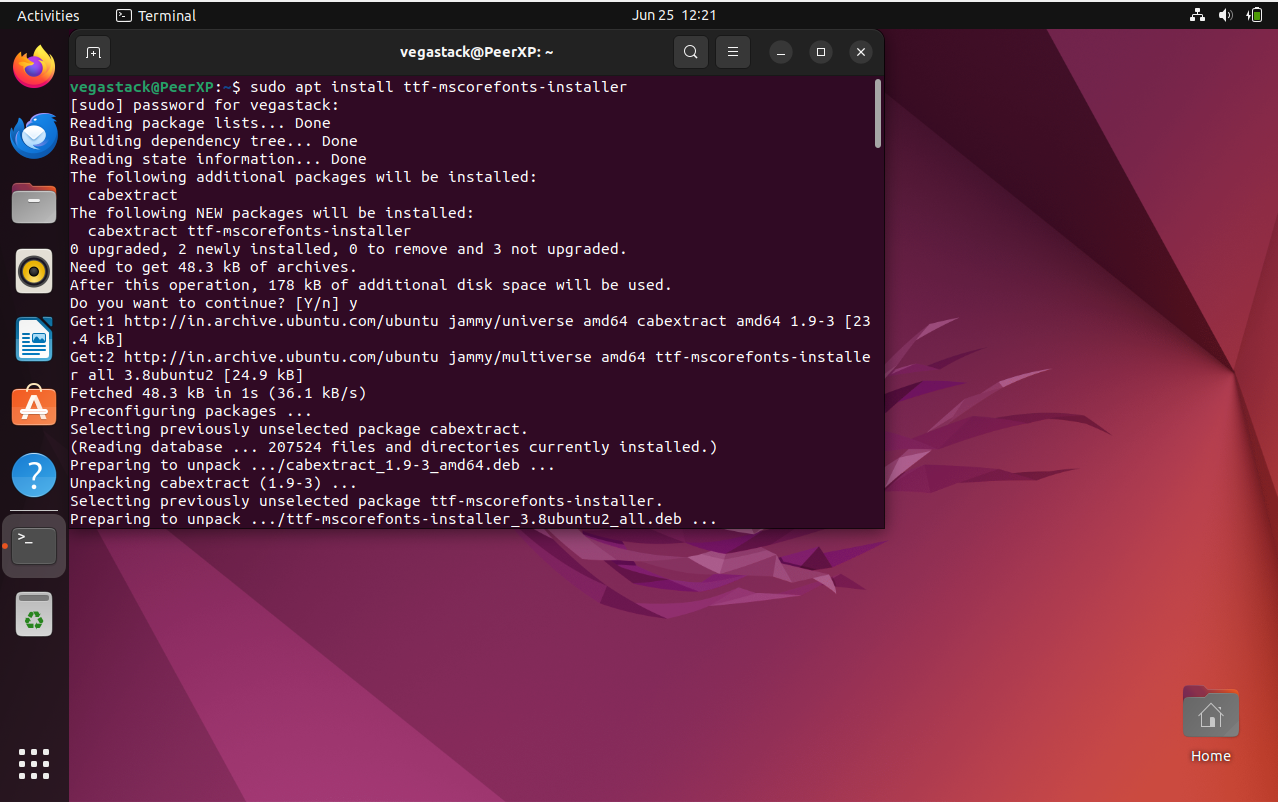
Step 2:
After reading the End User License Agreement, select OK with TAB.
Step 3:
Once more, to ensure acceptance of the terms, highlight the Yes option using the TAB and arrow keys.
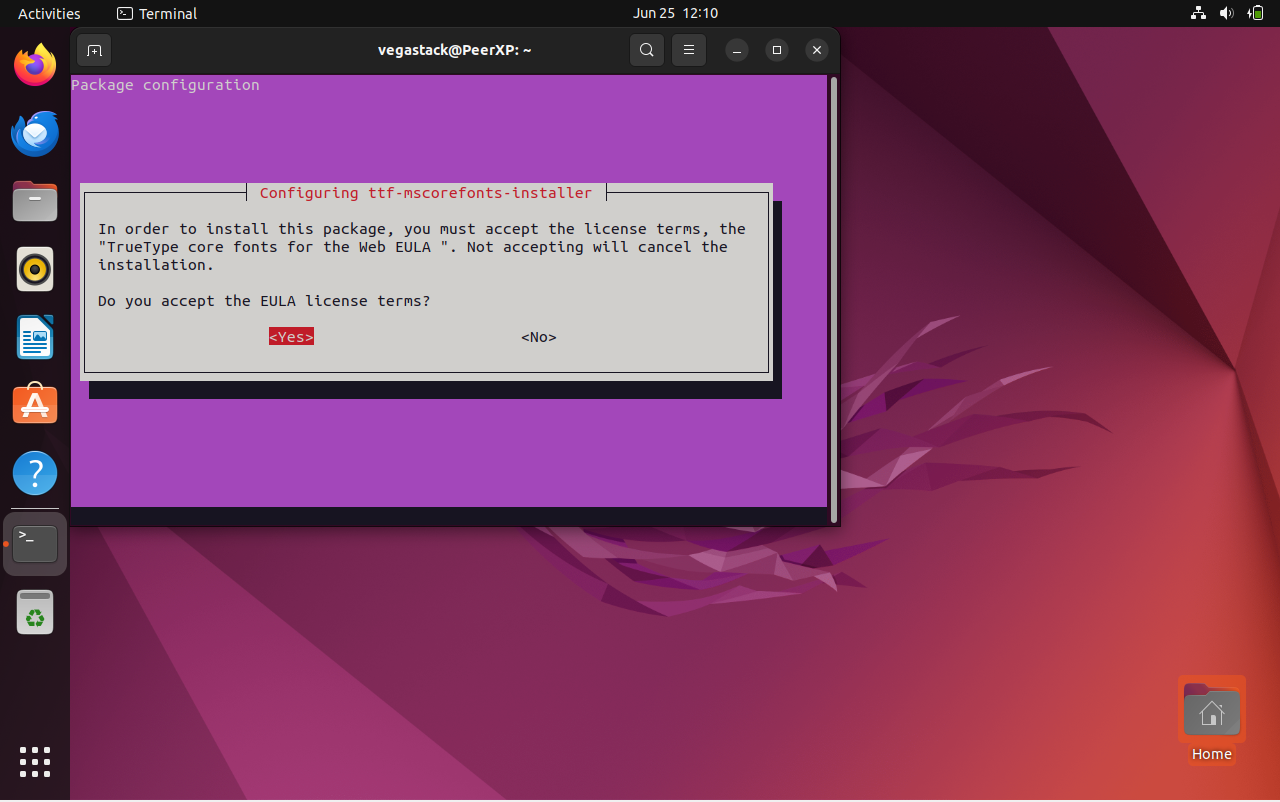
Step 4:
Give the Microsoft fonts installation time to finish.
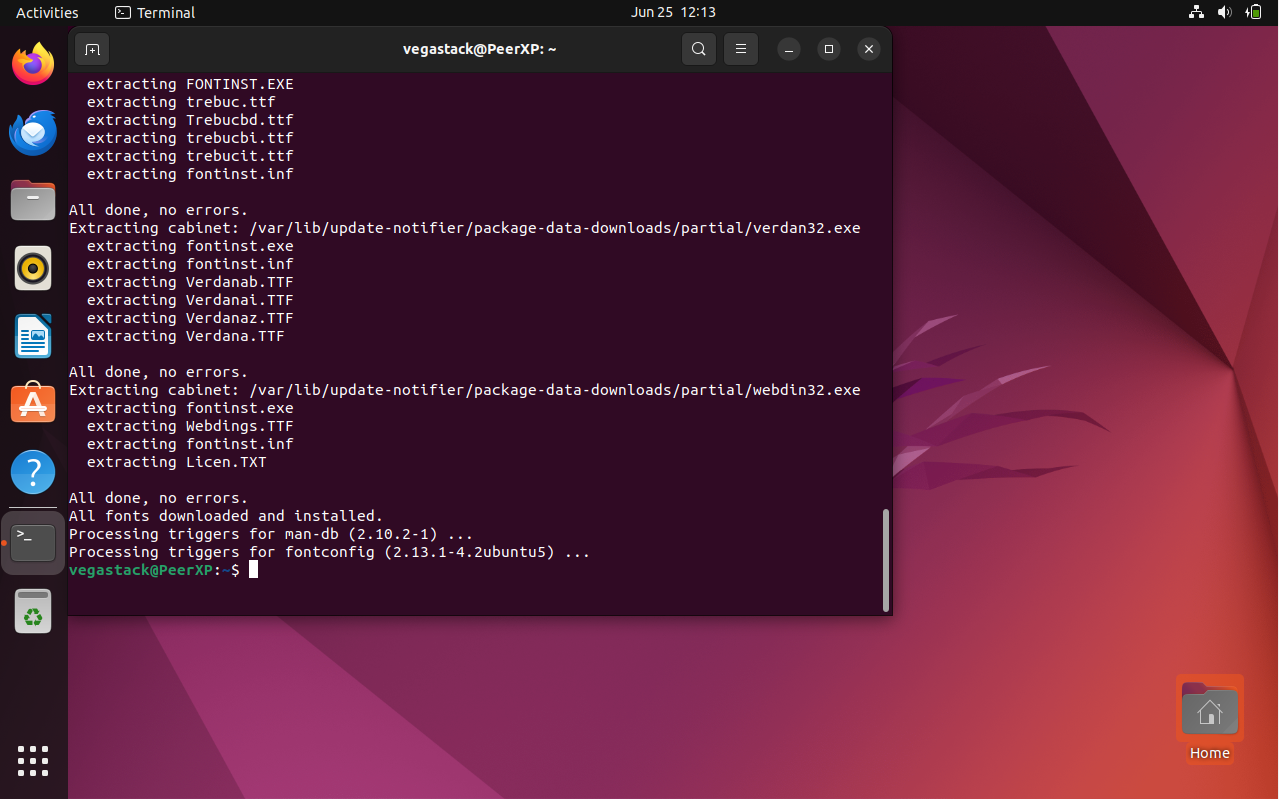
Step 5:
Next, create new font information cache files by scanning the Ubuntu 22.04 system's font directories. Use the terminal window to type the following command to accomplish this:
sudo fc-cache -vr
Step 6:
To access Fonts Browser, use the Activities menu on the upper left corner.
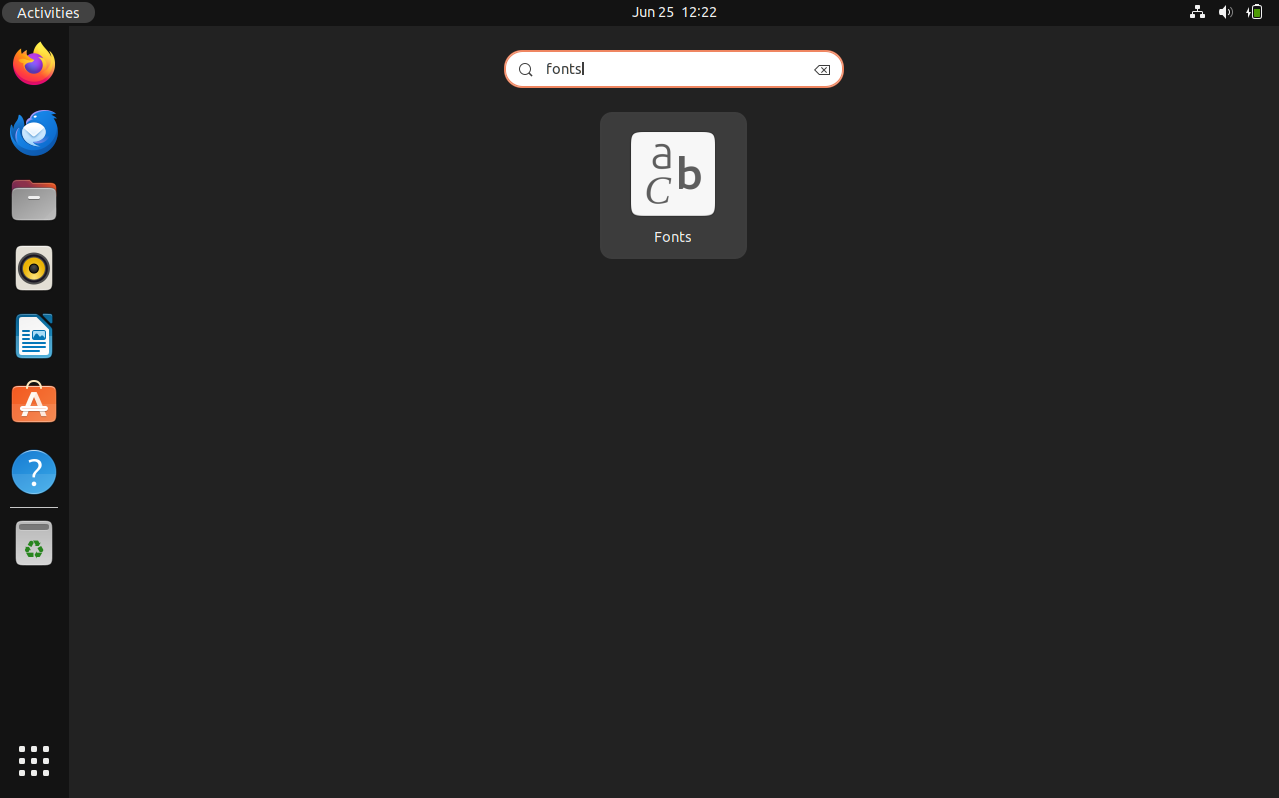
Step 7:
Verify that fonts from Microsoft are installed.
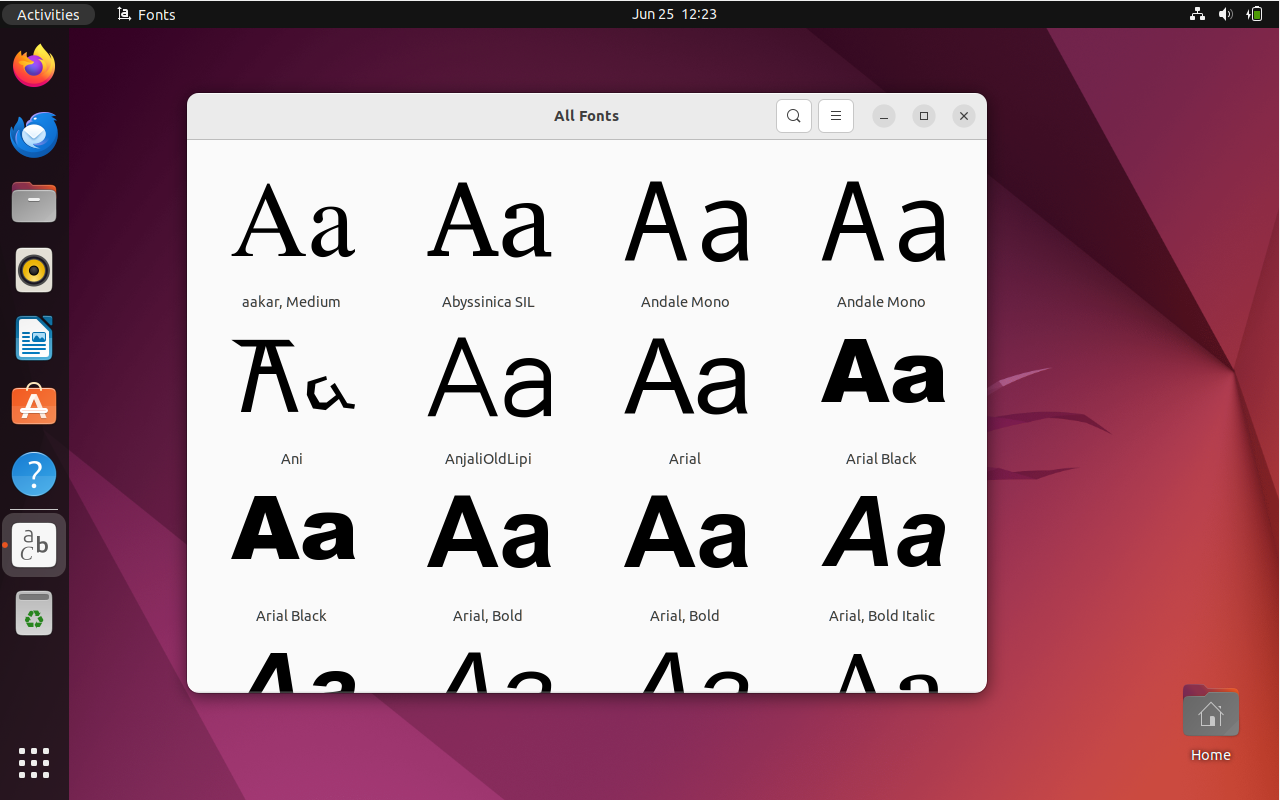
FAQs to Install Microsoft Fonts on Ubuntu 22.04
Can I install Microsoft Fonts on Ubuntu 22.04 for free?
Yes, Microsoft Fonts can be legally installed for free using the package mentioned.
Are all Microsoft Fonts available for installation on Ubuntu 22.04?
Not all, but a significant number of popular Microsoft Fonts can be installed.
Can I use Microsoft Fonts in applications like LibreOffice after installation on Ubuntu 22.04?
Yes, you can use these fonts in various applications once they are installed.
Do I need administrative privileges to install Microsoft Fonts on Ubuntu 22.04?
Yes, you need administrative rights to install system-wide fonts on Ubuntu.
Do I need to restart my system after installing Microsoft Fonts on Ubuntu 22.04?
Restarting your system might not be necessary, but it is recommended for changes to take effect.
Are Microsoft Fonts automatically updated on Ubuntu 22.04 like other system packages?
Font updates are typically manual, so you may need to check for updates periodically.
What if I encounter errors during the Microsoft Fonts installation on Ubuntu 22.04?
Restart the installation process or check your internet connection for errors.
Conclusion
We hope this tutorial helped you understand how to install Microsoft Fonts on Ubuntu 22.04.
If you have any queries, please leave a comment below, and we’ll be happy to respond to them for sure.