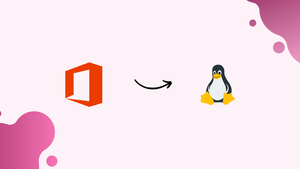Introduction
Before we begin talking about how to install Microsoft Office on Linux, let's briefly understand – What is Microsoft Office?
Microsoft Office is the global leader in office productivity suite. You probably use Microsoft Office whether Windows 10 or macOS are running on your computer. If you're not, a coworker of yours is.
However, your computer runs Linux. How on earth are you going to successfully install Microsoft Office on Linux and utilize it?
It's simple to install Microsoft Office on Linux. Three approaches to using Microsoft Office in a Linux system are covered.
In this tutorial, you will install Microsoft Office on Linux. We will also address a few FAQs on how to install Microsoft Office on Linux.
Advantages of Microsoft Office
- Productivity Boost: Microsoft Office offers a comprehensive suite of tools like Word, Excel, and PowerPoint, enhancing productivity and streamlining work processes.
- Collaboration Capability: With features like real-time co-authoring, Office allows teams to collaborate efficiently on shared documents, spreadsheets, and presentations.
- Professional Document Creation: Create polished documents with advanced formatting options, templates, and rich media integration for professional-looking results.
- Data Analysis and Management: Excel provides powerful tools for data analysis, visualization, and calculation, enabling informed decision-making and efficient data management.
- Versatility and Integration: Microsoft Office seamlessly integrates with other Microsoft tools and services, enabling easy sharing, synchronization, and access across devices for a cohesive workflow.
How to Install Microsoft Office on Linux
There are three ways to use a Linux computer to run the industry-standard office software from Microsoft:
- Use a Linux browser to access Microsoft Office on the web.
- PlayOnLinux is used to install Microsoft Office.
- Make use of a Windows virtual machine to run Microsoft Office.
Keep in mind that Microsoft Office 365 is not available for Linux. Although Microsoft Office cannot be run on Linux and neither can Office 365, you can still use Microsoft Office on Linux using these methods.
Method 1: Use Microsoft Office in a Browser
The Microsoft Office that is made available through your browser may not be the full version, but it is more than adequate for the majority of office-related tasks. Without spending money on the entire Microsoft Office package, it's a simple way to get started.
Your browser and Microsoft account can be used to access Word, Excel, PowerPoint, and Outlook.
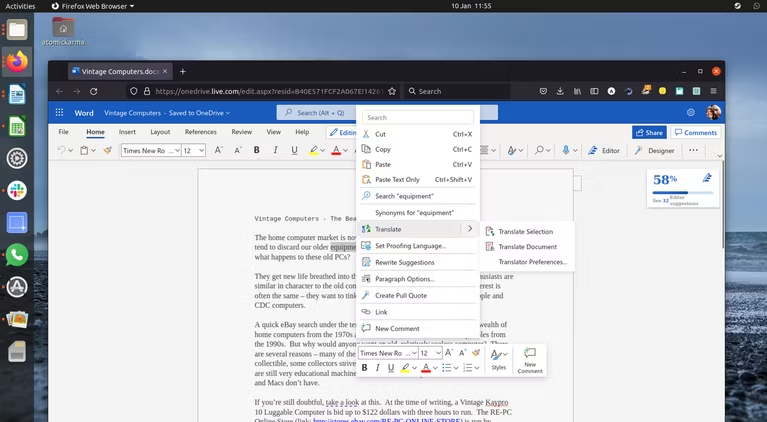
Is your Microsoft Office licence obtained through a monthly subscription to Office 365? The cutting-edge browser-based tools that make this version of Office nearly as comprehensive as the Windows, Mac, and mobile versions are available to Linux users.
The suite won't be available offline because it is browser-based. However, you can simplify things by adding a desktop shortcut for office.live.com. The best way to handle files that will be stored to the cloud is via a Microsoft OneDrive account.
You will only get a limited set of functions without Office 365. Although practical in a pinch, it falls short of your expectations.
Method 2: Install Microsoft Office Using PlayOnLinux
Need the complete Microsoft Office suite on Linux? You must install it. Now, you undoubtedly believe that you cannot install Windows applications on Linux, and in some respects, you are correct. Fortunately, you can install the rest of the office suite on Linux and Windows programmes like Microsoft Word with the aid of other tools.
Using PlayOnLinux to install Microsoft Office on Ubuntu is the most straightforward method. The steps here are for installing Office 365 on Ubuntu, but you can adapt them for distributions that make use of various package managers.
Install PlayOnLinux
Open a terminal and first install winbind:
sudo apt install winbind
This application makes sure that the Windows login on the programme you're trying to install is properly linked to PlayOnLinux. If they aren't already installed, you might also need to install cURL and p7zip-full.
Install PlayOnLinux next.
sudo apt install playonlinux
Alternately, you can launch the software installer for your distro. Use Ubuntu Software to look for PlayOnLinux on Ubuntu 20.04 LTS and later, then click Install. Hold off until the installation is finished.
All that's left to do is start PlayOnLinux by going to Menu > Applications. Click the Office tab, then use the search bar or the list to find Microsoft Office to install. You must install the entire suite because there are no standalone apps (apart from Project 2010, Word Viewer, and Excel Viewer) accessible.
You'll see that PlayOnLinux displays a compatibility summary on the right with each app you choose.
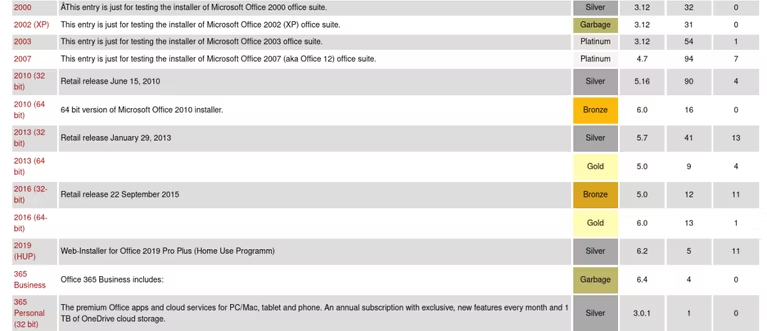
The most recent version of Microsoft Office for Linux is limited to Microsoft Office 2016 (at most, the 32-bit version). Use Microsoft Office 2016 (method B) for the best, most consistent results. You'll need a genuine product key for this, as well as the installation media (or ISO file) or setup file.
Install Microsoft Office on Ubuntu With PlayOnLinux
Click Install once the ISO file is available.
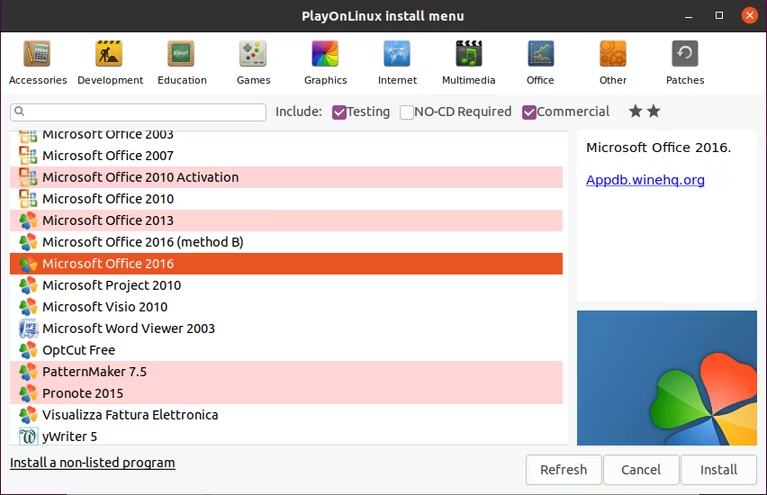
The PlayOnLinux wizard will launch and ask you whether you want to choose a setup file or a DVD-ROM. Select the relevant choice, then click Next. You must navigate to the location of the setup file on your Linux system if you're using one.
To continue with the installation, click Next. Microsoft Office will be prepared to function on Linux once it is finished.
PlayOnLinux will be running in the background, and you won't need to load it separately in order to use Microsoft Office from the desktop.
Do you require a feature that is exclusive to the most recent release of Microsoft Office? Think about CrossOver, a premium programme that offers a free trial and can run latest Microsoft Office versions.
While PlayOnLinux is more complicated to install than CrossOver, installing Office is comparable (there is a shared history in the development of the two products).
And yes, it is very surprising that Windows software runs well on your Linux computer. You'll discover that PlayOnLinux can support a number of additional programmes in addition to popular Windows games. Simply said, this is how you install Microsoft Office on Ubuntu.
Method 3: Install Microsoft Office 365 on Linux in a Windows VM
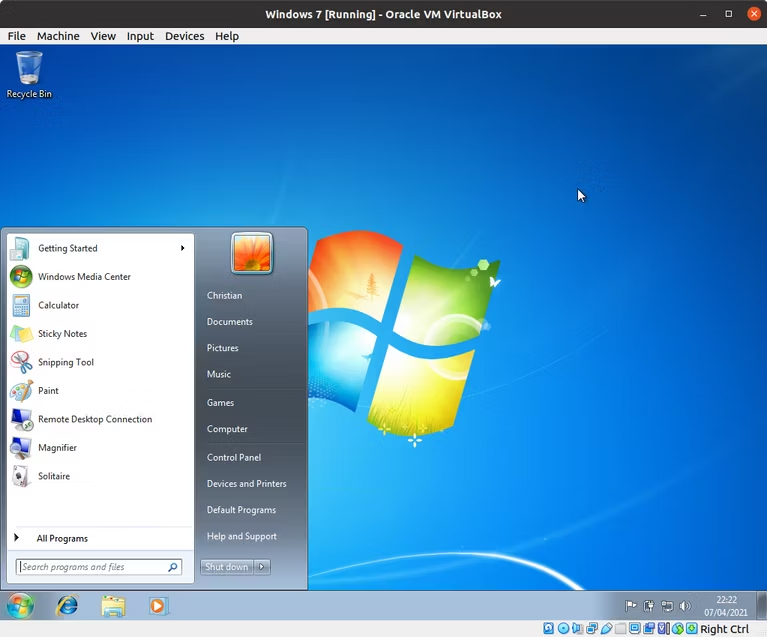
Anyone looking to set up Microsoft Office on a Linux PC has another choice. But unless you already have a Windows virtual machine running, this isn't as simple as the others.
Here, all you have to do is start your virtual computer, log into Windows, and install Microsoft Office. This method allows Linux users to install any version of Office, as opposed to Wine/PlayOnLinux, which can be advantageous for file compatibility.
For performing office tasks on Linux systems, Microsoft Office is not the best choice. You have four excellent solutions to install MS Office on Linux, nevertheless, if that's what you need to finish the job.
Get Microsoft Office for Linux Today!
Although installing Microsoft Office solves the issue of document compatibility, open-source alternatives are still the best for the majority of Linux office productivity tasks. Meeting deadlines or gaining access to sophisticated spreadsheets and databases may depend on this.
FAQs to Install Microsoft Office on Linux
Can I collaborate with users of Microsoft Office when using alternative office suites on Linux?
Yes, most alternative office suites on Linux allow compatibility with Microsoft Office file formats, allowing you to collaborate and exchange documents seamlessly with users who have Microsoft Office.
Are there any online versions of Microsoft Office that work on Linux?
Yes, Microsoft provides online versions of their Office suite called Office Online, which can be accessed through a web browser on Linux and offers limited but useful functionality.
Are there any limitations or features that may not work when running Microsoft Office on Linux?
While most features of Microsoft Office work well with Wine or CrossOver, complex or specialized features may have limited functionality or not work at all. It is recommended to test specific requirements before relying on them.
Can I open and edit documents created in Microsoft Office on Linux?
Yes, compatibility with Microsoft Office file formats is a focus for office suites like LibreOffice. They can open, edit, and save documents in formats such as .docx, .xlsx, and .pptx, ensuring seamless collaboration across different operating systems.
Will Microsoft Office features and formatting be preserved when opening files in alternative office suites?
Alternative office suites strive to maintain document compatibility, but minor discrepancies in features, formatting, or advanced macros are possible. It's recommended to test and verify compatibility for critical files.
Conclusion
You learned how to install Microsoft Office on Linux in three different ways. Don't stop once you've figured out how to install Microsoft Office on Linux. On Linux, you can frequently install a lot more Windows software without using virtualization.
If you have any queries or doubts, please leave them in the comment below. We'll be happy to address them.