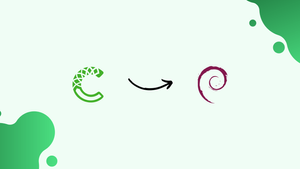Introduction
Before we discuss how to install Miniconda on Debian 12,let's first understand-What is Miniconda?
A minimal version of the Anaconda Python distribution is called Miniconda. Not all the default packages included with Anaconda Python are included with it. However, you can install any Python package from the Anaconda Python package repository that you like.
Therefore, if you want to save disk space and don't mind manually installing the necessary Python packages when you need them, Miniconda is a good option.
In this tutorial, we will teach you how to download and install Miniconda on the Debian 12. We will also address a few FAQs on how to installl Miniconda on Debian 12.
Advantages
- Lightweight: Miniconda is a minimal distribution of the Conda package manager, making it lightweight and efficient.
- Easy Package Management: Conda simplifies the installation and management of Python and other software packages, including data science libraries.
- Environment Isolation: Conda allows you to create isolated environments, enabling different projects to have their own set of dependencies without conflicts.
- Cross-Platform Compatibility: Miniconda is available for various operating systems, including Debian 12, making it easy to use across different platforms.
- Versatility: Apart from Python packages, Conda supports the installation of packages from multiple programming languages, enhancing its utility for diverse projects.
Downloading Miniconda on Debian 12
Using your preferred web browser, go to Miniconda's official downloads page to obtain the Miniconda installer for Debian 12.
When the page loads, scroll a little further down and select the "Miniconda3 Linux 64-bit" link located in the "Linux" section, as indicated in the screenshot below:
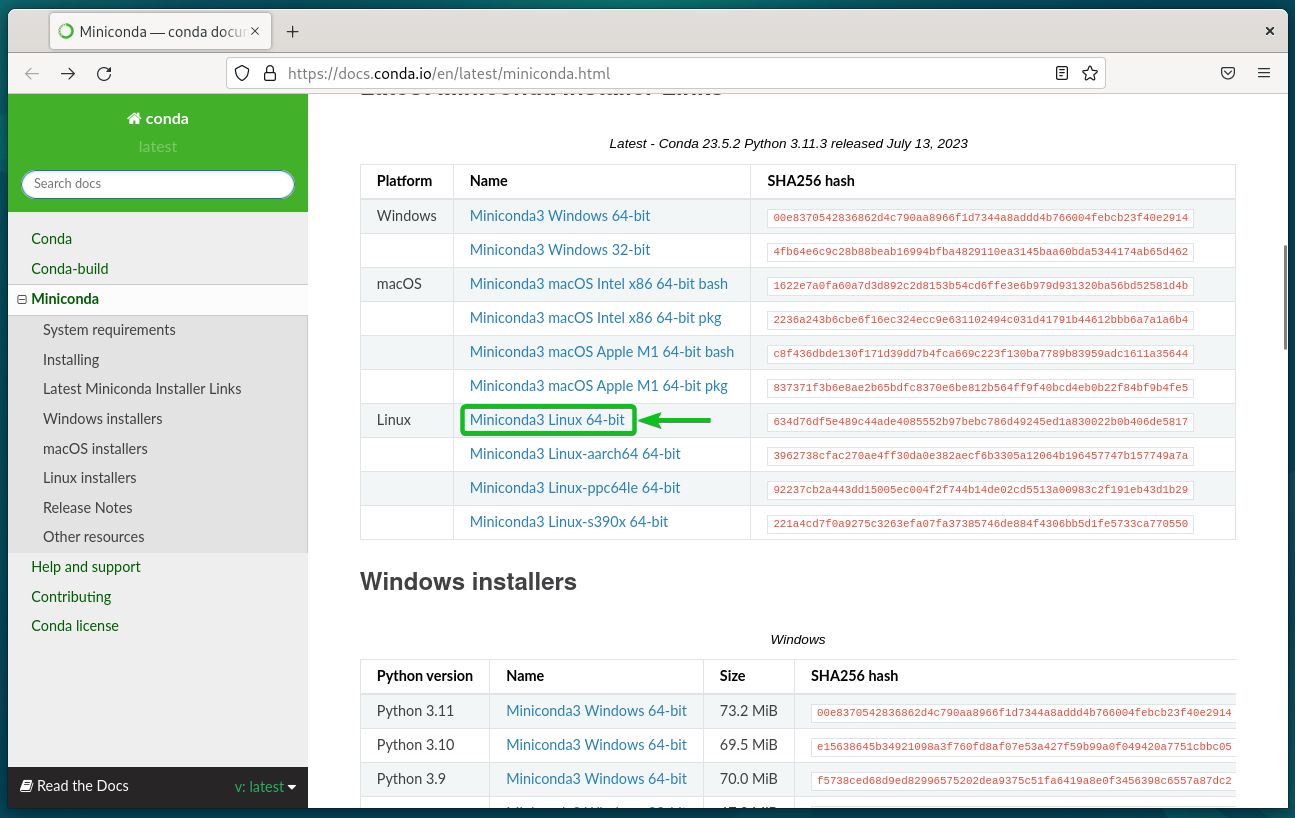
The Miniconda Linux installer file should begin downloading through your browser. It finishes in a few seconds.
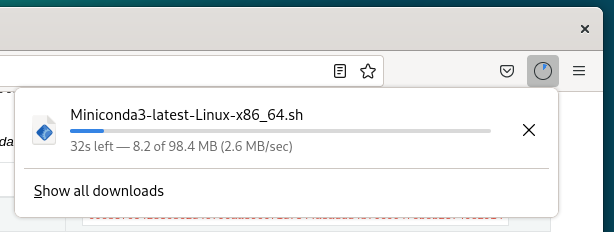
The installer file for Miniconda Linux should now be downloaded.
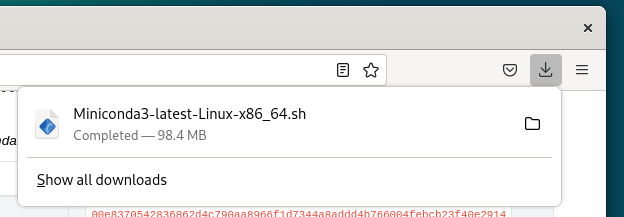
Installing Miniconda on Debian 12
The Miniconda Linux installer file can be found in the Debian 12 ~/Downloads directory after it has been downloaded.
cd ~/Downloads
ls -lh
Use the following command to give the Miniconda Linux installer file executable permissions:
chmod +x Miniconda3-latest-Linux-x86_64.sh
The Miniconda Linux installation file needs to have an executable permission added to it.
ls -lh
Use the Miniconda Linux installer file to install Miniconda on Debian 12 by running the following command:
./Miniconda3-latest-Linux-x86_64.sh
To accept Miniconda's default installation location, press <Enter>.
On Debian 12, you should install Miniconda.
Verifying the Miniconda Version Installed on Debian 12
You can verify if you can access Miniconda and the version you installed by running the following command after Miniconda has been installed.
conda --version
We installed Miniconda version 23.5.2, as you can see. By the time you read this article, you have most likely installed an updated version of Miniconda.
Activating the Miniconda Environment on Debian 12
Open a Terminal application on Debian 12 and type the following command to start the Miniconda environment:
conda activate
Deactivating the Miniconda Environment on Debian 12
On Debian 12, open a Terminal application and type the following command to deactivate the Miniconda environment:
conda deactivate
FAQs - Installing Miniconda on Debian 12:
What is the difference between Miniconda and Anaconda?
Miniconda provides a minimal installation of Conda and Python, while Anaconda offers a complete scientific Python stack and additional tools. Miniconda is recommended for users who prefer a lightweight installation and want more control over package selection.
What are the system requirements for installing Miniconda on Debian 12?
The system requirements for installing Miniconda on Debian 12 are minimal. Ensure that your system has sufficient disk space and meets the dependencies mentioned in the official Miniconda documentation.
Can Miniconda coexist with the system's default Python installation on Debian 12?
Yes, Miniconda can coexist with the system's default Python installation. It installs Python in its own isolated environment, independent of the system's Python version.
How can I create and manage environments with Miniconda?
You can create and manage environments using Conda commands. For example, to create a new environment, use conda create --name myenv. Activate the environment using conda activate myenv and install packages specific to that environment.
Can I install additional software packages using Conda after installing Miniconda on Debian 12?
Yes, Conda allows you to install a wide range of software packages, including Python packages and packages from other programming languages. You can use conda install packagename to install additional packages.
How can I update Miniconda and installed packages on Debian 12?
To update Miniconda, use the command conda update conda. To update installed packages, run conda update --all. Refer to the official documentation for more specific update instructions.
Can I remove Miniconda and its environments from Debian 12?
Yes, you can remove Miniconda by deleting the Miniconda installation folder. Additionally, you can remove specific environments using conda env remove --name myenv.
Conclusion
We hope this tutorial helped you understand how to install Miniconda on Debian 12.
If you have any queries, please leave a comment below, and we’ll be happy to respond to them for sure.