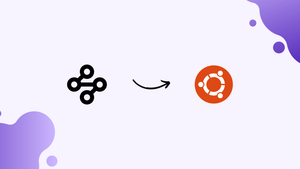Introduction
Before we begin talking about how to install MozillaVPN on Ubuntu 22.04, let's briefly understand – What is MozillaVPN?
MozillaVPN is a secure virtual private network service that ensures your online activities remain private and protected. Developed by Mozilla, the creators of Firefox browser, MozillaVPN allows you to browse the web with complete anonymity, shielding your personal information and keeping it safe from hackers and snoopers.
With strong encryption and a global network of servers, MozillaVPN ensures fast and reliable connections, allowing you to bypass geo-restrictions and access content from anywhere in the world. Experience freedom and privacy online with MozillaVPN.
In this tutorial, you will install MozillaVPN on Ubuntu 22.04. We will also address a few FAQs on how to install MozillaVPN on Ubuntu 22.04.
Advantages of MozillaVPN
- Privacy Protection: MozillaVPN safeguards your online activities, keeping your personal information secure and protecting you from cyber threats.
- Anonymity: By masking your IP address, MozillaVPN ensures your online identity remains hidden, allowing you to browse the web anonymously.
- Global Access: With a vast network of servers worldwide, MozillaVPN lets you access geo-restricted content and bypass censorship from any location.
- High-Speed Connections: Enjoy fast and reliable connections with MozillaVPN, as it optimizes your internet speed without compromising on security.
- User-Friendly Interface: MozillaVPN offers a simple and intuitive interface, making it easy to connect and switch between servers, even for beginners.
Import MozillaVPN PPA on Ubuntu 22.04
Step 1: Update Ubuntu System Prior to MozillaVPN Installation
It's essential to update your Ubuntu system before continuing with the MozillaVPN installation. To avoid any problems during the installation process, this step is crucial.
Run the commands listed below in your terminal:
sudo apt update
sudo apt upgrade
These commands will upgrade the installed packages to the most recent versions after updating the list of available packages and their versions.
Step 2: Importing MozillaVPN Repositories on Ubuntu
Multiple PPA (Personal Package Archive) installation options are provided by MozillaVPN. For the majority of users, the stable repository is the suggested option as it offers a dependable version of MozillaVPN.
Stable MozillaVPN Repository
Use this command to import the stable MozillaVPN PPA:
sudo add-apt-repository ppa:mozillacorp/mozillavpn -y
Using this command, your system will acquire the official MozillaVPN stable repository.
Testing MozillaVPN Repository
The MozillaVPN testing repository is open to users who want to test new features:
sudo add-apt-repository ppa:okirby/mozilla-vpn-testing -y
Pre-release builds of MozillaVPN are available for testing in this repository.
Nightly MozillaVPN Repository
Daily updates to the nightly repository include the most recent development changes:
sudo add-apt-repository ppa:okirby/mozilla-vpn-nightly -y
Step 3: Refreshing APT Package Index
It's crucial to update your APT package index after adding the preferred MozillaVPN database. This guarantees that the newly added PPA is synchronized with your system's package cache. Execute the subsequent command:
sudo apt update
This command brings new packages that have recently been added to the repositories and updates the package lists for upgrades for packages that require them.
Install MozillaVPN on Ubuntu 22.04 via PPA
Step 1: Install MozillaVPN Using the APT Command
Installing MozillaVPN on your system is the next step after the PPA has been successfully imported. The APT package manager, a potent and widely used tool in Ubuntu for package management, is used for this. Run the command below in your terminal:
sudo apt install mozillavpn
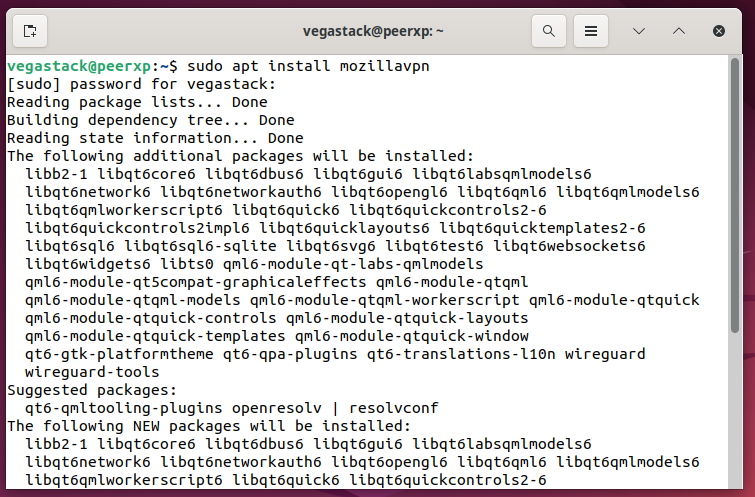
Step 2: Verifying the Installation of MozillaVPN
It's crucial to confirm that MozillaVPN is installed correctly on your system after the installation is finished. Enter the following command in your terminal to verify the installation and see the version of MozillaVPN that is installed:
mozillavpn --version
This command verifies the installation of MozillaVPN was successful by displaying the version of the program that is currently installed on your computer.
Launching MozillaVPN on Ubuntu 22.04
CLI Commands to Launch MozillaVPN
If the installation terminal window is still open, or if you just want to work in the terminal, you can use a short command to start MozillaVPN right away.
In your terminal, type and input the following command:
mozillavpn
GUI Method to Launch MozillaVPN
An application icon can also be used to launch MozillaVPN for users who would rather use a graphical user interface (GUI). For individuals who are not familiar with command line operations, this approach is convenient and easy to use.
Activities > Show Applications > MozillaVPN
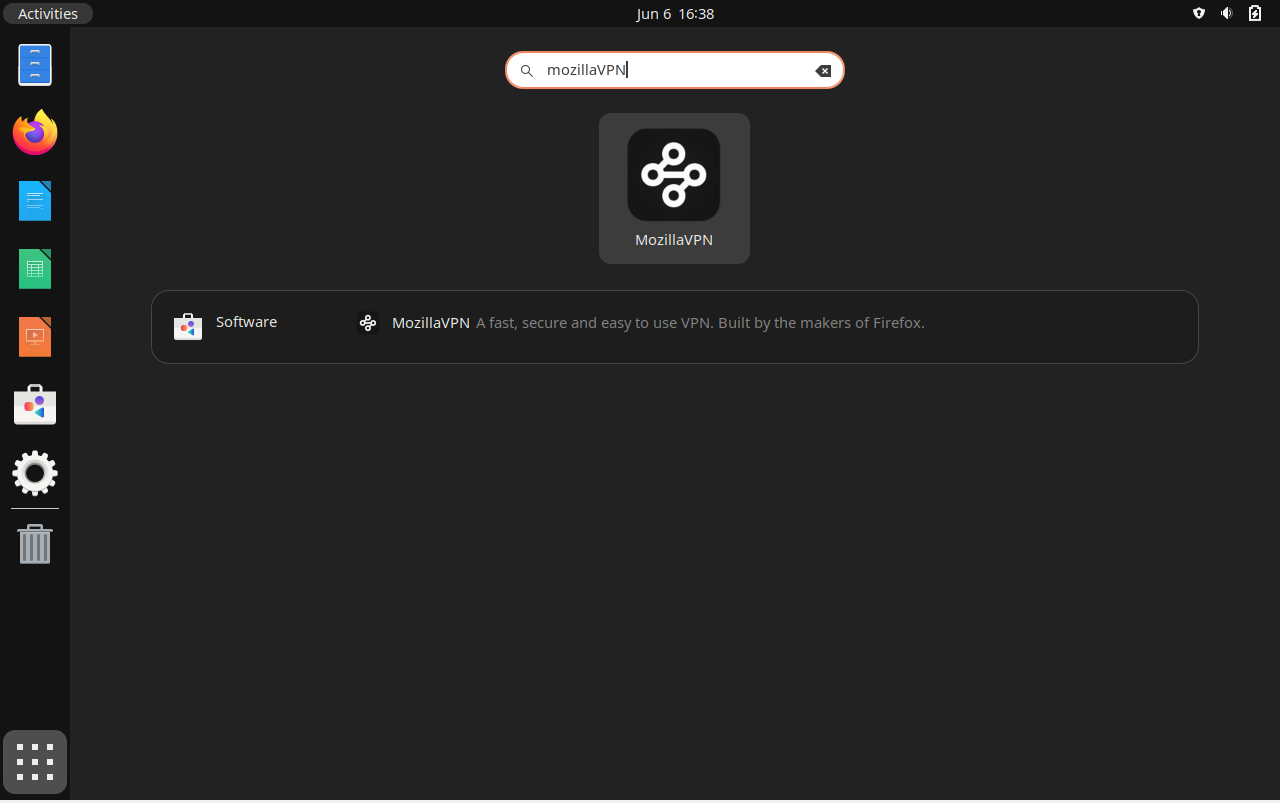
First-Time Tips with MozillaVPN on Ubuntu 22.04
After installing MozillaVPN on Ubuntu Linux, here are some essential pointers to help you make the most of your VPN experience. These instructions are designed with Linux installations in mind, so you can maximize the use of MozillaVPN on your Ubuntu system.
General Tips for MozillaVPN Users on Ubuntu
- Check Your Connection: Once MozillaVPN has started, confirm the security of your connection. To verify that your IP address is hidden and that you are connected, use the command
mozillavpn status. - Explore Server Locations: MozillaVPN has multiple server locations available. Try out various servers to determine which one offers the best combination of connectivity and speed.
- Monitor Performance: Pay attention to the speed of your internet. Even though MozillaVPN strives to offer quick connections, if you encounter lags, you might be able to enhance performance by changing servers.
Customization Tips for Enhanced Experience on Ubuntu
- Adjust Settings: Explore the settings menu to personalize your visit. To fit your usage habits, modify the auto-connect and security features.
- Configure Autostart: Configure MozillaVPN to launch automatically when Ubuntu boots up for convenience. To configure this, use the command
systemctl enable mozillavpn. - Use WireGuard Protocol: The speedy and secure WireGuard protocol is used by MozillaVPN. Make sure the best experience is chosen.
Other Useful Tips for MozillaVPN on Ubuntu
- Shortcut Creation: For quicker access to MozillaVPN, think about making a desktop shortcut or a personalized keyboard shortcut.
- Stay Informed: To make sure you have access to the newest features and security enhancements, make sure you frequently check for updates to MozillaVPN. For general updates, use
sudo apt update && sudo apt upgrade.
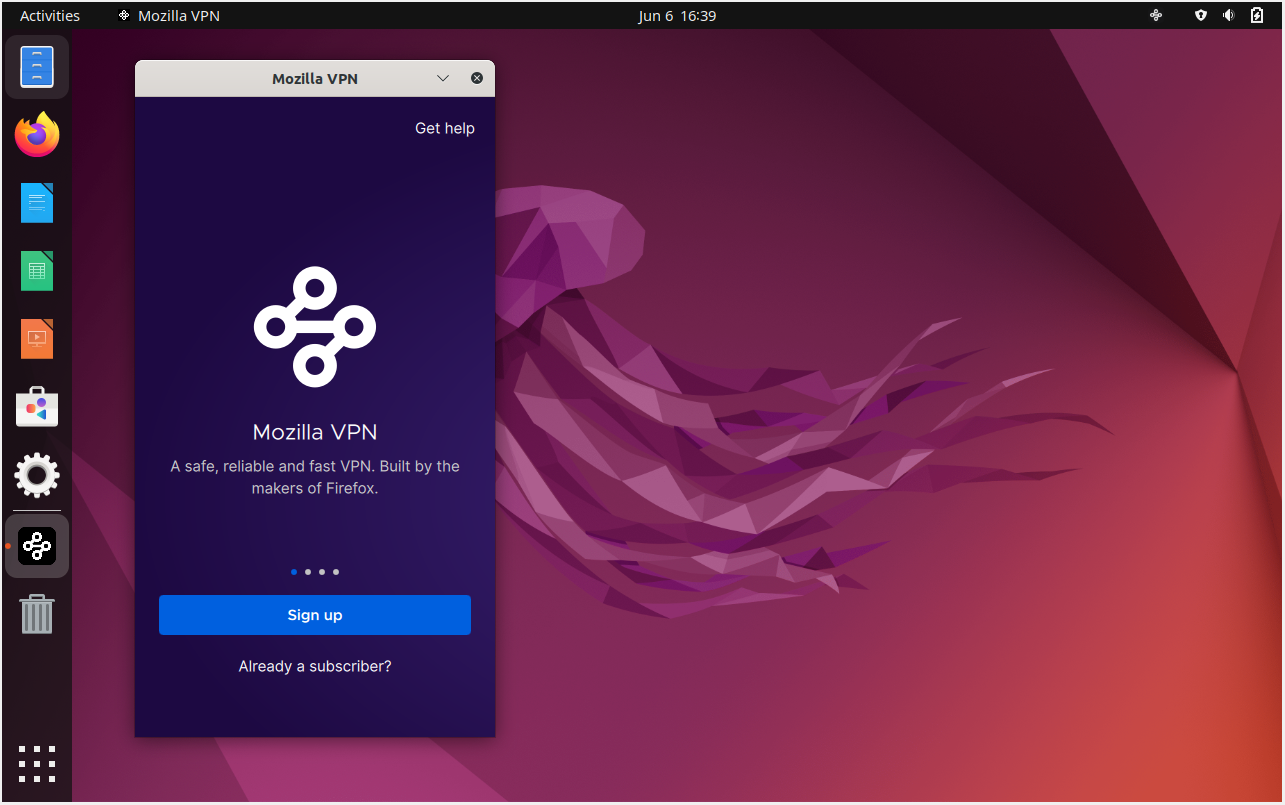
Managing MozillaVPN on Ubuntu 22.04
Update MozillaVPN on Ubuntu
Use the following standard APT commands in your terminal to maintain MozillaVPN up to date with the other APT packages on your system. These commands will search for and install any available updates for all APT-managed software on your system, not just MozillaVPN:
sudo apt update
sudo apt upgrade
sudo apt update refreshes your package lists, guaranteeing a safe and effective system, while sudo apt upgrade applies the most recent updates to your installed packages.
Remove MozillaVPN From Ubuntu
In the event that you choose to uninstall MozillaVPN, the procedure is simple. Use this command to start the software removal process:
sudo apt remove mozillavpn
With this command, MozillaVPN can be safely removed from your computer.
It's a good idea to delete the PPA (Personal Package Archive) you initially imported as well, if you are positive you won't be reinstalling MozillaVPN. This procedure aids in keeping the system safe and orderly.
Depending on which PPA you added, use one of the following commands:
sudo add-apt-repository --remove ppa:mozillacorp/mozillavpn -y
sudo add-apt-repository --remove ppa:okirby/mozilla-vpn-testing -y
sudo add-apt-repository --remove ppa:okirby/mozilla-vpn-nightly -y
FAQs to Install MozillaVPN on Ubuntu 22.04
Are there any system requirements for installing MozillaVPN on Ubuntu 22.04?
The recommended system requirements for MozillaVPN on Ubuntu 22.04 include a minimum of 4GB RAM, at least 1GHz processor, and around 200MB of free disk space.
Can I use my existing MozillaVPN account on Ubuntu 22.04?
Yes, you can use your existing MozillaVPN account on Ubuntu 22.04. Simply log in to the MozillaVPN application using your credentials.
Is root access required to install MozillaVPN on Ubuntu 22.04?
No, root access is not required to install MozillaVPN on Ubuntu 22.04. You can install and use MozillaVPN as a regular user.
Does MozillaVPN provide a command-line interface for Ubuntu 22.04?
Yes, MozillaVPN offers a command-line interface (CLI) for Ubuntu 22.04. You can use the command-line tool to manage and control your VPN connection.
Can I configure MozillaVPN to auto-connect on Ubuntu 22.04 startup?
Yes, you can configure MozillaVPN to auto-connect on Ubuntu 22.04 startup. In the MozillaVPN settings, enable the "Auto-connect on startup" option.
Are software updates for MozillaVPN available for Ubuntu 22.04?
Yes, Mozilla releases regular software updates for MozillaVPN, which are available for Ubuntu 22.04 users as well. Keep your software up to date for enhanced security and new features.
Can I use MozillaVPN on multiple devices simultaneously with one account on Ubuntu 22.04?
Yes, you can use MozillaVPN on multiple devices simultaneously with a single account, including Ubuntu 22.04. Enjoy secure connections on all your devices.
Conclusion
We hope this tutorial helped you understand how to install MozillaVPN on Ubuntu 22.04.
If you have any queries, please leave a comment below, and we’ll be happy to respond to them for sure.