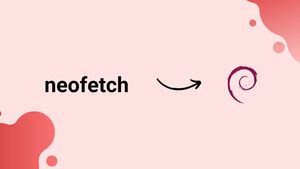Choose a different version or distribution
Introduction
Before we begin talking about how to install Neofetch on Debian 12, let's briefly understand – What is Neofetch?
Neofetch is a lightweight and popular command-line tool used to display system information in a visually appealing way. It retrieves details about your operating system, software, and hardware, and presents them concisely. Neofetch's customizable output includes your computer's logo, distribution, kernel, memory, CPU, GPU, and more.
This is simple, yet powerful tool enhances the look of your terminal and provides a quick overview of your system's specs. Install Neofetch today to jazz up your command-line interface and stay informed about your machine's configuration.
In this tutorial, you will install Neofetch on Debian 12. We will also address a few FAQs on how to install Neofetch on Debian 12.
Advantages of Neofetch
- Visually appealing: Neofetch presents system information attractively, with customizable logos and stylish output.
- Comprehensive details: It retrieves and displays essential information about your OS, software, and hardware configuration.
- Lightweight tool: Neofetch is a low-resource command-line utility that doesn't burden your system.
- Customizable: You can personalize Neofetch's output to match your preferences, including choosing logos and information displayed.
- Quick overview: With Neofetch, you get a quick glimpse of your system's specs, including CPU, GPU, memory, and more, all in one place.
Install Neofetch on Debian 12 via APT
Step 1: Update Debian Before Neofetch Installation
Make sure that your Debian operating system is up-to-date before installing any new software. Open a terminal window and enter the following command to update Debian:
sudo apt update && sudo apt upgrade
This command will install any updates that are available and update your package list. Neofetch can be installed after the updates have been installed.
Step 2: Install Neofetch via APT Command on Debian
Open a terminal window and enter the following command to install Neofetch on your Debian operating system:
sudo apt install neofetch
Neofetch and its dependencies will be downloaded and installed by using this command. After the installation is finished, Neofetch is available for use.
Basic Neofetch Command Examples on Debian 12
You can use the following frequently used Neofetch command examples to see system information on your Debian operating system.
In order to view fundamental system data, input the subsequent command:
neofetch
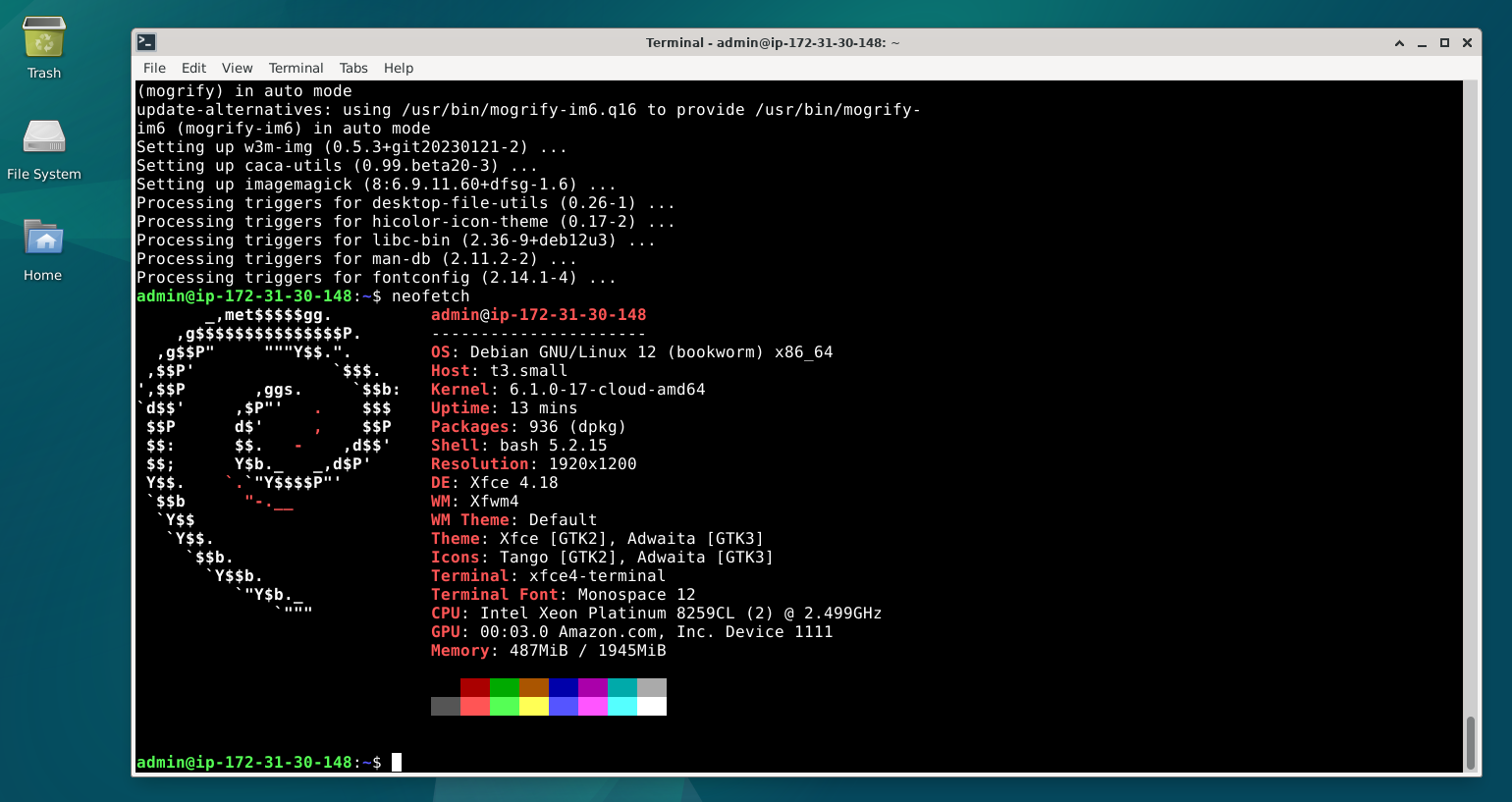
Next, enter the following command to see system information in a particular color scheme:
neofetch --theme <theme-name>
Substitute <theme-name> with the desired color scheme name.
Enter this command to see system information displayed as ASCII art:
neofetch --ascii
Enter the following command to display system information in a particular operating system logo:
neofetch --ascii_distro <distro-name>
Put the name of the operating system logo you wish to use in place of <disto-name>.
Enter the following command in a particular window manager to see system information:
neofetch --wm <wm-name>
Put the name of the window manager you wish to use in place of <wm-name>.
Enter the following command in a particular shell to see system information:
neofetch --shell <shell-name>
Substitute <shell-name>with the desired shell's name.
Neofetch can simultaneously display several categories of system information. The following command can be used to show the memory usage, window manager, disk usage, and system uptime:
neofetch uptime disk wm memory
This command will show the name of the window manager, the percentage and absolute memory usage, the disk usage, and the system uptime in short form. To suit your needs, you can add or remove categories from this command.
Example output:
Output
uptime: 9 mins
disk (/): 7.9G / 49G (18%)
wm: Mutter
memory: 1017MiB / 3893MiB
These are but a handful of the numerous options Neofetch offers. Enter the following command in the terminal to view the complete list of available options:
man neofetch
Neofetch's manual page will then be displayed.
FAQs to Install Neofetch on Debian 12
Is Neofetch compatible with all desktop environments on Debian 12?
Yes, Neofetch works well with various desktop environments like GNOME, KDE, XFCE, and others on Debian 12.
Can I change the logo displayed by Neofetch?
Absolutely! You have the option to select different ASCII or image logos for Neofetch using the configuration file.
Does Neofetch consume a lot of system resources on Debian 12?
No, Neofetch is a lightweight utility and has a minimal impact on system resources. It runs efficiently on Debian 12.
Can I run Neofetch automatically at system startup on Debian 12?
Yes, you can add the neofetch command to your desktop environment's startup applications to run Neofetch on Debian 12 startup.
Does Neofetch display real-time system information on Debian 12?
Neofetch provides a snapshot of your system's details at the time it is executed. It does not offer real-time monitoring.
How can I update Neofetch to the latest version on Debian 12?
Use the command sudo apt update to update your package repositories, followed by sudo apt upgrade neofetch to update Neofetch.
Conclusion
We hope this tutorial helped you understand how to install Neofetch on Debian 12.
If you have any queries, please leave a comment below, and we’ll be happy to respond to them for sure.