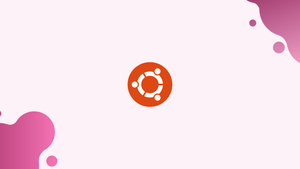Choose a different version or distribution
Introduction
Before we begin talking about how to install Neofetch on Ubuntu 20.04 LTS, let's briefly understand – What is Neofetch?
Neofetch displays information about your operating system, software and hardware in an aesthetic and visually pleasing way. With Neofetch, users can quickly obtain key information such as the OS type, kernel version, CPU, GPU, and memory usage.
It also provides a visually appealing ASCII art representation of your system's logo. Neofetch is easy to use and customizable, making it a favorite among Linux enthusiasts and tech-savvy individuals.
In this tutorial, you will learn how to install Neofetch on Ubuntu 20.04 LTS. We will also address a few FAQs on how to install Neofetch on Ubuntu 20.04 LTS.
Advantages of Neofetch
- System Information: Neofetch displays crucial details about your OS and hardware, allowing you to easily access information about your system's configuration.
- Visual Appeal: Neofetch provides an ASCII art representation of your system's logo, adding a visually pleasing element to your system information display.
- Customization: Neofetch is highly customizable, enabling users to personalize the information displayed and tailor it to their preferences.
- Easy to Use: Neofetch is user-friendly, with a simple command that quickly retrieves and presents system information without any hassle.
- Linux Compatibility: Neofetch is particularly popular among Linux users, offering comprehensive system information for various Linux distributions.
How to Install Neofetch on Linux
Since most Linux distributions have Neofetch in their official package repositories, installing it is simple. Try using your package manager to look up "neofetch."
Enter the following to install it in Debian or Ubuntu using APT:
sudo apt install neofetch
Installing Neofetch in Arch Linux is also simple:
sudo pacman -S neofetch
DNF can be used to install Neofetch on RHEL-based distributions.
sudo dnf install neofetch
Note: Before installing Neofetch in CentOS, the EPEL repository must be added. Enter sudo dnf install epel-release in the terminal to accomplish this.
Get System Information Using Neofetch
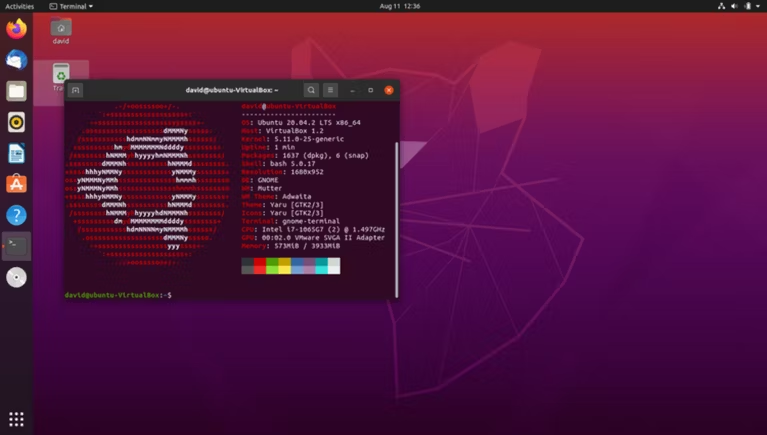
Simply enter "neofetch" in the terminal to view the system details. Your operating system, login shell, kernel version, uptime (the length of time your system has been up), desktop environment and window manager (if you're using a GUI), default theme, CPU, and GPU will all be displayed.
With command-line options, Neofetch's display can also be modified. The entire list is on the manual page. Add --cpu-brand off to the Neofetch command to turn off the display of your CPU brand:
neofetch --cpu-brand off
Your Neofetch display can be modified in a configuration file. The .config/neofetch/config.config file will be copied to your home directory by Neofetch. The project wiki contains more information about the file, but it's clear enough to figure out just by glancing at it. You can modify the display by simply changing the "on" and "off" values and saving the file.
Getting System Information in a Presentable Format
Neofetch can display essential system information, but let's be honest: the main reason you'll likely want to use it is because your distribution's logo looks extremely cool in ASCII art.
FAQs to Install Neofetch on Ubuntu 20.04 LTS
How do I launch Neofetch after installation?
Open the terminal and type neofetch. Neofetch will then display the system information on your screen.
Can I customize the information displayed by Neofetch?
Yes, Neofetch offers various customization options. You can modify the displayed information by editing the configuration file located at ~/.config/neofetch/config.conf.
Is Neofetch compatible with other Linux distributions?
Yes, Neofetch works well with various Linux distributions, including Ubuntu, Debian, Fedora, and Arch Linux.
Can Neofetch display ASCII art of my system's logo?
Yes, Neofetch can generate ASCII art representations of the logo for your specific OS, adding a visually appealing touch to the system information display.
How can I update Neofetch to the latest version?
To update Neofetch, open the terminal and type sudo apt update to refresh the package list, followed by sudo apt upgrade neofetch to update it to the latest version.
Does Neofetch consume a lot of system resources?
No, Neofetch is a lightweight utility that has minimal impact on system resources, ensuring smooth performance even on older machines.
Is Neofetch open source?
Yes, Neofetch is an open-source project, which means its source code is available for inspection, modification, and contribution by the community of developers and users.
Conclusion
ASCII has a far longer history than merely producing amazing images out of letters and numbers. It has been around since the 1960s and had a significant impact on the functionality of Unix and later Linux systems. You now understand how to install Neofetch on a Linux machine.
If you have any queries or doubts, please leave them in the comment below. We'll be happy to address them.