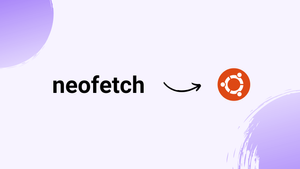Choose a different version or distribution
Introduction
Before we begin talking about how to install Neofetch on Ubuntu 22.04 | 20.04 LTS, let's briefly understand – What is Neofetch?
Neofetch is a popular system information tool used to display essential details about your computer's operating system and hardware configuration. With Neofetch, users can quickly obtain key information such as the OS type, kernel version, CPU, GPU, and memory usage.
It also provides a visually appealing ASCII art representation of your system's logo. Neofetch is easy to use and customizable, making it a favorite among Linux enthusiasts and tech-savvy individuals.
In this tutorial, you will learn how to install Neofetch on Ubuntu 22.04 | 20.04 LTS.
Advantages of Neofetch
- System Information: Neofetch displays crucial details about your OS and hardware, allowing you to easily access information about your system's configuration.
- Visual Appeal: Neofetch provides an ASCII art representation of your system's logo, adding a visually pleasing element to your system information display.
- Customization: Neofetch is highly customizable, enabling users to personalize the information displayed and tailor it to their preferences.
- Easy to Use: Neofetch is user-friendly, with a simple command that quickly retrieves and presents system information without any hassle.
- Linux Compatibility: Neofetch is particularly popular among Linux users, offering comprehensive system information for various Linux distributions.
Command to install NeoFetch on Ubuntu 22.04 LTS
1. Run Apt update
Start by opening a command terminal and entering the system update command. In order to make sure the most recent packages are available for installation through the package manager, this will clear the cache of the system repository.
sudo apt update
2. Install neofetch or screenftech on Ubuntu 22.04
The command listed below works with both Ubuntu 22.04 and other versions of the operating system. Among them are Debian, MX Linux, POP OS, Linux Mint, Elementary OS, and more. It is not necessary to add a third package repository because the package needed to install Neofetch can be found through the system's default repository.
sudo apt install neofetch
On the other hand, those who would like to use the Neofetch alternative Screenfetch can use the provided command. In actuality, both tools are designed to display system information such as CPU, RAM, hard drive, operating system version, and more. They are written in the bash language. Neofetch is a little more adaptable than Screenfetch, though. However, those who are just interested in the Screenfetch have this option:
sudo apt install screenfetch
3. Run NetoFetch or ScreenFetch
After installing Neofetch, open a terminal window and type neofetch to start the application. By default, all significant system information is then readily visible at a glance in the terminal:
NetoFetch Display
The installed Linux distribution's text logo is visible on the left. The bottom right of the screen displays the terminal's color palette. Additional hardware and software details about your system are also visible.
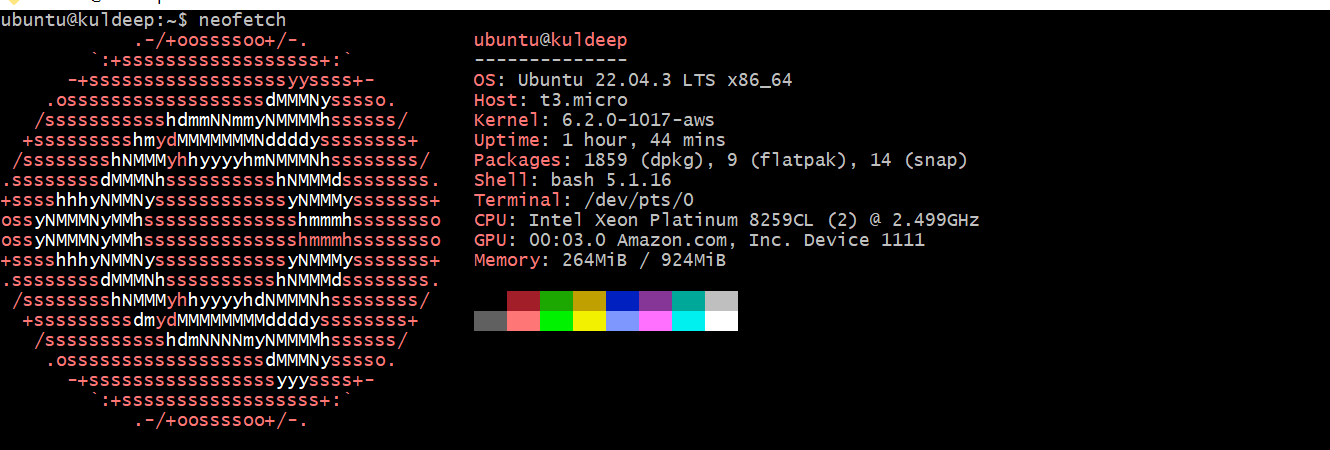
Screenfetch Display
screenfetch
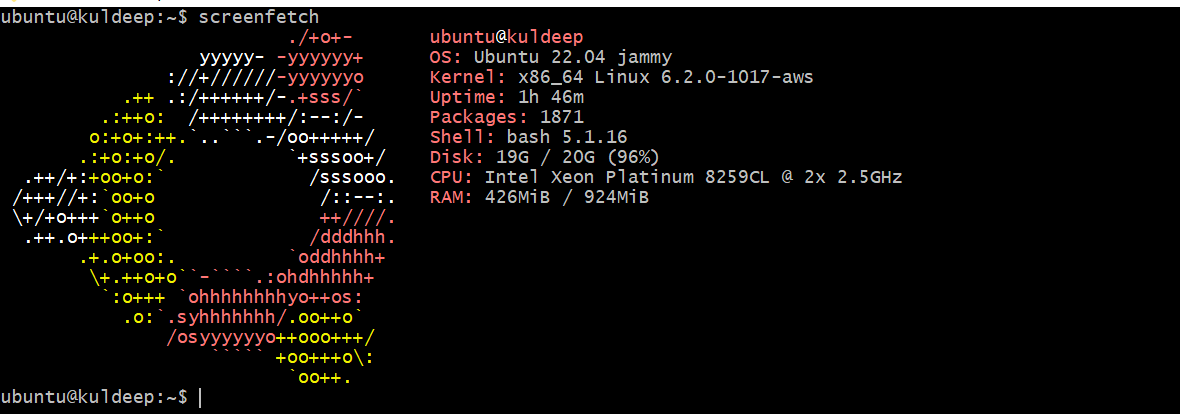
You can see the default differences between these two tools if you compare the two screenshots above.
4. Neofetch information explained:
| OS | Operating system and version |
|---|---|
| host | PC name |
| kernel | The kernel used |
| uptime | Time how long the PC has been booting |
| packages | Installed package managers and package count |
| shell | Installed shell version |
| resolution | monitor resolution(s) |
| EN | The installed user interface ( desktop environment ) |
| WM | The installed window management ( window manager ) |
| WM theme | The Windows Manager theme |
| theme | Installed user interface theme |
| icons | Installed Icon Pack (Icons) |
| terminal | terminal designation |
| CPU | Processor and Performance ( Intel / AMD ) |
| GPU | graphics card(s) |
| Memory | Memory used and available |
Edit Config file to display more information
In addition to the information that is displayed by default, Neotech provides additional values for various resources. Nevertheless, when we execute the Neotech command, they are not enabled to appear on the terminal. Edit the configuration file first, if that's what you want to do.
nano ~/.config/neofetch/config.conf
To activate a line, remove the # tag from the front of it. Similarly, we can also make the items invisible by simply preceding each line with another # tag.
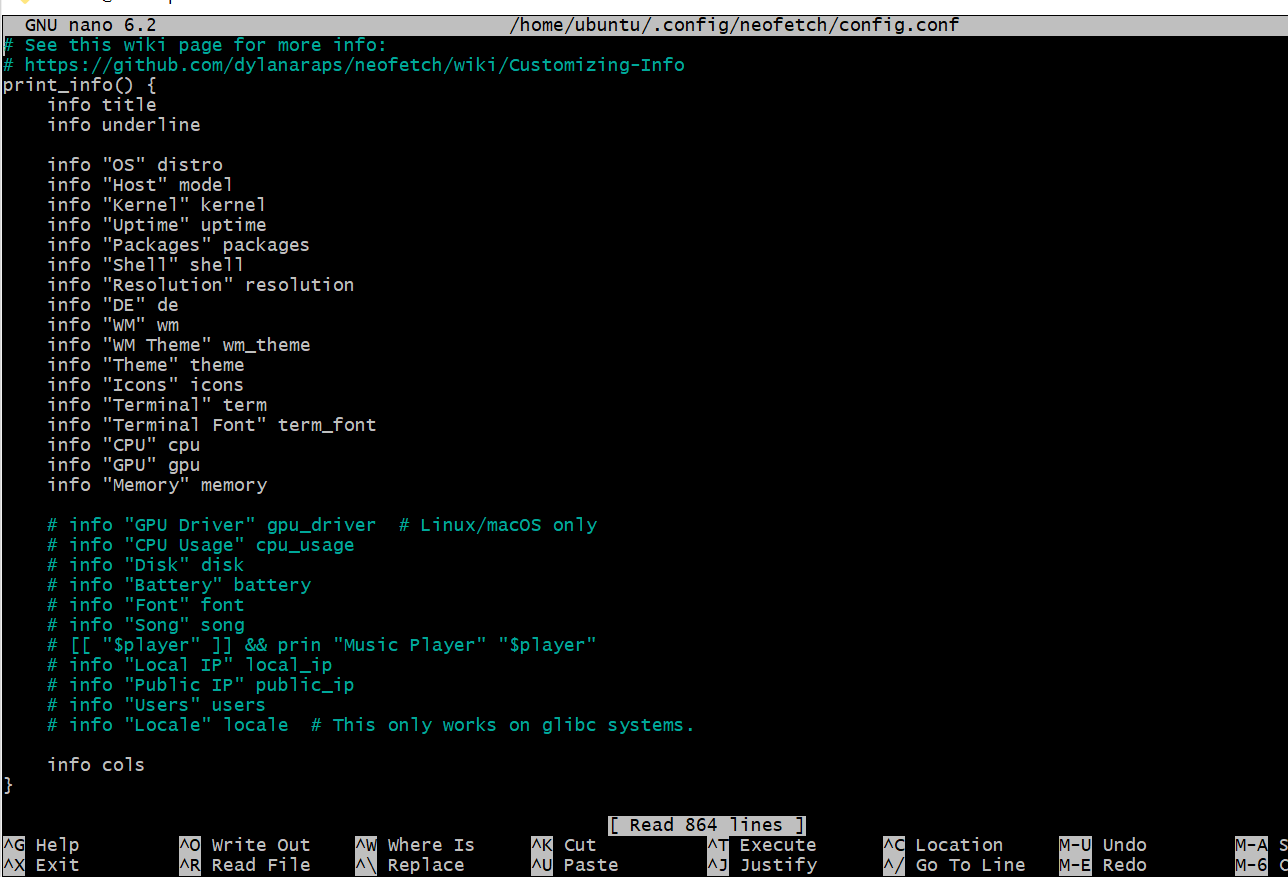
FAQs to Install Neofetch on Ubuntu 22.04
How do I launch Neofetch after installation?
Open the terminal and type neofetch. Neofetch will then display the system information on your screen.
Can I customize the information displayed by Neofetch?
Yes, Neofetch offers various customization options. You can modify the displayed information by editing the configuration file located at ~/.config/neofetch/config.conf.
Is Neofetch compatible with other Linux distributions?
Yes, Neofetch works well with various Linux distributions, including Ubuntu, Debian, Fedora, and Arch Linux.
Can Neofetch display ASCII art of my system's logo?
Yes, Neofetch can generate ASCII art representations of the logo for your specific OS, adding a visually appealing touch to the system information display.
How can I update Neofetch to the latest version?
To update Neofetch, open the terminal and type sudo apt update to refresh the package list, followed by sudo apt upgrade neofetch to update it to the latest version.
Does Neofetch consume a lot of system resources?
No, Neofetch is a lightweight utility that has minimal impact on system resources, ensuring smooth performance even on older machines.
Is Neofetch open source?
Yes, Neofetch is an open-source project, which means its source code is available for inspection, modification, and contribution by the community of developers and users.
Conclusion
ASCII has a far longer history than merely producing amazing images out of letters and numbers. It has been around since the 1960s and had a significant impact on the functionality of Unix and later Linux systems. You now understand how to install Neofetch on a Linux machine.
If you have any queries or doubts, please leave them in the comment below. We'll be happy to address them.