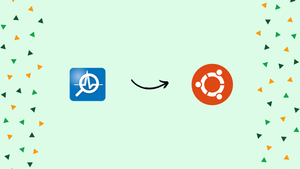Introduction
Before we discuss how to install Nmon on Ubuntu 22.04, let's first understand-What is Nmon?
nmon(short for Nigel's Performance Monitor) is a powerful system monitoring tool for Linux. It gives comprehensive information about a range of system resources, including CPU, RAM, disk input/output, network utilization, and more. Through the installation of nmon, you can identify any bottlenecks or problems and track system performance in real time on Ubuntu 22.04.
This tutorial will walk you through the installation steps of nmonon Ubuntu 22.04.
Advantages
- Real-time Monitoring:
nmonprovides real-time monitoring of system resources, allowing you to instantly view and analyze performance metrics. - Detailed System Insights:
nmonoffers extensive measurements and statistics, including CPU utilization, memory usage, disk activity, network traffic, and more. These insights help identify performance bottlenecks and optimize system performance. - Simple and Lightweight:
nmonis a lightweight tool that runs in the terminal, requiring minimal system resources while providing extensive monitoring capabilities. - Historical Data Collection:
nmonallows you to save monitoring data to files for future analysis and comparison, enabling you to observe system performance over time. - Flexibility and Customization:
nmonoffers various command-line options that allow you to customize the metrics displayed, adjust update intervals, and choose the output format, providing flexibility according to your monitoring needs.
Steps to Install Nmon on Ubuntu 22.04
Step 1: Update Ubuntu
It's always a good idea to update your system's package list before installing any new software. You can search for "Terminal" in the programs menu or open a terminal by pressing Ctrl+Alt+T. In the terminal, enter the following command and hit Enter:
sudo apt updateStep 2: Install Nmon
After updating your system, use the following command and hit Enter to install nmon:
sudo apt install nmonUse this command to install nmon on your computer after downloading it.
After installation, use the following command to verify the installation:
nmon --versionStep 3: Run Nmon
After installing nmon, launch it by entering the following command in the terminal and hitting Enter:
nmonThis will show the primary interface of the nmontool and launch it. You can view system performance data from this point on by using the different hotkeys and instructions.
Nmon Commands Example
Below are some example commands to get started with nmon:
Display CPU Usage:
Monitoring CPU use is one of the most popular uses for nmon.
Use c key to display the CPU stats of your system.
This will show the user, system, and idle CPU utilization in real time. The arrow keys can be used to go through the different information screens.
Monitor Memory Usage:
To monitor memory usage on your system, press the m key.
This will show a breakdown of memory utilization by use, free, and buffered memory in real time.
Monitor Network Activity:
nmoncan also be useful if you need to keep an eye on network activities on your computer.
Use the n key to view network activity.
A real-time view of network activity, broken down by interface and includes transmitted and received bytes, will be displayed as a result.
Monitor Disk I/O:
nmon can also keep an eye on your system's disk I/O.
Use the d key to view disk I/O.
This will show a view of disk I/O in real time, broken down by write and read activity.
Monitor Process Activity:
nmon can be useful if you need to keep an eye on particular processes running on your system.
Use the p key to view process activity.
This will display a real-time view of process activity, including CPU usage, memory usage, and I/O activity.
Monitor Remote Systems:
nmon has SSH support for remote system monitoring. Use the -ssh option and the hostname or IP address of the remote system to accomplish this:
nmon -ssh user@remotehostSave Nmon Output to a File:
Use the -s option to store the output of nmon to a file for subsequently analysis. The result will be saved as a comma-separated value (CSV) file, which Excel or other spreadsheet programs can open. Combine the -s, -c, and -f options. For example, run the following command to record the output with a sampling period of 5 seconds and a total of 10 samples to a file called nmon_output.csv:
nmon -s 5 -c 10 -f nmon_output.csvThis will save the output to your current directory’s CSV file named nmon_output.csv.
FAQs to Install Nmon on Ubuntu 22.04
Can I install Nmon using a package manager other than apt?
Yes, you can install Nmon using other package managers like yum or dnf if you're using a different Linux distribution, such as Fedora or CentOS.
Can Nmon monitor remote systems?
Yes, Nmon can monitor remote systems by connecting to them over SSH and running the nmon command with the appropriate options.
Does Nmon have a graphical interface?
No, Nmon operates in the terminal and does not have a graphical interface by default. However, you can use tools like nmonchart or redirect the output to other applications for graphical representation if desired.
Can I view historical data collected by Nmon in a graphical format?
Yes, you can use the nmonchart command to convert Nmon data files into charts and graphs for better visualization of historical data.
Are there keyboard shortcuts available in Nmon for additional functionality?
Yes, while running Nmon, you can press various keys to access additional functionalities, such as toggling display options, sorting tables, or filtering specific metrics. Press 'h' to view the available shortcuts.
Can Nmon monitor specific processes on the system?
Yes, Nmon provides the option to filter and monitor specific processes using the -p flag followed by a process name or PID.
Can I install Nmon on older versions of Ubuntu?
Yes, Nmon is available for various Ubuntu versions, including older releases. You may need to adjust the installation steps or use different package managers depending on the version you are running.
Conclusion
To sum up, nmon is a highly valuable performance monitoring tool for Ubuntu system managers and hobbyists. With its broad range of metrics, flexible visualization, and real-time monitoring features, it is an essential tool for system performance optimization and troubleshooting. Its appeal is further enhanced by how simple it is to install and customize, which makes nmon a valuable addition to any administrator's toolkit.
If you have any queries, feel free to ask them in the comments section, and we would be happy to respond to them....