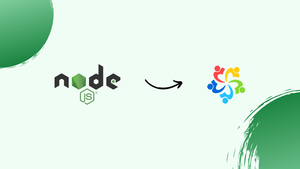Choose a different version or distribution
Introduction
Before we begin talking about how to install Node.js on AlmaLinux 9, let's briefly understand – What is Node.js?
Node.js is an open-source JavaScript runtime environment built on Chrome's V8 engine. It allows developers to execute code outside the browser, enabling server-side applications. Node.js uses an event-driven, non-blocking I/O model, enhancing efficiency and scalability for web development projects.
Its versatility, speed, and vast library of packages make it a popular choice for creating dynamic and interactive websites and applications. Node.js is a key technology for modern web development, offering a robust and flexible platform for building powerful server-side solutions.
In this tutorial, you will install Node.js on AlmaLinux 9. We will also address a few FAQs on how to install Node.js on AlmaLinux 9.
Advantages of Node.js
- Efficiency: Node.js enhances efficiency with non-blocking operations.
- Scalability: Enables seamless scalability for handling concurrent requests.
- Speed: Offers fast execution due to its event-driven architecture.
- Vast Ecosystem: Boasts a rich library of packages for diverse functionalities.
- Real-time Applications: Ideal for building responsive, data-centric applications like chat apps and IoT solutions.
Prerequisites
- A machine with AlmaLinux 9
- Access of a command line or terminal window
sudoprivilege orrootaccess
Installing Node.js using NodeSource
A repository with the most recent iterations of Node.js is made available by NodeSource. You must first curl the setup script in order to add the NodeSource repository to your system:
curl -sL https://rpm.nodesource.com/setup_20.x | sudo bash -
Now that the repository has been added, install Node.js:
sudo yum install -y nodejs
The Node.js package manager npm, which is used to install modules, will also be installed when you run this command.
Verifying the Installation
Verify the versions of Node.js and npm to make sure they are installed correctly:
node -v
npm -v
The installed versions of npm and Node.js will be shown in the output, respectively.
Using the AlmaLinux AppStream
AppStream, a feature of AlmaLinux, provides modules for various software package versions. To install Node.js from AppStream, first look for modules that are available:
sudo dnf module list nodejs
Select your preferred version and turn on the module:
sudo dnf module enable nodejs:<version> -y
In the module list, find the desired version number to replace <version> with.
Currently, Node.js can be installed:
sudo dnf install nodejs -y
FAQs to Install Node.js on AlmaLinux 9
What are the prerequisites for installing Node.js on AlmaLinux 9?
You will need an internet connection and administrative privileges (root or sudo access) on your AlmaLinux 9 system.
Is it safe to install Node.js on my AlmaLinux 9 system?
As long as you download from a trusted source, such as the NodeSource repository, installing Node.js is generally safe.
What version of Node.js should I install?
The recommended version depends on your specific needs and the compatibility requirements of your project. It's generally advisable to choose a Long-Term Support (LTS) version for stability.
How can I check if Node.js is already installed on my system?
Open a terminal and type node -v. If Node.js is installed, it will display the installed version.
What are some common issues that can occur during installation?
Permission errors, network connectivity issues, and conflicts with existing software can be potential hurdles.
What are the different types of Node.js package managers available?
npm is the most common package manager for Node.js, but alternatives like yarn or pnpm offer additional features or functionalities.
What security measures should I take after installing Node.js?
Keep Node.js and npm updated to address any known vulnerabilities. Additionally, consider using a package manager like npm to manage dependencies securely.
Conclusion
We hope this tutorial helped you understand how to install Node.js on AlmaLinux 9.
If you have any queries, please leave a comment below, and we’ll be happy to respond to them for sure.