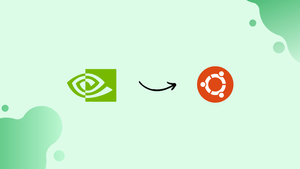Choose a different version or distribution
Introduction
Before we begin talking about how to install Nvidia Drivers on Ubuntu 20.04, let's briefly understand – What is Nvidia Drivers?
NVIDIA drivers are essential software that enable your computer's graphics card, specifically those manufactured by NVIDIA, to function correctly. These drivers act as a bridge between the operating system and the graphics hardware, facilitating communication and ensuring optimal performance. Nvidia GPUs are used for 3D rendering, mining, machine learning, AI, and in data centers.
By installing the latest NVIDIA drivers, you can unlock new features, enhance gaming experiences, and improve overall system stability. Regularly updating your drivers is crucial for compatibility with the latest software and games. Keep your NVIDIA drivers up to date to enjoy the best performance and visual quality on your computer.
In this tutorial, you will install Nvidia Drivers on Ubuntu 20.04. We will also address a few FAQs on how to install Nvidia Drivers on Ubuntu 20.04.
Advantages of NVIDIA drivers
- Enhanced Performance: NVIDIA drivers optimize your graphics card's performance, delivering smoother gameplay and faster rendering speeds.
- Updated Features: Regular driver updates provide access to new features, improved stability, and compatibility with the latest software and games.
- Superior Visual Quality: NVIDIA drivers enable advanced graphics effects, higher resolutions, and realistic visuals, enhancing your gaming and multimedia experiences.
- System Stability: Updated drivers fix bugs and address compatibility issues, ensuring a stable and reliable computing environment.
- Customization Options: NVIDIA drivers offer extensive control over graphics settings, allowing you to fine-tune visual preferences and optimize performance according to your needs.
Prerequisites to Install Nvidia Drivers on Ubuntu 20.04
- A machine installed with Ubuntu 20.04
sudouser account- An Nvidia GPU
Method 1 - Install Nvidia Drivers using GUI
Using GUI to install Nvidia is one of the easiest ways.
1) Firstly, go to the activities screen and search for "driver" and then click on the "Additional Drivers" icon.
2) It will open the "Software & Updates" window, where you will be able to see all the available drivers.
3) You will then get a list of one or more Nvidia drivers based on the installed card.
It will take some time in the installation process.
4) Reboot your machine, once the drivers are installed.
5) The Nvidia driver will be active after the system restart. You can make the necessary driver settings by launching the nvidia-settings utility. Use the following command:
sudo nvidia-settings
6) You can follow the same steps to update or change the driver.
Method 2 - Use Command-Line to Install Nvidia Drivers
You can use the ubuntu-drivers tool to install Nvidia Drivers.
1) Open the terminal (Ctrl+Alt+T) and execute the following command. It will give you the details of your graphic card and available drivers:
ubuntu-drivers devices
error: command not found then use this command sudo apt install ubuntu-drivers-common alsa-utils and then rerun the above command.2) You will get the output like below based on your system:
Output
== /sys/devices/pci0000:00/0000:00:01.0/0000:01:00.0 ==
modalias : pci:v000010DEd00001F95sv00001028sd0000097Dbc03sc02i00
vendor : NVIDIA Corporation
model : TU117M [GeForce GTX 1650 Ti Mobile]
driver : nvidia-driver-440 - distro non-free recommended
driver : xserver-xorg-video-nouveau - distro free builtin
3) Use the apt package manager to install the recommended driver:
sudo apt install nvidia-driver-440
4) Reboot your system once the installation is completed:
sudo reboot
5) You can nvidia-smi monitoring tool to see the status of the graphics card:
nvidia-smi
You will get an output like below:
Output
Fri Nov 26 20:45:21 2021
+-----------------------------------------------------------------------------+
| NVIDIA-SMI 440.100 Driver Version: 440.100 CUDA Version: 11.1 |
|-------------------------------+----------------------+----------------------+
| GPU Name Persistence-M| Bus-Id Disp.A | Volatile Uncorr. ECC |
| Fan Temp Perf Pwr:Usage/Cap| Memory-Usage | GPU-Util Compute M. |
| | | MIG M. |
|===============================+======================+======================|
| 0 GeForce GTX 165... Off | 00000000:01:00.0 Off | N/A |
| N/A 41C P3 14W / N/A | 4MiB / 3914MiB | 0% Default |
| | | N/A |
+-------------------------------+----------------------+----------------------+
+-----------------------------------------------------------------------------+
| Processes: |
| GPU GI CI PID Type Process name GPU Memory |
| ID ID Usage |
|=============================================================================|
| 0 N/A N/A 2323 G /usr/lib/xorg/Xorg 4MiB |
+-----------------------------------------------------------------------------+
Install the Latest Nvidia Drivers
It is recommended to use the stable Nvidia drivers but still if you want to install the latest drivers you can install them from the NVIDIA site or from the “Graphics Drivers” PPA.
In this tutorial, we will use the PPA methods, as it is much simpler to install and update the drivers.
1) Use the below command to add the PPA repository:
sudo add-apt-repository ppa:micahflee/ppa
2) Use ubuntu-drivers tool to see the available drivers:
ubuntu-drivers devices
You will get an output like below:
Output
== /sys/devices/pci0000:00/0000:00:01.0/0000:01:00.0 ==
modalias : pci:v000010DEd00001F95sv00001028sd0000097Dbc03sc02i00
vendor : NVIDIA Corporation
model : TU117M [GeForce GTX 1650 Ti Mobile]
driver : nvidia-driver-440-server - distro non-free
driver : nvidia-driver-450-server - third-party non-free
driver : nvidia-driver-455 - third-party non-free recommended
driver : xserver-xorg-video-nouveau - distro free builtin
3) Now, install the required driver:
sudo apt install nvidia-driver-455
4) Finally, reboot the system to activate the new driver.
FAQs to Install Nvidia Drivers on Ubuntu 20.04
How can I check which NVIDIA driver version is installed on my Ubuntu 20.04 system?
You can check the installed NVIDIA driver version by running the command nvidia-smi in the terminal. It will display the driver version along with other GPU information.
What is the difference between the open-source Nouveau driver and the official NVIDIA driver?
Nouveau is an open-source driver built by the community, while the official NVIDIA driver is proprietary software developed by NVIDIA. The official driver generally provides better performance and compatibility with newer features.
Can I install NVIDIA drivers without an internet connection on Ubuntu 20.04?
No, an internet connection is required to download and install the NVIDIA drivers from the official Ubuntu repositories or by downloading the driver package from the NVIDIA website.
How can I uninstall NVIDIA drivers on Ubuntu 20.04?
To uninstall NVIDIA drivers, you can use the command sudo apt remove nvidia-driver-<version> followed by sudo apt autoremove to remove any residual files.
What should I do if I encounter issues after installing NVIDIA drivers on Ubuntu 20.04?
If you face issues like a black screen or system instability, you can try switching to a different NVIDIA driver version using the Additional Drivers utility or by reinstalling the driver.
Can I install CUDA along with NVIDIA drivers on Ubuntu 20.04?
Yes, you can install CUDA (Compute Unified Device Architecture) along with NVIDIA drivers to utilize GPU acceleration for parallel computing tasks.
Conclusion
We hope this detailed tutorial helped you to install Nvidia Drivers on Ubuntu 20.04.
If you have any queries, please leave a comment below, and we’ll be happy to respond to them for sure.