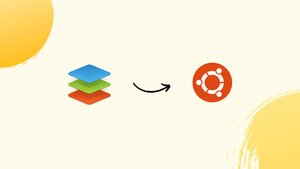Choose a different version or distribution
Introduction
Before we begin talking about how to install OnlyOffice suite on Ubuntu 22.04 LTS, let's briefly understand – What is OnlyOffice suite?
OnlyOffice suite is a powerful and versatile office productivity software that encompasses word processing, spreadsheets, and presentation tools. It offers a user-friendly interface and seamless collaboration features, making it an ideal choice for individuals and businesses alike.
With its cloud-based functionality, users can access and edit their documents from anywhere, ensuring productivity on the go. OnlyOffice suite is compatible with popular file formats and provides extensive formatting options, ensuring seamless document compatibility. It is a comprehensive solution that combines essential office tools, empowering users to create, edit, and share documents efficiently.
In this tutorial, you will install OnlyOffice suite on Ubuntu 22.04 LTS. We will also address a few FAQs on how to install OnlyOffice on Ubuntu 22.04.
Advantages of OnlyOffice suite
- Versatile: OnlyOffice suite combines word processing, spreadsheets, and presentation tools in one software.
- Seamless Collaboration: Its collaborative features enable easy document sharing and real-time editing with team members.
- Cloud-based: Access and edit documents from anywhere with its cloud-based functionality.
- Compatibility: Supports popular file formats, ensuring easy document sharing with colleagues and clients.
- User-friendly Interface: Its intuitive interface makes it easy to create, edit, and manage documents efficiently.
OnlyOffice for Linux
With features like collaboration editing, project management, CRM, mail, and connection with online editors and cloud services, OnlyOffice is a free and secure open-source office suite that offers a professional setting. Windows, Linux, macOS, Android, and iOS are all supported. With documents, spreadsheets, presentation editors, mobile web viewers, and other office tools similar to those found in Microsoft Office and LibreOffice, OnlyOffice is a complete office suite.
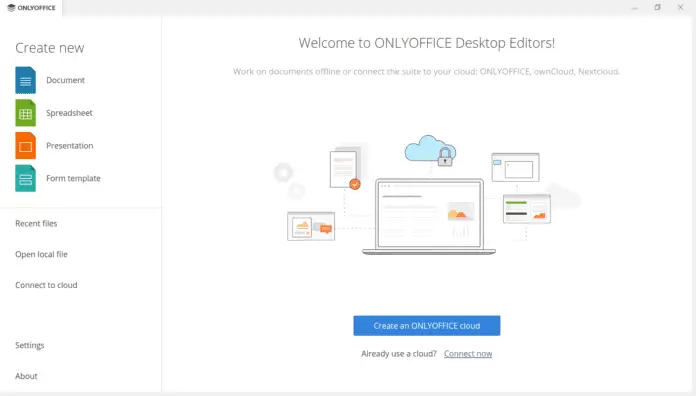
There are both free and premium versions of OnlyOffice:
OnlyOffice Docs: It is a potent online editor for presentations, spreadsheets, and documents that can be hosted on your own server or used with cloud services. It is divided further into three editions:
- Community Edition(Free)
- Enterprise Edition(paid)
- Developer Edition(paid)
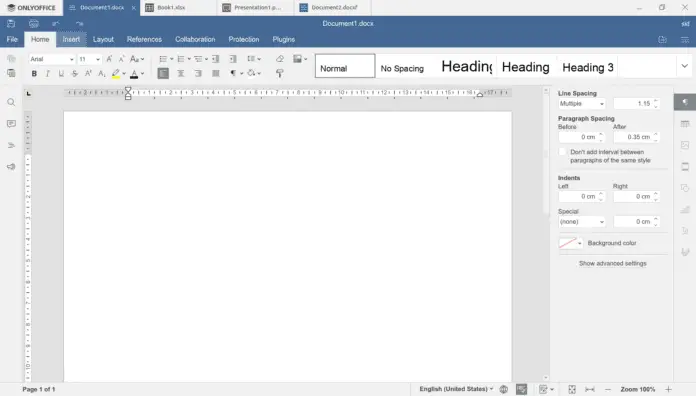
OnlyOffice Workspace: If you have a business, you can manage it totally with OnlyOffice Workspace. It is a multifeatured system that complies with global security standards and has enhanced security features, LDAP and Active Directory authentication. It provides calendar, mail, project management, document management, and CRM. Furthermore, it is available for cloud use and is free for five users. Using the enterprise edition is an option if you require additional users (paid).
Features:
- GDPR and HIPAA compliance
- WOPI support
- Collaborative editing
- Easy integration with common cloud services
- Mobile web viewers
- Highly compatible with MS Office formats
Installing OnlyOffice on Ubuntu 22.04 LTS
System requirements
- CPU: single-core 2 GHz or better
- RAM: 2 GB or more
- HDD: at least 40 GB of free space
- OS: 64-bit Debian-based operating system
- Additional requirements:
- PostgreSQL: version 12.9 or later
- NGINX: version 1.3.13 or later
- libstdc++6: version 4.8.4 or later
- RabbitMQ
Installing OnlyOffice
On Ubuntu, OnlyOffice can be set up manually using the software centre or the command line.
Method 1: Using Software Center
You can quickly and easily download OnlyOffice via the Software centre. Open Software Center by using the search bar or the app drawer.
Look up OnlyOffice in the software library. OnlyOffice Desktop Server and OnlyOffice Desktop Editors are the two programs. Here, we're setting up the desktop editors for OnlyOffice.
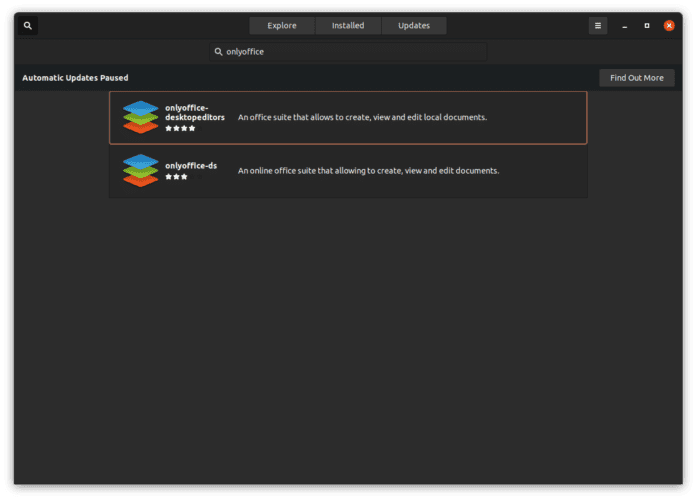
Wait until OnlyOffice has been installed by clicking the “install” button.
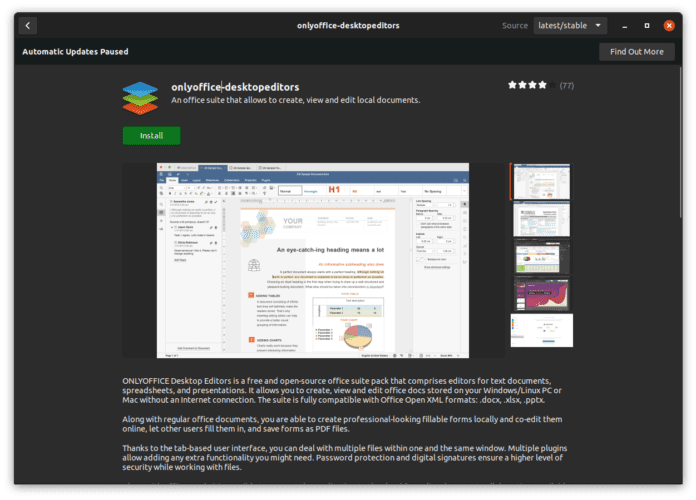
Method 2: Using Terminal
By hitting Ctrl+Alt+T or by utilizing the app drawer, launch a terminal window to install OnlyOffice via the command line. Use the command line interface to get the OnlyOffice .deb package:
wget http://download.onlyoffice.com/install/desktop/editors/linux/onlyoffice-desktopeditors_amd64.deb
The .deb file is also available on the official website for download. To access the OnlyOffice download page, click here. To update the Ubuntu repositories, use the command below:
sudo apt update
The command to install OnlyOffice is as follows. When asked to confirm, simply press Y.
sudo apt install ./onlyoffice-desktopeditors_amd64.deb
To confirm the installation, click "Ok".
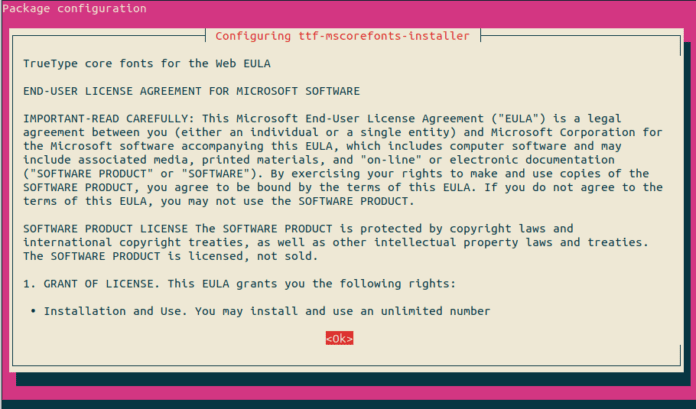
To go to the next stage and accept the EULA license conditions, click "Yes". Wait till the download is finished.
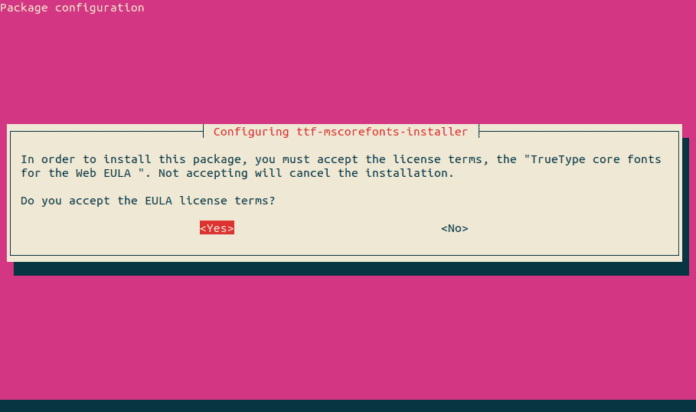
Method 3: Using Snap Store
Use the following command in a terminal window to install OnlyOffice via the Snap store:
sudo snap install onlyoffice-desktopeditors
Uninstalling OnlyOffice
If you need to remove OnlyOffice, you can do so by running the command described below:
sudo apt remove --purge onlyoffice-desktopeditors
The application and its configuration files will be deleted when the -purge option is used.
FAQs to Install OnlyOffice suite on Ubuntu 22.04 LTS
Is OnlyOffice suite free to install on Ubuntu 22.04 LTS?
OnlyOffice suite offers both free and commercial versions. The free version provides limited features, while the commercial version offers additional functionalities.
Are there any system requirements for installing OnlyOffice suite on Ubuntu 22.04 LTS?
Yes, OnlyOffice suite has certain system requirements. It is recommended to have a compatible Ubuntu 22.04 LTS system with sufficient resources such as memory and storage space.
Does OnlyOffice suite integrate with other applications on Ubuntu 22.04 LTS?
Yes, OnlyOffice suite offers integration options with various applications and platforms, including popular office suites, cloud storage providers, and collaboration tools.
Can I use OnlyOffice suite offline on Ubuntu 22.04 LTS?
Yes, OnlyOffice suite supports offline usage. However, certain features, such as real-time collaboration, may require an internet connection.
Is technical support available for OnlyOffice suite installation on Ubuntu 22.04 LTS?
OnlyOffice provides technical support for their commercial versions. For the free version, community support is available through forums and online resources.
Can I customize the appearance and settings of OnlyOffice suite on Ubuntu 22.04 LTS?
Yes, OnlyOffice suite allows customization options for appearance, settings, and preferences, enabling you to personalize your experience according to your needs.
Conclusion
Hope this detailed tutorial helped you understand how to install OnlyOffice on Ubuntu 22.04.
If you have any suggestions or queries, kindly leave them in the comments section.