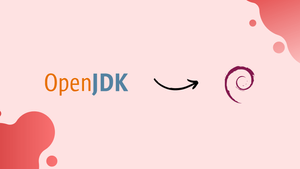Introduction
Before we begin talking about how to install OpenJDK 17 on Debian 12, let's briefly understand – What is OpenJDK?
The Java Platform, Standard Edition (Java SE) can be implemented for free and open-source using the OpenJDK, short for Open Java Development Kit. Developed by the vibrant Java community, OpenJDK provides a reliable and versatile platform for Java development.
With its transparent and collaborative nature, OpenJDK fosters innovation, allowing developers to create robust and high-performing Java applications. By embracing open standards and nurturing community participation, OpenJDK ensures that Java remains an accessible and cutting-edge programming language for building a wide range of software solutions.
In this tutorial, you will install OpenJDK 17 on Debian 12. We will also address a few FAQs on how to install OpenJDK 17 on Debian 12.
Advantages of OpenJDK 17
- Enhanced Performance: OpenJDK 17 delivers improved system performance and responsiveness, resulting in faster execution of Java applications.
- Enhanced Security: With advanced security features and updates, OpenJDK 17 ensures better protection against vulnerabilities and threats.
- Language Enhancements: OpenJDK 17 introduces new language features and enhancements, making Java programming more efficient and expressive.
- Compatibility: OpenJDK 17 maintains strong compatibility with previous versions, ensuring seamless migration and support for existing applications.
- Community-driven Development: OpenJDK 17 benefits from the active involvement of a diverse community, bringing continuous improvements and innovation to the Java ecosystem.
Install OpenJDK 17 on Debian 12 via APT
Step 1: Update Debian Packages Before OpenJDK 17 Installation
Make sure that all the system packages on your Debian Linux system are current before installing OpenJDK. Maintaining system updates reduces the likelihood of encountering conflicts when installing OpenJDK. In your terminal, type the following command to update and upgrade the packages:
sudo apt update && sudo apt upgrade
After retrieving the list of updates that are available, this command upgrades the packages.
Step 2: Search for OpenJDK 17 Packages
Using the default Debian repository to install OpenJDK 17 is the most dependable and hassle-free method. Numerous software packages that are tested and compatible with Debian are typically found in the repository for Debian. Use this command to look for the OpenJDK 17 packages:
apt-cache search openjdk | grep openjdk-17
The OpenJDK 17 packages that are available in the repository are filtered out by this command.
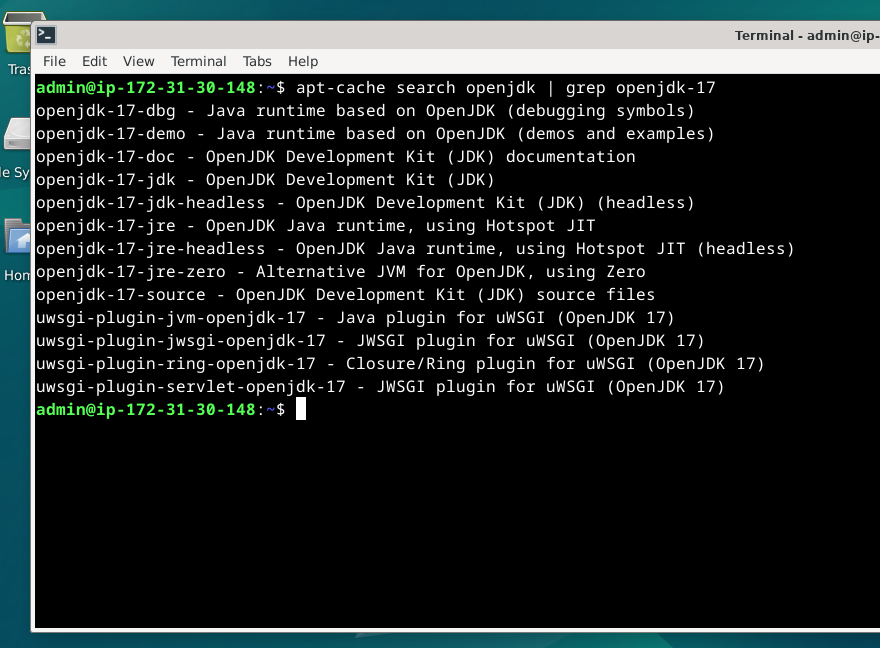
Install the OpenJDK 17 JRE and JDK on Debian
The OpenJDK 17 JDK (Java Development Kit) and JRE (Java Runtime Environment), if they are available in your distribution repository, should be installed next, depending on your Debian version. Utilize these commands:
sudo apt install openjdk-17-jre
sudo apt install openjdk-17-jdk
While JRE is used to run Java applications, JDK is used to create them.
Confirm the Installation of OpenJDK 17
It is now crucial to confirm that OpenJDK was installed properly. To accomplish this, use the following command to find out what version of Java is installed on your computer:
java --version
Handling Updates and Removal for OpenJDK 17
With the help of the standard apt update and apt upgrade commands, updating is made easier on Debian Linux. Should you choose to remove JDK or JRE for any reason, you can accomplish so by running the following command:
sudo apt remove openjdk-17-jre openjdk-17-jdk --purge
By doing this, the packages will be uninstalled, along with any leftover dependencies and associated data.
Switching Between Java Versions on Debian Linux
On your Debian system, you might need to switch between different Java versions after installing OpenJDK 17. This is especially important if you work on several projects that call for various Java versions. The update-alternatives command in Debian Linux offers an easy-to-use method for managing and switching between different Java versions.
Listing Available Java Versions
The first thing you need to know is which version of Java is installed on your system. You can see a list of all the Java versions that are available on your system by using the --config option when running the update-alternatives command.
sudo update-alternatives --config java
You will see a list of installed Java versions, each with a different number, if there are multiple versions.
Selecting a Different Java Version
Press the enter key after entering the corresponding number from the list to switch to a different version of Java. If Java 11 is listed as having the number "1," for example, you would type "1" and hit enter. After that, a confirmation message stating that the switch was successful ought to appear:
update-alternatives: using /usr/lib/jvm/java-11-openjdk-amd64/bin/java to provide /usr/bin/java (java) in manual mode
This message informs you that Java 11 is required for the system to run Java programs.
Verifying the Current Java Version
It's a good idea to verify that the Java version was successfully updated after switching. Using the java command and the --version option, you can accomplish this:
java --version

The Java version that is currently running is shown by this command. You have successfully updated the Java version on your Debian Linux system if it matches the one you changed.
Switching Back or to Another Version
To revert to a previous version of Java, follow the above instructions again. Choose the number that corresponds to the Java version you want to use from the list that the update-alternatives command displays.
Keep in mind that efficiently handling different Java versions is essential to the development process and the efficient operation of Java applications, particularly when working with multiple projects that depend on different JDK versions.
FAQs to Install OpenJDK 17 on Debian 12
Can I install OpenJDK 17 on Debian 12 using a graphical interface?
Yes, you can use a graphical package manager like Synaptic or Software Center to search for and install OpenJDK 17.
Does Debian 12 provide OpenJDK 17 by default?
No, Debian 12 doesn't include OpenJDK 17 in its default repositories. You need to add additional repositories or use alternatives like AdoptOpenJDK.
How can I verify if OpenJDK 17 is successfully installed?
After installation, open a terminal and run the command java -version. It should display the OpenJDK 17 version information if installed correctly.
Can I have multiple versions of OpenJDK installed on Debian 12?
Yes, you can have multiple versions installed. Use the update-alternatives command to switch between them.
Can I install OpenJDK 17 without the JDK (Java Development Kit)?
Yes, you can install the JRE (Java Runtime Environment) without the JDK by running sudo apt install openjdk-17-jre.
Is OpenJDK 17 compatible with popular IDEs, such as Eclipse or IntelliJ?
Yes, OpenJDK 17 is compatible with major IDEs like Eclipse, IntelliJ IDEA, and NetBeans. Ensure you configure the IDE to use the correct JDK installation directory.
Conclusion
We hope this tutorial helped you understand how to install OpenJDK 17 on Debian 12.
If you have any queries, please leave a comment below, and we’ll be happy to respond to them for sure.