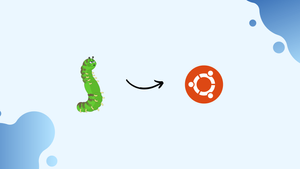Choose a different version or distribution
Introduction
Before we begin talking about how to install OpenLDAP server on ubuntu 22.04, let’s briefly understand - What is OpenLDAP?
OpenLDAP is an open-source implementation of the Lightweight Directory Access Protocol (LDAP), used for managing directory services like user identities and network resources.
It offers a centralized system for storing and retrieving information efficiently. OpenLDAP is scalable, secure, and widely compatible, making it a versatile choice for organizations seeking reliable directory solutions.
In this tutorial, you will install OpenLDAP Server on Ubuntu 20.04. We will also address a few FAQs on how to install OpenLDAP Server on Ubuntu 22.04.
Advantages of OpenLDAP
- Centralized Directory Service: Manages user accounts and network resources efficiently.
- Lightweight and Scalable: Consumes fewer resources and can grow with organizational needs.
- Security and Access Control: Ensures data protection through robust authentication mechanisms.
- Interoperability: Compatible with a wide range of applications and services.
- Cost-Effective Solution: Open-source nature eliminates licensing fees, making it budget friendly and scalable option for implementing directory services in diverse environments.
Step 1: Launch Ubuntu Terminal
Firstly, hit “CTRL+ALT+T” to launch the Ubuntu default terminal.
Step 2: Update the Packages List
Next, update the packages list using the below command:
sudo apt-get updateStep 3: Install OpenLDAP
Now, execute the mentioned command for installing OpenLDAP on Ubuntu 22.04:
sudo apt-get install slapd ldap-utils
Step 4: Set Password
Enter your system password for continuing the installation process:

Step 5: Confirm the Password
Next, confirm the password you have just entered:

OpenLDAP has been installed successfully:
How to Configure OpenLDAP on Ubuntu 22.04?
Configuring OpenLDAP involves several steps, including setting up the basic configuration, defining the directory structure, and configuring access control.
Step 1: Stop the OpenLDAP Service
Prior to modifying the configuration, terminate the OpenLDAP service:
sudo service slapd stopStep 2: Configure LDAP
Then, configure the OpenLDAP as per your requirement. After that, apply the changes you made.
Step 3: Start the OpenLDAP Service
Execute the command below to start the OpenLDAP service again:
sudo service slapd startYou can now begin adding information to your LDAP directory. After that, run queries against the LDAP directory to obtain data.
How to Remove/Uninstall OpenLDAP on Ubuntu 22.04?
If you decide you no longer want to use Maven, uninstall it. To do so, write out the provided command:
sudo apt-get remove --purge slapd ldap-utils -yFAQs to Install OpenLDAP on Ubuntu 22.04
What is OpenLDAP?
OpenLDAP is an open-source implementation of the Lightweight Directory Access Protocol (LDAP), which is used for centralized authentication, authorization, and information storage.
What are the configuration files and directories for OpenLDAP on Ubuntu 22.04?
The main configuration file is located at /etc/ldap/slapd.conf, but Ubuntu 22.04 uses a newer configuration style with the file /etc/ldap/slapd.d/ directory. LDAP data is stored in /var/lib/ldap/ and logs are located at /var/log/slapd.log
How can I configure OpenLDAP on Ubuntu 22.04?
Ubuntu 22.04 uses the newer dynamic configuration method. To configure OpenLDAP, modify the LDIF files in /etc/ldap/slapd.d/ directory based on your requirements using LDAP tools such as ldapadd, ldapmodify, or by editing the files directly.
How can I add new entries to OpenLDAP on Ubuntu 22.04?
Use the ldapadd command to add new entries to OpenLDAP by specifying an LDIF (LDAP Data Interchange Format) file as input.
How can I manage schemas in OpenLDAP on Ubuntu 22.04?
To manage schemas, use the ldapadd or ldapmodify command with an LDIF file that defines the schema object classes and attributes.
How can I test the OpenLDAP configuration on Ubuntu 22.04?
You can test the OpenLDAP configuration using slaptest command. It will check the syntax of the configuration files and report any errors or warnings.
How can I secure OpenLDAP on Ubuntu 22.04?
You can secure OpenLDAP by enforcing TLS/SSL encryption, enabling access controls, and properly configuring user authentication.
Conclusion
Installing OpenLDAP on Ubuntu 22.04 provides you with the ability to create and manage a centralized directory for authentication and authorization.
We hope this tutorial helped you to install the OpenLDAP Server.
If you have any queries, please leave a comment below and we’ll be happy to respond to them.