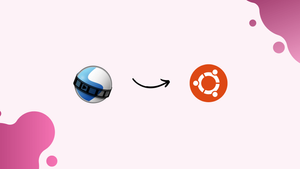Choose a different version or distribution
Introduction
Before we discuss how to install Openshot on Ubuntu 22.04, let's briefly understand-What is OpenShot?
OpenShot is a popular open-source video editing software that provides a user-friendly interface and a range of powerful features.
This tutorial covers different ways of installing OpenShot on Ubuntu 22.04. We will also address a few FAQs on how to install OpenShot on Ubuntu 22.04.
Advantages
- User-Friendly Interface: OpenShot offers a clean and intuitive interface, making it easy for beginners to start editing videos without a steep learning curve.
- Cross-Platform Compatibility: OpenShot is available for multiple platforms, including Ubuntu, Windows, and macOS, allowing users to work seamlessly across different operating systems.
- Powerful Video Editing Features: OpenShot provides a range of features including video trimming, cutting, scaling, adding transitions, effects, animations, and audio editing, allowing users to create professional-looking videos.
- Support for Various File Formats: OpenShot supports a wide range of video, audio, and image file formats, enabling users to import and export their projects in different formats.
- Open-Source and Free: OpenShot is an open-source software licensed under the GNU General Public License, meaning it is freely available and allows users to modify and distribute the software.
Installing OpenShot on Ubuntu 22.04
Method 1. Install OpenShot Using apt
OpenShot video editor is available in the official Ubuntu 22.04 repository. Therefore, using the apt or apt-get command, you can easily install OpenShot with a few steps.
Start by updating the apt database.
sudo apt updateOnce your apt database is updated, use the below command to install the openshot-qt package, which installs the OpenShot video editor.
sudo apt install -y openshot-qtOnce the command runs, you will have the OpenShot video editor installed on your system. Open your application and search for the OpenShot application, open it, and start using the tool.

When you no longer need to use the video editor, you have the option to uninstall it alongside its dependencies. For that, use the below command. It will remove all data, configurations, and dependencies.
sudo apt-get -y --purge openshot-qtThat’s how you can install and uninstall OpenShot video editor using the apt.
Method 2. Using the PPA Repository
Even though we have OpenShot in the Ubuntu repository, we can still use the personal package manager (PPA) to install it like an external package. For this method, we first need to add the OpenShot PPA repository to our Ubuntu 22.04 using the below command.
sudo apt-add-repository ppa:openshot.developers/libopenshot-dailyWhen prompted, click the ENTER command to proceed with adding the PPA.
Once the PPA repository is added, we can then use the apt command to fetch the openshot-qt package and install it with the below command.
sudo apt-get install openshot-qtWhen prompted to confirm the installation, press y to install OpenShot on your system. Allow the installation to complete and note that it requires around 580 Mb of disk space for the complete installation.
Once the process completes, you can search for the OpenShot video editor from your applications or open it from the terminal using the below command.
openshot-qtOpenShot will launch on your window, and you can interact with the interface as shown below.
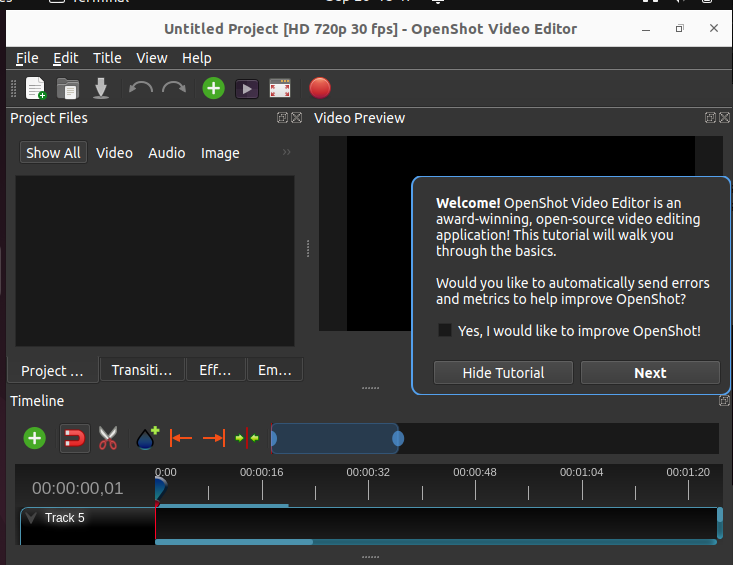
You can now interact with your installed OpenShot video editor to get comfortable with its interface and start using it to create and edit your videos.
FAQs to Install Openshot on Ubuntu 22.04
Can I install OpenShot from the Ubuntu Software Center?
Yes, OpenShot is available in the Ubuntu Software Center. You can search for it, select the package, and click the "Install" button to proceed with the installation.
Does OpenShot support 3D video editing?
No, OpenShot does not have native support for 3D video editing. It primarily focuses on 2D video editing and animation.
Can I apply audio effects and adjust volume in OpenShot?
Yes, OpenShot allows you to apply audio effects, adjust volume levels, and mix different audio tracks within your video projects.
Does OpenShot provide support for keyframe animation?
Yes, OpenShot supports keyframe animation, allowing users to create animations and apply various effects over time.
Can I export my video in different file formats using OpenShot?
Yes, OpenShot provides the option to export your edited videos in various file formats, including popular video formats and formats suitable for sharing on social media platforms.
Is there any limit to the length of videos I can edit in OpenShot?
OpenShot does not impose a specific limit on the length of videos you can edit. However, the performance may vary depending on the hardware specifications of your system.
Does OpenShot support multi-track video editing?
Yes, OpenShot supports multi-track video editing, allowing you to work with multiple video and audio tracks simultaneously.
Conclusion
An OpenShot video editor is a reliable tool for creating and editing videos for various platforms. Besides, it is free and open-source, meaning you can easily use it on your system.
This tutorial focuses on installing the OpenShot video editor on Ubuntu 22.04. Hopefully, you managed to use any discussed methods to install the tool on your system.
If you have any queries, let us know in the comments, we would be happy to respond to them.