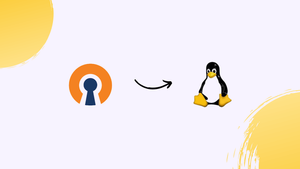Introduction
Before we begin talking about how to install OpenVPN Access Server on a Linux system, let’s briefly understand - What is OpenVPN ?
OpenVPN is a secure and versatile virtual private network protocol. It allows users to create a private network connection over the internet, ensuring privacy and data encryption. OpenVPN uses a combination of secure methods to establish a secure connection between devices, making it widely trusted.
With its ability to bypass firewalls and internet restrictions, OpenVPN provides users with anonymity and unrestricted access to online resources. This open-source software is compatible with various operating systems, making it a popular choice for individuals and organizations seeking enhanced online privacy and security.
In this tutorial, you will install the OpenVPN Access Server on a Linux System. We will also address a few FAQs on how to install OpenVPN Access Server on a Linux System.
Advantages of OpenVPN
- Security: OpenVPN ensures data encryption, protecting your online activities from unauthorized access.
- Privacy: It creates a secure tunnel between devices, preventing ISPs or third parties from tracking your online behavior.
- Versatility: OpenVPN is compatible with multiple platforms, allowing users to connect from various devices.
- Anonymity: OpenVPN enables anonymous browsing, protecting your identity and location from prying eyes.
- Access: It bypasses firewalls and restrictions, providing unrestricted access to online content and services.
Prerequisites
- A working Linux operating system. (We will be using Ubuntu 20)
- Accurate time as well as the date on the server.
apt update
apt -y install tzdata
dpkg-reconfigure tzdata
- To have a proper Access Server connected to the Internet without any interference, and usually recommends doing this with a firewall system.
- To check the proper functioning of the DNS resolution. Both the OpenVPN connect client software bundle, as well as the OpenVPN Access Server, need to get installed properly.
Step 1 - Installing and Upgrading the Repository
1) First, you will need to know about the operating system. To know this, you will need to use the following steps:
- Determining the operating system.
- Run the instructions for the OS from the website for installing the repository.
- The instructions will also help in installing the latest version of the OpenVPN Access Server. To know the operating system use the following command:
cat /etc/issue
lsb_release -a
uname -a
If you are not using Ubuntu then
- visit this page
- choose your distro and click on it.
- Follow the instructions and click on that link
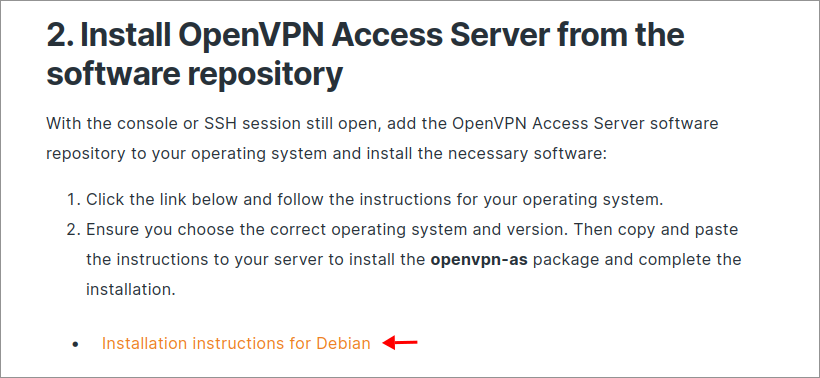
5. Complete your Sign in or Sign up.
6. After that the page will be loaded like below, choose your distro version and enter the commands:
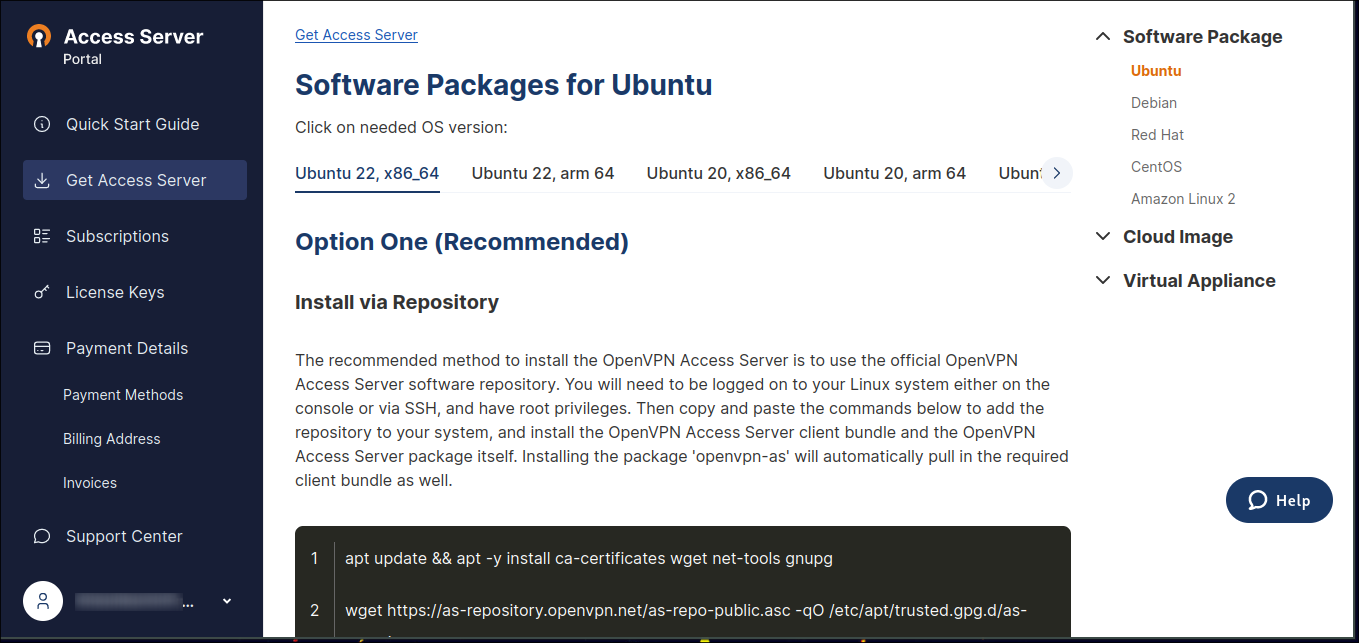
They only differ on repository. E.g. like below different repos for Ubuntu versions:
# Ubuntu 18.04
echo "deb [arch=amd64 signed-by=/etc/apt/trusted.gpg.d/as-repository.asc] http://as-repository.openvpn.net/as/debian bionic main">/etc/apt/sources.list.d/openvpn-as-repo.list
# Ubuntu 20.04
echo "deb [arch=amd64 signed-by=/etc/apt/trusted.gpg.d/as-repository.asc] http://as-repository.openvpn.net/as/debian focal main">/etc/apt/sources.list.d/openvpn-as-repo.list
# Ubuntu 20.04 (arm64)
echo "deb [arch=arm64 signed-by=/etc/apt/trusted.gpg.d/as-repository.asc] http://as-repository.openvpn.net/as/debian focal main">/etc/apt/sources.list.d/openvpn-as-repo.list
# Ubuntu 22
echo "deb [arch=amd64 signed-by=/etc/apt/trusted.gpg.d/as-repository.asc] http://as-repository.openvpn.net/as/debian jammy main">/etc/apt/sources.list.d/openvpn-as-repo.list
# Ubuntu 22 (arm64)
echo "deb [arch=arm64 signed-by=/etc/apt/trusted.gpg.d/as-repository.asc] http://as-repository.openvpn.net/as/debian jammy main">/etc/apt/sources.list.d/openvpn-as-repo.list
Example For Ubuntu 20:
sudo apt update && sudo apt -y install ca-certificates wget net-tools gnupg
sudo wget https://as-repository.openvpn.net/as-repo-public.asc -qO /etc/apt/trusted.gpg.d/as-repository.asc
echo "deb [arch=amd64 signed-by=/etc/apt/trusted.gpg.d/as-repository.asc] http://as-repository.openvpn.net/as/debian focal main">/etc/apt/sources.list.d/openvpn-as-repo.list
sudo apt update && sudo apt -y install openvpn-as
Following is the example of output after it is installed:
+++++++++++++++++++++++++++++++++++++++++++++++
Access Server 2.11.3 has been successfully installed in /usr/local/openvpn_as
Configuration log file has been written to /usr/local/openvpn_as/init.log
Access Server Web UIs are available here:
Admin UI: https://172.31.90.47:943/admin
Client UI: https://172.31.90.47:943/
To login please use the "openvpn" account with "NcarXKj8yRH2" password.
(password can be changed on Admin UI)
+++++++++++++++++++++++++++++++++++++++++++++++
Step 2 - Finishing the Configuration
Once the program installs, it will automatically configure itself. After installation, it will tell where you will find the client web service, and connect to the Access Server. You will enter as an administrative user.
1) Visit the admin address and log in with your username and initial password. It has a self-signed SSL certificate, so you will get a warning in the browser like "Invalid Certificate", click on advanced -> accept the risk and continue.
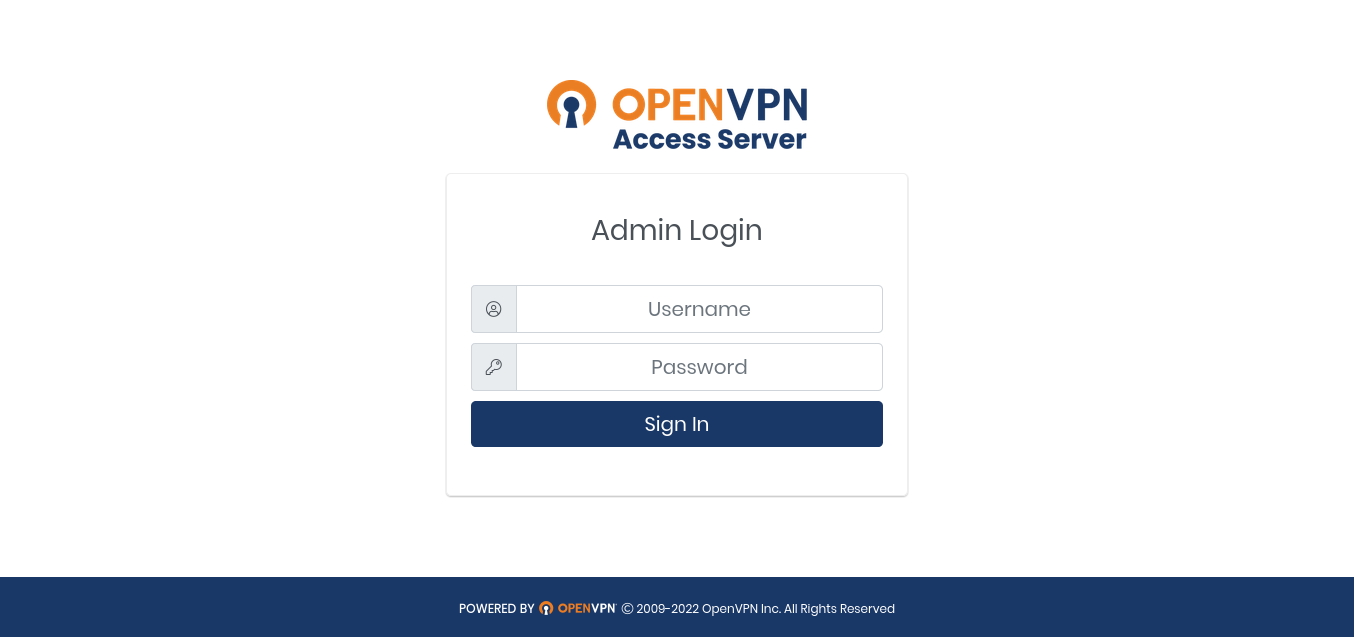
2) After you're logged in, you will see a dashboard something like this:
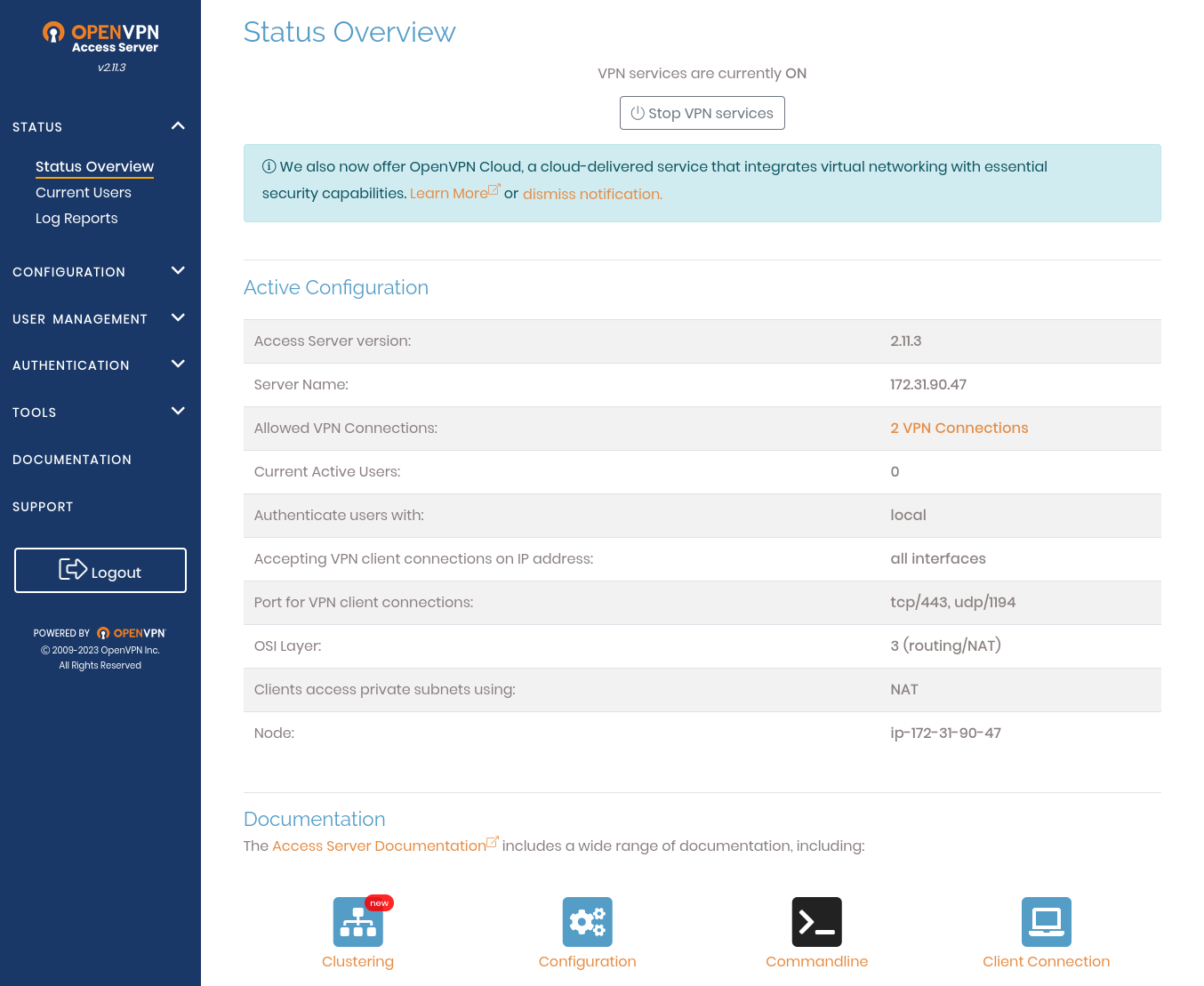
4) Now, first change your password and activate your license.
FAQs to Install OpenVPN Access Server On a Linux System
Are there any specific hardware requirements for installation?
OpenVPN Access Server has modest hardware requirements, making it compatible with a wide range of Linux systems. A dedicated server or virtual machine is recommended for optimum performance.
Can non-technical users install OpenVPN Access Server on their own?
Yes, the installation process is straightforward and well-documented. Non-technical users can follow the provided instructions to install OpenVPN Access Server successfully.
Does OpenVPN Access Server require a license?
Yes, OpenVPN Access Server requires a license to activate and access its full features. Licenses can be purchased directly from the OpenVPN website.
Can I integrate OpenVPN Access Server with existing user management systems?
Yes, OpenVPN Access Server supports integration with user management systems such as LDAP, Active Directory, and RADIUS, allowing for seamless authentication.
Are there any client software requirements for connecting to OpenVPN Access Server?
OpenVPN Access Server has client software available for various operating systems, including Windows, macOS, iOS, and Android.
Does OpenVPN Access Server provide logging and monitoring capabilities?
Yes, OpenVPN Access Server offers logging and monitoring functionality, allowing administrators to track and analyze user connections and system performance.
Is it possible to customize the OpenVPN Access Server interface?
Yes, OpenVPN Access Server provides customization options, allowing administrators to brand and personalize the user interface with their company's logo, colors, and text.
Conclusion
We hope this tutorial helped you to successfully install the OpenVPN Access Server. To learn more about OpenVPN, visit OpenVPN Community Resources.
If you have any queries, please leave a comment below, and we’ll be happy to respond to them for sure.