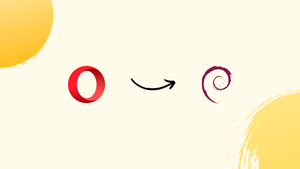Introduction
Before we begin talking about how to install Opera Browser on Debian 12, let's briefly understand – What is Opera Browser?
Opera Browser is a popular web browser known for its speed, security, and unique features. Developed by Opera Software, it offers a user-friendly interface and supports multiple platforms, including Windows, macOS, and mobile devices. Opera provides a fast browsing experience with its built-in ad blocker and VPN.
Furthermore, it boasts a range of useful features like a customizable start page, sidebar access to social media, instant messaging, and personalized news. With Opera Browser, users can enjoy a secure and efficient web browsing experience.
In this tutorial, you will install Opera Browser on Debian 12. We will also address a few FAQs on how to install Opera Browser on Debian 12.
Advantages of Opera Browser
- Speed: Opera Browser is renowned for its lightning-fast performance, allowing users to browse the web with exceptional speed and efficiency.
- Security: With built-in malware and phishing protection, Opera Browser ensures a secure browsing experience, safeguarding users from online threats.
- Unique Features: Opera Browser offers a range of distinctive features, including a customizable start page, integrated ad blocker, and free VPN for private browsing.
- Cross-Platform Support: Opera is available on multiple platforms, enabling users to enjoy a seamless browsing experience across various devices, including desktop and mobile.
- User-Friendly Interface: Opera Browser provides a user-friendly interface with intuitive navigation, making it easy for users to browse the web and access their favorite websites and features.
1. Open Command Terminal
Open the command terminal on your Debian desktop by selecting it from the application library. We are using it because we are about to access the official Opera Linux repository.
To complete this tutorial, you must now install a few necessary packages and run the system update command.
sudo apt update && sudo apt upgrade
2. Get GPG Key
On Linux, the packages we download from newly added repositories are signed using a special public key. So, add the GPG key that is used to sign the packages for Opera's browser before adding, the Opera repository.
wget -O- https://deb.opera.com/archive.key | sudo gpg --dearmor | sudo tee /usr/share/keyrings/opera.gpg
3. Add Opera Repository on Debian Linux
The next step is to include the official Opera package repository, which is used to download and set up the browser on Linux systems running Debian.
echo deb [arch=amd64 signed-by=/usr/share/keyrings/opera.gpg] https://deb.opera.com/opera-stable/ stable non-free | sudo tee /etc/apt/sources.list.d/opera.list
Rebuild the APT repository cache by executing the system update command again after adding the repository.
sudo apt update
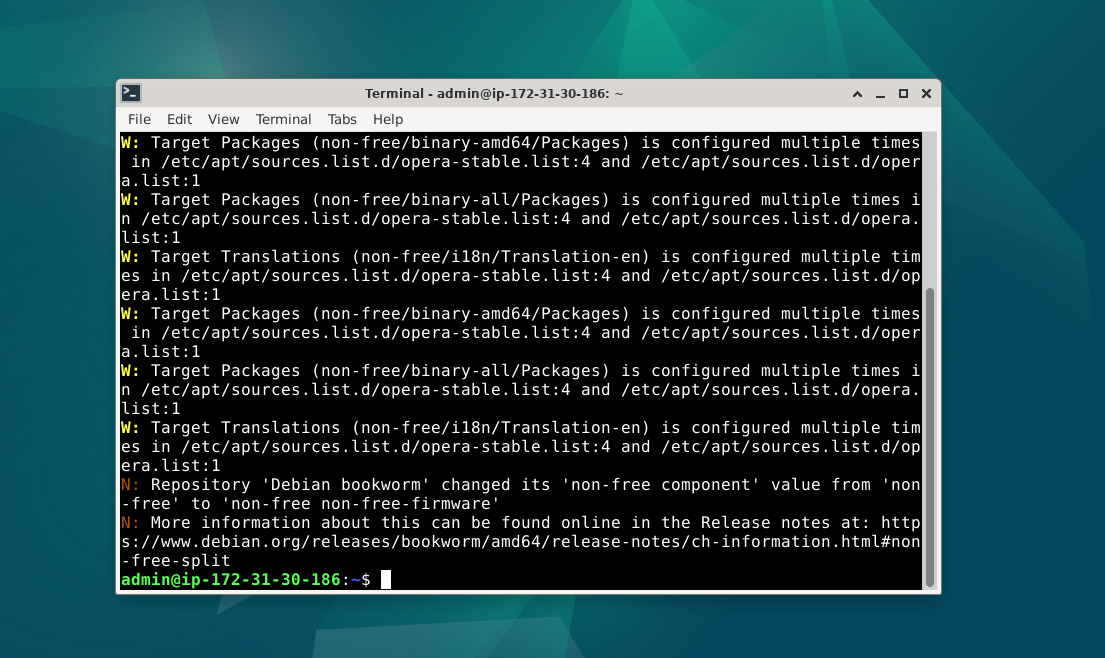
4. Installing Opera browser on Debian 12
It's now time to download Opera from the added repository and install it on our Debian Linux system using the built-in apt package manager. The command to carry out that action is the same as any other Deb-based Linux software package installation.
Recommended version.
sudo apt install opera-stable
The above command is intended for general Linux users who desire the reliable and well-established Opera browser version. The beta version is available to those who wish to test the newest features before anyone else, but if you're a developer or want to test early features, you should choose the Dev version of the browser.
To get the Beta version on your Debian Linux:
sudo apt install opera-beta
For Developers, who want to test early updates which are not well-tested.
sudo apt install opera-developer
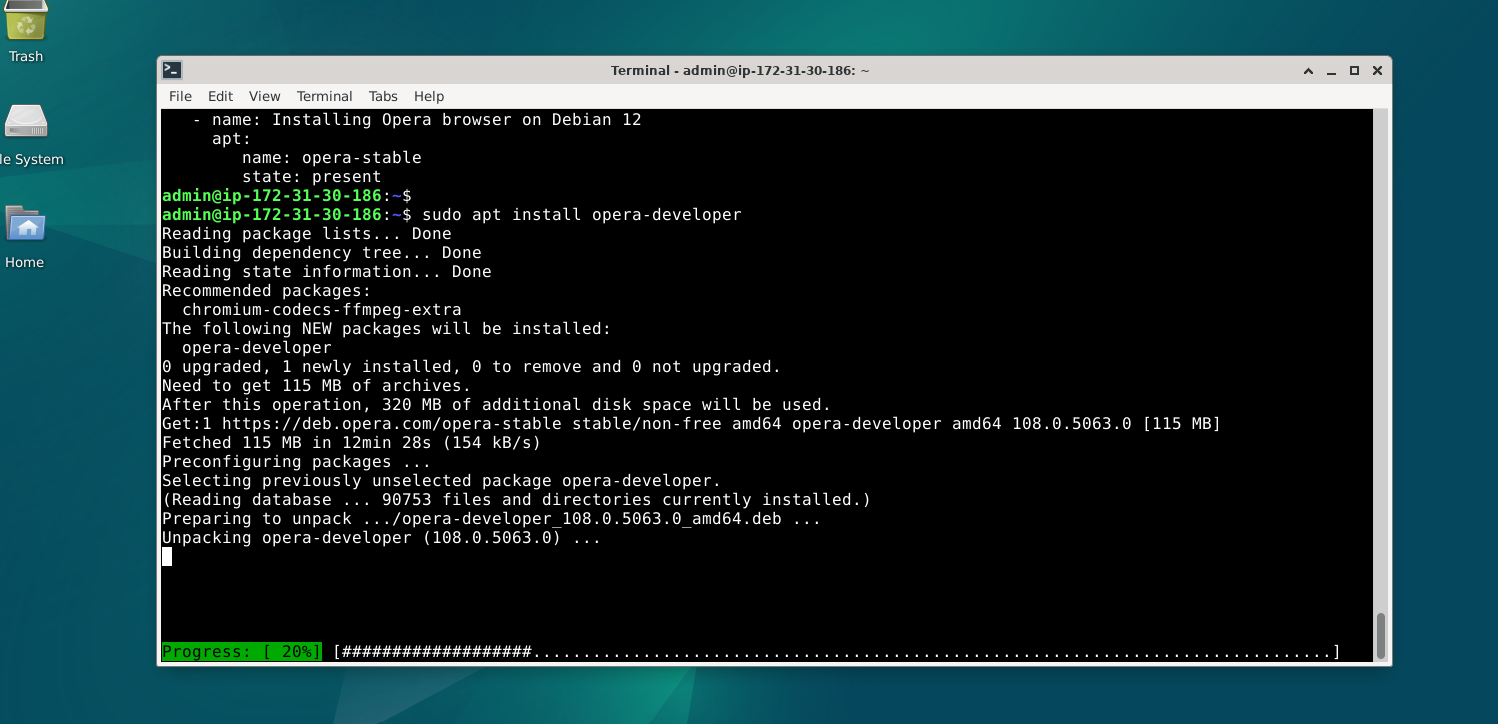
5. Run the browser
On Debian Linux, the graphical user interface or the command line can be used to open the Opera browser.
If you would like to use the terminal to run the browser, then in that type:
opera
Searc > Application Finder > Opera
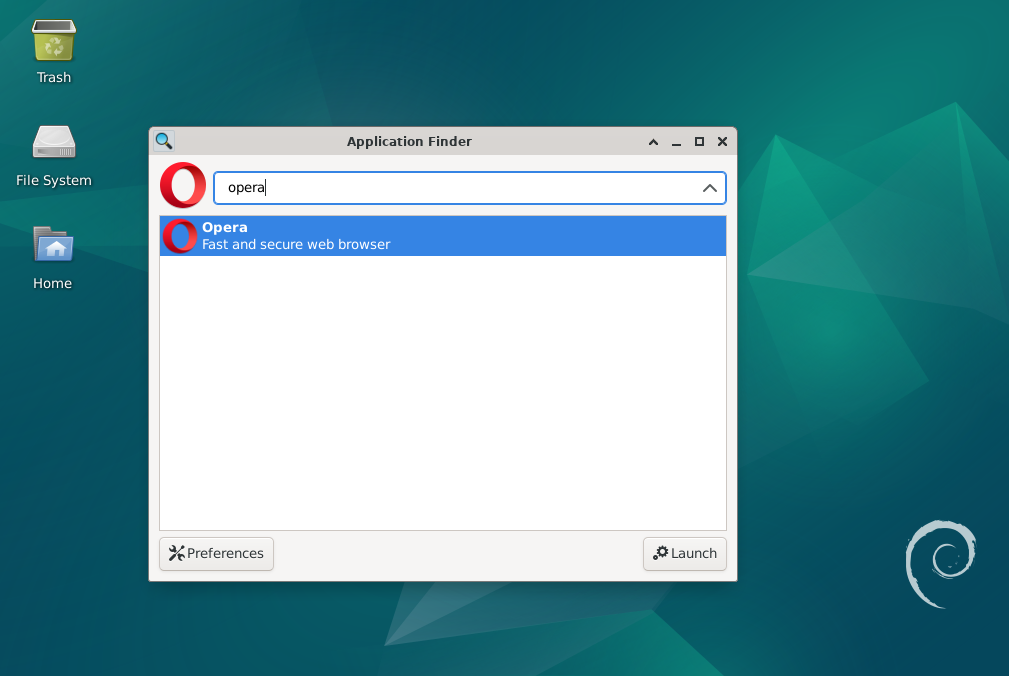
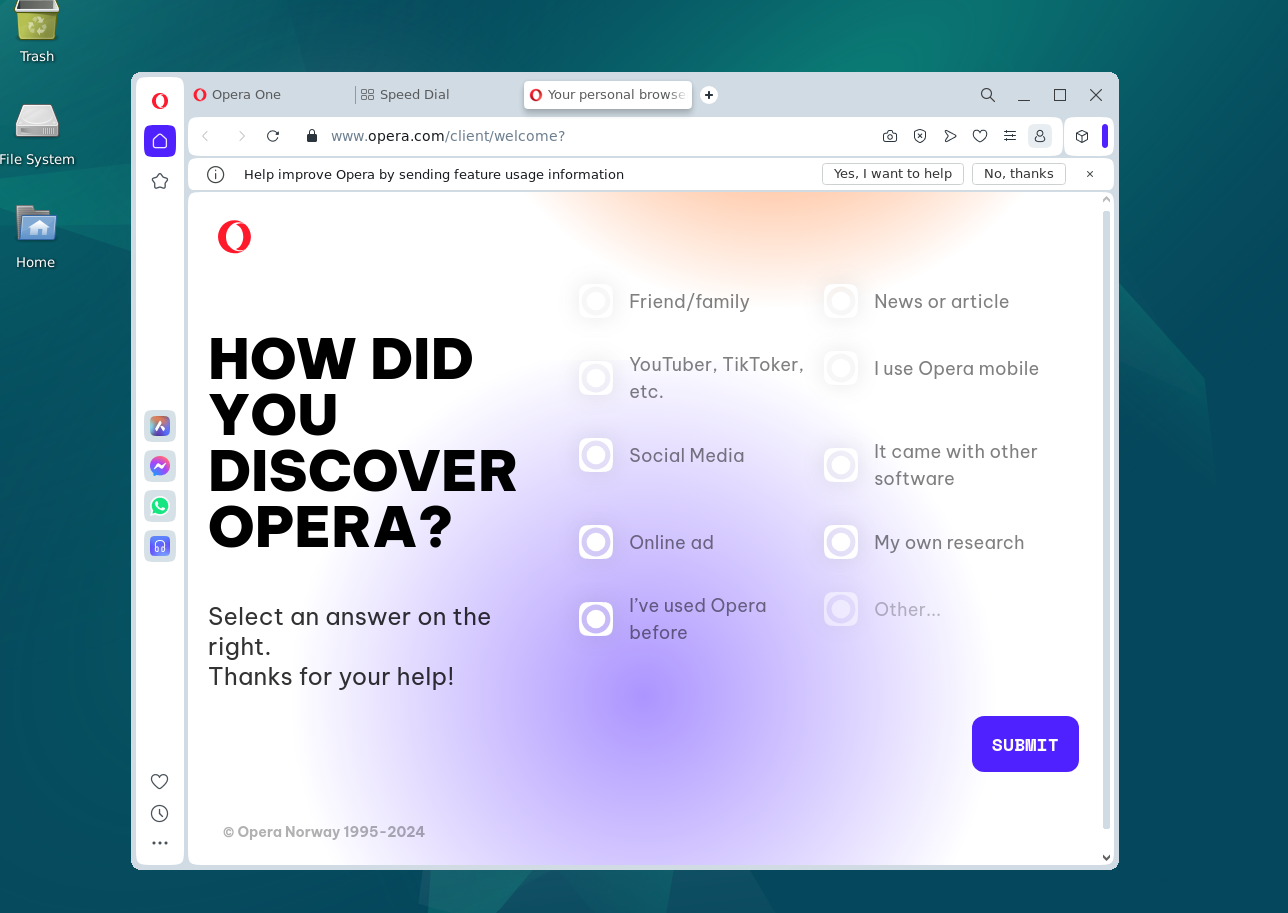
6. How to Apply future updates
Since we installed Opera on our Linux system using the official repository, you can simply run the system update command to get any future updates or new versions that become available.
sudo apt update && sudo apt upgrade -y
7. Opera Linux Uninstallation
If you dislike Opera despite it being a good browser and want to get rid of it entirely from your Debian Linux system, use this command:
For stable version:
sudo apt autoremove --purge opera-stable -y
For Beta One:
sudo apt autoremove --purge opera-beta -y
And to uninstall the Developer version:
sudo apt autoremove --purge opera-developer -y
To remove the repository as well, execute.
sudo rm /etc/apt/sources.list.d/opera.list
To delete the GPG key:
sudo rm usr/share/keyrings/opera.gpg
FAQs to Install Opera Browser on Debian 12
Can I install Opera Browser using the package manager in Debian 12?
No, Opera Browser is not available in the default Debian package repositories. You need to download and install it manually from the official website.
Does Opera Browser have any system requirements for Debian 12?
Opera Browser has minimum system requirements for Debian 12, including a 1 GHz processor, 1 GB RAM, and 250 MB of free disk space.
Can I import bookmarks and settings from another browser during installation?
Yes, during the installation process, Opera Browser provides an option to import bookmarks and settings from other browsers like Chrome or Firefox.
How can I update Opera Browser on Debian 12?
Opera Browser automatically updates itself in the background. However, you can manually check for updates by clicking on the Opera menu, choosing "Update & Recovery," and selecting "Check for Updates."
Are there any known issues with installing Opera Browser on Debian 12?
There are no major known issues with installing Opera Browser on Debian 12. However, always ensure to download the package from the official website to avoid any compatibility or security issues.
Can I install Opera Browser extensions on Debian 12?
Yes, Opera Browser supports extensions. You can easily install and manage them from the Opera Extensions catalog or Chrome Web Store.
Does Opera Browser offer a synchronization feature?
Yes, Opera Browser provides a synchronization feature that allows you to sync your bookmarks, settings, and other data across different devices.
Conclusion
We hope this tutorial helped you understand how to install Opera Browser on Debian 12.
If you have any queries, please leave a comment below, and we’ll be happy to respond to them for sure.