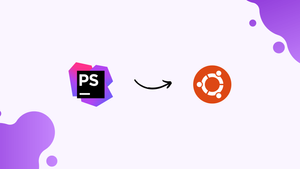Choose a different version or distribution
Introduction
Before we begin talking about how to install PHPStorm on Ubuntu 24.04, let's briefly understand – What is PHPStorm?
PHPStorm is an advanced Integrated Development Environment (IDE) specially built for PHP programming. It offers a wide range of powerful features tailored for PHP developers, making the coding process more efficient and productive. With features like intelligent code completion, real-time code analysis, and debugging tools, PHPStorm helps developers write, edit, and debug PHP code seamlessly.
Its user-friendly interface and integration with various frameworks and tools make it a popular choice among PHP developers looking to streamline their workflow and enhance productivity.
In this tutorial, you will install PHPStorm on Ubuntu 24.04. We will also address a few FAQs on how to install PHPStorm on Ubuntu 24.04.
Advantages of PHPStorm
- Smart Code Assistance: PHPStorm offers intelligent code completion and error detection tools.
- Effortless Refactoring: Easily restructure and optimize code without hassle.
- Seamless Integration: Works well with popular frameworks like Symfony and Laravel, and tools like Git.
- Effective Debugging: Powerful debugging tools help identify and fix bugs quickly.
- Customization: Tailor PHPStorm with themes, keymaps, and plugins for a personalized coding experience.
Method 1: Using Tarball (Downloaded from JetBrains) to Install PHPstorm
JetBrains provides support for PhpStorm. This method involves installing PhpStorm on Ubuntu 22.04 after downloading the source file from JetBrains' official website. Here's an example of how to install PhpStorm:
Step 1: Download the Phpstorm
Visit JetBrains' website and download the Linux-compatible tar.gz file. The following is the download link:
https://www.jetbrains.com/phpstorm/download/#section=linux
The following interface will appear when you click the link. To download the file, click "Download":
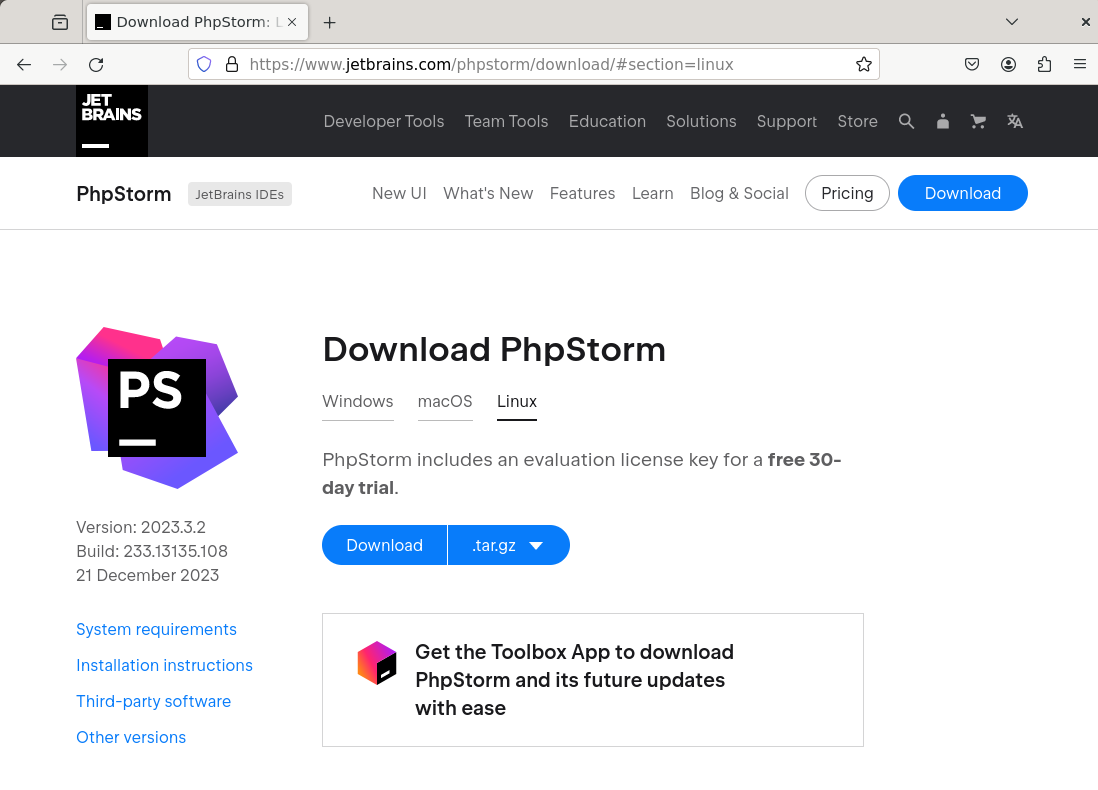
It will show up in the "Downloads" directory once it has finished downloading.
Step 2: Extract the File
First, navigate to the "Downloads" directory (or the location of the downloaded file):
cd Downloads

Now, use the following command to extract the PhpStorm file:
tar -xvf PhpStorm-2023.3.2.tar.gz
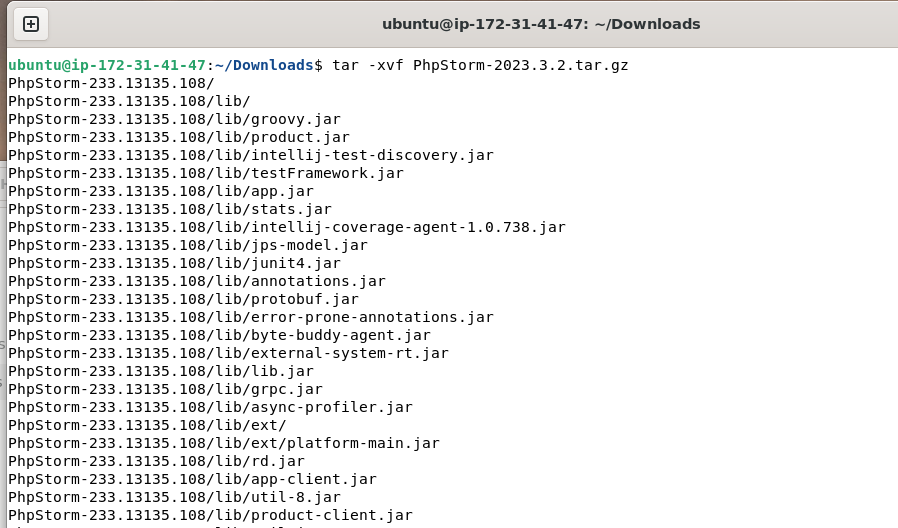
In the same directory, the file will be extracted:
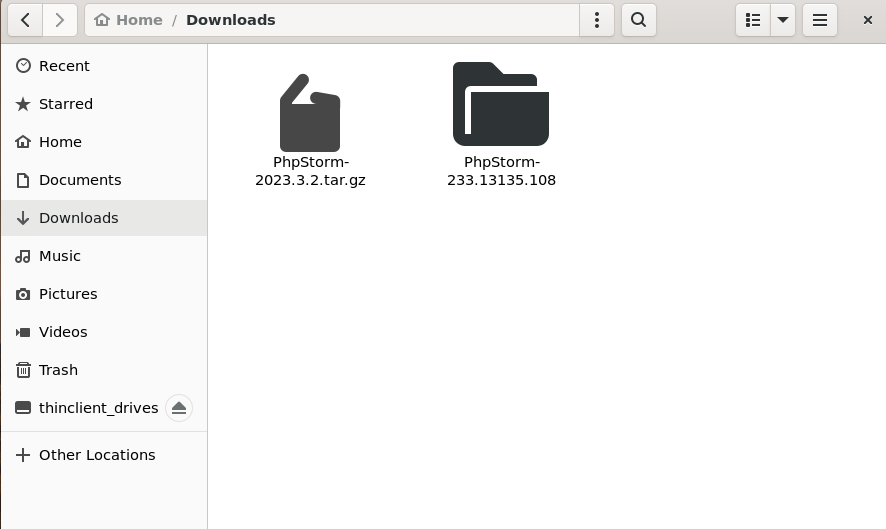
Step 3: Execute the Script
Use the cd command to navigate to the extracted file's bin directory:
cd PhpStorm-233.13135.108/bin

phpstorm.sh is the name of the bash script that is located in that directory. Run that script:
./phpstorm.sh

This script will start the required PhpStorm setup.
Launch the PhpStorm by accepting the license agreement:
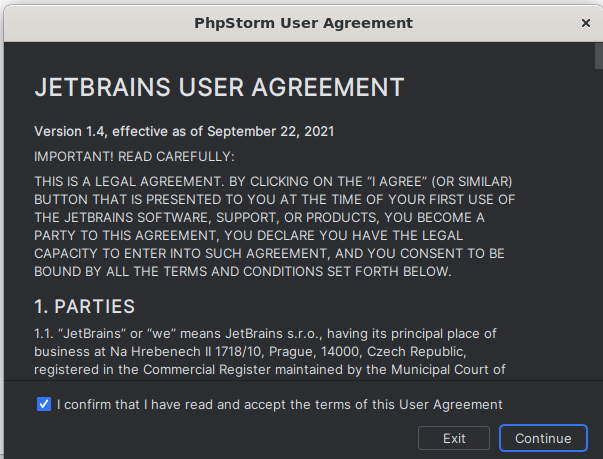
The PhpStorm interface is shown below:
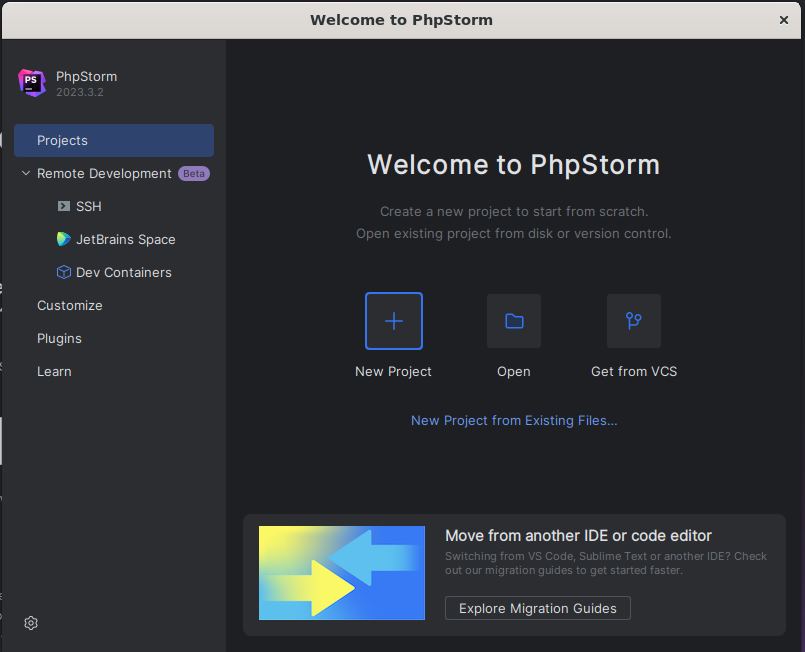
Remove the PhpStorm
If, as in this method, the PhpStorm is downloaded from the tarball. Then, in order to remove PhpStorm, you must either erase the "bash script" or the entire extracted directory.
In our case, we are inside the bash script's location and want to remove just the script. Accordingly, the bash script is deleted with the following command:
sudo rm phpstorm.sh

In order to erase the entire directory:
sudo rm -r PhpStorm-233.13135.108

The directory name may differ in your instance. Thus, you must run the command using the name of your directory.
Method 2: Install Phpstorm Using Snap
Alternatively, you can use Ubuntu 22.04's snap support to install PhpStorm. The CLI and GUI can both be used to carry out this procedure. Let's use these techniques.
Method 2.1: Using CLI
Enter the following command into the terminal window:
sudo snap install phpstorm --classic

The output indicates that the installation of PhpStorm on the system was successful.
Method 2.2: Using GUI
Launch the Ubuntu Software Center. In the search bar, type PhpStorm after clicking the search button. Next, select the PhpStorm application that appears below:
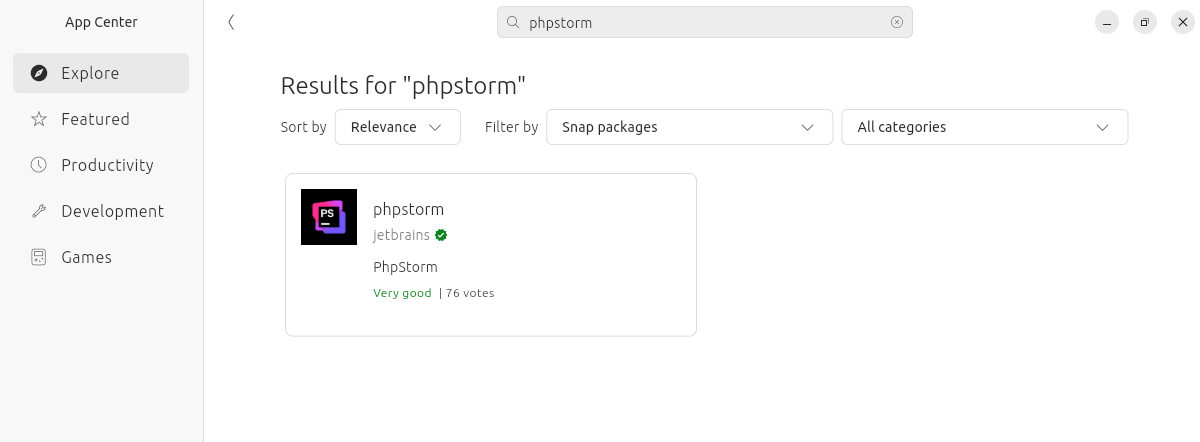
To install PhpStorm, click the "Install" button now:
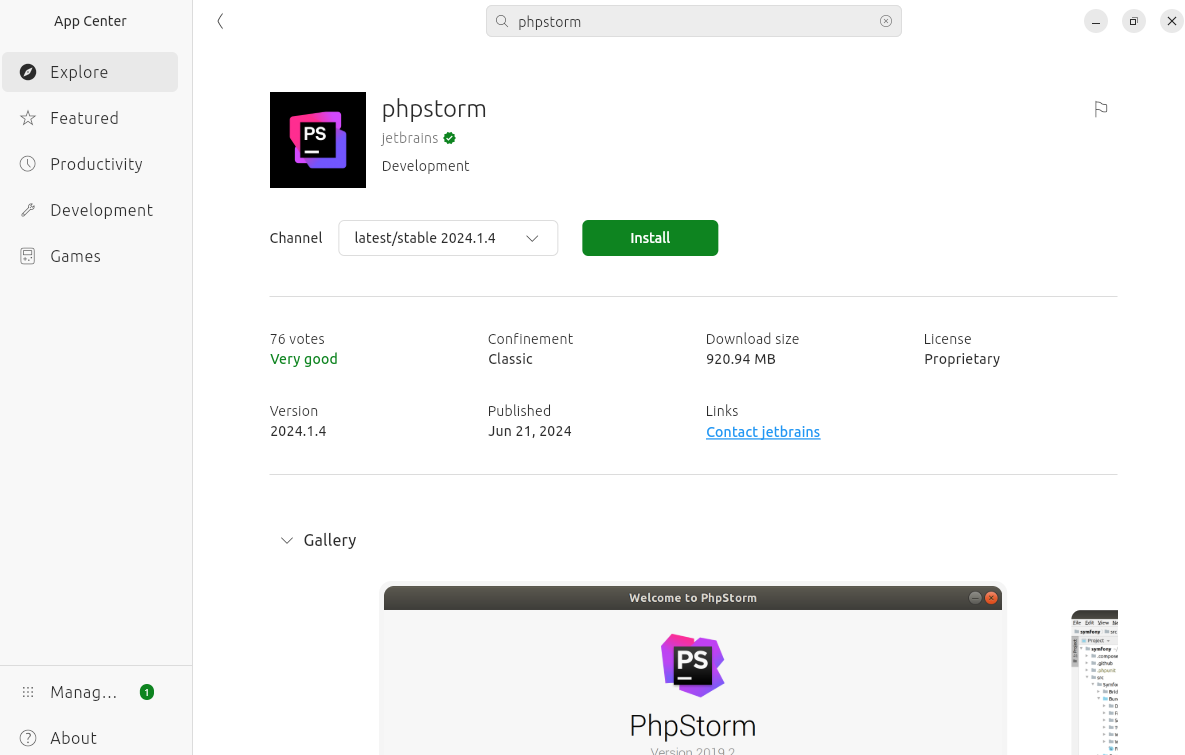
Next, enter the user password to authenticate the installation process:
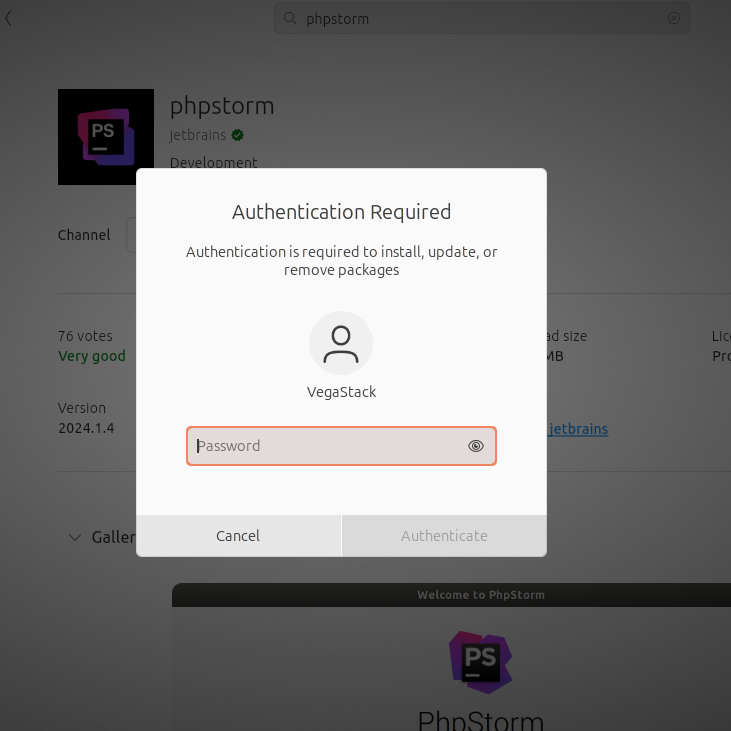
After that, the PhpStorm will be installed; you can check this by looking for it in the applications' menu:
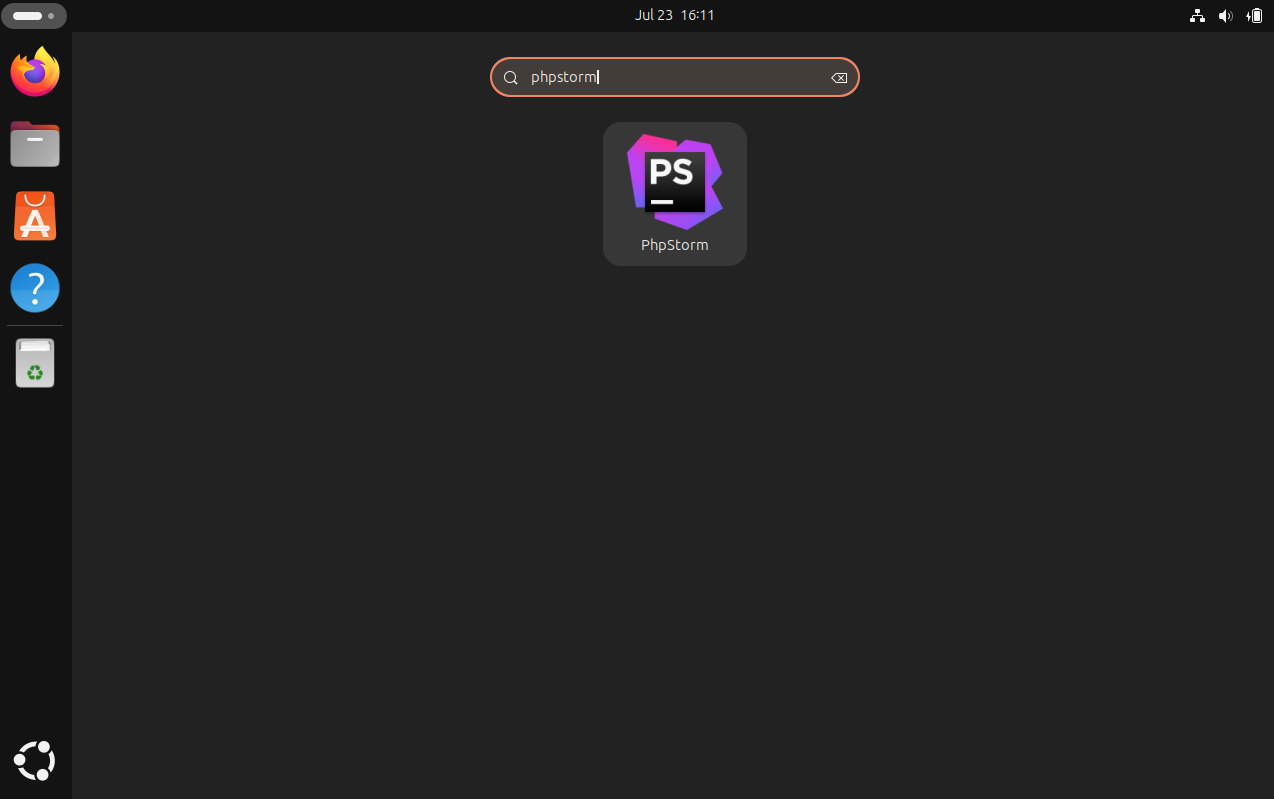
These are the ways that PhpStorm can be installed on Ubuntu.
Remove PhpStorm Using Snap
If PhpStorm is installed via Snap, use the following command to uninstall it:
sudo snap remove phpstorm
FAQs to Install PHPStorm on Ubuntu 24.04
Is there a free version of PHPStorm?
PHPStorm is not free, but it offers a 30-day trial version for evaluation.
Is PHPStorm suitable for beginners?
While PHPStorm is powerful, beginners may find it complex. However, its features can greatly enhance productivity once learned.
Is PHPStorm available in the Ubuntu repositories?
No, PHPStorm is not available in the Ubuntu 24.04 repositories. You need to download it directly from the JetBrains website and install it manually.
Can I install multiple versions of PHPStorm side-by-side?
Yes, you can install multiple versions of PHPStorm in different directories on the same system. Just extract each version to a separate directory and run the corresponding phpstorm.sh script.
Does PHPStorm work with Ubuntu 24.04 on WSL?
Yes, PHPStorm should work on Ubuntu 24.04 running on Windows Subsystem for Linux (WSL). Follow the same installation steps as a native Ubuntu installation.
Can I use PHPStorm with a remote PHP server?
Yes, you can configure PHPStorm to work with remote PHP interpreters by setting them up in the PHP settings.
Why is PHPStorm not recognizing my PHP version?
Check that the PHP interpreter is correctly set in File > Settings > Languages & Frameworks > PHP.
Conclusion
We hope this tutorial helped you understand how to install PHPStorm on Ubuntu 24.04.
If you have any queries, please leave a comment below, and we’ll be happy to respond to them for sure.