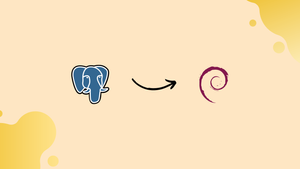Introduction
Before we discuss how to install PostgreSQL 16 and pgAdmin on Debian 12, let's first understand-What is PostgreSQL and pgAdmin?
PostgreSQL is a powerful, highly scalable, open source, and cross-platform object-relational database system that runs on Unix-like operating systems including Linux and Windows OS. It is an enterprise-level database system that is highly reliable and offers data integrity and correctness to users.
pgAdmin is a management tool for PostgreSQL and derivative relational databases, such as EnterpriseDB's EDB Advanced Server.
This tutorial will provide instructions on how to install PostgreSQL 16 and pgAdmin on Debian 12. We will also address a few FAQs on how to install PostgreSQL 16 and pgAdmin on Debian 12.
Advantages
- Advanced Features: PostgreSQL offers a wide range of advanced features such as support for JSON, geospatial data, full-text search, and extensibility through custom data types and functions. pgAdmin provides a comprehensive graphical interface to interact with and utilize these features.
- Reliability and Stability: PostgreSQL is known for its stability, reliability, and ACID compliance. It has a strong reputation for data integrity and is widely used in production environments.
- Performance: PostgreSQL is highly optimized for performance, providing efficient query execution, support for indexing, parallel processing, and advanced query optimization techniques.
- Robust Security: PostgreSQL offers various security features, including access control mechanisms, SSL encryption, authentication methods, and the ability to restrict connections. pgAdmin provides an intuitive interface for managing database users, roles, and permissions.
- Community and Ecosystem: PostgreSQL has a thriving open-source community with active development and continuous improvement. There is a wide range of community-contributed extensions and tools available, allowing users to extend the functionality of PostgreSQL and pgAdmin.
1. Updating Debian System
Before installing PostgreSQL, make sure to update your Debian package list and upgrade existing packages using the following apt commands.
sudo apt update
sudo apt upgrade2. Install PostgreSQL 16 on Debian
Install the PostgreSQL 16 server with the following command.
sudo apt install postgresql postgresql-contrib -y
The PostgreSQL data directory /var/lib/postgresql/16/main/ contains all the data files for the database.
4. Manage PostgreSQL Service
To start, enable, and check the status of the PostgreSQL service, use the following commands.
sudo systemctl start postgresql.service
sudo systemctl enable postgresql.service
sudo systemctl status postgresql.service5. Verify PostgreSQL Installation
After installing the PostgreSQL database system on your server, verify its installation by connecting to postgres database server. The PostgreSQL administrator user is named as postgres, type this command to access the user system account.
sudo su postgres
cd
psql6. Set Postgres User Password
To set a password for the postgres database administrator user, use the following command.
\password postgresAfter running the above command, you will be prompted to enter the new password.
Once you’ve set the password, exit the PostgreSQL prompt.
\q exit7. Install pgAdmin in Debian
pgAdmin is a popular graphical user interface (GUI) for managing PostgreSQL databases and it is used for creating, editing, and managing databases, tables, users, and other database objects.
To install pgAdmin, you need to install the public key for the repository with the following curl command.
# Setup the repository
#
apt install gpg
# Install the public key for the repository (if not done previously):
curl -fsS https://www.pgadmin.org/static/packages_pgadmin_org.pub | sudo gpg --dearmor -o /usr/share/keyrings/packages-pgadmin-org.gpg
# Create the repository configuration file:
sudo sh -c 'echo "deb [signed-by=/usr/share/keyrings/packages-pgadmin-org.gpg] https://ftp.postgresql.org/pub/pgadmin/pgadmin4/apt/$(lsb_release -cs) pgadmin4 main" > /etc/apt/sources.list.d/pgadmin4.list && apt update'
#
# Install pgAdmin
# Install for both desktop and web modes:
sudo apt install pgadmin4
Afterward, you’ll have to execute a web setup script to configure the pgadmin4 for web mode operation, as shown.
sudo /usr/pgadmin4/bin/setup-web.shNow, launch your web browser and enter the following URL to reach the pgAdmin4 login web interface.
http://your-server-ip/pgadmin4
OR
http://localhost/pgadmin4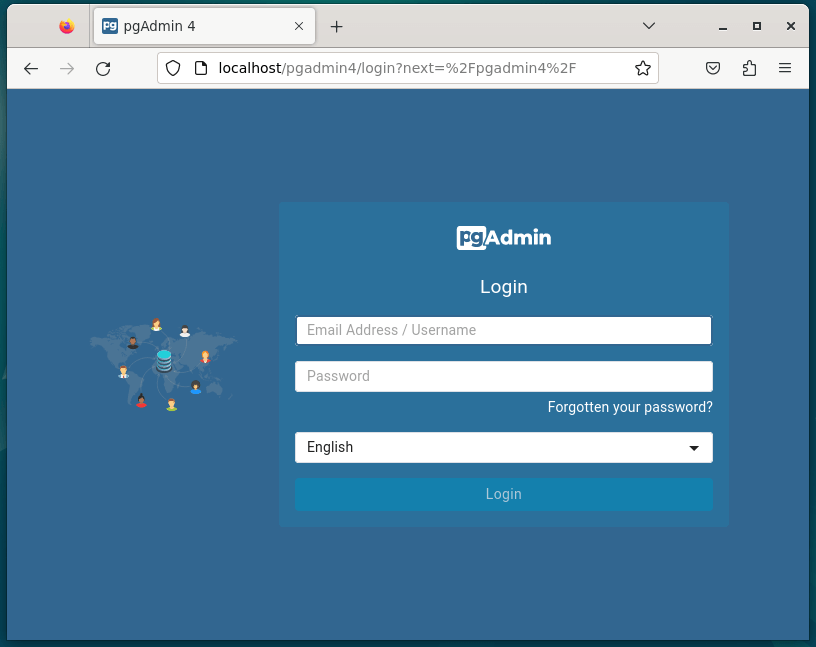
Enter your email address and password, then click the Login button to view the pgAdmin4 dashboard page.
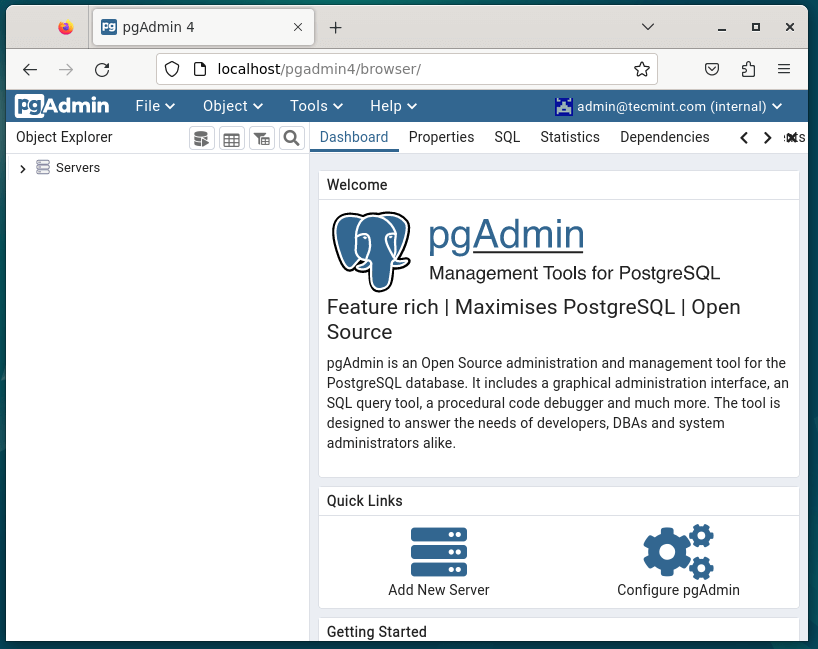
FAQs to Install PostgreSQL 16 and pgAdmin on Debian 12
What are the system requirements for installing PostgreSQL 16 on Debian 12?
The system requirements for installing PostgreSQL 16 on Debian 12 include sufficient disk space, memory, and processing power to support the database server.
Is it recommended to install pgAdmin along with PostgreSQL 16 on Debian 12?
Yes, it is recommended to install pgAdmin along with PostgreSQL 16 on Debian 12 as pgAdmin provides a graphical interface for managing PostgreSQL databases.
Can I connect pgAdmin to a remote PostgreSQL 16 server on Debian 12?
Yes, you can connect pgAdmin to a remote PostgreSQL 16 server on Debian 12 by configuring the connection settings in pgAdmin with the necessary credentials.
What are the default login credentials for pgAdmin on Debian 12?
The default login credentials for pgAdmin on Debian 12 are usually set during the installation process. You can use these credentials to log in to pgAdmin and manage your PostgreSQL databases.
Are there any common issues during the installation of PostgreSQL 16 on Debian 12?
Common issues during the installation of PostgreSQL 16 on Debian 12 may include package dependencies, configuration errors, or permission issues. Troubleshooting these issues can help resolve installation problems.
Is it necessary to configure firewall settings for PostgreSQL 16 and pgAdmin on Debian 12?
Yes, it is recommended to configure firewall settings for PostgreSQL 16 and pgAdmin on Debian 12 to restrict access to the database server and administration tools for improved security and prevent unauthorized access.
Are there limitations to the size of databases and tablespaces in PostgreSQL 16 on Debian 12?
PostgreSQL 16 on Debian 12 has default limits for database and tablespace sizes, but these can be adjusted in the configuration files to accommodate larger datasets.
Conclusion
You have now successfully installed PostgreSQL 16 and pgAdmin on Debian 12. You can now start using pgAdmin to manage your PostgreSQL databases.
If you have any queries, feel free to ask them in the comments section and, we will be happy to respond to them...